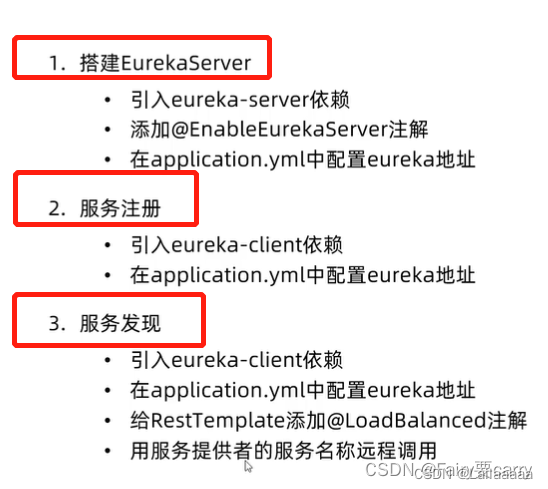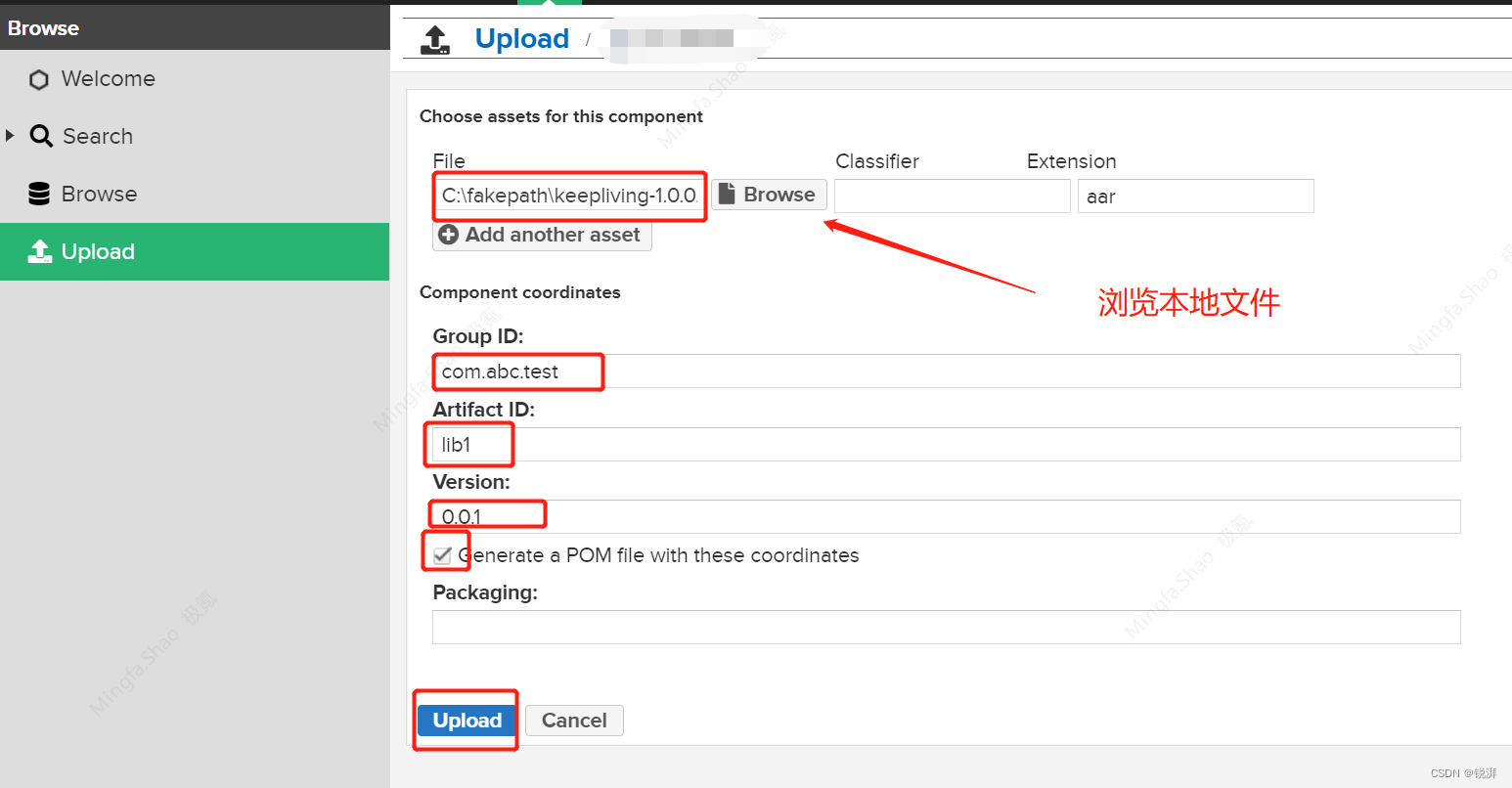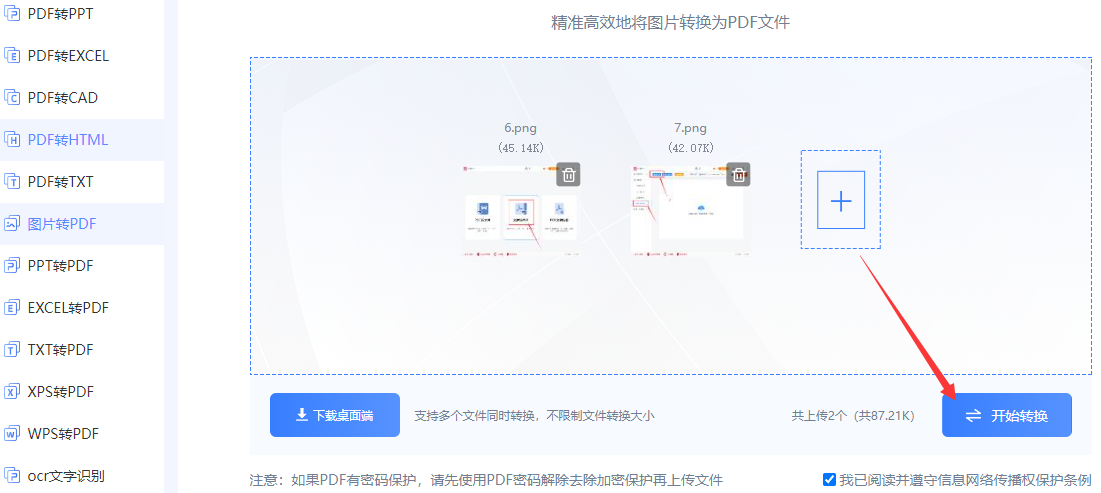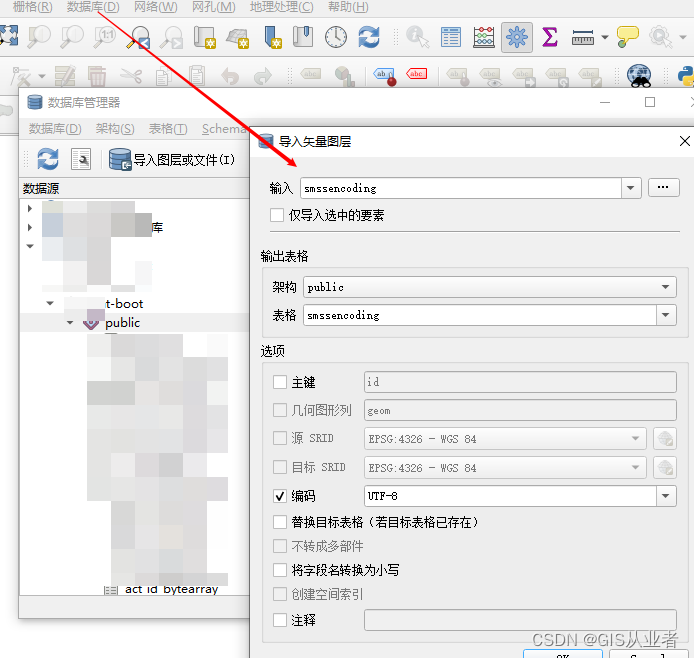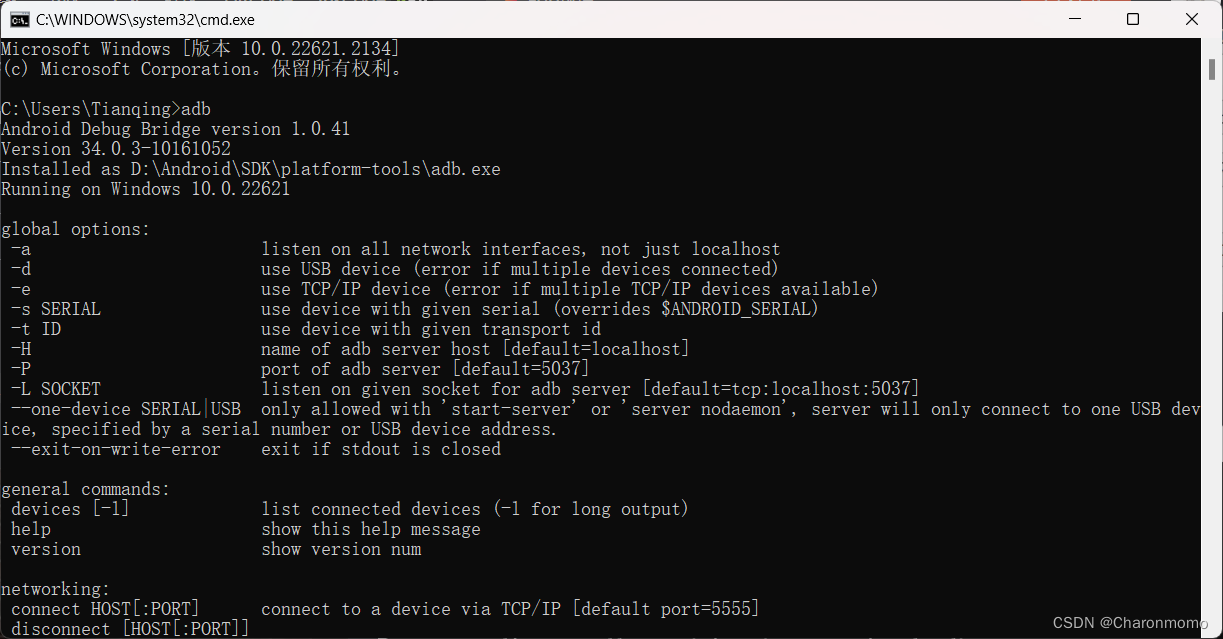1. 先看效果: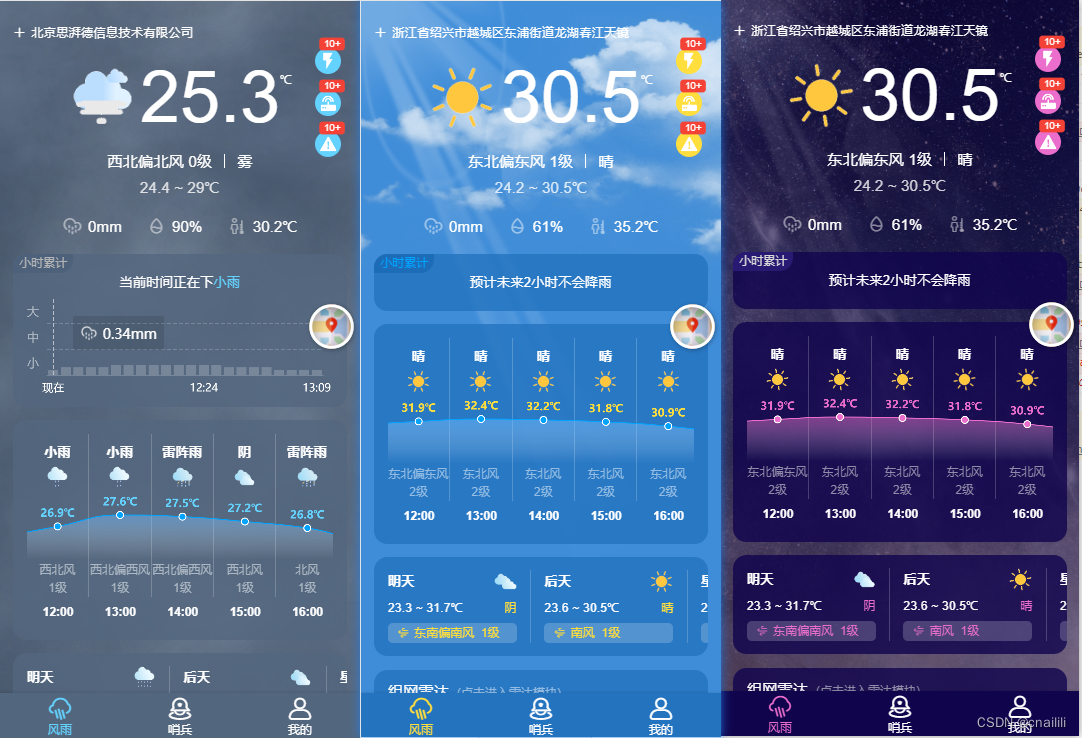
2. 话不多说直接撸吧:
-
原理:先给body元素添加style,再根据天气现象动态更改style
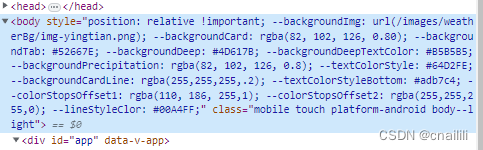
-
开撸:
-
创建src/assets/style/variables.less 使用 @XXX:var(–XXX,‘style’) 声明系列变量,之后添加其他变量直接增加即可(由于之后要配置颜色,默认值可以先给" ")
也可以声明一下常用的class,方便全局使用(这里已.backgroundCard 为例)
// 默认的主题颜色
@backgroundImg: var(--backgroundImg, ''); //背景
@backgroundCard: var(--backgroundCard, ''); //卡片背景
@backgroundTab: var(--backgroundTab, ''); //底部tab背景
@backgroundDeep: var(--backgroundDeep, ''); //小时累计背景
@backgroundDeepTextColor: var(--backgroundDeepTextColor, ''); //小时累计字体颜色
@textColorStyle: var(--textColorStyle, ''); //卡片内的(包括不限于温度,降水,风)值得颜色
@textColorStyleBottom: var(--textColorStyleBottom, ''); //卡片内的(包括不限于温度,降水,风)值下面的描述颜色
@backgroundCardLine: var(--backgroundCardLine, ''); //卡片标题下面的线条
@colorStopsOffset1: var(--colorStopsOffset1, ''); //echarts折线图渐变色0%处
@colorStopsOffset2: var(--colorStopsOffset2, ''); //echarts折线图渐变色100%处
@lineStyleClor: var(--lineStyleClor, ''); echarts折线颜色
@backgroundPrecipitation: var(--backgroundPrecipitation, ''); //降水按钮背景
@r: 25rem;
//首页卡片
.backgroundCard {position: relative;padding: 14 / @r;border-radius: 14 / @r;background-color: @backgroundCard;text-align: center;font-size: 13 / @r;color: #fff;margin-bottom: 14 / @r;
}
- 创建src/config/model.ts 声明所有类型主题themes
//定义主题使用条件及强制使用时间
export const weatherType: any = [{ typeNames: ['默认底部tabber'], theme: 'defaultTabbar', mandatoryUsageTime: [] },{ typeNames: ['晴'], theme: 'default', mandatoryUsageTime: [] },{typeNames: ['雨','阴','阵雨',//...],theme: 'rain',mandatoryUsageTime: []},{ typeNames: ['夜晚'], theme: 'dark', mandatoryUsageTime: ['22:00:00', '7:00:00'] }
]
// 定义主题色变量值
// 默认使用default(蓝色); '雾'使用rain(灰色);
// 在mandatoryUsageTime[开始时间,第二天结束时间]之间使用dark
export const themes: any = {defaultTabbar: {backgroundCard: 'rgba(35,115,191,0.8)',backgroundTab: 'rgba(35,115,191,0.8)',textColorStyle: '#FFDE3D'},default: {backgroundImg: 'url(/images/weatherBg/img-qinbtian.png)',backgroundCard: 'rgba(35, 115, 191, 0.80)',backgroundTab: '#2373BF',backgroundDeep: '#1C6CB7',backgroundDeepTextColor: '#00A4FF',backgroundPrecipitation: 'rgba(35, 115, 191, 0.80)',textColorStyle: '#FFDE3D',backgroundCardLine: 'rgba(255,255,255,.2)',textColorStyleBottom: '#95bde3',colorStopsOffset1: 'rgba(110, 186, 255,1)',colorStopsOffset2: 'rgba(255,255,255,0)',lineStyleClor: '#00A4FF'},dark: {backgroundImg: 'url(/images/weatherBg/img-wanshang.png)',backgroundCard: 'rgba(16, 4, 77, 0.80)',backgroundTab: '#10044D',backgroundDeep: '#281A72',backgroundDeepTextColor: '#D9D9D9',backgroundPrecipitation: 'rgba(16, 4, 77, 0.80)',textColorStyle: '#EB6ECC',backgroundCardLine: 'rgba(255,255,255,.2)',textColorStyleBottom: '#918ca9',colorStopsOffset1: 'rgba(235, 110, 204,1)',colorStopsOffset2: 'rgba(255,255,255,0)',lineStyleClor: '#EB6ECC'},rain: {backgroundImg: 'url(/images/weatherBg/img-yingtian.png)',backgroundCard: 'rgba(82, 102, 126, 0.80)',backgroundTab: '#52667E',backgroundDeep: '#4D617B',backgroundDeepTextColor: '#B5B5B5',backgroundPrecipitation: 'rgba(82, 102, 126, 0.8)',textColorStyle: '#64D2FE',backgroundCardLine: 'rgba(255,255,255,.2)',textColorStyleBottom: '#adb7c4',colorStopsOffset1: 'rgba(110, 186, 255,1)',colorStopsOffset2: 'rgba(255,255,255,0)',lineStyleClor: '#00A4FF'}
}
- 创建src/config/weatherTheme.ts 进行逻辑处理
import { themes, weatherType} from './model'
import { store, pinia } from '@src/store'
import { ref } from 'vue'
import dayjs from 'dayjs'
import * as webStorage from '@src/utils/web-storage'/*** 传入天气现象名称更改主题* @param typeName 天气现象名称*/
export function changeTheme(typeName) {const day = dayjs().format('YYYY-MM-DD')const dayAdd1 = dayjs().add(1, 'days').format('YYYY-MM-DD')const nowTime_ = new Date().getTime()let theme = 'default'for (let i = 0; i < weatherType.length; i++) {const ele = weatherType[i]store.system.useThemeStore(pinia).changeIsDark(false)//有强制使用时间先使用强制时间 ['21:00:00', '10:00:00']if (ele.mandatoryUsageTime.length && typeName != '默认底部tabber') {const sTime = `${day} ${ele.mandatoryUsageTime[1]}` //2023-08-09 22:00:00const eTime = `${day} ${ele.mandatoryUsageTime[0]}` //2023-08-10 10:00:00const sTime_ = dayjs(sTime).valueOf() //2023-08-09 09:44:00const eTime_ = dayjs(eTime).valueOf()if (nowTime_ >= sTime_ && nowTime_ <= eTime_) {} else { //使用夜晚风格setTheme(ele.theme)store.system.useThemeStore(pinia).changeIsDark(true)return}} else {if (ele.typeNames.includes(typeName)) theme = ele.theme}}setTheme(theme)
}// 修改页面中的样式变量值
const changeStyle = (obj: any, themeName: string) => {//存入主题类型store.system.useThemeStore(pinia).changeThemeType(themeName)for (const key in obj) {document.getElementsByTagName('body')[0].style.setProperty(`--${key}`, obj[key])//存入主题色store.system.useThemeStore(pinia).changeWeatherThemeObj(`--${key}`)}
}
// 改变主题的方法
export const setTheme = (themeName: any) => {const themeConfig = themes[themeName]changeStyle(themeConfig, themeName)
}
- 使用:再需要改变主题的页面或者逻辑中使用changeTheme()方法即可(这里已首次进入的.vue文件为例)
//首先使用上次的主题
const weatherThemeName = webStorage.getLocalStorage(`weatherThemeName`)
changeTheme(weatherThemeName || '晴'
)
//我业务的逻辑是动态获取天气现象,根据天气现象的不同使用不同的主题,这里可以改成自己的逻辑(方法有筛检)
const getWeatherInfo = async (time, posInfo) => {await api.windRain.weatherLiveBypoint() //自己的方法.then(res => {if (!res.code && res.data) {const data = res.data//只有再首页“风雨”模块使用,防止底部切换过快if (router.value.meta.title == pageStore.defaultname) {//每次将天气现象存到storage里,下次进来直接取webStorage.setLocalStorage('weatherThemeName', data.wpName)changeTheme(data.wpName || '晴')}}emit('getWeatherInfoData', weatherInfoData)})
}getWeatherInfo()
//css使用,这里只是一部分,在相应的class后直接使用之前定义的方法即可
<style lang="less" scoped>
.page-wind-rain {width: 100%;height: 100%;background-image: @backgroundImg;background-size: 100% 100%;background-color: @backgroundCard;
}
</style>
-
vite.config.ts配置
最后将我们定义的variable.less在css预处理器中配置
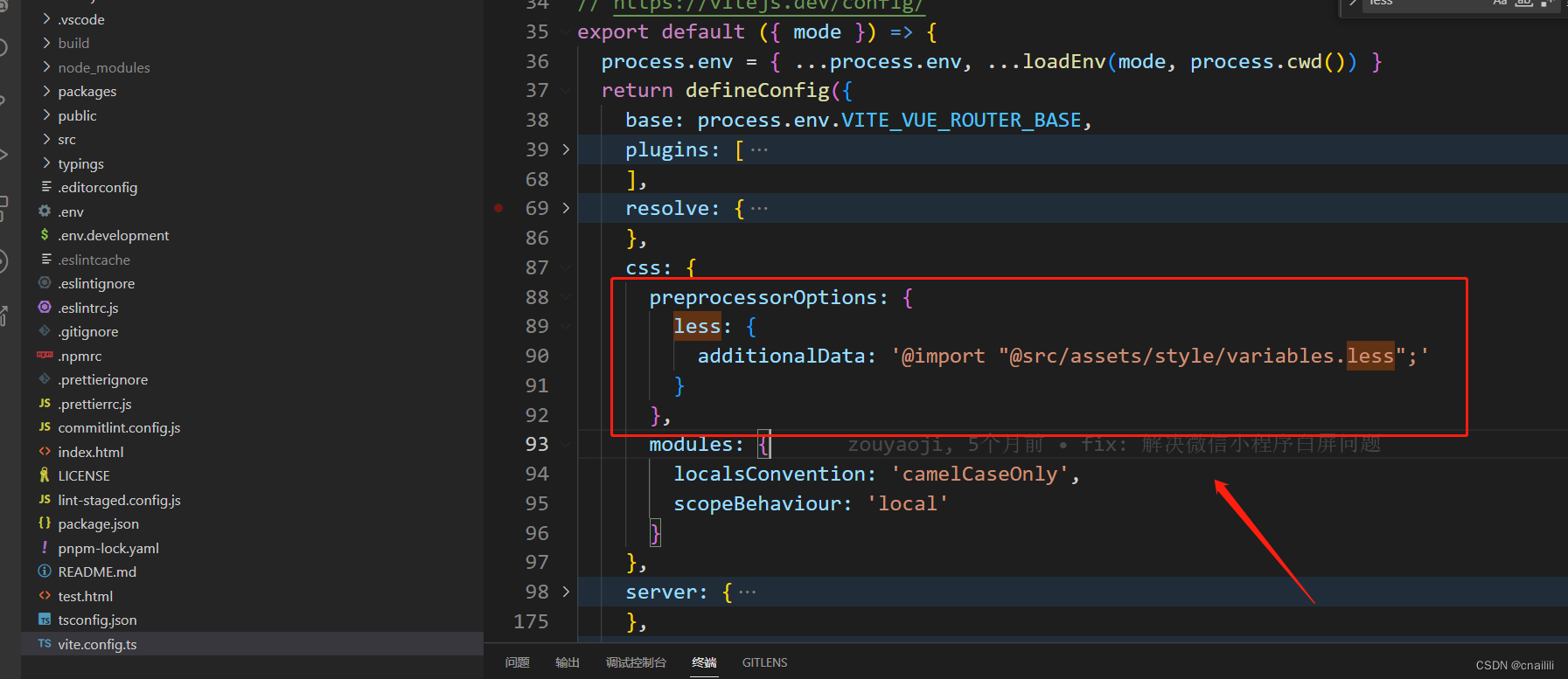
-
大功告成!!!