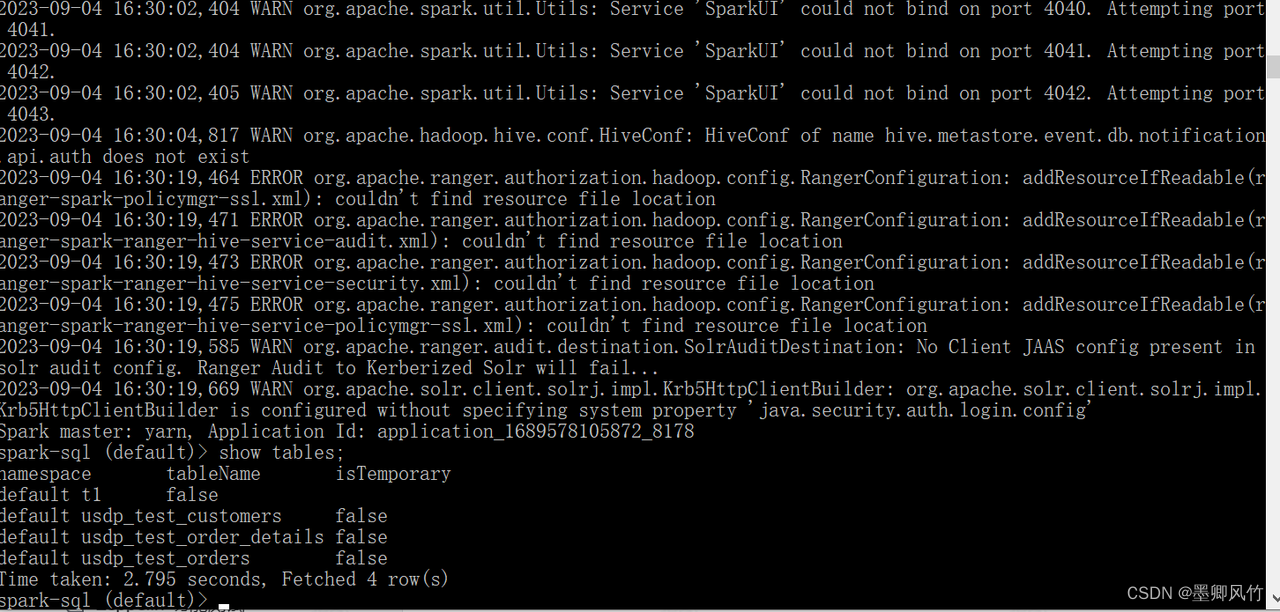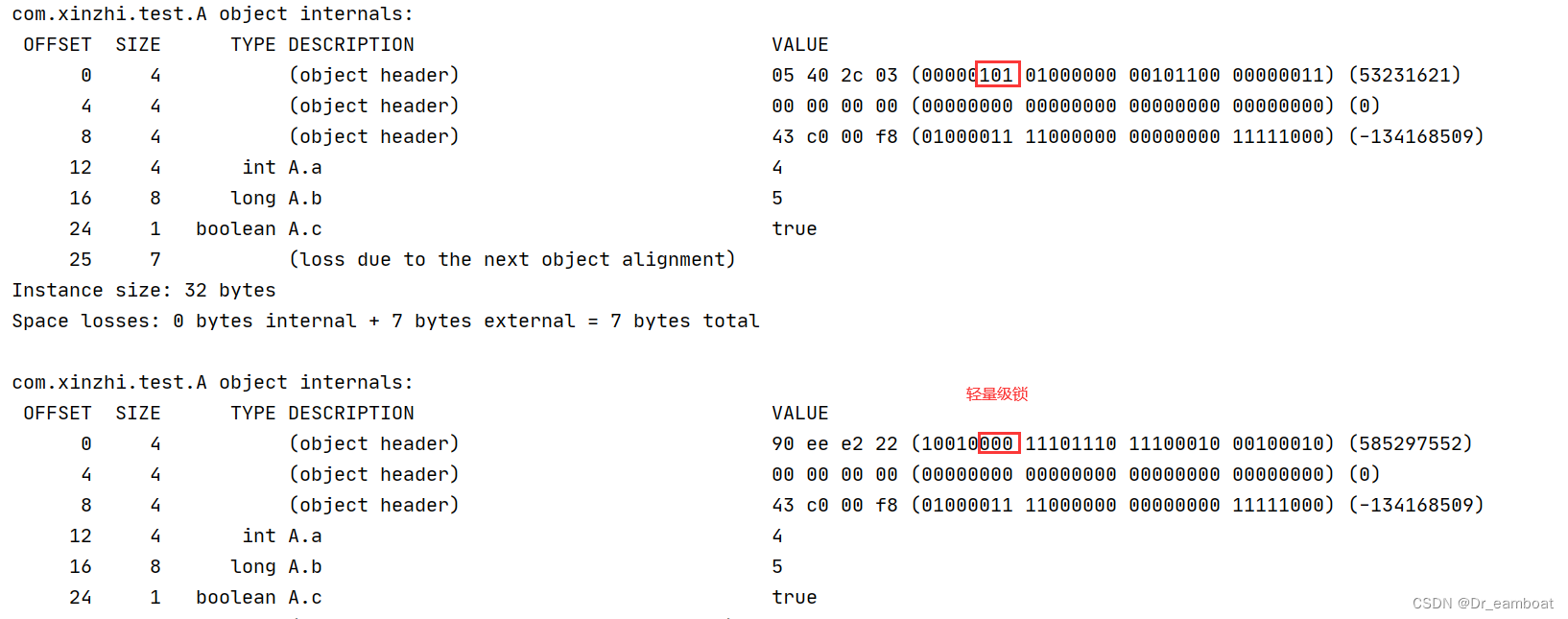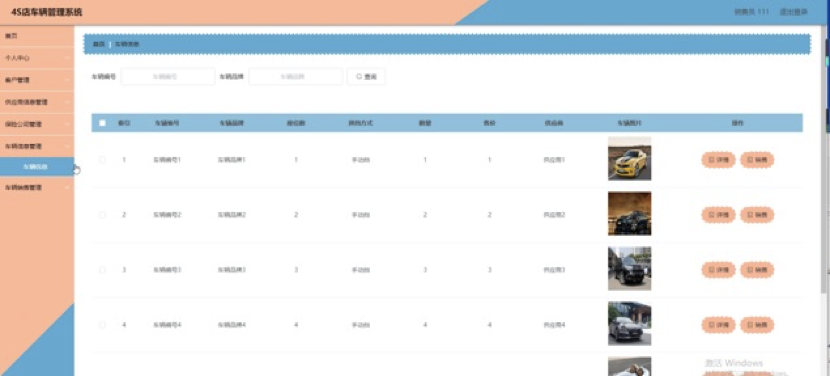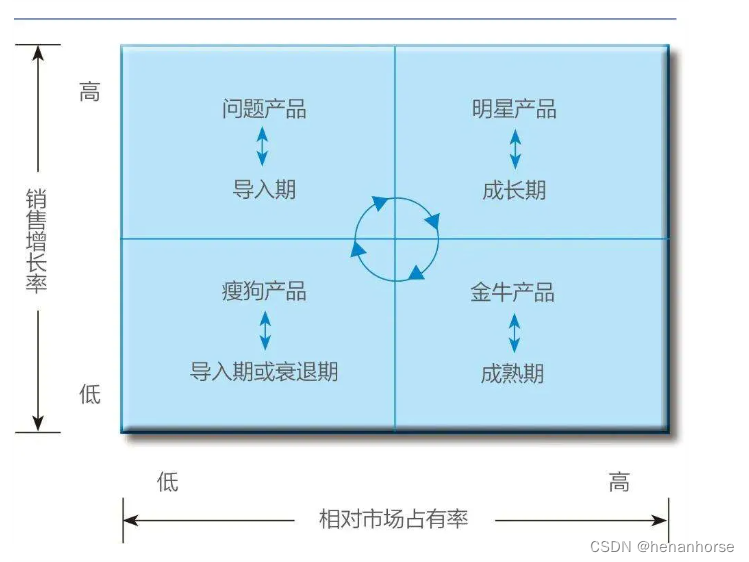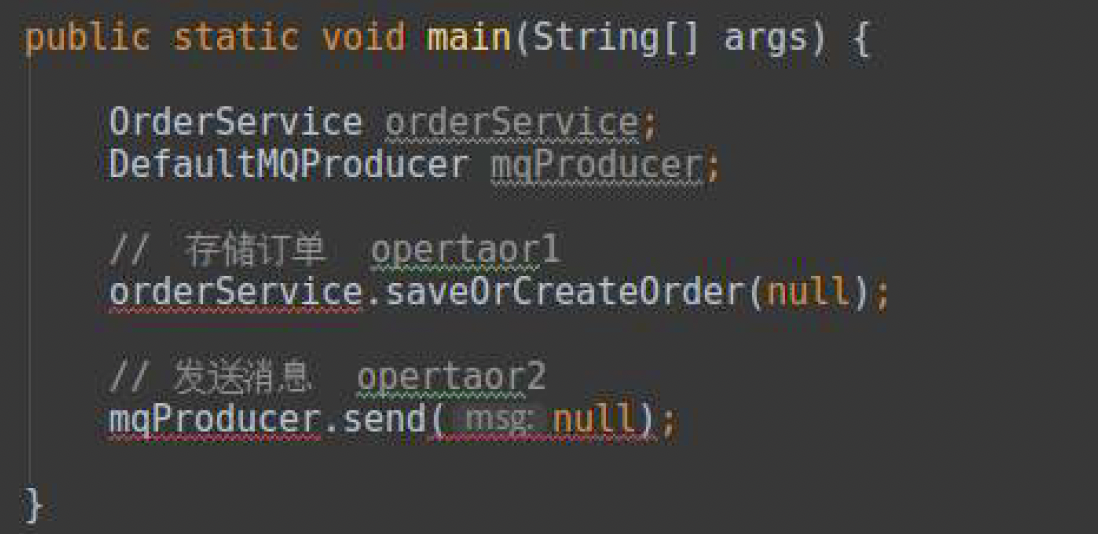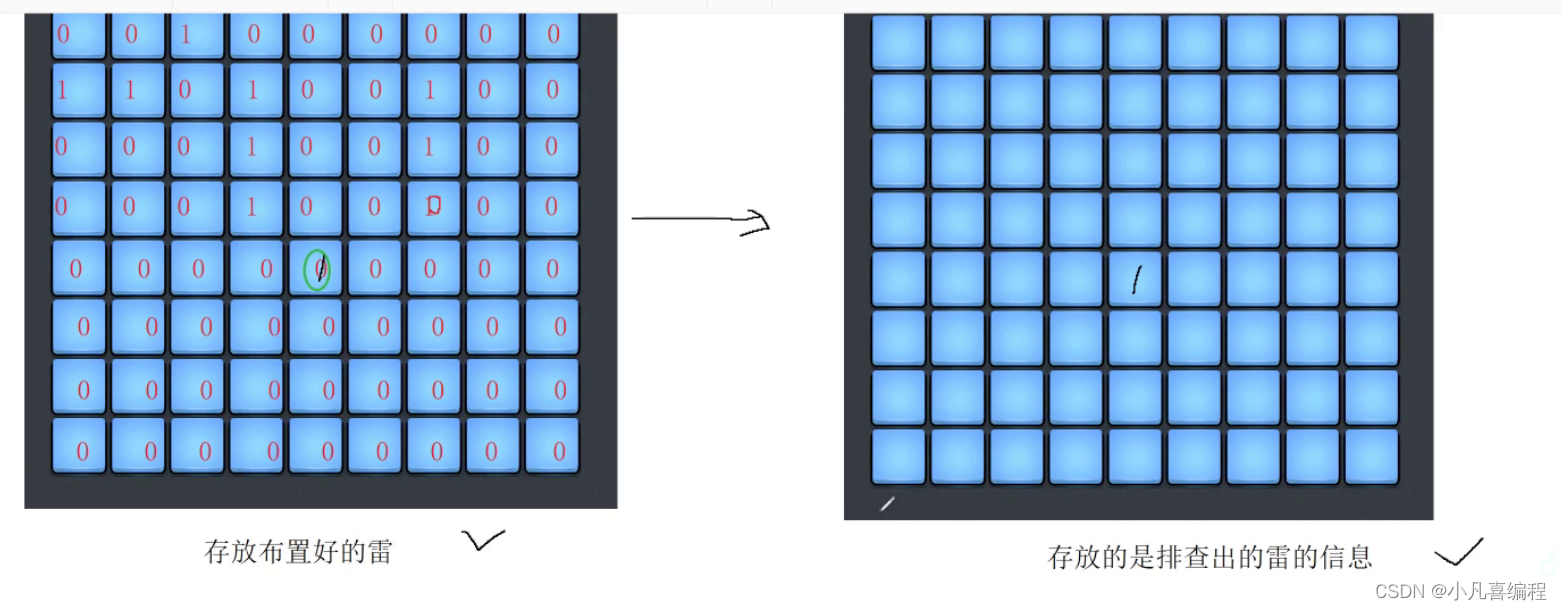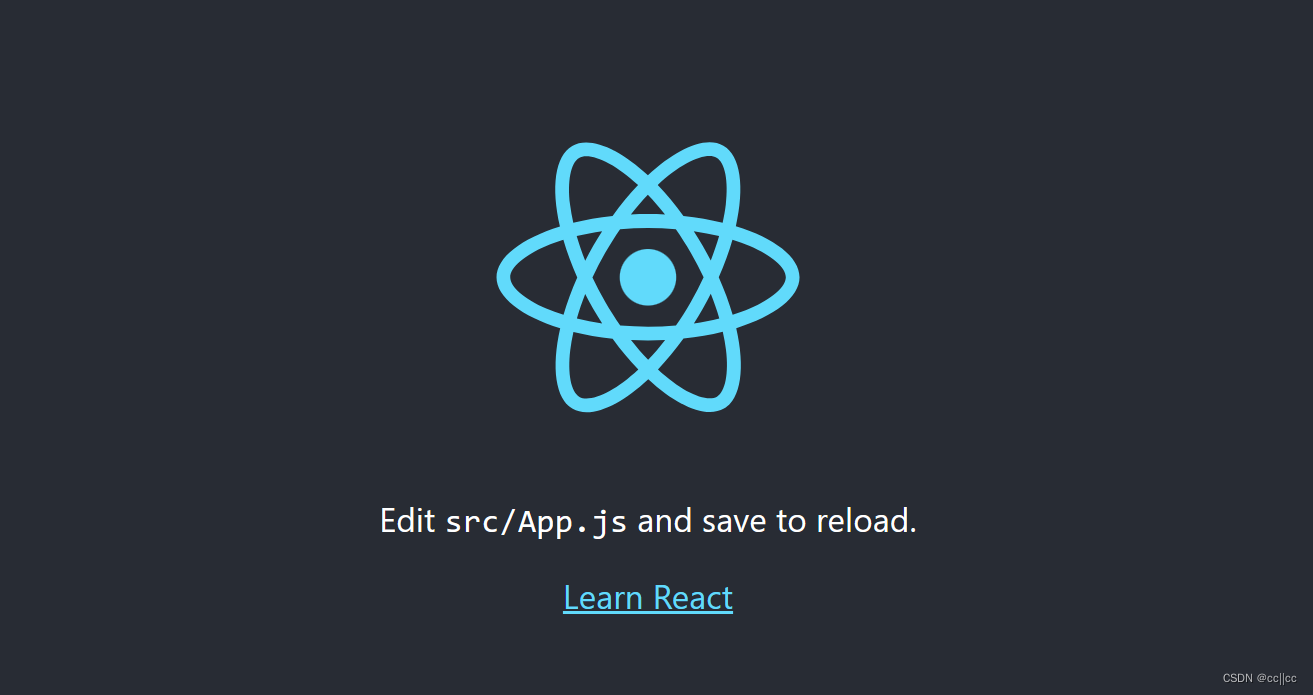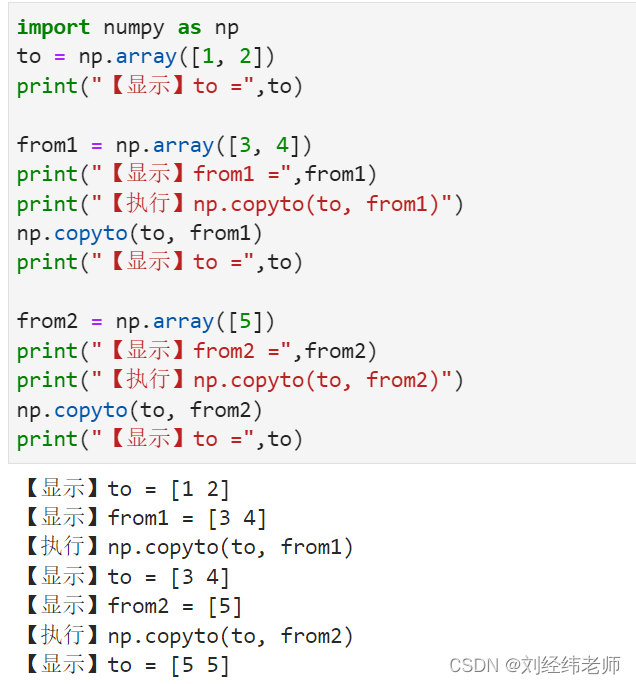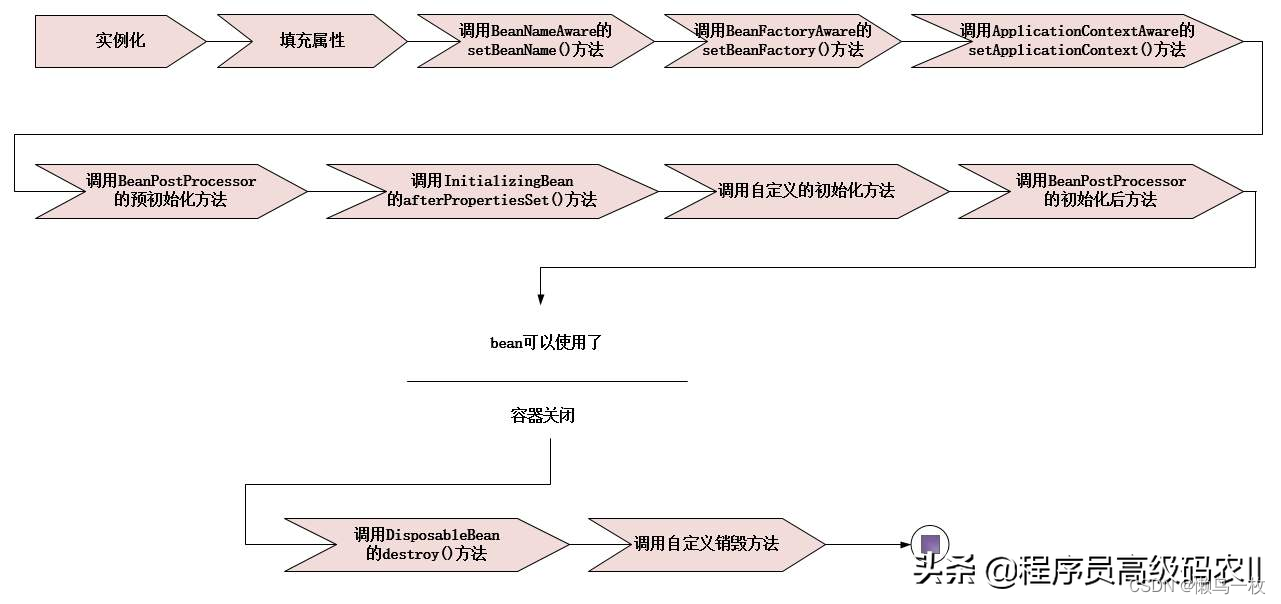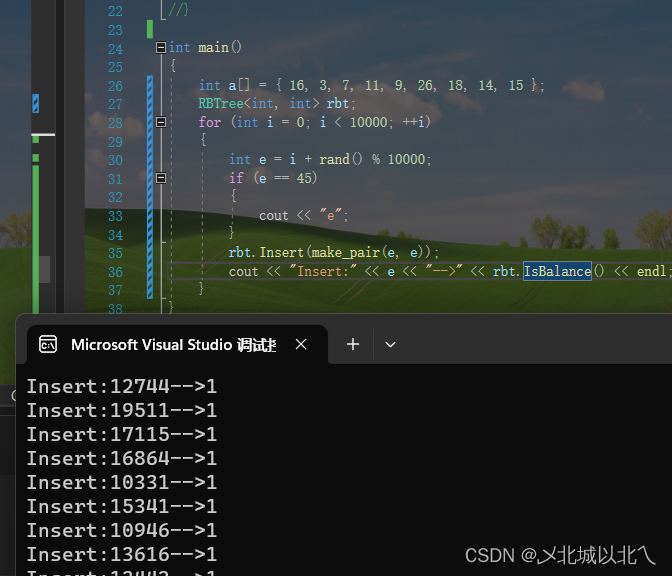这系列文章主要是完成一个图谱的自定义修改(最近太忙了长篇分段更新自己使用流程)
1. 连接线修改成动态,并添加跟随线移动的光圈
2. 自定义卡片样式和文字内容
3. 自定义伸缩节点的样式,并添加动画样式
3. 自定义弹窗样式
4. 自定义弹窗样式
5. 更新图谱
6. 设置分支跟踪定位功能
antv-G6知识图谱安装--使用(实例)
- 官网地址➡️[添加链接描述](https://g6.antv.antgroup.com/manual/introduction)
- 前言
- 1. 安装---引入antv/g6
- 2. 官网指引
- 3. 找一个实例作自定义修改
- 1. 先择一个dome图谱
- 2. 在vue2+js中使用
- 1. 创建vue文件并引入`import G6 from '@antv/g6';`
- 2. 复制官网图谱实例(附上代码)
- 3. 设置流动线,链接线上自定义一个运动的小球
- 1. 官网dome地址
- 2. 结合官网修改代码
- 3. 运行后样式
- 4 . 更新图谱
- 5. 支点跟随--聚焦一个节点
- 1. 官网地址
- 2. graph.render();后添加聚焦节点代码
- 3. 运行后效果
- 下篇地址[自定义卡片--收缩节点并添加动画--自定义弹窗样式](https://blog.csdn.net/men_gqi/article/details/132476175?spm=1001.2014.3001.5502)
官网地址➡️添加链接描述
前言
提示:antv-G6初次使用(实例+分析注释)项目需要时间紧,直接网上找的加上官网信息,主要内容都有注释
1. 安装—引入antv/g6
- 在项目中使用 NPM 包引入
npm install --save @antv/g6
- 在需要用的 G6 的 JS 文件中导入:
import G6 from '@antv/g6';
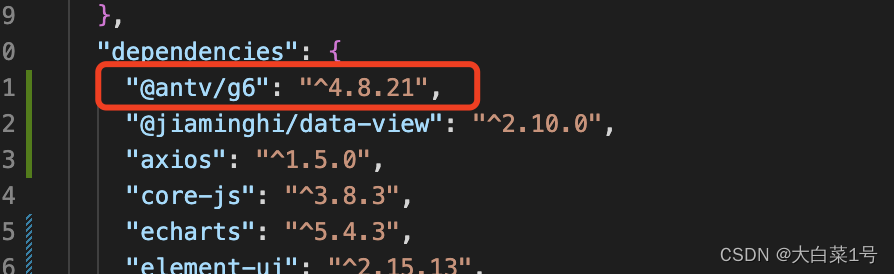
2. 官网指引
按照一下创建一个项目之后,大概知道了图谱绘制流程,个人觉得和echart使用有点点相似
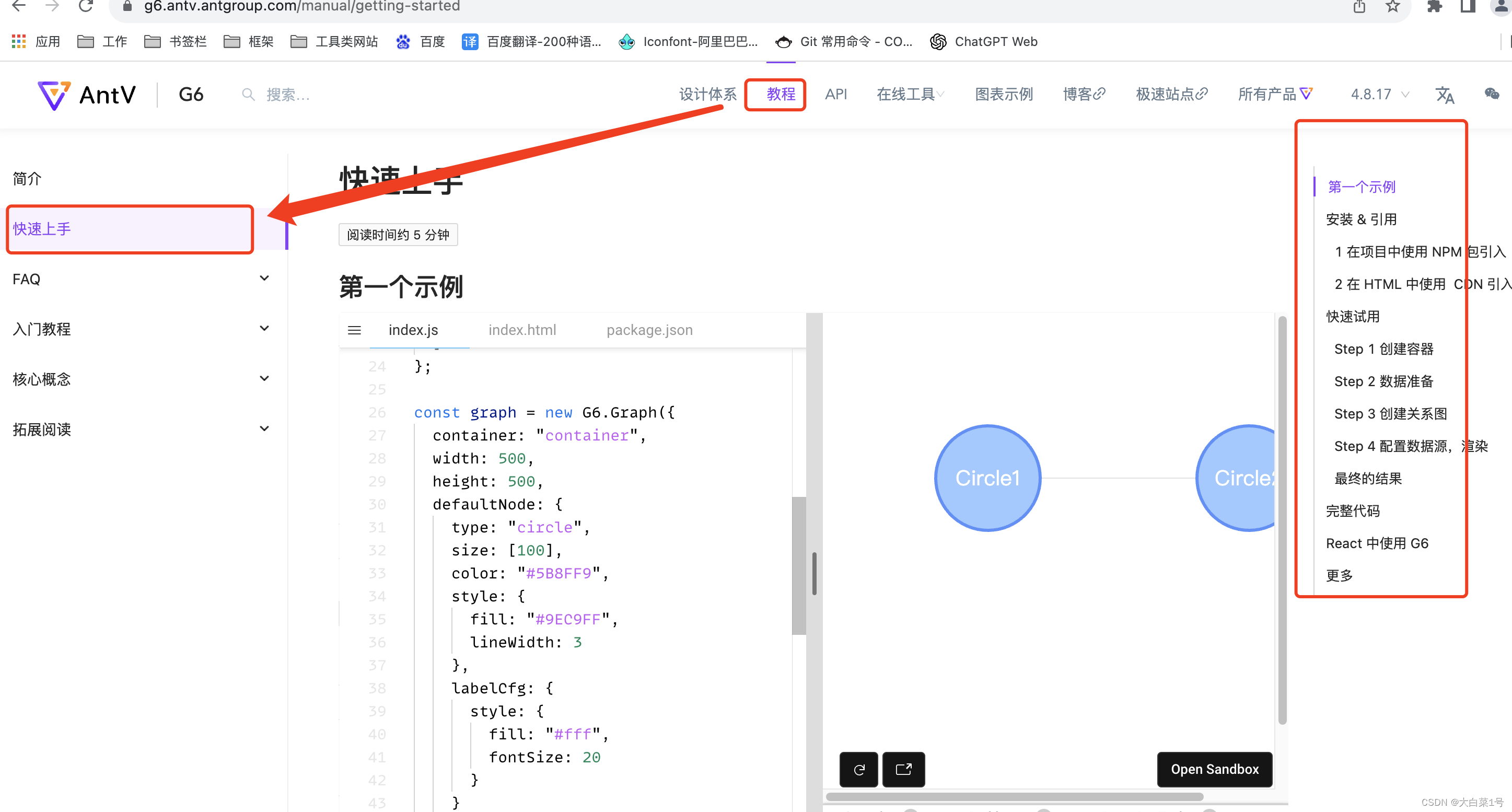
3. 找一个实例作自定义修改
1. 先择一个dome图谱
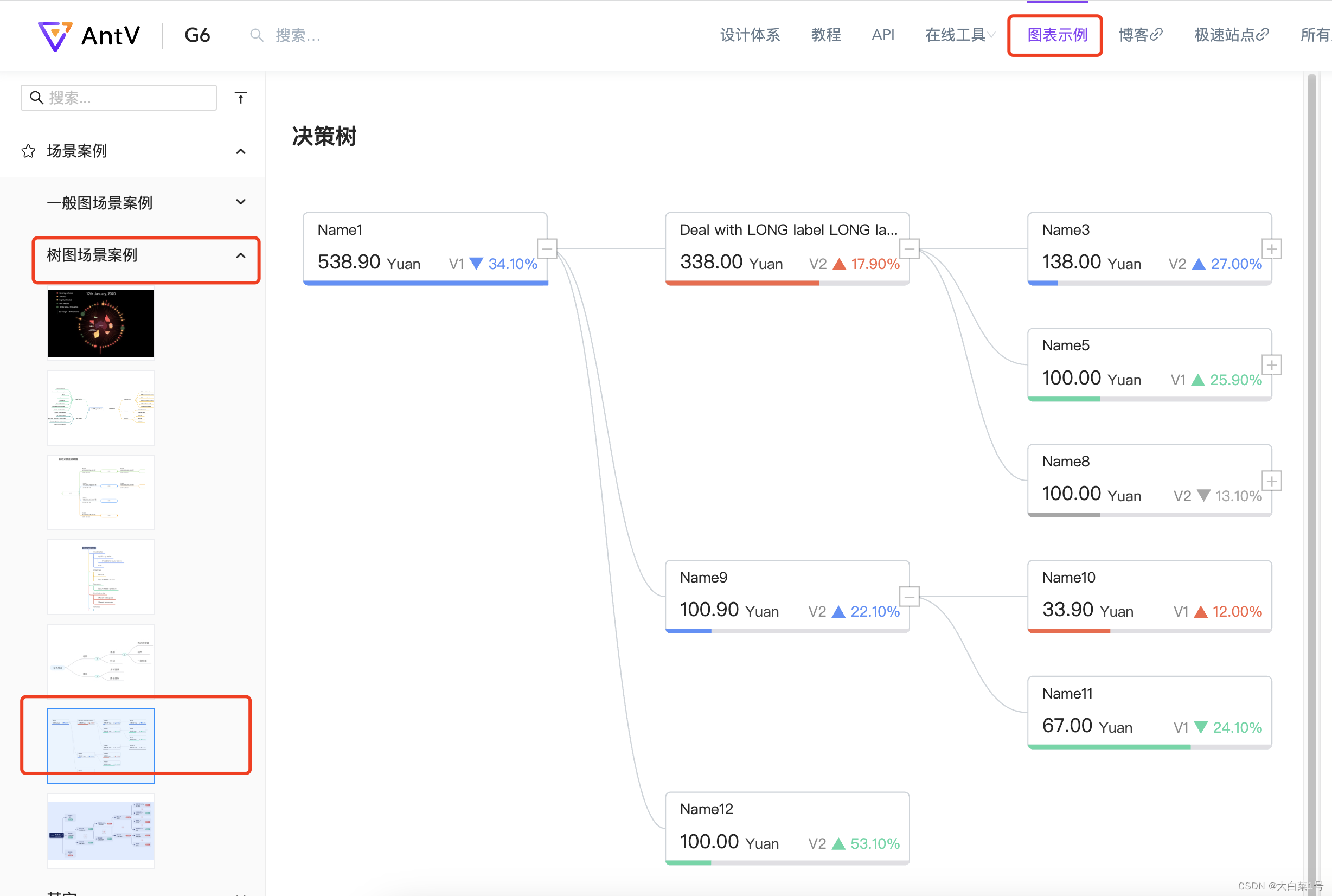
2. 在vue2+js中使用
1. 创建vue文件并引入import G6 from '@antv/g6';
2. 复制官网图谱实例(附上代码)
我不需要缩小图谱后更换样式,就删除了。
<template><div class="atlasDome"><div id="container" class="container"></div></div>
</template><script>
import G6 from '@antv/g6';
export default {name: "atlasDome",components: {},data() {return {mockData: {id: 'g1',//id是唯一的不能重复name: 'Name1',//名字label: '538.90',//金额currency: 'Yuan',//单位rate: 1.0,//百分比进度条status: 'B',//三角形颜色,可以模拟预警信息variableName: 'V1',//三角形前边小名称variableValue: 0.341,//百分比variableUp: false,//也是控制三角形样式变化的children: [{id: 'g12',name: 'Deal with LONG label LONG label LONG label LONG label',label: '338.00',rate: 0.627,status: 'R',currency: 'Yuan',variableName: 'V2',variableValue: 0.179,variableUp: true,children: [{id: 'g121',name: 'Name3',collapsed: true,label: '138.00',rate: 0.123,status: 'B',currency: 'Yuan',variableName: 'V2',variableValue: 0.27,variableUp: true,children: [{id: 'g1211',name: 'Name4',label: '138.00',rate: 1.0,status: 'B',currency: 'Yuan',variableName: 'V1',variableValue: 0.164,variableUp: false,children: [],},],},{id: 'g122',name: 'Name5',collapsed: true,label: '100.00',rate: 0.296,status: 'G',currency: 'Yuan',variableName: 'V1',variableValue: 0.259,variableUp: true,children: [],},],},{id: 'g13',name: 'Name9',label: '100.90',rate: 0.187,status: 'B',currency: 'Yuan',variableName: 'V2',variableValue: 0.221,variableUp: true,children: [{id: 'g131',name: 'Name10',label: '33.90',rate: 0.336,status: 'R',currency: 'Yuan',variableName: 'V1',variableValue: 0.12,variableUp: true,children: [],},{id: 'g132',name: 'Name11',label: '67.00',rate: 0.664,status: 'G',currency: 'Yuan',variableName: 'V1',variableValue: 0.241,variableUp: false,children: [],},],},{id: 'g14',name: 'Name12',label: '100.00',rate: 0.186,status: 'G',currency: 'Yuan',variableName: 'V2',variableValue: 0.531,variableUp: true,children: [],},],}};},computed: {},created() {this.$nextTick(() => {this.initAtial()})},mounted() {},methods: {initAtial() {const colors = {B: '#5B8FF9',R: '#F46649',Y: '#EEBC20',G: '#5BD8A6',DI: '#A7A7A7',};// 组件propsconst props = {data: this.mockData,config: {padding: [20, 50],defaultLevel: 3,defaultZoom: 0.8,modes: { default: ['zoom-canvas', 'drag-canvas'] },},};const container = document.getElementById('container');const width = container.scrollWidth;const height = container.scrollHeight || 500;// 默认配置const defaultConfig = {width,height,modes: {default: ['zoom-canvas', 'drag-canvas'],},fitView: true,animate: true,defaultNode: {type: 'flow-rect',},defaultEdge: {type: 'extra-shape-edge',// type: 'cubic-horizontal',style: {stroke: '#CED4D9',},},layout: {type: 'indented',direction: 'LR',dropCap: false,indent: 300,getHeight: () => {return 60;},},};// 自定义节点、边const registerFn = () => {/*** 自定义节点*/G6.registerNode('flow-rect',{shapeType: 'flow-rect',draw(cfg, group) {const {name = '',variableName,variableValue,variableUp,label,collapsed,currency,status,rate} = cfg;const grey = '#CED4D9';const rectConfig = {width: 202,height: 60,lineWidth: 1,fontSize: 12,fill: '#fff',radius: 4,stroke: grey,opacity: 1,};const nodeOrigin = {x: -rectConfig.width / 2,y: -rectConfig.height / 2,};const textConfig = {textAlign: 'left',textBaseline: 'bottom',};const rect = group.addShape('rect', {attrs: {x: nodeOrigin.x,y: nodeOrigin.y,...rectConfig,},});const rectBBox = rect.getBBox();// 标签标题group.addShape('text', {attrs: {...textConfig,x: 12 + nodeOrigin.x,y: 20 + nodeOrigin.y,text: name.length > 28 ? name.substr(0, 28) + '...' : name,fontSize: 12,opacity: 0.85,fill: '#000',cursor: 'pointer',},// 必须在G6 3.3及更高版本中分配。它可以是你想要的任何字符串,但在自定义项类型中应该是唯一的 name: 'name-shape',});// 价格const price = group.addShape('text', {attrs: {...textConfig,x: 12 + nodeOrigin.x,y: rectBBox.maxY - 12,text: label,fontSize: 16,fill: '#000',opacity: 0.85,},});// 标签的货币group.addShape('text', {attrs: {...textConfig,x: price.getBBox().maxX + 5,y: rectBBox.maxY - 12,text: currency,fontSize: 12,fill: '#000',opacity: 0.75,},});// 百分比const percentText = group.addShape('text', {attrs: {...textConfig,x: rectBBox.maxX - 8,y: rectBBox.maxY - 12,text: `${((variableValue || 0) * 100).toFixed(2)}%`,fontSize: 12,textAlign: 'right',fill: colors[status],},});// 三角形比例const symbol = variableUp ? 'triangle' : 'triangle-down';const triangle = group.addShape('marker', {attrs: {...textConfig,x: percentText.getBBox().minX - 10,y: rectBBox.maxY - 12 - 6,symbol,r: 6,fill: colors[status],},});// 变量名group.addShape('text', {attrs: {...textConfig,x: triangle.getBBox().minX - 4,y: rectBBox.maxY - 12,text: variableName,fontSize: 12,textAlign: 'right',fill: '#000',opacity: 0.45,},});// bottom line backgroundconst bottomBackRect = group.addShape('rect', {attrs: {x: nodeOrigin.x,y: rectBBox.maxY - 4,width: rectConfig.width,height: 4,radius: [0, 0, rectConfig.radius, rectConfig.radius],fill: '#E0DFE3',},});bottomBackRect.set('capture', false);// bottom percentconst bottomRect = group.addShape('rect', {attrs: {x: nodeOrigin.x,y: rectBBox.maxY - 4,width: rate * rectBBox.width,height: 4,radius: [0, 0, 0, rectConfig.radius],fill: colors[status],},});bottomRect.set('capture', false);// 矩形if (cfg.children && cfg.children.length) {group.addShape('rect', {attrs: {x: rectConfig.width / 2 - 8,y: -8,width: 16,height: 16,stroke: 'rgba(0, 0, 0, 0.25)',cursor: 'pointer',fill: '#fff',},// must be assigned in G6 3.3 and later versions. it can be any string you want, but should be unique in a custom item typename: 'collapse-back',modelId: cfg.id,});// collpase textgroup.addShape('text', {attrs: {x: rectConfig.width / 2,y: -1,textAlign: 'center',textBaseline: 'middle',text: collapsed ? '+' : '-',fontSize: 16,cursor: 'pointer',fill: 'rgba(0, 0, 0, 0.25)',},// must be assigned in G6 3.3 and later versions. it can be any string you want, but should be unique in a custom item typename: 'collapse-text',modelId: cfg.id,});}this.drawLinkPoints(cfg, group);return rect;},update(cfg, item) {const { level, status, name } = cfg;const group = item.getContainer();let mask = group.find(ele => ele.get('name') === 'mask-shape');let maskLabel = group.find(ele => ele.get('name') === 'mask-label-shape');if (level === 0) {group.get('children').forEach(child => {if (child.get('name')?.includes('collapse')) return;child.hide();})if (!mask) {mask = group.addShape('rect', {attrs: {x: -101,y: -30,width: 202,height: 60,opacity: 0,fill: colors[status]},// must be assigned in G6 3.3 and later versions. it can be any string you want, but should be unique in a custom item typename: 'mask-shape',});maskLabel = group.addShape('text', {attrs: {fill: '#fff',fontSize: 20,x: 0,y: 10,text: name.length > 28 ? name.substr(0, 16) + '...' : name,textAlign: 'center',opacity: 0,},// must be assigned in G6 3.3 and later versions. it can be any string you want, but should be unique in a custom item typename: 'mask-label-shape',});const collapseRect = group.find(ele => ele.get('name') === 'collapse-back');const collapseText = group.find(ele => ele.get('name') === 'collapse-text');collapseRect?.toFront();collapseText?.toFront();} else {mask.show();maskLabel.show();}mask.animate({ opacity: 1 }, 200);maskLabel.animate({ opacity: 1 }, 200);return mask;} else {group.get('children').forEach(child => {if (child.get('name')?.includes('collapse')) return;child.show();})mask?.animate({ opacity: 0 }, {duration: 200,callback: () => mask.hide()});maskLabel?.animate({ opacity: 0 }, {duration: 200,callback: () => maskLabel.hide()});}this.updateLinkPoints(cfg, group);},setState(name, value, item) {if (name === 'collapse') {const group = item.getContainer();const collapseText = group.find((e) => e.get('name') === 'collapse-text');if (collapseText) {if (!value) {collapseText.attr({text: '-',});} else {collapseText.attr({text: '+',});}}}},getAnchorPoints() {return [[0, 0.5],[1, 0.5],];},},'rect',);G6.registerEdge('flow-cubic',{getControlPoints(cfg) {let controlPoints = cfg.controlPoints; // 指定controlPointsif (!controlPoints || !controlPoints.length) {const { startPoint, endPoint, sourceNode, targetNode } = cfg;const { x: startX, y: startY, coefficientX, coefficientY } = sourceNode? sourceNode.getModel(): startPoint;const { x: endX, y: endY } = targetNode ? targetNode.getModel() : endPoint;let curveStart = (endX - startX) * coefficientX;let curveEnd = (endY - startY) * coefficientY;curveStart = curveStart > 40 ? 40 : curveStart;curveEnd = curveEnd < -30 ? curveEnd : -30;controlPoints = [{ x: startPoint.x + curveStart, y: startPoint.y },{ x: endPoint.x + curveEnd, y: endPoint.y },];}return controlPoints;},getPath(points) {const path = [];path.push(['M', points[0].x, points[0].y]);path.push(['C',points[1].x,points[1].y,points[2].x,points[2].y,points[3].x,points[3].y,]);return path;},},'single-line',);};registerFn();const { data } = props;let graph = null;const initGraph = (data) => {if (!data) {return;}const { onInit, config } = props;const tooltip = new G6.Tooltip({// offsetX和offsetY包含父容器的内边距offsetX: 20,offsetY: 30,// 允许工具提示显示的项目类型// 允许出现 tooltip 的 item 类型itemTypes: ['node'],// 自定义提示条的内容// 自定义 tooltip 内容getContent: (e) => {const outDiv = document.createElement('div');//outDiv.style.padding = '0px 0px 20px 0px';const nodeName = e.item.getModel().name;let formatedNodeName = '';for (let i = 0; i < nodeName.length; i++) {formatedNodeName = `${formatedNodeName}${nodeName[i]}`;if (i !== 0 && i % 20 === 0) formatedNodeName = `${formatedNodeName}<br/>`;}outDiv.innerHTML = `${formatedNodeName}`;return outDiv;},shouldBegin: (e) => {if (e.target.get('name') === 'name-shape' || e.target.get('name') === 'mask-label-shape') return true;return false;},});graph = new G6.TreeGraph({container: 'container',...defaultConfig,...config,plugins: [tooltip],});if (typeof onInit === 'function') {onInit(graph);}graph.data(data);graph.render();const handleCollapse = (e) => {const target = e.target;const id = target.get('modelId');const item = graph.findById(id);const nodeModel = item.getModel();nodeModel.collapsed = !nodeModel.collapsed;graph.layout();graph.setItemState(item, 'collapse', nodeModel.collapsed);};graph.on('collapse-text:click', (e) => {handleCollapse(e);});graph.on('collapse-back:click', (e) => {handleCollapse(e);});};initGraph(data);if (typeof window !== 'undefined')window.onresize = () => {console.log(container.scrollWidth, container.scrollHeight)if (!graph || graph.get('destroyed')) return;if (!container || !container.scrollWidth || !container.scrollHeight) return;graph.changeSize(container.scrollWidth, container.scrollHeight);};}}
};
</script><style lang="scss" scoped>
.atlasDome {width: 1920px;height: 1080px;display: flex;align-items: center;justify-content: center;background-color: #03132F;}.container {width: 1000px;height: 800px;background-color: #ffffff;
}
</style>
3. 设置流动线,链接线上自定义一个运动的小球
1. 官网dome地址
https://g6.antv.antgroup.com/zh/examples/scatter/edge/#edge
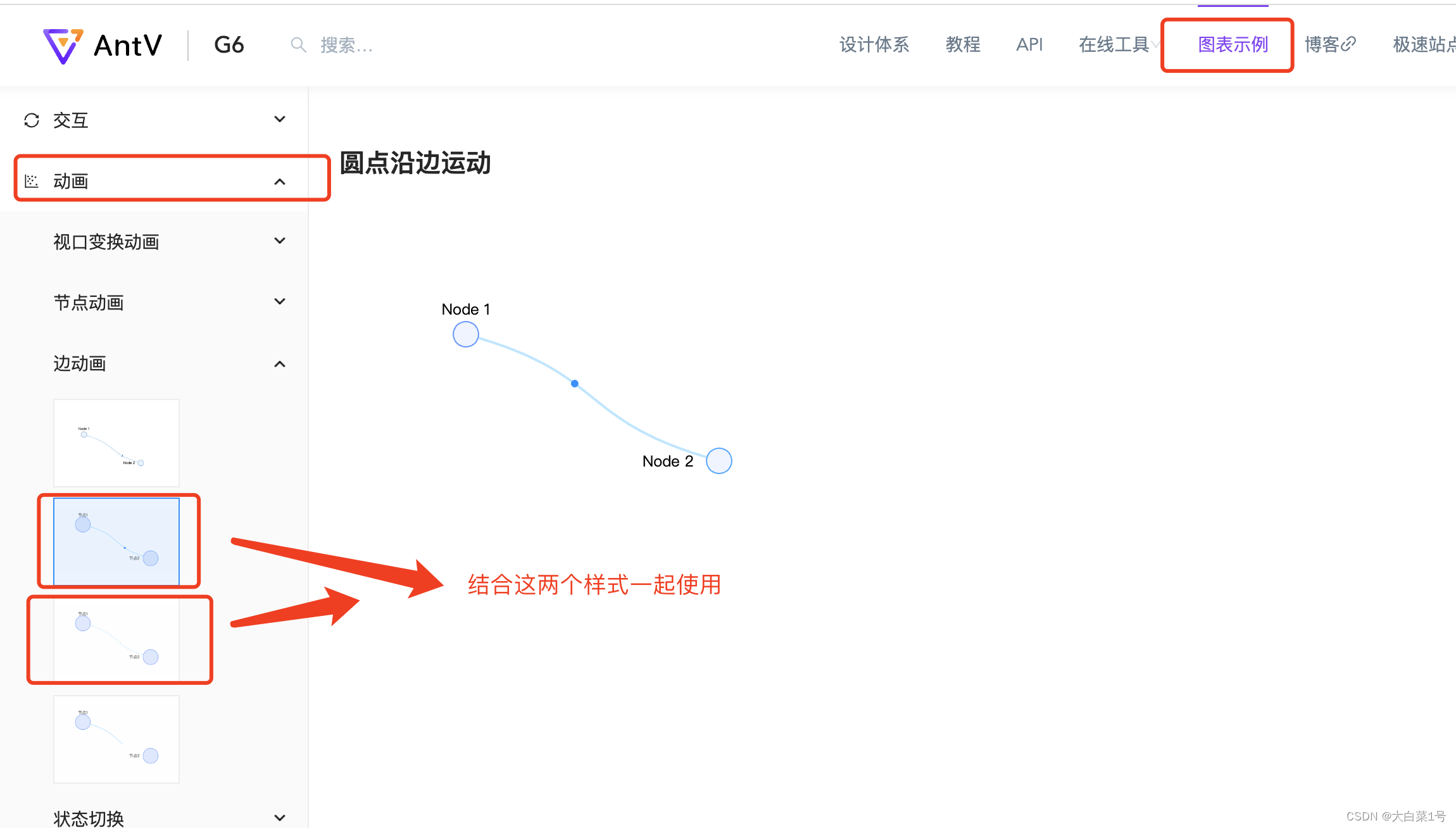
2. 结合官网修改代码
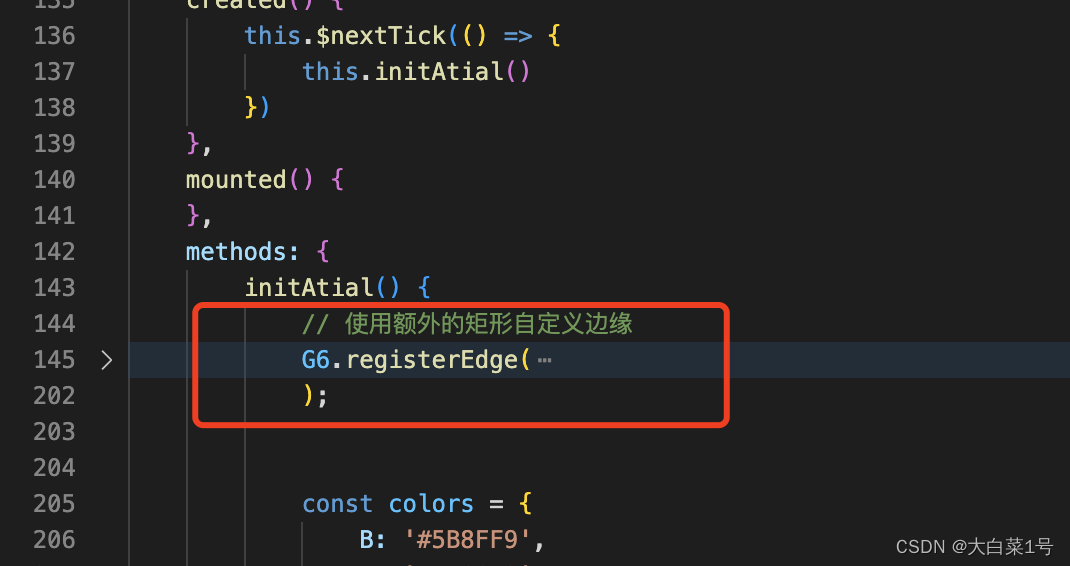
// 使用额外的矩形自定义边缘G6.registerEdge('extra-shape-edge',{afterDraw(cfg, group) {// 获取图形组中的第一个图形,在这里就是边的路径图形const shape = group.get('children')[0];// 获取路径上的0.25位点坐标 // 在该点上放置一个圆形const quatile = shape.getPoint(0.25);const quatileColor = cfg.quatileColor || '#9cdff1';//这里可以在数据中设置,来动态更新颜色const circle = group.addShape('circle', {attrs: {r: 3,fill: quatileColor || '#9cdff1',x: quatile.x,y: quatile.y,},});circle.animate((ratio) => {ratio ;const tmpPoint = shape.getPoint(ratio);return {x: tmpPoint.x,y: tmpPoint.y,};},{repeat: true, // 是否重复执行动画duration: 2000, // the duration for executing once},); let index = 0;// 定义动画逻辑shape.animate(() => {index -= 0.8;if (index > 55) {index = 0;}// 设置线型和线型偏移量const res = {lineDash:[4, 2, 1, 2], // 设置虚线的实际线段长度和间隔长度lineDashOffset: -index, // 设置虚线的偏移量};// 返回修改后的配置,包括线型和线型偏移量return res;},{repeat: true, // 是否循环执行动画duration: 5000,// 单次动画执行的时间},);},update: undefined,},'cubic',);
3. 运行后样式
屏幕录制2023-09-11 14.03.38
4 . 更新图谱
要把graph设置成全局变量或者放在this上
<button @click="update"> 更新图谱</button>// 更新图谱update() {// graph是Graph的实例graph.changeData(this.mockData);// 若不指定该参数,则使用当前图上的数据重新渲染graph.changeData();// 根据提供的数据渲染视图。graph.render();}
5. 支点跟随–聚焦一个节点
1. 官网地址
https://g6.antv.antgroup.com/zh/examples/interaction/position/#moveAnimate
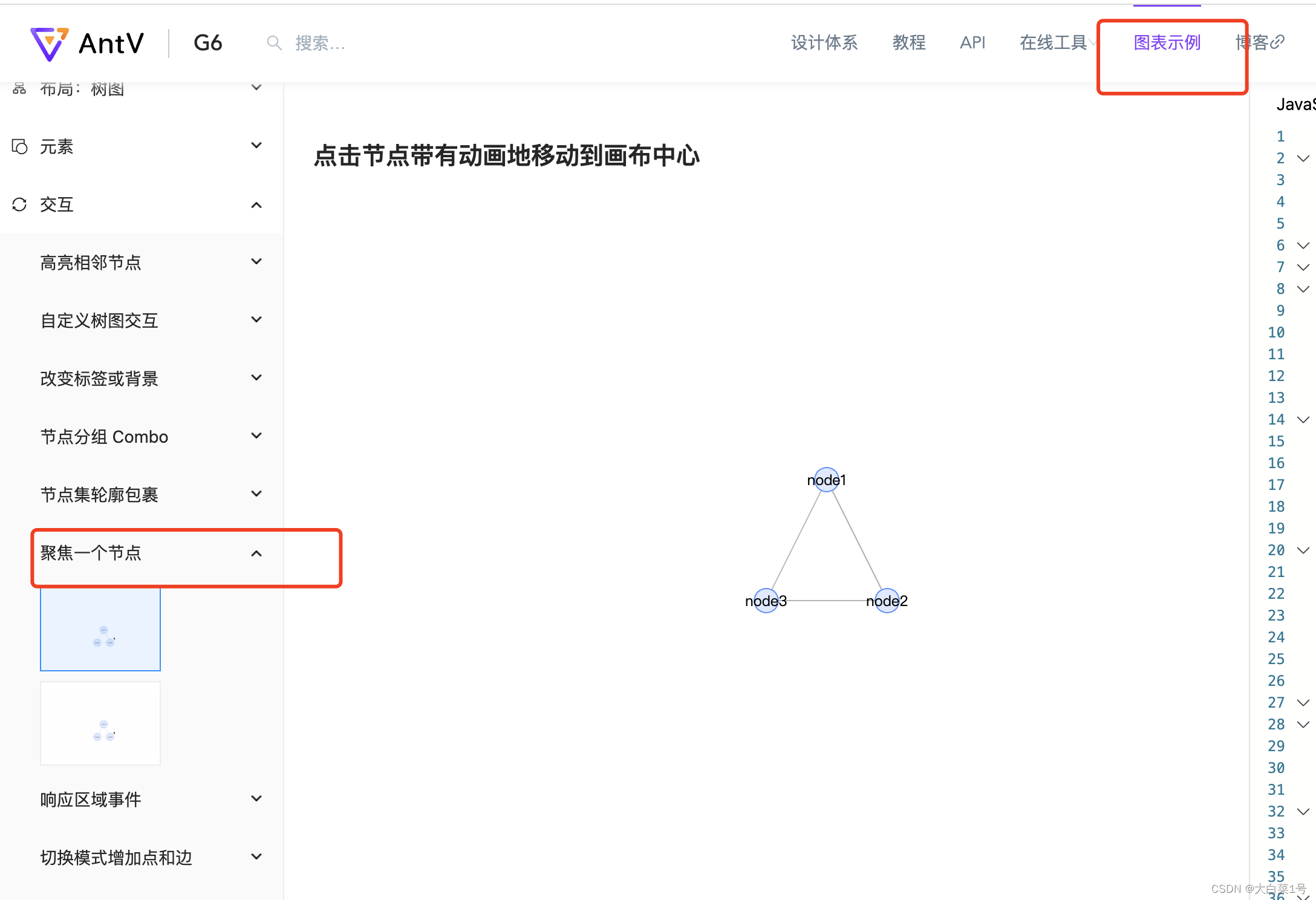
2. graph.render();后添加聚焦节点代码
function handleNodeClick(event) {const item = event.item;// animately move the graph to focus on the item.// the second parameter controlls whether move with animation, the third parameter is the animate configurationgraph.focusItem(item, true, {easing: 'easeCubic',duration: 500,});}// listen to the node click eventgraph.on('node:click', handleNodeClick);
3. 运行后效果
聚焦节点