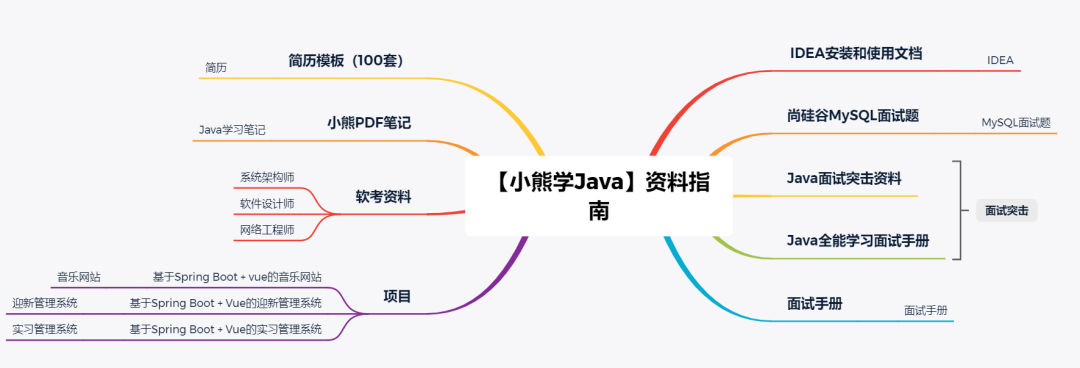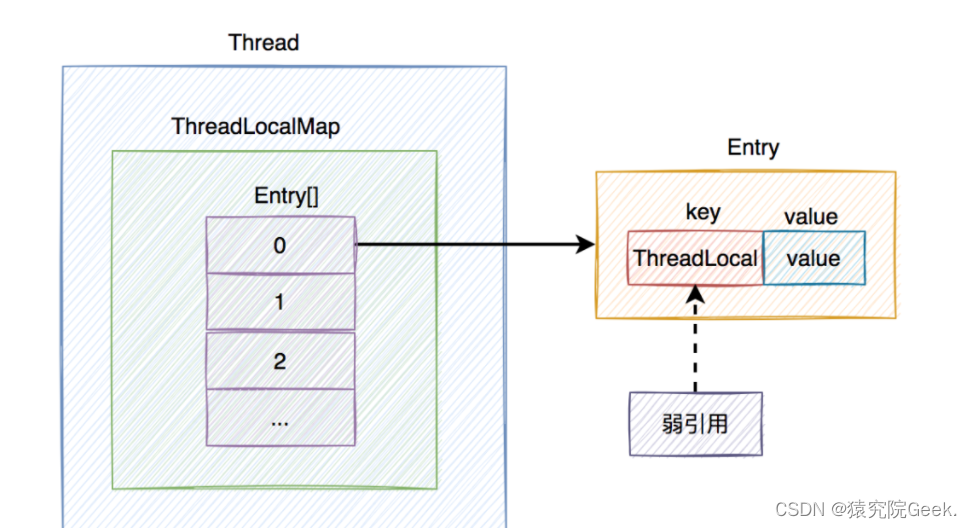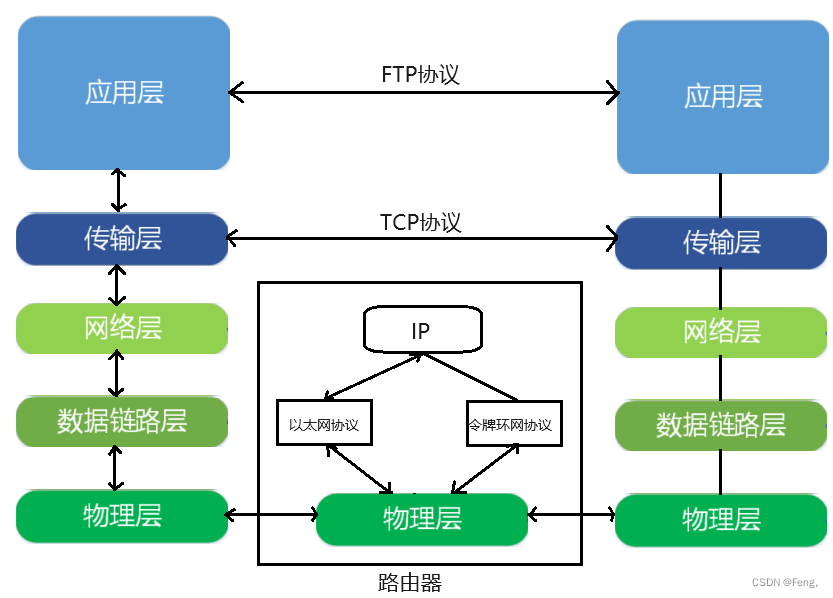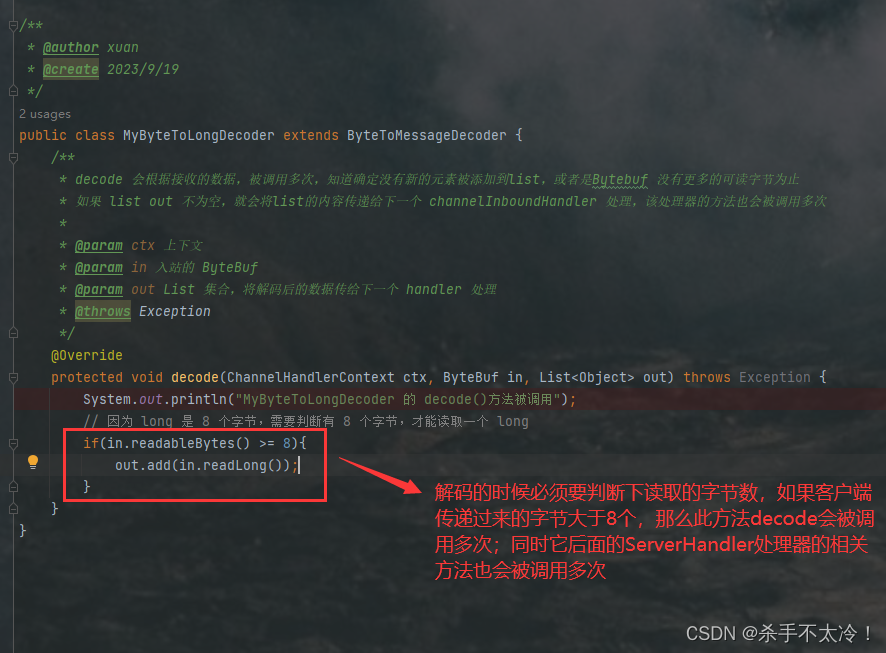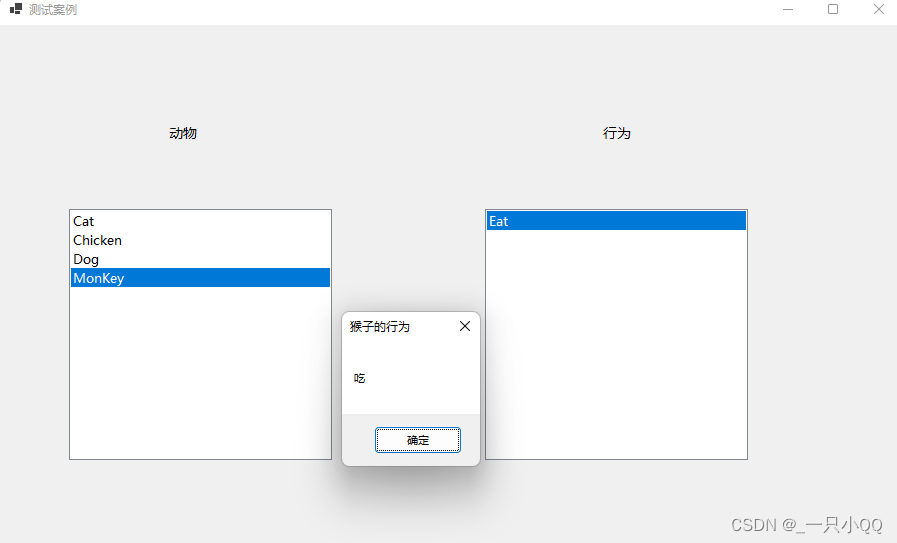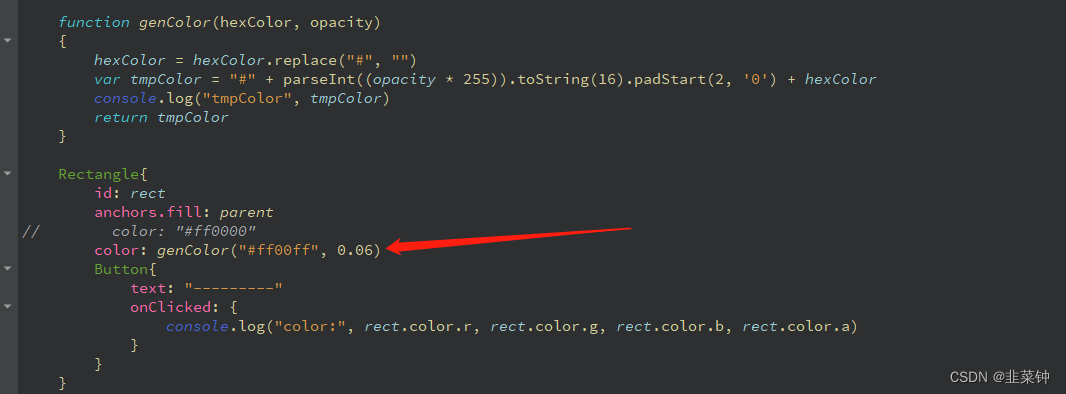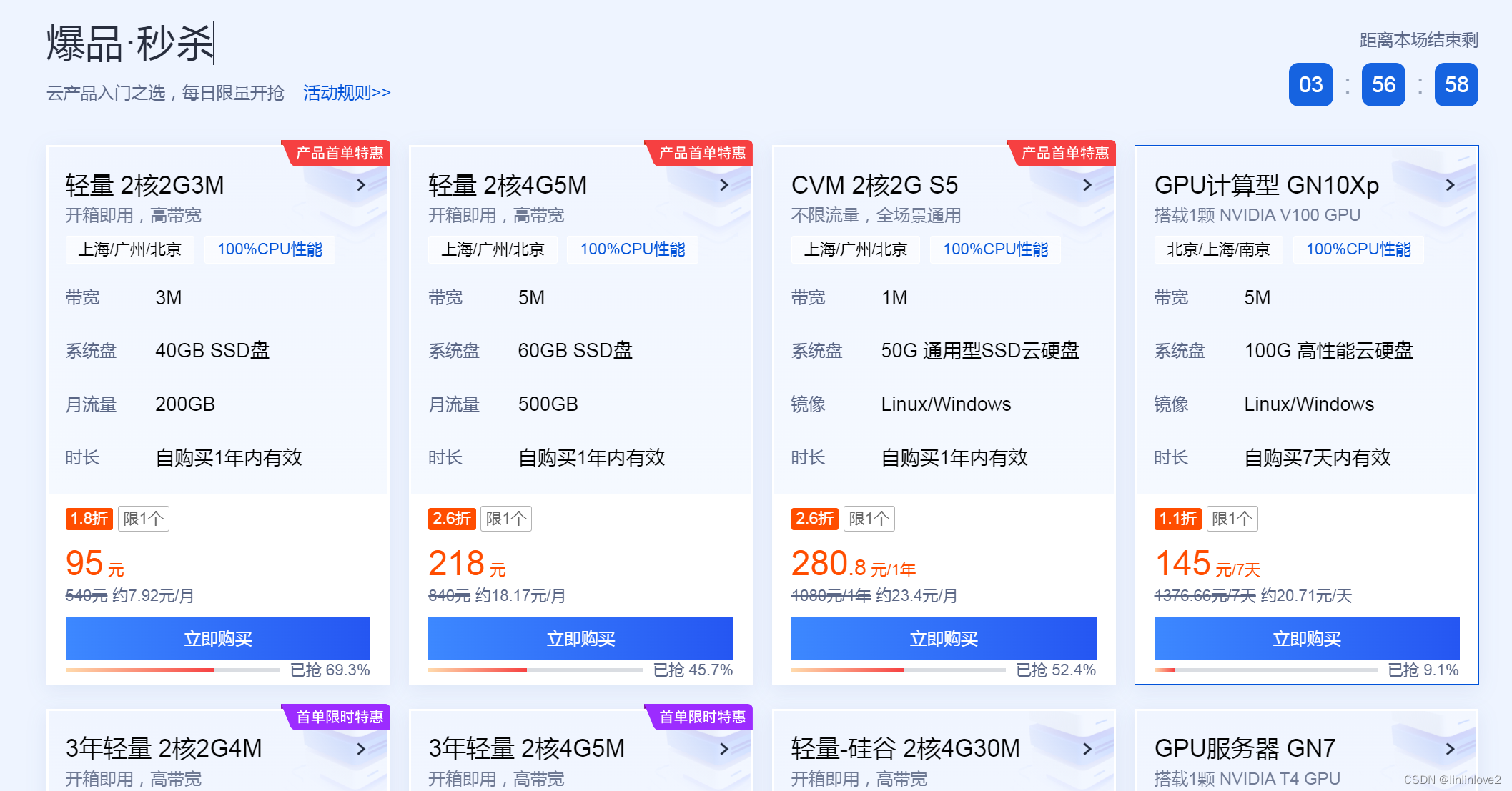windows环境搭建专栏🔗点击跳转
win系统环境搭建(三)——Windows安装maven
本系列windows环境搭建开始讲解如何给win系统搭建环境,本人所用系统是腾讯云服务器的Windows Server 2022,你可以理解成就是你用的windows10系统。我会尽量从Linux的视角去操纵win系统,以达到返璞归真的效果。我将会讲述:
- 如何安装jdk。
- 如何安装maven。
- 如何安装mysql8(我将使用压缩包安装)。
- 如何安装redis。
- 如何安装nginx。
- 如何使用nginx部署前后端分离的项目。
- 如何安装nvm以使用node和npm。
…
也许该系列会更多吧。
文章目录
- win系统环境搭建(三)——Windows安装maven
- 1.下载
- 2.解压
- 3.配置环境变量
- 4.验证
- 5.配置阿里镜像仓库
管理员模式打开
cmd
1.下载
关于wget可以看前面这一篇win系统环境搭建(一)——Windows安装一些小工具。
wget --no-check-certificate -P C:\Users\Administrator\Downloads https://dlcdn.apache.org/maven/maven-3/3.9.4/binaries/apache-maven-3.9.4-bin.zip
这将下载apache-maven-3.9.4-bin.zip到下载文件夹。
2.解压
关于bz命令,需要你安装Bandzip,还是看前面这一篇win系统环境搭建(一)——Windows安装一些小工具。
bz x -o:"C:\Program Files" "C:\Users\Administrator\Downloads\apache-maven-3.9.4-bin.zip"
这句命令 bz x -o:"C:\Program Files" "C:\Users\Administrator\Downloads\apache-maven-3.9.4-bin.zip" 是使用 Bandizip 命令行工具 bz 来执行解压操作的命令。
bz: 这是 Bandizip 命令行工具的可执行文件名。x: 这是bz命令的参数,表示执行解压操作。-o:"C:\Program Files": 这是bz命令的-o参数,后面跟着要指定的目标路径。在这个例子中,我们将解压的文件保存到目录C:\Program Files中。注意,目标路径是用双引号括起来的,以防止路径中含有空格或特殊字符。"C:\Users\Administrator\Downloads\apache-maven-3.9.4-bin.zip": 这是要解压的源文件的路径。在这个例子中,我们要解压的文件是C:\Users\Administrator\Downloads\apache-maven-3.9.4-bin.zip。
执行该命令将会使用 Bandizip 工具将 apache-maven-3.9.4-bin.zip 文件解压到 C:\Program Files 目录中。确保在命令行中使用正确的路径和文件名。
3.配置环境变量
打开环境变量(太小白了,这部分如果实在不会就看上一篇win系统环境搭建(二)——Windows安装JDK8,已经写过一遍了,写的很细了)。PATH点编辑,然后新建。
C:\Program Files\apache-maven-3.9.4\bin
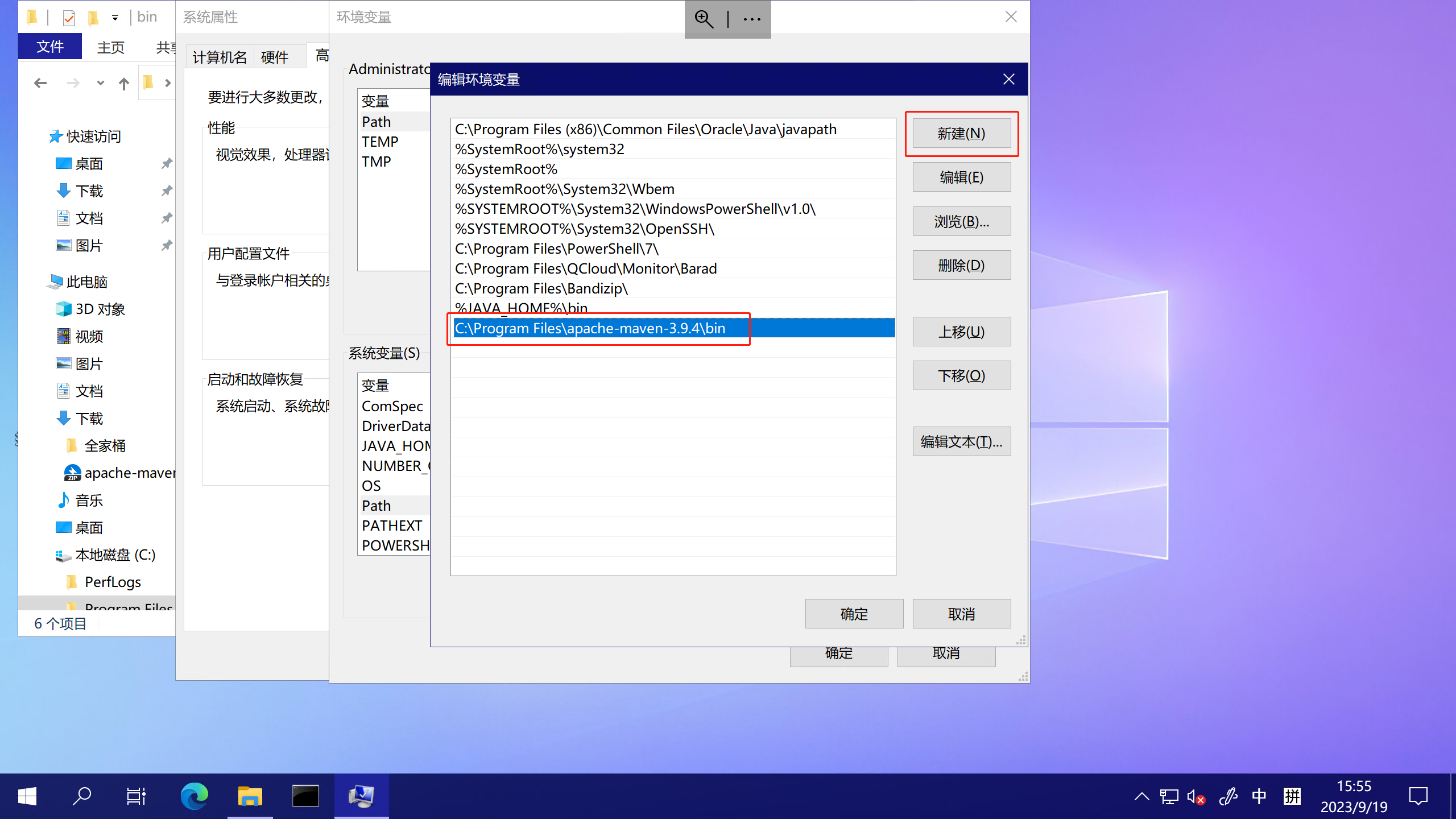
点击确认后即可保存。
4.验证
打开一个cmd输入下面命令。
mvn -v
成功返回如下。
C:\Users\Administrator>mvn -v
Apache Maven 3.9.4 (dfbb324ad4a7c8fb0bf182e6d91b0ae20e3d2dd9)
Maven home: C:\Program Files\apache-maven-3.9.4
Java version: 1.8.0_202, vendor: Oracle Corporation, runtime: C:\Program Files\Java\jdk1.8.0_202\jre
Default locale: zh_CN, platform encoding: GBK
OS name: "windows server 2016", version: "10.0", arch: "amd64", family: "windows"
可以看到,maven已经拿到了上一章配置的JAVA_HOME的路径,C:\Program Files\Java\jdk1.8.0_202\jre。
5.配置阿里镜像仓库
这一步一定要的,你以后渐渐成神,开发spring boot项目,用官方镜像下载jar包很浪费你的寿命。阿里镜像要快的多。首先,我们把官方的镜像文件备份一份好了。
使用cmd,进入目录
cd C:\Program Files\apache-maven-3.9.4\conf
重命名文件并将其从settings.xml改为settings.xml.bak
ren settings.xml settings.xml.bak
新建一个setting.xml,随便你,用世界第一大编辑器vim(我已经写过一篇了,感兴趣可以看看),nodepad++,或者是任意文本编辑器,把下面的内容写入,保存setting.xml到C:\Program Files\apache-maven-3.9.4\conf即可。
<?xml version="1.0" encoding="UTF-8"?><!--
Licensed to the Apache Software Foundation (ASF) under one
or more contributor license agreements. See the NOTICE file
distributed with this work for additional information
regarding copyright ownership. The ASF licenses this file
to you under the Apache License, Version 2.0 (the
"License"); you may not use this file except in compliance
with the License. You may obtain a copy of the License athttp://www.apache.org/licenses/LICENSE-2.0Unless required by applicable law or agreed to in writing,
software distributed under the License is distributed on an
"AS IS" BASIS, WITHOUT WARRANTIES OR CONDITIONS OF ANY
KIND, either express or implied. See the License for the
specific language governing permissions and limitations
under the License.
--><!--| This is the configuration file for Maven. It can be specified at two levels:|| 1. User Level. This settings.xml file provides configuration for a single user,| and is normally provided in ${user.home}/.m2/settings.xml.|| NOTE: This location can be overridden with the CLI option:|| -s /path/to/user/settings.xml|| 2. Global Level. This settings.xml file provides configuration for all Maven| users on a machine (assuming they're all using the same Maven| installation). It's normally provided in| ${maven.conf}/settings.xml.|| NOTE: This location can be overridden with the CLI option:|| -gs /path/to/global/settings.xml|| The sections in this sample file are intended to give you a running start at| getting the most out of your Maven installation. Where appropriate, the default| values (values used when the setting is not specified) are provided.||-->
<settings xmlns="http://maven.apache.org/SETTINGS/1.2.0"xmlns:xsi="http://www.w3.org/2001/XMLSchema-instance"xsi:schemaLocation="http://maven.apache.org/SETTINGS/1.2.0 https://maven.apache.org/xsd/settings-1.2.0.xsd"><!-- localRepository| The path to the local repository maven will use to store artifacts.|| Default: ${user.home}/.m2/repository<localRepository>/path/to/local/repo</localRepository>--><!-- interactiveMode| This will determine whether maven prompts you when it needs input. If set to false,| maven will use a sensible default value, perhaps based on some other setting, for| the parameter in question.|| Default: true<interactiveMode>true</interactiveMode>--><!-- offline| Determines whether maven should attempt to connect to the network when executing a build.| This will have an effect on artifact downloads, artifact deployment, and others.|| Default: false<offline>false</offline>--><!-- pluginGroups| This is a list of additional group identifiers that will be searched when resolving plugins by their prefix, i.e.| when invoking a command line like "mvn prefix:goal". Maven will automatically add the group identifiers| "org.apache.maven.plugins" and "org.codehaus.mojo" if these are not already contained in the list.|--><pluginGroups><!-- pluginGroup| Specifies a further group identifier to use for plugin lookup.<pluginGroup>com.your.plugins</pluginGroup>--></pluginGroups><!-- TODO Since when can proxies be selected as depicted? --><!-- proxies| This is a list of proxies which can be used on this machine to connect to the network.| Unless otherwise specified (by system property or command-line switch), the first proxy| specification in this list marked as active will be used.|--><proxies><!-- proxy| Specification for one proxy, to be used in connecting to the network.|<proxy><id>optional</id><active>true</active><protocol>http</protocol><username>proxyuser</username><password>proxypass</password><host>proxy.host.net</host><port>80</port><nonProxyHosts>local.net|some.host.com</nonProxyHosts></proxy>--></proxies><!-- servers| This is a list of authentication profiles, keyed by the server-id used within the system.| Authentication profiles can be used whenever maven must make a connection to a remote server.|--><servers><!-- server| Specifies the authentication information to use when connecting to a particular server, identified by| a unique name within the system (referred to by the 'id' attribute below).|| NOTE: You should either specify username/password OR privateKey/passphrase, since these pairings are| used together.|<server><id>deploymentRepo</id><username>repouser</username><password>repopwd</password></server>--><!-- Another sample, using keys to authenticate.<server><id>siteServer</id><privateKey>/path/to/private/key</privateKey><passphrase>optional; leave empty if not used.</passphrase></server>--></servers><!-- mirrors| This is a list of mirrors to be used in downloading artifacts from remote repositories.|| It works like this: a POM may declare a repository to use in resolving certain artifacts.| However, this repository may have problems with heavy traffic at times, so people have mirrored| it to several places.|| That repository definition will have a unique id, so we can create a mirror reference for that| repository, to be used as an alternate download site. The mirror site will be the preferred| server for that repository.|--><mirrors><!-- mirror| Specifies a repository mirror site to use instead of a given repository. The repository that| this mirror serves has an ID that matches the mirrorOf element of this mirror. IDs are used| for inheritance and direct lookup purposes, and must be unique across the set of mirrors.|<mirror><id>mirrorId</id><mirrorOf>repositoryId</mirrorOf><name>Human Readable Name for this Mirror.</name><url>http://my.repository.com/repo/path</url></mirror>--><mirror><id>aliyunmaven</id><mirrorOf>*</mirrorOf><name>阿里云公共仓库</name><url>https://maven.aliyun.com/repository/public</url></mirror></mirrors><!-- profiles| This is a list of profiles which can be activated in a variety of ways, and which can modify| the build process. Profiles provided in the settings.xml are intended to provide local machine-| specific paths and repository locations which allow the build to work in the local environment.|| For example, if you have an integration testing plugin - like cactus - that needs to know where| your Tomcat instance is installed, you can provide a variable here such that the variable is| dereferenced during the build process to configure the cactus plugin.|| As noted above, profiles can be activated in a variety of ways. One way - the activeProfiles| section of this document (settings.xml) - will be discussed later. Another way essentially| relies on the detection of a property, either matching a particular value for the property,| or merely testing its existence. Profiles can also be activated by JDK version prefix, where a| value of '1.4' might activate a profile when the build is executed on a JDK version of '1.4.2_07'.| Finally, the list of active profiles can be specified directly from the command line.|| NOTE: For profiles defined in the settings.xml, you are restricted to specifying only artifact| repositories, plugin repositories, and free-form properties to be used as configuration| variables for plugins in the POM.||--><profiles><!-- profile| Specifies a set of introductions to the build process, to be activated using one or more of the| mechanisms described above. For inheritance purposes, and to activate profiles via <activatedProfiles/>| or the command line, profiles have to have an ID that is unique.|| An encouraged best practice for profile identification is to use a consistent naming convention| for profiles, such as 'env-dev', 'env-test', 'env-production', 'user-jdcasey', 'user-brett', etc.| This will make it more intuitive to understand what the set of introduced profiles is attempting| to accomplish, particularly when you only have a list of profile id's for debug.|| This profile example uses the JDK version to trigger activation, and provides a JDK-specific repo.<profile><id>jdk-1.4</id><activation><jdk>1.4</jdk></activation><repositories><repository><id>jdk14</id><name>Repository for JDK 1.4 builds</name><url>http://www.myhost.com/maven/jdk14</url><layout>default</layout><snapshotPolicy>always</snapshotPolicy></repository></repositories></profile>--><!-- java版本 --><profile><id>jdk-1.8</id><activation><activeByDefault>true</activeByDefault><jdk>1.8</jdk></activation><properties><maven.compiler.source>1.8</maven.compiler.source><maven.compiler.target>1.8</maven.compiler.target><maven.compiler.compilerVersion>1.8</maven.compiler.compilerVersion></properties></profile><!--| Here is another profile, activated by the property 'target-env' with a value of 'dev', which| provides a specific path to the Tomcat instance. To use this, your plugin configuration might| hypothetically look like:|| ...| <plugin>| <groupId>org.myco.myplugins</groupId>| <artifactId>myplugin</artifactId>|| <configuration>| <tomcatLocation>${tomcatPath}</tomcatLocation>| </configuration>| </plugin>| ...|| NOTE: If you just wanted to inject this configuration whenever someone set 'target-env' to| anything, you could just leave off the <value/> inside the activation-property.|<profile><id>env-dev</id><activation><property><name>target-env</name><value>dev</value></property></activation><properties><tomcatPath>/path/to/tomcat/instance</tomcatPath></properties></profile>--></profiles><!-- activeProfiles| List of profiles that are active for all builds.|<activeProfiles><activeProfile>alwaysActiveProfile</activeProfile><activeProfile>anotherAlwaysActiveProfile</activeProfile></activeProfiles>-->
</settings>
好了,maven安装到此为止。