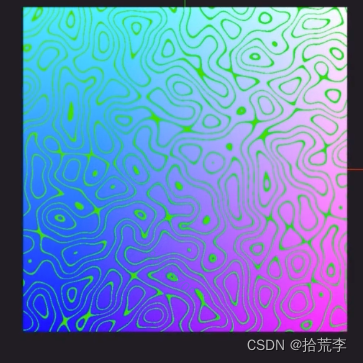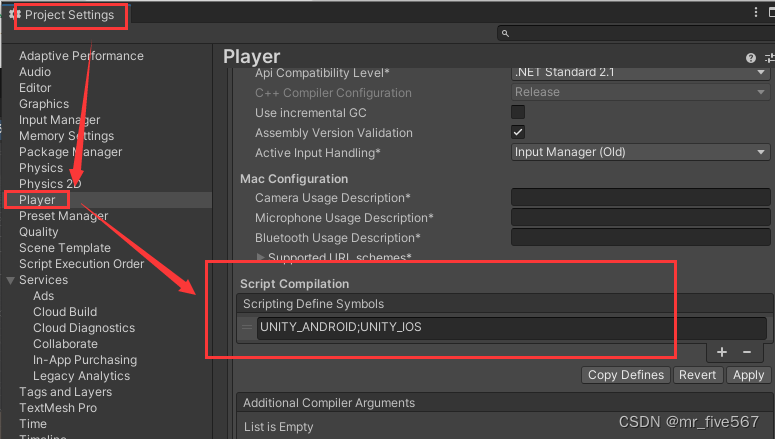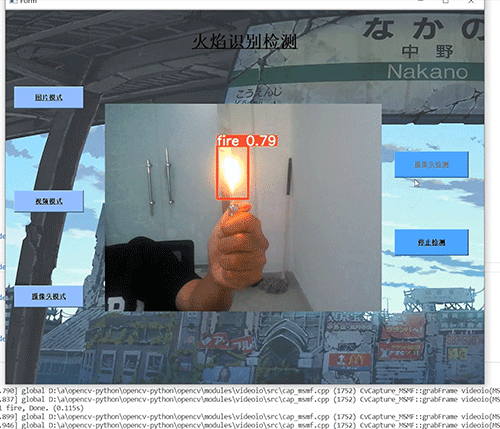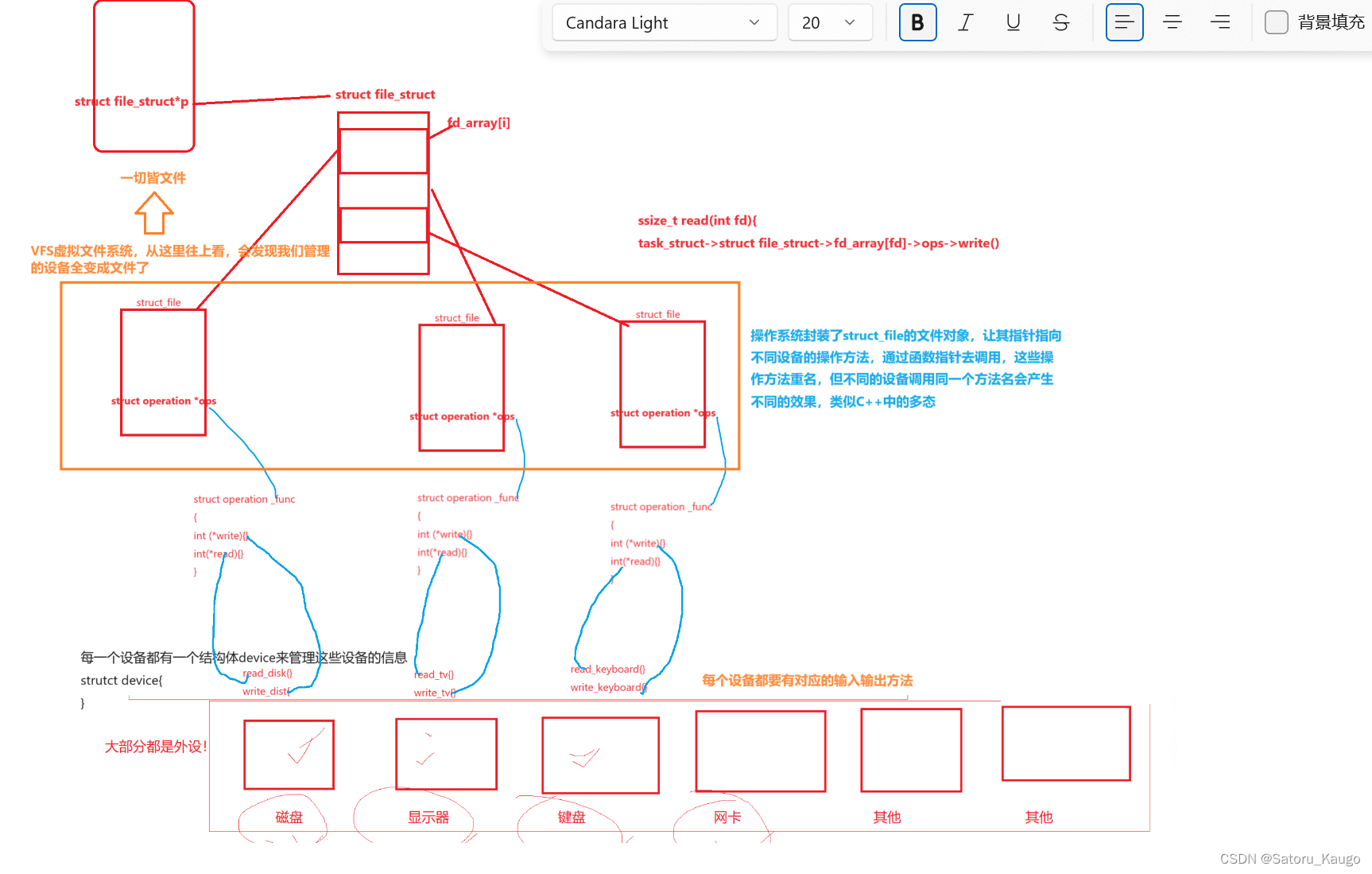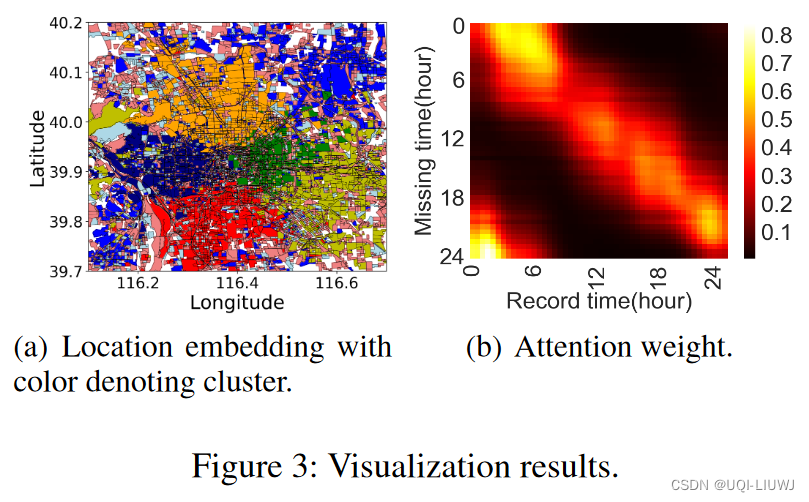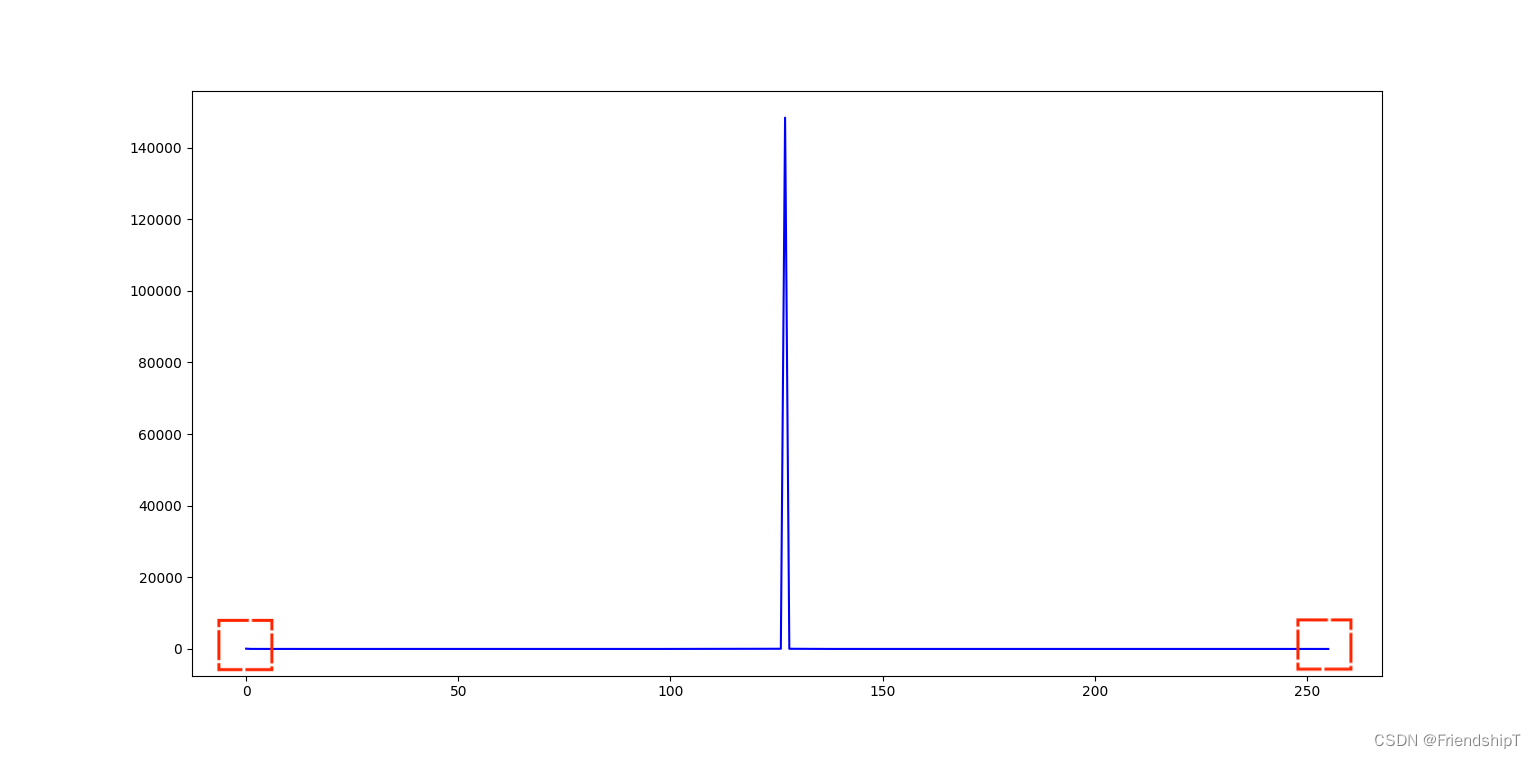文章目录
- 基于docker容器DevOps应用方案
- 环境
- 基础配置
- 1.所有主机永久关闭防火墙和selinux
- 2.配置yum源
- 3.docker的安装教程
- 配置主机名与IP地址解析
- 部署gitlab.server主机
- 1.安装gitlab
- 2.配置gitlab
- 3.破解管理员密码
- 4.验证web页面
- 部署jenkins.server主机
- 1.部署tomcat
- 2.安装jenkins
- 3.验证web页面
- 4.安装git、maven、docker
- 5.安装docker
- 6.配置免密登录
- 部署harbor.server主机
- 1.安装和配置harbor
- 2.访问web页面
- 部署docker主机
- 1.安装docker服务
- 2.制作一个基础的tomcat镜像,并上传到私有镜像仓库
- 部署webs主机
- 企业业务代码项目发布流程
- 1.将代码上传到gitlab主机
- 2.在Jenkins创建项目,并写流水线脚本,运行项目
- 3.在webs服务器上测试
基于docker容器DevOps应用方案
环境
| 主机名 | IP地址 | 功能 | 安装的软件 | 系统版本 |
|---|---|---|---|---|
| gitlab.server | 192.168.179.13 | 本地代码仓库 | gitlab-ce | centos8 |
| jenkins.server | 192.168.179.14 | 编译代码、打包镜像、项目发布 | jenkins、docker、git、maven | centos8 |
| harbor.server | 192.168.179.15 | 本地容器镜像仓库(存储镜像) | harbor、docker-compose、docker | centos8 |
| docker | 192.168.179.16 | 制作镜像、上传镜像 | docker | centos8 |
| webs | 192.168.179.10 | 测试环境( 项目发布在此主机) | docker | centos8 |
基础配置
1.所有主机永久关闭防火墙和selinux
//永久关闭防火墙
systemctl disable --now firewalld.service //永久关闭selinux
setenforce 0
sed -i 's/^SELINUX=enforcing/SELINUX=disabled/g' /etc/selinux/config
2.配置yum源
所有主机配置对应系统的yum源,gitlab主机需要安装epel源
//删除自带的默认yum源
rm -rf /etc/yum.repos.d/*//配置国内yum源(阿里云源)
curl -o /etc/yum.repos.d/CentOS-Base.repo https://mirrors.aliyun.com/repo/Centos-vault-8.5.2111.reposed -i -e '/mirrors.cloud.aliyuncs.com/d' -e '/mirrors.aliyuncs.com/d' /etc/yum.repos.d/CentOS-Base.repo//安装epel源
yum install -y https://mirrors.aliyun.com/epel/epel-release-latest-8.noarch.rpmsed -i 's|^#baseurl=https://download.example/pub|baseurl=https://mirrors.aliyun.com|' /etc/yum.repos.d/epel*sed -i 's|^metalink|#metalink|' /etc/yum.repos.d/epel*
3.docker的安装教程
不是每一台都要安装docker
//centos系统安装docker过程(不是每一台都要装)
yum install -y yum-utils device-mapper-persistent-data lvm2yum-config-manager --add-repo https://mirrors.aliyun.com/docker-ce/linux/centos/docker-ce.reposed -i 's+download.docker.com+mirrors.aliyun.com/docker-ce+' /etc/yum.repos.d/docker-ce.repoyum makecacheyum -y install docker-cesystemctl enable --now docker.service
配置主机名与IP地址解析
所有主机都写在/etc/hosts 文件里面添加如下内容
//编辑 /etc/hosts 文件
[root@gitlab ~]# vi /etc/hosts
[root@gitlab ~]# cat /etc/hosts
127.0.0.1 localhost localhost.localdomain localhost4 localhost4.localdomain4
::1 localhost localhost.localdomain localhost6 localhost6.localdomain6
#添加如下内容
192.168.179.13 gitlab.server
192.168.179.14 jenkins.server
192.168.179.15 harbor.server
192.168.179.16 docker
192.168.179.10 webs
[root@gitlab ~]#
部署gitlab.server主机
1.安装gitlab
安装和使用的详细过程请阅读GitLab版本控制
//安装依赖包
[root@gitlab ~]# yum -y install git wget curl vim openssh-server openssh-clients postfix cronie perl//启动postfix并设置开机自启
[root@gitlab ~]# systemctl enable --now postfix//下载并安装policycoreutils-python
[root@gitlab ~]# wget http://mirror.centos.org/centos/7/os/x86_64/Packages/policycoreutils-python-2.5-34.el7.x86_64.rpm[root@gitlab ~]# rpm -ivh --nodeps policycoreutils-python-2.5-34.el7.x86_64.rpm --force //下载gitlab软件包
[root@gitlab ~]# wget https://mirrors.tuna.tsinghua.edu.cn/gitlab-ce/yum/el7/gitlab-ce-16.4.1-ce.0.el7.x86_64.rpm[root@gitlab ~]# rpm -ivh gitlab-ce-16.4.1-ce.0.el7.x86_64.rpm
(省略)
It looks like GitLab has not been configured yet; skipping the upgrade script.*. *.*** ******** *****.****** *************** ********,,,,,,,,,***********,,,,,,,,,,,,,,,,,,,,*********,,,,,,,,,,,.,,,,,,,,,,,*******,,,,,,,,,,,,,,,,,,,,,*****,,,,,,,,,.,,,,,,,****,,,,,,.,,,***,,,,,*,._______ __ __ __/ ____(_) /_/ / ____ _/ /_/ / __/ / __/ / / __ `/ __ \/ /_/ / / /_/ /___/ /_/ / /_/ /\____/_/\__/_____/\__,_/_.___/Thank you for installing GitLab!
(看见这个狐狸标志就代表安装成功)
2.配置gitlab
//修改 /etc/gitlab/gitlab.rb 的第32行、1011行、1115行
[root@gitlab ~]# vim /etc/gitlab/gitlab.rb
##! https://docs.aws.amazon.com/AWSEC2/latest/UserGuide/instancedata-data-retrieval.html
external_url 'http://192.168.179.13' //改成自己主机的域名或ip## Roles for multi-instance GitLab
(省略)
# gitlab_workhorse['listen_addr'] = "/var/opt/gitlab/gitlab-workhorse/sockets/socket"gitlab_workhorse['auth_backend'] = "http://localhost:8080" //取消注释##! Enable Redis keywatcher, if this setting is not present it defaults to true
(省略)
# puma['listen'] = '127.0.0.1'puma['port'] = 8080 //取消注释
# puma['socket'] = '/var/opt/gitlab/gitlab-rails/sockets/gitlab.socket'
(省略)//重载配置文件
[root@gitlab ~]# gitlab-ctl reconfigure
(耐心等待,过程省略...)//重启gitlab
[root@gitlab ~]# gitlab-ctl restart
ok: run: alertmanager: (pid 21903) 0s
ok: run: gitaly: (pid 21913) 0s
ok: run: gitlab-exporter: (pid 21930) 1s
ok: run: gitlab-kas: (pid 21943) 0s
ok: run: gitlab-workhorse: (pid 21953) 0s
ok: run: logrotate: (pid 21971) 1s
ok: run: nginx: (pid 21977) 0s
ok: run: node-exporter: (pid 21985) 1s
ok: run: postgres-exporter: (pid 21991) 0s
ok: run: postgresql: (pid 22001) 0s
ok: run: prometheus: (pid 22010) 1s
ok: run: puma: (pid 22027) 0s
ok: run: redis: (pid 22032) 1s
ok: run: redis-exporter: (pid 22039) 0s
ok: run: sidekiq: (pid 22048) 1s
[root@gitlab-server ~]# //查看各端口号
[root@gitlab ~]# ss -anlt
State Recv-Q Send-Q Local Address:Port Peer Address:Port Process
LISTEN 0 1024 127.0.0.1:8154 0.0.0.0:*
LISTEN 0 1024 127.0.0.1:8155 0.0.0.0:*
LISTEN 0 128 127.0.0.1:8092 0.0.0.0:*
LISTEN 0 511 0.0.0.0:8060 0.0.0.0:*
LISTEN 0 1024 127.0.0.1:9121 0.0.0.0:*
LISTEN 0 1024 127.0.0.1:9090 0.0.0.0:*
LISTEN 0 1024 127.0.0.1:9187 0.0.0.0:*
LISTEN 0 1024 127.0.0.1:9093 0.0.0.0:*
LISTEN 0 1024 127.0.0.1:9100 0.0.0.0:*
LISTEN 0 1024 127.0.0.1:9229 0.0.0.0:*
LISTEN 0 1024 127.0.0.1:8080 0.0.0.0:*
LISTEN 0 511 0.0.0.0:80 0.0.0.0:*
LISTEN 0 128 127.0.0.1:9168 0.0.0.0:*
LISTEN 0 128 127.0.0.1:8082 0.0.0.0:*
LISTEN 0 1024 127.0.0.1:9236 0.0.0.0:*
LISTEN 0 1024 127.0.0.1:8150 0.0.0.0:*
LISTEN 0 128 0.0.0.0:22 0.0.0.0:*
LISTEN 0 1024 127.0.0.1:8151 0.0.0.0:*
LISTEN 0 1024 127.0.0.1:8153 0.0.0.0:*
LISTEN 0 100 127.0.0.1:25 0.0.0.0:*
LISTEN 0 1024 *:9094 *:*
LISTEN 0 128 [::1]:9168 [::]:*
LISTEN 0 128 [::]:22 [::]:*
LISTEN 0 100 [::1]:25 [::]:*
[root@gitlab ~]#
3.破解管理员密码
//存放初始密码的文件
[root@gitlab ~]# cd /etc/gitlab/
[root@gitlab gitlab]# ls
gitlab.rb gitlab-secrets.json initial_root_password trusted-certs
[root@gitlab gitlab]# cat initial_root_password
# WARNING: This value is valid only in the following conditions
# 1. If provided manually (either via `GITLAB_ROOT_PASSWORD` environment variable or via `gitlab_rails['initial_root_password']` setting in `gitlab.rb`, it was provided before database was seeded for the first time (usually, the first reconfigure run).
# 2. Password hasn't been changed manually, either via UI or via command line.
#
# If the password shown here doesn't work, you must reset the admin password following https://docs.gitlab.com/ee/security/reset_user_password.html#reset-your-root-password.Password: eTV80Gpy/Pmq2jJCpsKS80EUotfxpRGxok79lju2Wks= //这是初始密码# NOTE: This file will be automatically deleted in the first reconfigure run after 24 hours.
[root@gitlab gitlab]# //破解密码过程
[root@gitlab ~]# gitlab-rails console -e production
--------------------------------------------------------------------------------Ruby: ruby 3.0.6p216 (2023-03-30 revision 23a532679b) [x86_64-linux]GitLab: 16.4.1 (e6801ed8d44) FOSSGitLab Shell: 14.28.0PostgreSQL: 13.11
------------------------------------------------------------[ booted in 18.81s ]
Loading production environment (Rails 7.0.6)
irb(main):001:0> user = User.where(id: 1).first //定义一个超级管理员(id为1)
=> #<User id:1 @root>
irb(main):002:0> user.password = 'lcwanf001' //设置密码
=> "lcwanf001"
irb(main):003:0> user.password_confirmation = 'lcwanf001' //确定密码
=> "lcwanf001"
irb(main):004:0> user.save! //保存用户
=> true
irb(main):005:0> exit //退出
[root@gitlab ~]#
4.验证web页面

安装完毕
部署jenkins.server主机
安装与使用的详细过程请阅读Jenkins部署与应用
1.部署tomcat
Jenkins是一个Java程序,所以要依赖tomcat
//安装Java环境
[root@jenkins ~]# yum -y install java-1.8.0-openjdk java-1.8.0-openjdk-devel wget
[root@jenkins ~]# java -version
openjdk version "1.8.0_312"
OpenJDK Runtime Environment (build 1.8.0_312-b07)
OpenJDK 64-Bit Server VM (build 25.312-b07, mixed mode)
[root@jenkins ~]# //下载tomcat软件包
[root@jenkins ~]# wget https://archive.apache.org/dist/tomcat/tomcat-9/v9.0.79/bin/apache-tomcat-9.0.79.tar.gz
[root@jenkins ~]# ls
anaconda-ks.cfg apache-tomcat-9.0.79.tar.gz//解压部署,解压到哪个目录,该目录就是安装目录
[root@jenkins ~]# tar -xf apache-tomcat-9.0.79.tar.gz -C /usr/local/
[root@jenkins ~]# cd /usr/local/
[root@jenkins local]# ls
apache-tomcat-9.0.79 etc include lib64 sbin src
bin games lib libexec share//软链接
[root@jenkins local]# ln -s apache-tomcat-9.0.79/ tomcat
[root@jenkins local]# ls
apache-tomcat-9.0.79 etc include lib64 sbin src
bin games lib libexec share tomcat
[root@jenkins local]# //启动tomcat服务
[root@jenkins local]# /usr/local/tomcat/bin/startup.sh
Using CATALINA_BASE: /usr/local/tomcat
Using CATALINA_HOME: /usr/local/tomcat
Using CATALINA_TMPDIR: /usr/local/tomcat/temp
Using JRE_HOME: /usr
Using CLASSPATH: /usr/local/tomcat/bin/bootstrap.jar:/usr/local/tomcat/bin/tomcat-juli.jar
Using CATALINA_OPTS:
Tomcat started.
[root@jenkins local]# //8005和8080端口已经起来了
[root@jenkins local]# ss -anlt
State Recv-Q Send-Q Local Address:Port Peer Address:Port Process
LISTEN 0 128 0.0.0.0:22 0.0.0.0:*
LISTEN 0 128 [::]:22 [::]:*
LISTEN 0 1 [::ffff:127.0.0.1]:8005 *:*
LISTEN 0 100 *:8080 *:*
[root@jenkins local]#
2.安装jenkins
//安装Jenkins所需要的Java17
[root@jenkins ~]# yum -y install java-17-openjdk java-17-openjdk-devel//由于安装tomcat时安装的Java1.8,但是Jenkins需要Java17,所以切换一下Java版本
[root@jenkins ~]# alternatives --config javaThere are 2 programs which provide 'java'.Selection Command
-----------------------------------------------
*+ 1 java-1.8.0-openjdk.x86_64 (/usr/lib/jvm/java-1.8.0-openjdk-1.8.0.312.b07-2.el8_5.x86_64/jre/bin/java)2 java-17-openjdk.x86_64 (/usr/lib/jvm/java-17-openjdk-17.0.1.0.12-2.el8_5.x86_64/bin/java)Enter to keep the current selection[+], or type selection number: 2 //选择2
[root@jenkins ~]# //下载Jenkins的.war包
[root@jenkins ~]# wget https://get.jenkins.io/war-stable/2.414.2/jenkins.war
[root@jenkins ~]# ls
anaconda-ks.cfg apache-tomcat-9.0.79.tar.gz jenkins.war
[root@jenkins ~]# java -jar jenkins.war//把Jenkins包cp到 /usr/local/tomcat/webapps/去
[root@jenkins ~]# cp jenkins.war /usr/local/tomcat/webapps///重启tomca服务,就会自动解压Jenkins.war
[root@jenkins ~]#/usr/local/tomcat/bin/shutdown.sh
[root@jenkins ~]#/usr/local/tomcat/bin/startup.sh[root@jenkins ~]# cd /usr/local/tomcat/webapps/
[root@jenkins webapps]# ls
docs examples host-manager jenkins jenkins.war manager ROOT
3.验证web页面
查看临时密码,登录进去,后面会重新设置一个管理员密码的
[root@jenkins ~]# cat /root/.jenkins/secrets/initialAdminPassword
fc67568de10348528e5735461cde70d9
建议直接安装全部插件

额外安装ssh、maven integration插件


4.安装git、maven、docker
//安装git
[root@jenkins ~]# yum -y install git//安装maven
[root@jenkins ~]# yum -y install maven//验证
[root@jenkins ~]# git version
git version 2.27.0[root@jenkins ~]# mvn -v
Apache Maven 3.5.4 (Red Hat 3.5.4-5)
Maven home: /usr/share/maven
Java version: 1.8.0_312, vendor: Red Hat, Inc., runtime: /usr/lib/jvm/java-1.8.0-openjdk-1.8.0.312.b07-2.el8_5.x86_64/jre
Default locale: en_US, platform encoding: UTF-8
OS name: "linux", version: "4.18.0-499.el8.x86_64", arch: "amd64", family: "unix"
[root@jenkins ~]#
5.安装docker
[root@jenkins ~]# yum install -y yum-utils device-mapper-persistent-data lvm2[root@jenkins ~]# yum-config-manager --add-repo https://mirrors.aliyun.com/docker-ce/linux/centos/docker-ce.repo[root@jenkins ~]# sed -i 's+download.docker.com+mirrors.aliyun.com/docker-ce+' /etc/yum.repos.d/docker-ce.repo[root@jenkins ~]# yum makecache[root@jenkins ~]# yum -y install docker-ce[root@jenkins ~]# systemctl enable --now docker.service
6.配置免密登录
配置Jenkins主机可以从harbor主机拉取镜像,以及免密登录
//配置可以拉取harbor的镜像
[root@jenkins ~]# vi /etc/docker/daemon.json
[root@jenkins ~]# cat /etc/docker/daemon.json
{"insecure-registries": ["harbor.server"]
}
[root@jenkins ~]#//配置免密登录,先生成密钥
[root@jenkins ~]# ssh-keygen -t rsa
Generating public/private rsa key pair.
Enter file in which to save the key (/root/.ssh/id_rsa):
Created directory '/root/.ssh'.
Enter passphrase (empty for no passphrase):
Enter same passphrase again:
Your identification has been saved in /root/.ssh/id_rsa.
Your public key has been saved in /root/.ssh/id_rsa.pub.
The key fingerprint is:
SHA256:LF23ZkhvyKBHo41Qccp7WvSZWOt1BF5eQ5rwk80kbNw root@jenkins
The key's randomart image is:
+---[RSA 3072]----+
| o.. .+.++.|
| o o .oBOE.|
| . o = + +*oo |
| . @ X O o. |
| * S O B . |
| * . = . |
| . . |
| |
| |
+----[SHA256]-----+//发送密钥给gitlab、harbor、webs
[root@jenkins ~]# ssh-copy-id root@192.168.179.13
/usr/bin/ssh-copy-id: INFO: Source of key(s) to be installed: "/root/.ssh/id_rsa.pub"
The authenticity of host '192.168.179.13 (192.168.179.13)' can't be established.
ECDSA key fingerprint is SHA256:mapKiuHuHGpxH7GUsX8rZOmLghVOlIiwcnXiHncXt3Q.
Are you sure you want to continue connecting (yes/no/[fingerprint])? yes
/usr/bin/ssh-copy-id: INFO: attempting to log in with the new key(s), to filter out any that are already installed
/usr/bin/ssh-copy-id: INFO: 1 key(s) remain to be installed -- if you are prompted now it is to install the new keys
root@192.168.179.13's password: Number of key(s) added: 1Now try logging into the machine, with: "ssh 'root@192.168.179.13'"
and check to make sure that only the key(s) you wanted were added.[root@jenkins ~]# [root@jenkins ~]# ssh-copy-id root@192.168.179.15
/usr/bin/ssh-copy-id: INFO: Source of key(s) to be installed: "/root/.ssh/id_rsa.pub"
/usr/bin/ssh-copy-id: INFO: attempting to log in with the new key(s), to filter out any that are already installed
/usr/bin/ssh-copy-id: INFO: 1 key(s) remain to be installed -- if you are prompted now it is to install the new keys
root@192.168.179.15's password: Number of key(s) added: 1Now try logging into the machine, with: "ssh 'root@192.168.179.15'"
and check to make sure that only the key(s) you wanted were added.[root@jenkins ~]# [root@jenkins ~]# ssh-copy-id root@192.168.179.10
/usr/bin/ssh-copy-id: INFO: Source of key(s) to be installed: "/root/.ssh/id_rsa.pub"
The authenticity of host '192.168.179.10 (192.168.179.10)' can't be established.
ECDSA key fingerprint is SHA256:+i67M51gIqhkRKG7bHQ2Y6WSNMd0x1KKy8GbHz/iB+M.
Are you sure you want to continue connecting (yes/no/[fingerprint])? yes
/usr/bin/ssh-copy-id: INFO: attempting to log in with the new key(s), to filter out any that are already installed
/usr/bin/ssh-copy-id: INFO: 1 key(s) remain to be installed -- if you are prompted now it is to install the new keys
root@192.168.179.10's password: Number of key(s) added: 1Now try logging into the machine, with: "ssh 'root@192.168.179.10'"
and check to make sure that only the key(s) you wanted were added.

添加jenkins.server访问webs凭据
[root@jenkins ~]# cat /root/.ssh/id_rsa
-----BEGIN OPENSSH PRIVATE KEY-----
b3BlbnNzaC1rZXktdjEAAAAABG5vbmUAAAAEbm9uZQAAAAAAAAABAAABlwAAAAdzc2gtcn
NhAAAAAwEAAQAAAYEAnc8Xhh90xejGr77j0AGlhbtG33qSO8ShbUBjLlALs6AWEv4wTuym
ANvp/ZPR3+FOAkShR+/ZgI/+KqzewNjX9K4cOFzXf4yj2eKyGatOiQBEHHve5ulv4rYU2U
7eZYEp7ZiERTkja/NC7y7tkRkwlZ2IrhPf5OsuZyp0Sr331qELn85XMlcUxbqPPprtIpGC
Bru9qOigLFyJMxvmrnBYl+YrjzCdyCXUtFr5DEe5seeJpz3IQtMV2VvUsKmsb4gl8IWtvX
jmwAmt5XN2J36D0b5dYpggzrQumQOpTdl8aZe99R/0TZNHj1faDhzx0MIuxZwaq7QEr6gk
lQXW5SnZt/VvJq3pRY5fZwOFyO44Tko8BJidPbQ6N5p+okumy0tN3IMjudzrta9blOw08P
izSOCs1ONT6nmuhK0t83Vm7cxmONkorawxWFciFsoets9aJ++oEVXIaRXvfRHxdeHdZxkQ
nAFCzPC2K28Zn0OjeslKnhcmHfR+v9tLGEwxT/NhAAAFiKN309ujd9PbAAAAB3NzaC1yc2
EAAAGBAJ3PF4YfdMXoxq++49ABpYW7Rt96kjvEoW1AYy5QC7OgFhL+ME7spgDb6f2T0d/h
TgJEoUfv2YCP/iqs3sDY1/SuHDhc13+Mo9nishmrTokARBx73ubpb+K2FNlO3mWBKe2YhE
U5I2vzQu8u7ZEZMJWdiK4T3+TrLmcqdEq999ahC5/OVzJXFMW6jz6a7SKRgga7vajooCxc
iTMb5q5wWJfmK48wncgl1LRa+QxHubHniac9yELTFdlb1LCprG+IJfCFrb145sAJreVzdi
d+g9G+XWKYIM60LpkDqU3ZfGmXvfUf9E2TR49X2g4c8dDCLsWcGqu0BK+oJJUF1uUp2bf1
byat6UWOX2cDhcjuOE5KPASYnT20OjeafqJLpstLTdyDI7nc67WvW5TsNPD4s0jgrNTjU+
p5roStLfN1Zu3MZjjZKK2sMVhXIhbKHrbPWifvqBFVyGkV730R8XXh3WcZEJwBQszwtitv
GZ9Do3rJSp4XJh30fr/bSxhMMU/zYQAAAAMBAAEAAAGAaLieobCKKzM3djS0tLoC/2WxuG
d8VxE7Fmbd6kPQIBkhzOTFZfqAhp1o/49yfKDkxXiJllVB/qCPR/6Dq3G6jXJk47oof0nz
CYn4KjSV3zBAAq7o0k8iok22NCa0SqOWEUderxklumMpjdOUbu9KYF6z7uDdeOngVzHDDj
5WEyW3swqYrp0++Z+9owvoRUJOCO3ZBBerAwU9Pp9LS4LeJ57kVRcr/T+tkSm1j0Khpb9C
h6rmFAJDw4O+9qUB+tlbWRzOm7K2BYme66fVtqX3pU5VLfHzqyqVVzmv9iAR861q6RTIJm
5C9bF2I8EErlIXrXz9btxuL8cynFYZDkUX0V5FGl8XtEgf3M+NRzRSREGILWxmARZmbl6w
uqLnsWjGXDjP49aVyt228RtgZChR1tkWALwW+IWa983+3kSWAMzVODVdaiYTuUsxS17kYV
TteTHCvA3Hon4h8VIEjIckctHeo0w7wGjOqz/NmmFLewnBtawxJeN1T/JphtmvIJABAAAA
wCpCqO6tWX/7/slokGym+eEJ47buSCkNsM01S5ZQxGFB+5SrhbWTycqwjhY0TNygfFyk1A
OZU4MvPArve4XzsKH6mKQO2nuts+RCy0tjOTj4OYaS1HLM2KfLyDq1C8DZ27FgMDLcUBgr
3jZEYwpD5FAAoZlOv3SZPV4BH6sKgMXC+igJ2wF2jc71ECFIxae2fl6fg+M7+iKjDsRBlO
acctgke9sfYXjXI3KQmSGyyeJeqKC807o7qEF8EONP0sH87wAAAMEAzKkcaaEU2/+U+n6Z
xBWoQQXoBUEfvj1EZIceD1+djM7tHVeT1RUaN51dAFBbViBzQbGAPbe5unMoUVy8hXfCof
N2pyAVA0LXFivjCAXt5LmgsTMCq7CpHU+/24IHdegHoRPA2Mh8AnjkoWEb1NyQrxBd6OBE
osRlHD9Q1WAfThjb9qbwg4XpuzGGsuT934AC2R6nAjYYWZgIK6dwE+++cF0FBmF2BdcTBe
g82cVkEprKhj7aAYGNu2Y3oIorJQxBAAAAwQDFZUN4iv36gQwW9XcLhwGSf5TC1qW5ZChj
47zMBT+f7zccR1/yDn3wj43SsVrOdiNChreagtmYmwepwxbW/SEvMHJv9zUMCP3cpeUi0w
UyUPLT2MTWe3bMNUDbvtAhSlE74CVKsOY4Y8qIldyEkOLhI8jLk8jjBgoe5vd/tOHf/N9z
zauBfr3REkjJ7dFum0VgjQE2lU/T7znoWAXY4GuwAGbFFkyIWQQMYJV8ZvY8pnYE2x4yV8
ZGF6lsLZetnyEAAAATcm9vdEBqZW5raW5zLXNlcnZlcg==
-----END OPENSSH PRIVATE KEY-----
[root@jenkins ~]#

配置Jenkins使用ssh连接webs主机

部署harbor.server主机
1.安装和配置harbor
//先安装docker,前面有教程//安装docker-compose
[root@harbor ~]# curl -SL https://github.com/docker/compose/releases/download/v2.23.0/docker-compose-linux-x86_64 -o /usr/local/bin/docker-compose[root@harbor ~]# chmod +x /usr/local/bin/docker-compose
[root@harbor ~]# ln -s /usr/local/bin/docker-compose /usr/bin/docker-compose//安装harbor
[root@harbor ~]# wget https://github.com/goharbor/harbor/releases/download/v2.9.1/harbor-offline-installer-v2.9.1.tgz[root@harbor ~]# tar -xf harbor-offline-installer-v2.9.1.tgz -C /usr/local/
[root@harbor ~]# cd /usr/local/harbor/
[root@harbor harbor]# ls
common.sh harbor.yml.tmpl LICENSE
harbor.v2.9.1.tar.gz install.sh prepare
[root@harbor harbor]# //配置harbor
[root@harbor harbor]# cp harbor.yml.tmpl harbor.yml
[root@harbor harbor]# yum -y install vim
[root@harbor harbor]# vim harbor.yml
#修改这几行
hostname: harbor-server
# https related config (注释https)
#https:# https port for harbor, default is 443# port: 443# The path of cert and key files for nginx# certificate: /your/certificate/path# private_key: /your/private/key/path
harbor_admin_password: 123456
insecure: true
-------
[root@harbor harbor]# ./prepare
[root@harbor harbor]# ./install.sh
2.访问web页面

安装完毕
部署docker主机
1.安装docker服务
//安装docker,前面有教程
...//配置连接harbor-server所有镜像仓库
[root@docker ~]# vim /etc/docker/daemon.json
[root@docker ~]# cat /etc/docker/daemon.json
{"insecure-registries": ["harbor.server"]
}
[root@docker ~]#
[root@docker ~]# systemctl daemon-reload
[root@docker ~]# systemctl restart docker.service
2.制作一个基础的tomcat镜像,并上传到私有镜像仓库
//制作tomcat镜像,并上传到harbor-server主机
[root@docker ~]# vim dockerfile
[root@docker ~]# cat dockerfile
FROM centos:8RUN rm -rf /etc/yum.repos.d/* && \curl -o /etc/yum.repos.d/CentOS-Base.repo https://mirrors.aliyun.com/repo/Centos-vault-8.5.2111.repo && \sed -i -e '/mirrors.cloud.aliyuncs.com/d' -e '/mirrors.aliyuncs.com/d' /etc/yum.repos.d/CentOS-Base.repo && \yum clean all && \yum makecache && \yum -y install java-1.8.0-openjdk java-1.8.0-openjdk-devel && \yum -y install wget && \wget https://archive.apache.org/dist/tomcat/tomcat-9/v9.0.79/bin/apache-tomcat-9.0.79.tar.gz && \tar -xf apache-tomcat-9.0.79.tar.gz && \mv apache-tomcat-9.0.79 /usr/local/tomcat && \/usr/local/tomcat/bin/startup.shCMD ["/usr/local/tomcat/bin/catalina.sh","run"]
[root@docker ~]# docker build -t harbor.server/library/tomcat:v1.0 .[root@docker ~]# docker images
REPOSITORY TAG IMAGE ID CREATED SIZE
harbor.server/library/tomcat v0.1 7d4846b6b9ea 19 seconds ago 539MB
[root@docker ~]# //上传镜像到私有仓库harbor-server主机
//先登录
[root@docker ~]# docker login harbor.server
Username: admin
Password: //上传到私有镜像仓库
[root@docker ~]# docker push harbor.server/library/tomcat:v1.0

部署webs主机
//安装docker,前面有教程//配置连接私有镜像仓库
[root@webs ~]# vim /etc/docker/daemon.json
[root@webs ~]# cat /etc/docker/daemon.json
{"insecure-registries": ["harbor.server"]
}
[root@webs ~]# //重启docker服务
[root@webs ~]# systemctl daemon-reload
[root@webs ~]# systemctl restart docker.service
企业业务代码项目发布流程
1.将代码上传到gitlab主机
这通常是代码开发人员的事情
如何在gitlab创建项目请阅读GitLab版本控制
//从公共代码仓库拉取需要的代码
[root@gitlab ~]# git clone 'https://gitee.com/forgotten/tomcat-java-demo.git'//上传代码到本地代码仓库的操作
[root@gitlab ~]# git config --global user.name "root"
[root@gitlab ~]# git config --global user.email "12345678@qq.com"
[root@gitlab ~]# git clone http://192.168.179.13/root/wanf.git
[root@gitlab ~]# mv tomcat-java-demo/* wanf/
mv: overwrite 'wanf/README.md'? y
[root@gitlab ~]# cd wanf/
[root@gitlab wanf]# ls
db deploy.yaml Dockerfile jenkinsfile LICENSE pom.xml README.md src[root@gitlab wanf]#
[root@gitlab wanf]# git add *
[root@gitlab wanf]# git commit -m "test"
[root@gitlab wanf]# git push --set-upstream origin
Username for 'http://192.168.179.13': root
Password for 'http://root@192.168.179.13':
Enumerating objects: 849, done.
Counting objects: 100% (849/849), done.
Compressing objects: 100% (754/754), done.
Writing objects: 100% (847/847), 649.86 KiB | 7.30 MiB/s, done.
Total 847 (delta 228), reused 0 (delta 0), pack-reused 0
remote: Resolving deltas: 100% (228/228), done.
To http://192.168.179.13/root/wanf.git3d32c31..58d6311 main -> main
Branch 'main' set up to track remote branch 'main' from 'origin'.
[root@gitlab wanf]#
后期开发人员上传的新代码会自动更新在此
2.在Jenkins创建项目,并写流水线脚本,运行项目
Jenkins使用方法请阅读Jenkins部署与应用
Jenkins流水线脚本如下:
pipeline {agent anystages {stage("pull code"){steps {sh """git clone http://192.168.179.13/root/wanf.git && mv /root/.jenkins/workspace/wanf/wanf /root/wanf"""}}stage("pull images"){steps {sh """docker pull harbor.server/library/tomcat:v1.0"""}}stage("make .war pkgs"){steps {sh """cd /root/wanf && mvn clean package -Dmaven.test.skip=true && mv /root/wanf/target/ly-simple-tomcat-0.0.1-SNAPSHOT.war /root/test.war"""}}stage("vim dockerfile"){steps {sh """echo "FROM harbor.server/library/tomcat:v1.0" >> /root/dockerfile && echo "RUN rm -rf /usr/local/tomcat/webapps/ROOT" >> /root/dockerfile && echo "COPY ./test.war /usr/local/tomcat/webapps/ROOT.war" >> /root/dockerfile && echo 'CMD ["/usr/local/tomcat/bin/catalina.sh","run"]' >> /root/dockerfile"""}}stage("make new images"){steps {sh """cd /root && docker build -t harbor.server/library/wanf:v0.1 ."""}}stage("push images"){steps {sh """docker login harbor.server -u admin -p 123456 && docker push harbor.server/library/wanf:v0.1"""}}stage("webs pull and run"){steps {sh """ssh webs "docker pull harbor.server/library/wanf:v0.1" && ssh webs "docker run -d --name test -p 80:8080 -it harbor.server/library/wanf:v0.1""""}}}
}


3.在webs服务器上测试
在浏览器访问webs服务器的IP地址

成功部署
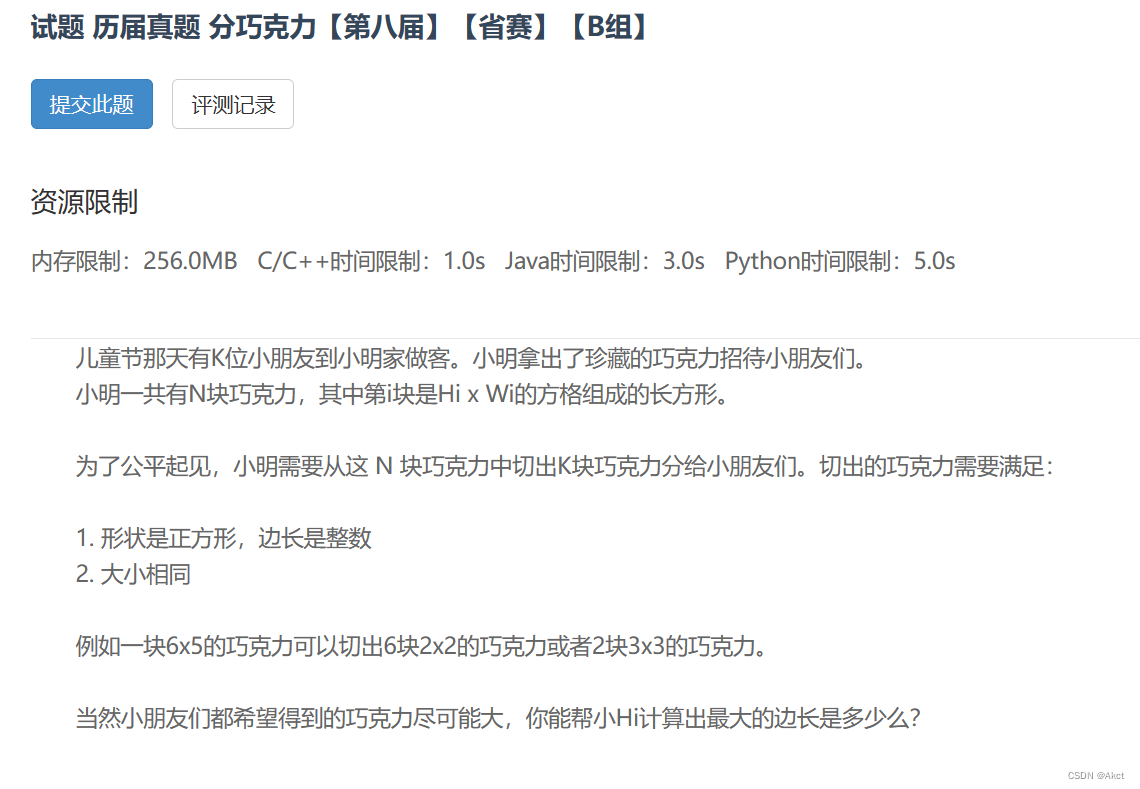
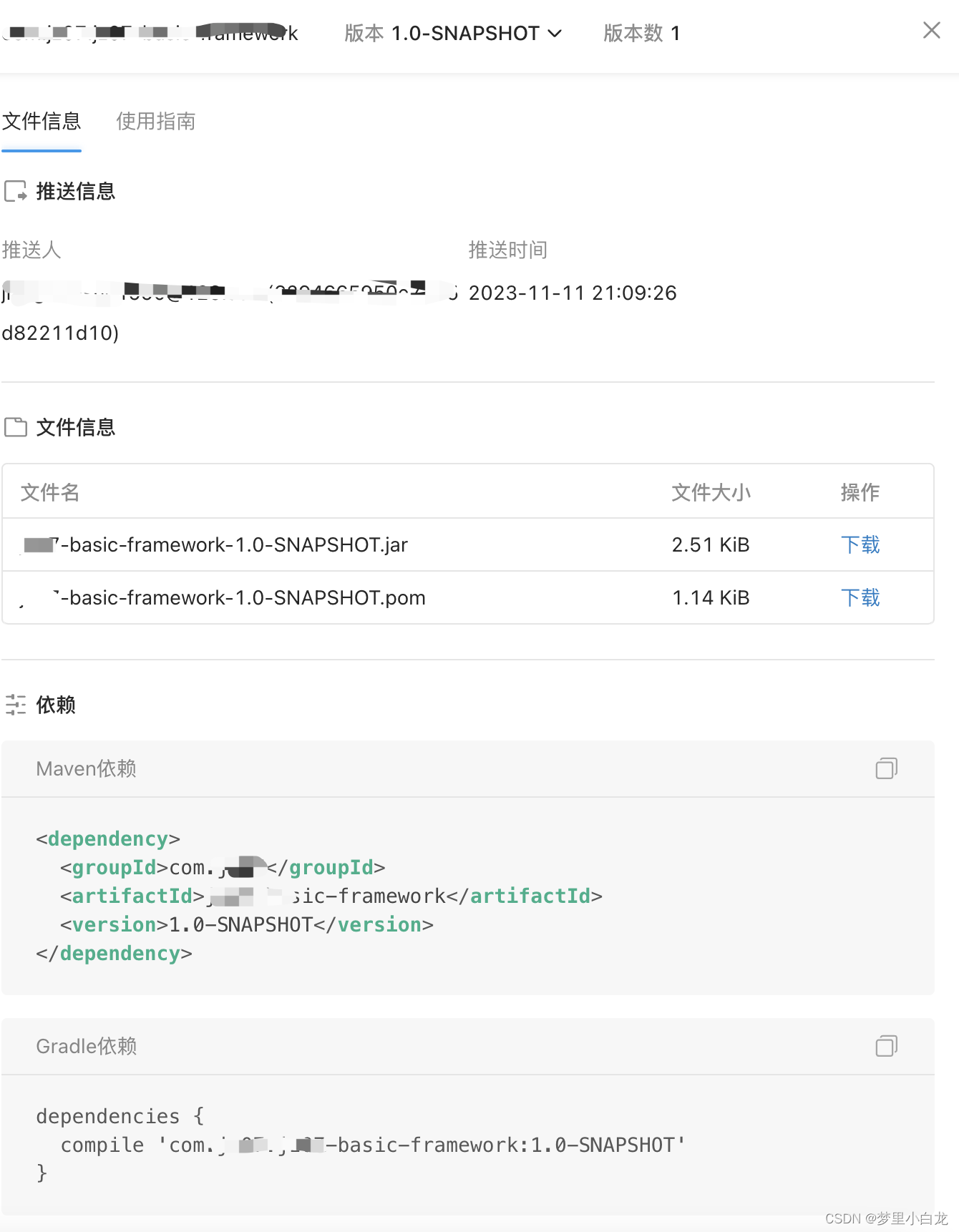
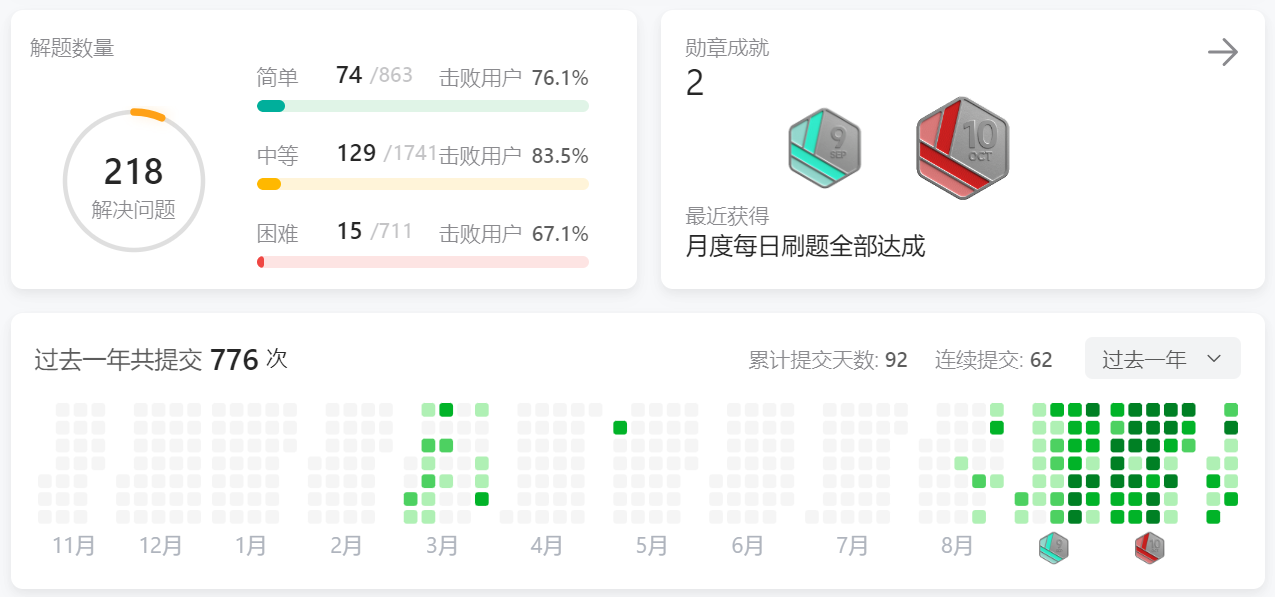
![[NLP] 使用Llama.cpp和LangChain在CPU上使用大模型](https://img-blog.csdnimg.cn/c216238c9607416583ed571ff1a2a82d.png)