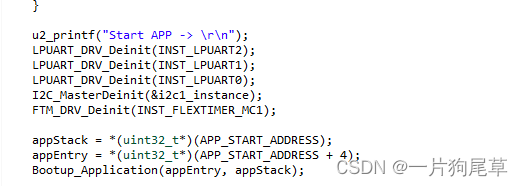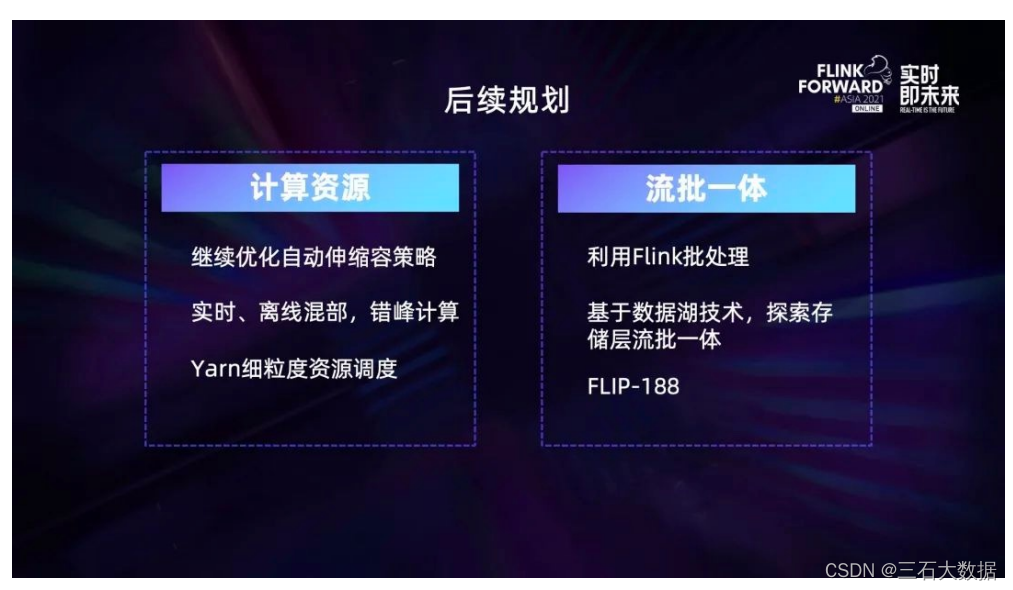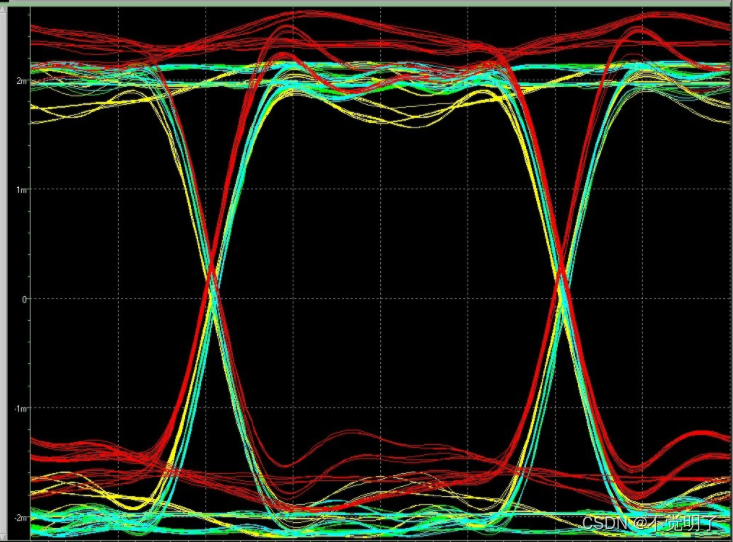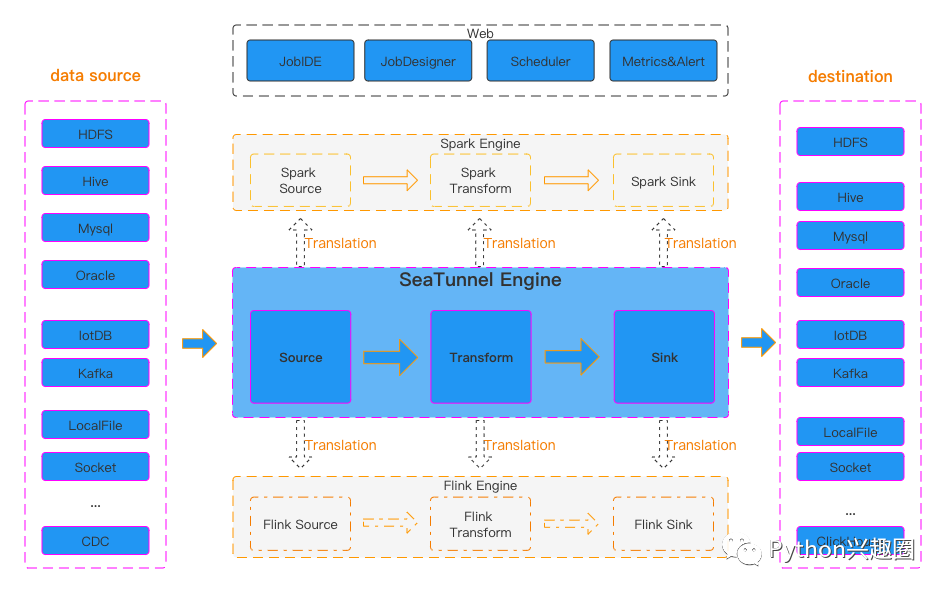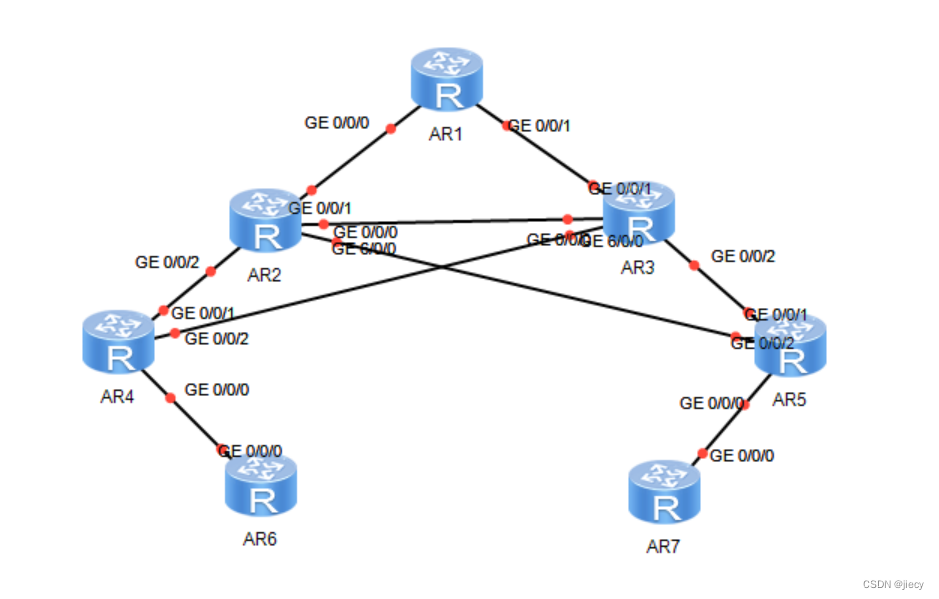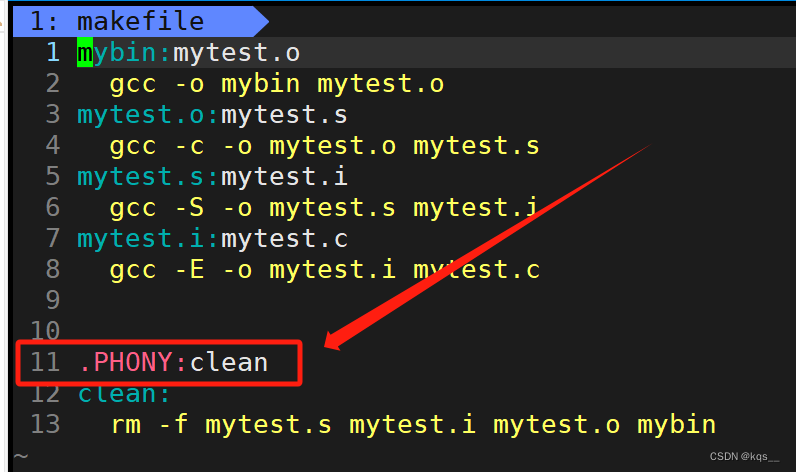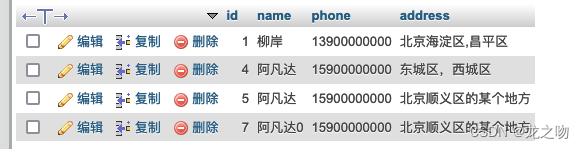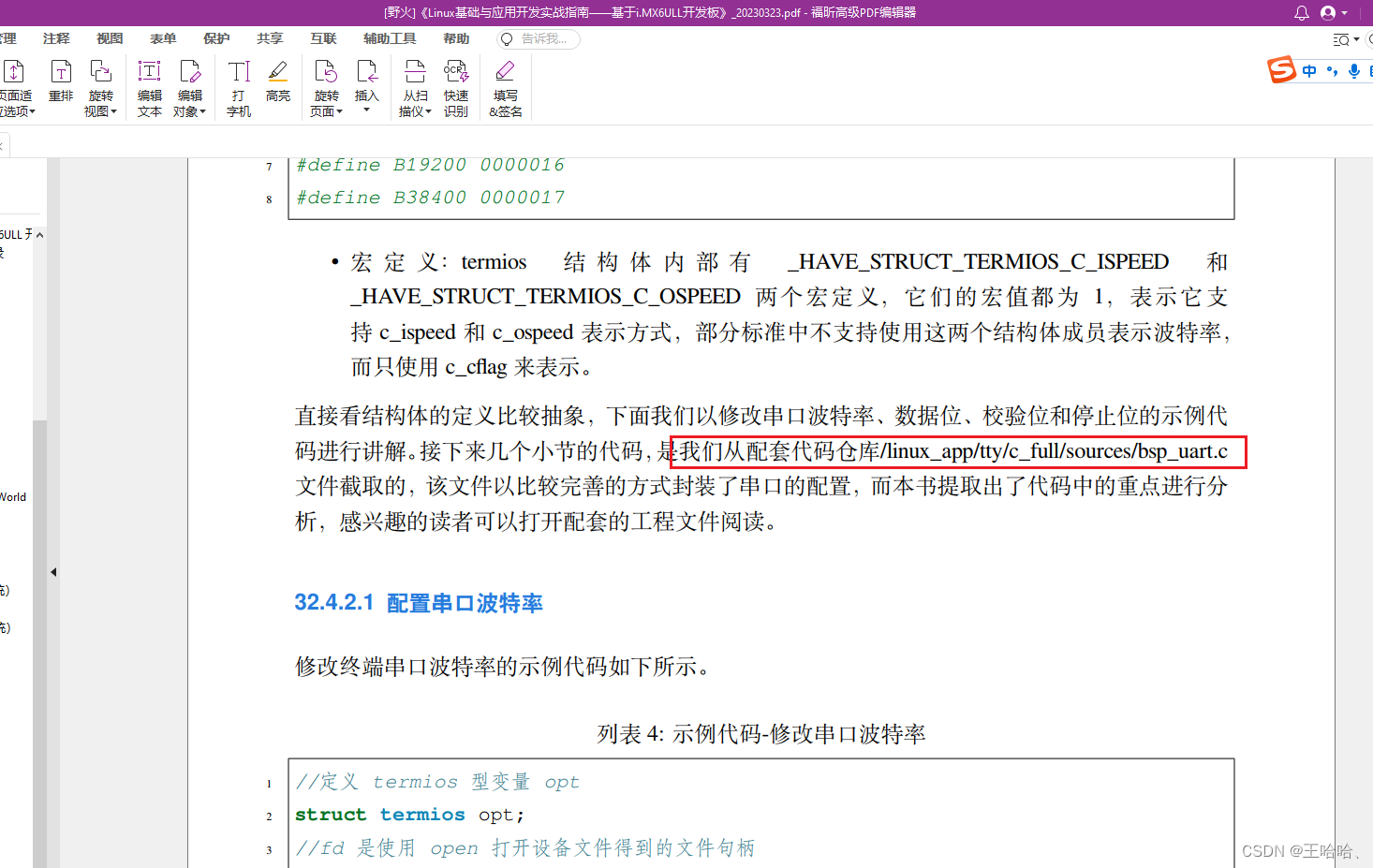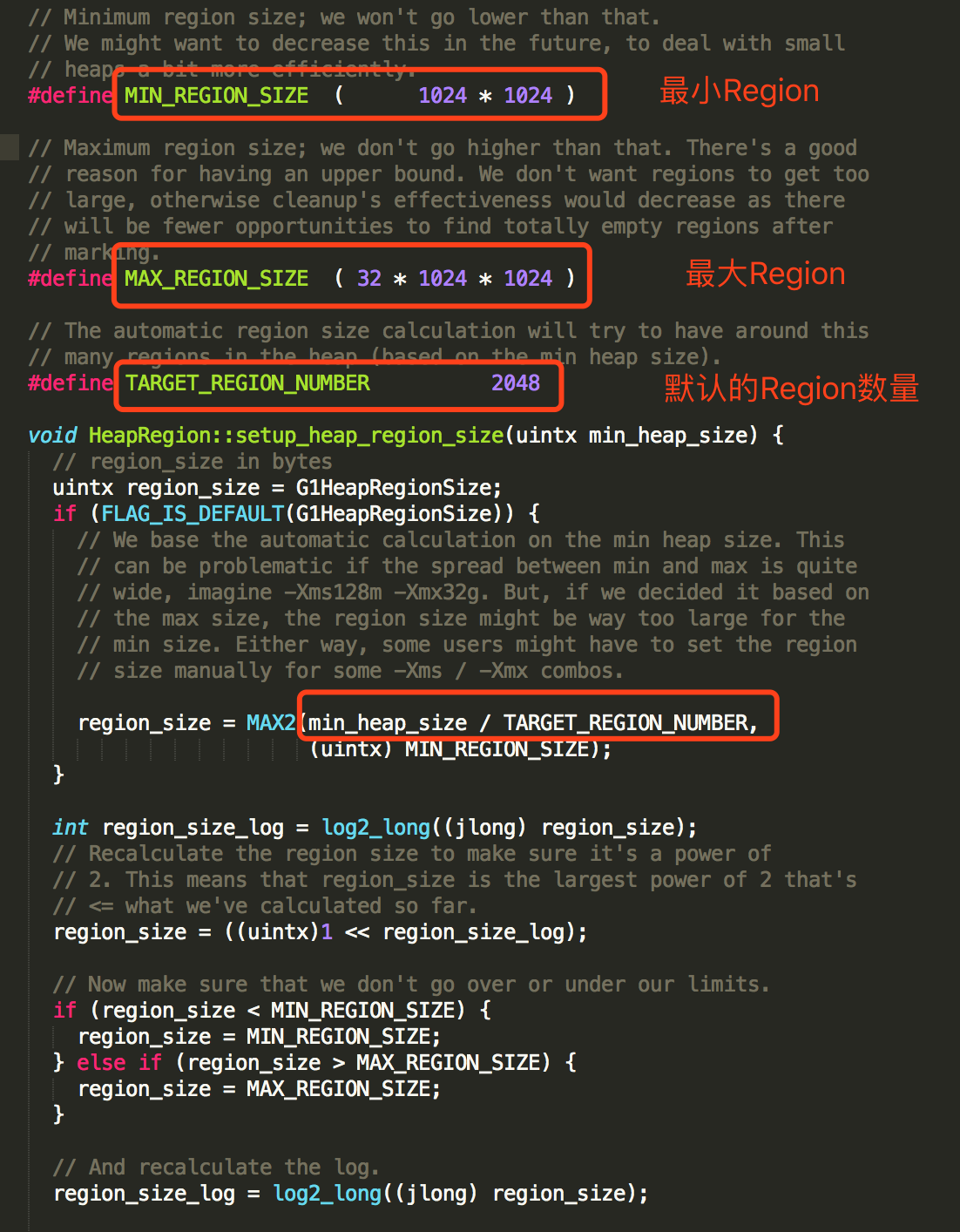You use Definition view to create definitions within a defined hierarchical structure, in which nodes represent the definitions. A node is the visual representation of a section, step, or action that you can select, collapse,modify, and so on.
您可以使用“定义”视图在已定义的层次结构中创建定义,其中节点表示定义。节点是部分、步骤或操作的可视化表示,您可以选择、折叠、修改等。
The sections that appear in Definition view do not necessarily appear in the order that they execute. To see the actual order in which the sections execute, switch to Program Flow view.
出现在“定义”视图中的节不一定按它们的执行顺序出现。若要查看各节的实际执行顺序,请切换到Program Flow视图。
In addition to using a mouse, you can navigate in this view using the following keyboard combinations:
除了使用鼠标外,您还可以使用以下键盘组合在此视图中导航:
• Press Ctrl+Home to scroll to the top of the program definition and select the first node.
·按 Ctrl + Home 滚动到程序定义的顶部并选择第一个节点。
• Press Ctrl+End to scroll to the end of the program definition and select the last visible node.
·按 Ctrl + End 滚动到程序定义的末尾,选择最后一个可见节点。
• Press Tab to move from the currently selected field to the next field that can be updated.·按Tab键从当前选定的字段移动到下一个可以更新的字段。
• Press Ctrl+Down Arrow to move from the currently selected node to the next node.
·按下 Ctrl +向下箭头从当前选定的节点移动到下一个节点。
• Press Ctrl+Up Arrow to move from the currently selected node to the previous node.
·按 Ctrl +向上键从当前选定的节点移动到上一个节点。
This example illustrates the fields and controls on the Example of Application Designer Definition view. You can find definitions for the fields and controls later on this page.
此示例演示“应用程序设计器定义示例”视图中的字段和控件。您可以在本页稍后找到字段和控件的定义。
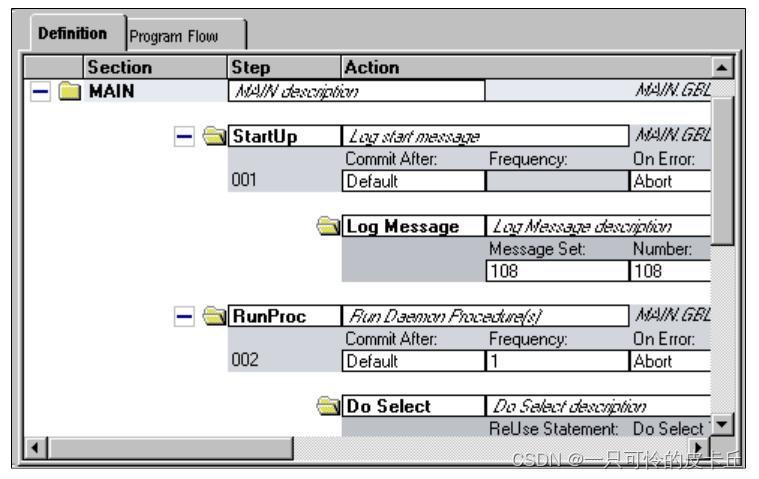
Definition View Pop-up Menu
定义视图弹出菜单
The following table describes each item you see when you right-click a Definition view window. Certain menu items are enabled only when a particular definition is selected.
下表描述右键单击“定义”视图窗口时看到的每个项。仅当选定特定定义时才启用某些菜单项。