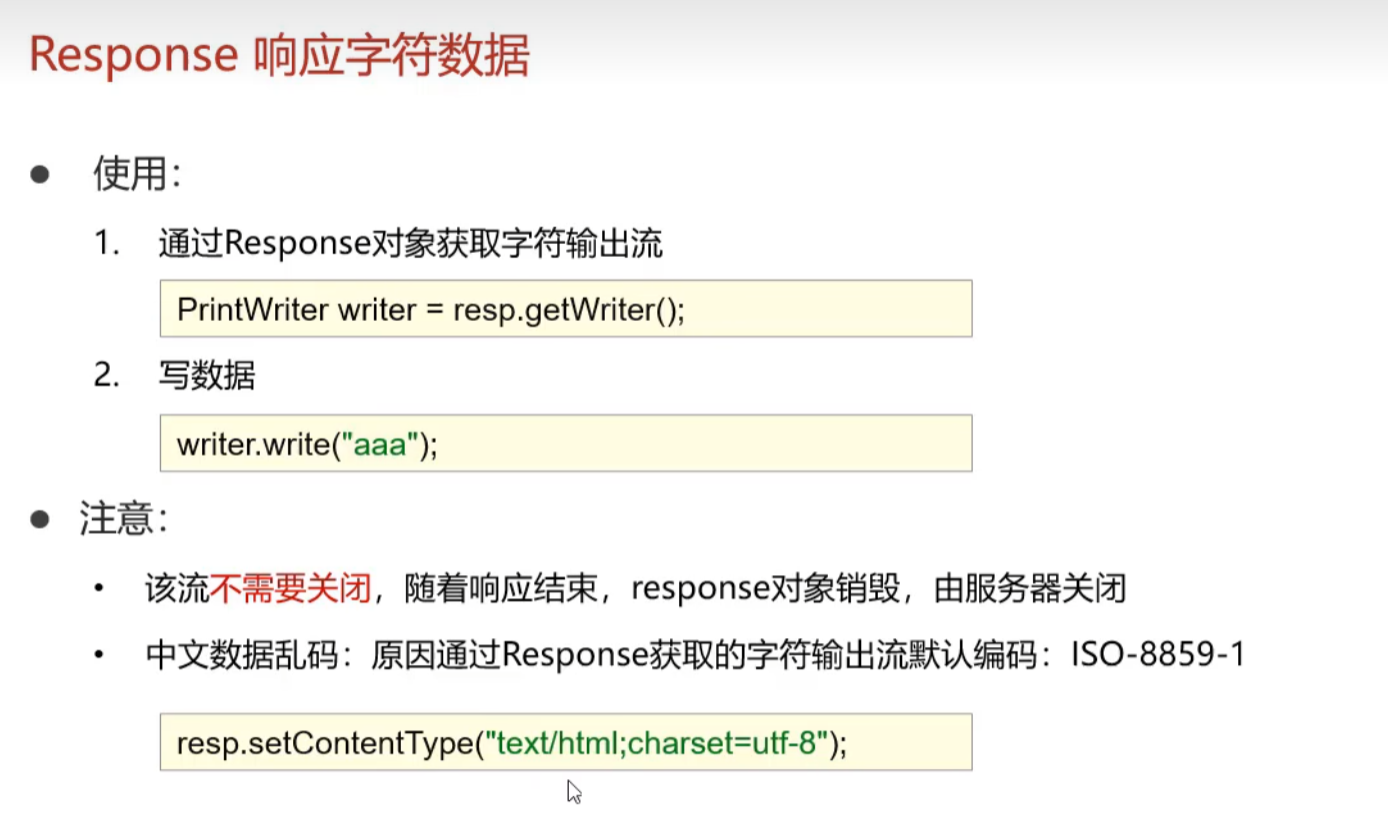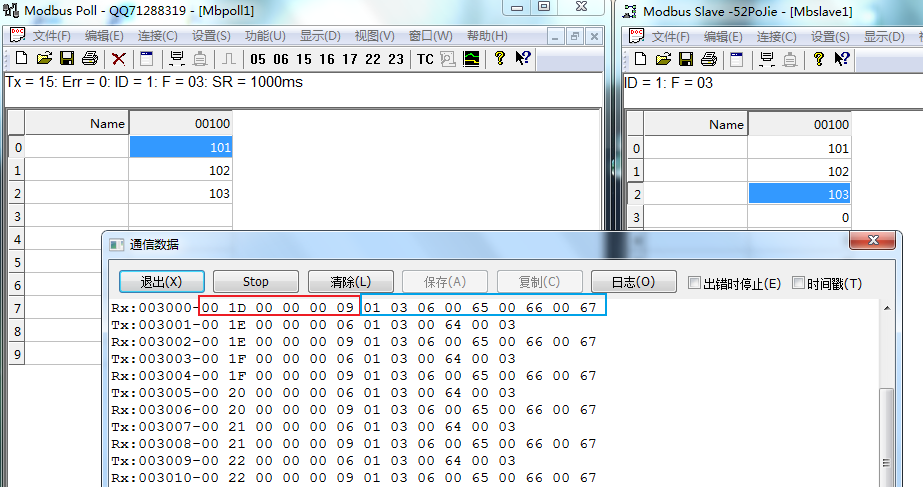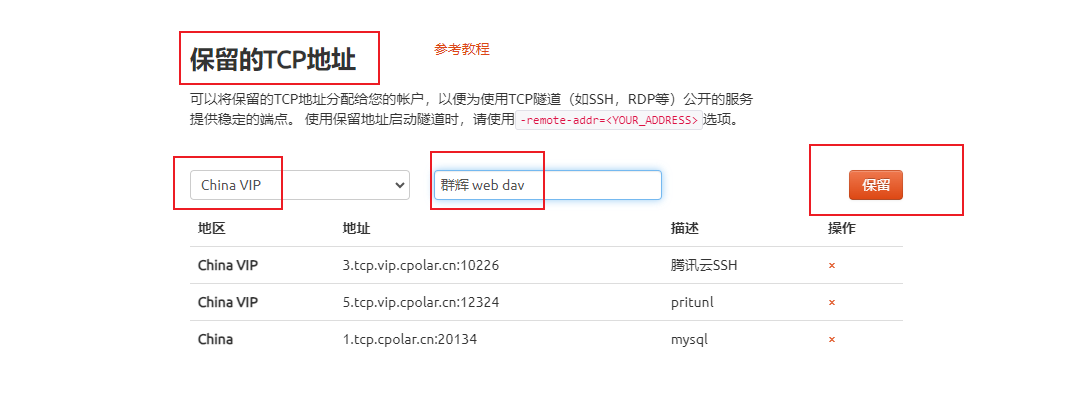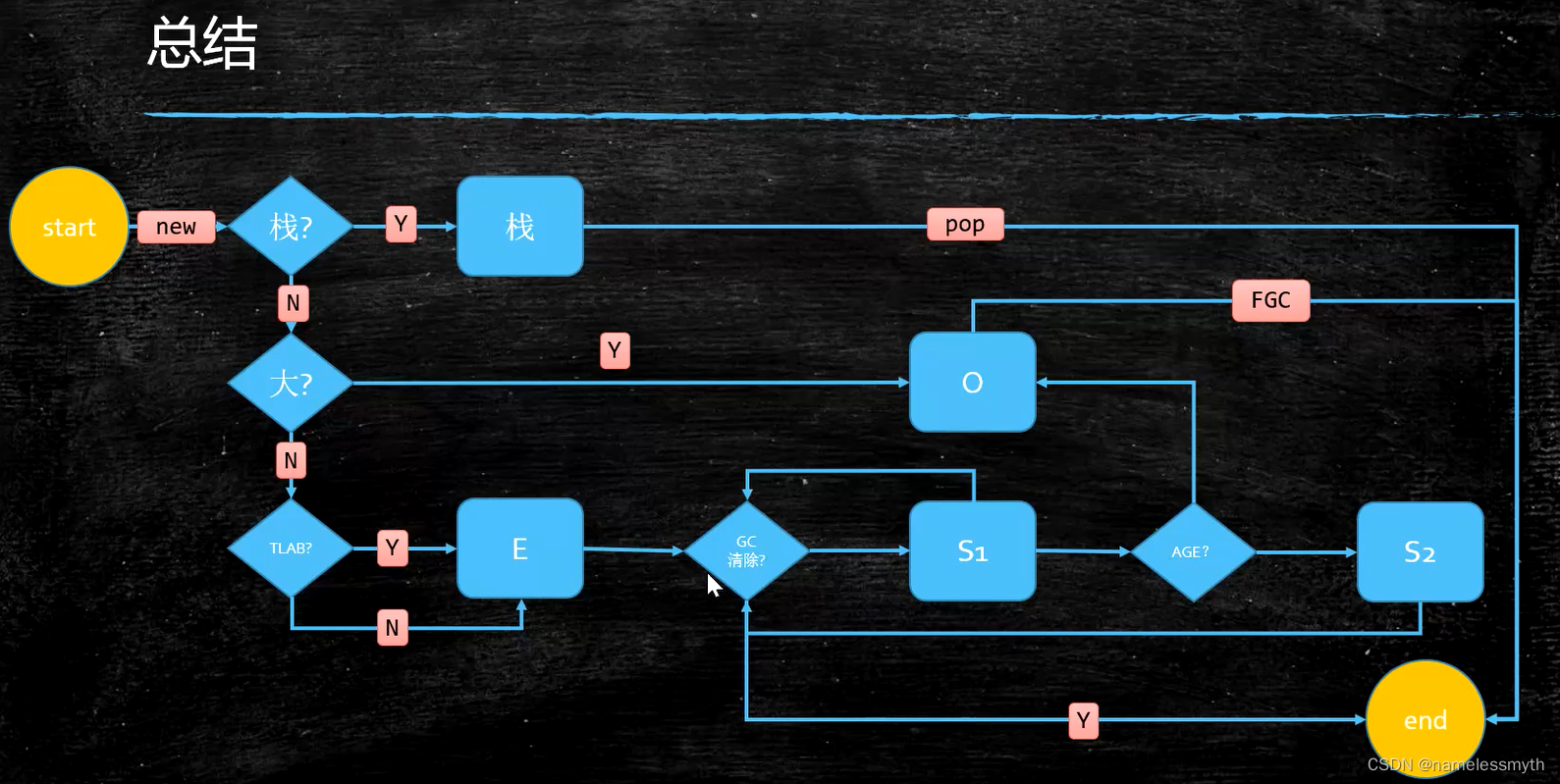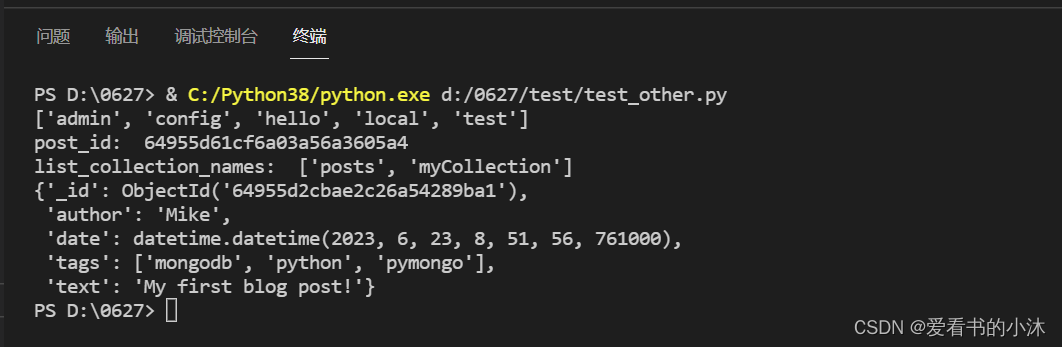目录
1. 博客公共页面样式
2. 博客列表页
3. 博客详情页
4. 博客登录页
5. 博客编辑页
1. 博客公共页面样式
导航栏以及背景图设置
<body>
<!-- 1.navigation 导航栏 --><div class="nav"><!-- logo --><img src="image/logo.png" alt=""><div class="title">我的博客系统</div><!-- 使用空白将后面的内容挤过去 --><div class="spacer"></div><a href="blog_list.html">主页</a><a href="blog_edit.html">写博客</a><a href="">注销</a></div>
</body>由于各个页面均有导航栏,因此导航栏的样式可以提取出来,构成一个css文件,方便其他页面引入样式。
创建 common.css,其余页面引入该样式
- 清除浏览器默认样式;
- 自行准备背景图,用于博客系统的背景;
- 将 html 和 body 的高度设置为 100% ,使得背景高度和浏览器窗口高度一样;
- 导航栏 nav 内部使用 flex 布局,方便排列 logo 和 按钮;
- 该代码中也包含了个人信息和博客列表的样式。
/* 公共样式 *//* 写一个页面的起手式 */
*{/* 调整盒子模型 */box-sizing: border-box;/* 去除浏览器默认样式 */padding: 0;margin: 0;
}html{/* html的父元素为浏览器窗口 *//* 高度为100%:当前元素与父元素一样高 */height: 100%;
}body{background-image: url(../image/githup.webp);/* 使得页面填满整个页面 */background-repeat: no-repeat;background-position: center center;background-size: cover;/* body的父元素为html *//* 高度为100%:当前元素与父元素一样高 */height: 100%;animation-name: move-background; /* 动画名称 */animation-duration:30s; /* 动画时长 */animation-timing-function: linear; /* 动画时间函数 */animation-iteration-count: infinite; /* 动画播放次数 */
}@keyframes move-background {0% {background-position-x: -70px; /* 初始状态 */}50% {background-position-x: 0; /* 背景图像向右移动 */}100% {background-position-x: -70px; /* 结束状态,回到初始位置 */}
}
.nav{height: 80px;/* a代表为透明度 */background-color: rgba(50, 50, 50,0);color: white;/* 弹性布局 */display: flex;align-items: center;
}
.nav img{width: 80;height: 80px;/* 左右设置外边距 */margin-left: 50px;margin-right: 10px;/* 设置图标为圆形 */border-radius: 40px;
}
.nav a{color: white;/* 去掉下划线 */text-decoration: none;/* 设置边距 */padding: 0 10px;
}
.nav .spacer{width: 70%;
}.container{width: 1000px;margin-left: auto;margin-right: auto;/* 设置高度 */height: calc(100% - 80px);display: flex;/* 元素等间距分来 */justify-content: space-between;
}.container-left{height: 40%;width: 200px;
}.container-right{height: 100%;/* 留出来 5px 的缝隙 */width: 795px;/* 加上白色半透明背景 */background-color: rgba(255, 255, 255, 0.5);border-radius: 10px;padding: 20px;/* 当内容超出范围时, 自动添加滚动条 */overflow: auto;
}/* 设置用户信息区域 */
.card {background-color: rgba(50, 50, 50, 0.5);border-radius: 10px;padding: 30px;color: white;
}/* 设置用户头像 */
.card img {/* 整个 .card 的宽度是 200px, .card 设置了四个方向的内边距, 30px *//* 剩下的能放图片的空间就是 140px */width: 140px;height: 140px;border-radius: 70px;
}/* 设置用户名 */
.card h3 {text-align: center;/* 这里使用内边距, 把用户名和头像, 撑开一个距离. 使用外边距也是 ok 的 */padding: 10px;
}/* 设置 github 地址 */
.card a {text-align: center;/* 文字设置成灰色 */color: wheat;/* 去掉下划线 */text-decoration: none;/* 需要把 a 标签转成块级元素, 上述的文字水平居中才有意义 */display: block;/* 让 a 标签和下方有间隔 */margin-bottom: 10px;
}.card .counter {display: flex;padding: 5px;justify-content: space-around;
}2. 博客列表页面
实现版心,左侧用户信息,右侧博客列表
- container 作为版心,实现整体居中对齐的效果;
- 个人信息,博文列表的具体实现见代码注释。
<!-- 2.页面的主体部分 --><div class="container"><!-- 左侧信息 --><div class="container-left"><div class="card"><!-- 用户的头像 --><img src="image/header.jpg" alt=""><!-- 用户名 --><h3>小小哈士奇</h3><!-- github 地址 --><a href="https://gitee.com/yao-fa">gitee 地址</a><!-- 统计信息 --><div class="counter"><span>文章</span><span>分类</span></div><div class="counter"><span>2</span><span>1</span></div></div></div><!-- 右侧信息 --><div class="container-right"><!-- 这个 div 表示一个 博客 --><div class="blog"><div class="title">我的第一篇博客</div><div class="date">2023-05-12 21:01:00</div><div class="desc">从今天起, 我要认真敲代码. Lorem ipsum dolor sit amet consectetur, adipisicing elit. Debitis repellendus voluptatum, reiciendis rem consectetur incidunt aspernatur eveniet excepturi magni quis sint, provident est at et pariatur dolorem aliquid fugit voluptatem.</div><a href="blog_detail.html?blogId=1">查看全文 >> </a></div><div class="blog"><div class="title">我的第二篇博客</div><div class="date">2023-05-11 20:00:00</div><div class="desc">从今天起, 我要认真敲代码. Lorem ipsum dolor sit amet consectetur, adipisicing elit. Debitis repellendus voluptatum, reiciendis rem consectetur incidunt aspernatur eveniet excepturi magni quis sint, provident est at et pariatur dolorem aliquid fugit voluptatem.</div><a href="blog_detail.html?blogId=2">查看全文 >> </a></div></div></div>CSS渲染列表页
/* 专门写 博客页列表的专属样式 */
.blog {padding: 20px;
}/* 设置博客的标题 */
.blog .title {font-size: 22px;text-align: center;font-weight: 900;
}/* 设置发布时间 */
.blog .date {font-size: 17px;text-align: center;color: rgb(53, 0, 128);padding: 15px 0;
}.blog a{/* 设置为块级元素 */display: block;width: 150px;height: 40px;border: 2px solid black;border-radius: 10px;/*把里面的文字改一下颜色,和下划线 */color: black;text-decoration: none;/* 设置文字居中 */text-align: center;/* 当文字的行高和元素高度一样的时候,文字恰好是垂直居中的 */line-height: 40px;/* 设置块级元素为居中 */margin: 10px auto;/* 加上背景切换 */transition: all 1s;
}.blog a:hover{color: blue;background-color: rgb(167, 166, 166);
}3. 博客详情页
创建 blog_detail.html,编写博客详情页面。
导航栏及个人信息部分与列表页的内容相同,直接复制代码即可。这里只对博客详情内容的代码编写进行说明。
- 博客的内容整体放到 blog-content 中;
- 博客标题使用 h3 标签;
- 博客发布时间放到 date 中;
<!-- 右侧信息 --><div class="container-right"><h3>这是我的第一篇博客</h3><div class="date">2023-05-12 21:01:00</div><div class="content"><p>从今天起, 我要认真敲代码. Lorem ipsum dolor sit amet consectetur, adipisicing elit. Debitis repellendus voluptatum, reiciendis rem consectetur incidunt aspernatur eveniet excepturi magni quis sint, provident est at et pariatur dolorem aliquid fugit voluptatem.</p><p>从今天起, 我要认真敲代码. Lorem ipsum dolor sit amet consectetur, adipisicing elit. Debitis repellendus voluptatum, reiciendis rem consectetur incidunt aspernatur eveniet excepturi magni quis sint, provident est at et pariatur dolorem aliquid fugit voluptatem.</p><p>从今天起, 我要认真敲代码. Lorem ipsum dolor sit amet consectetur, adipisicing elit. Debitis repellendus voluptatum, reiciendis rem consectetur incidunt aspernatur eveniet excepturi magni quis sint, provident est at et pariatur dolorem aliquid fugit voluptatem.</p></div></div>CSS渲染详情页
.container-right h3 {font-size: 22px;text-align: center;font-weight: 900;padding: 20px 0;
}.container-right .date {text-align: center;color: blue;padding: 10px 0;
}.container-right .content p {/* 设置博客的正文 *//* text-indent是CSS属性,用于指定元素内文本块第一行的缩进。"2em"的值表示第一行将缩进当前字体大小的两倍. */text-indent: 2em;/* 段落之间的间距 */margin-bottom: 5px;
}4. 博客登录页
登录页面相对比较简单,需要注意的是,注销按钮在该页面没必要继续展示,其余导航栏代码与之前页面一致。
创建并编辑 blog_login.html,这里给出登录界面的核心代码
<!-- 登录页的版心 --><div class="login-container"><!-- 登录对话框 --><div class="login-dialog"><h3>登录</h3><!-- 使用 form 包裹一下下列内容, 便于后续给服务器提交数据 --><form action=""><div class="row"><span>用户名</span><input type="text" id="username"></div><div class="row"><span>密码</span><input type="password" id="password"></div><div class="row"><input type="submit" id="submit" value="登录"></div></form></div></div>CSS渲染登录页面
/* 登录页筛选 */
/* 这个是登录页的 css */
.login-container {width: 100%;height: calc(100% - 80px);/* 为了让 login-dialog 垂直水平居中, 使用弹性布局 */display: flex;justify-content: center;align-items: center;
}.login-dialog {width: 500px;height: 350px;color: wheat;background-color: rgba(50, 50, 50,0.3);/* 设置圆角 */border-radius: 10px;position: relative;bottom: 50px;
}/* 登录标题 */
.login-dialog h3 {font-size: 24px;font-weight: 900;text-align: center;margin-top: 60px;margin-bottom: 40px;
}/* 针对每一行的样式 */
.row {height: 50px;width: 100%;/* 使用弹性布局 */display: flex;justify-content: space-around;align-items: center;
}/* 每一行的文字 */
.row span {font-size: 20px;width: 60px;}.row #username {width: 350px;height: 40px;font-size: 20px;text-indent: 10px;border: none;background-color: rgba(50, 50, 50,0.2);;
}.row #password {width: 350px;height: 40px;font-size: 20px;text-indent: 10px;border: none;background-color: rgba(50, 50, 50,0.2);
}.row #submit {width: 150px;height: 40px;color: white;background-color: orange;text-align: center;/* 设置文字垂直居中 */line-height: 40px;/* 去掉按钮默认的边框 */border: none;border-radius: 10px;margin-top: 20px;
}.row #submit:hover {background: gray;
}5. 博客编辑页
博客编辑页面涉及到一个 markdown 编辑器,这里我们使用 editor.md 来实现。在编辑页面引入即可~
什么是 editor.md ?
editor.md 是一个开源的页面 markdown 编辑器组件,官网参见: https://pandao.github.io/editor.md/,用法可以参考代码中的 examples 目录中的示例。
1.从官网下载压缩包,并解压,引入项目目录中,其目录结构如下图所示:
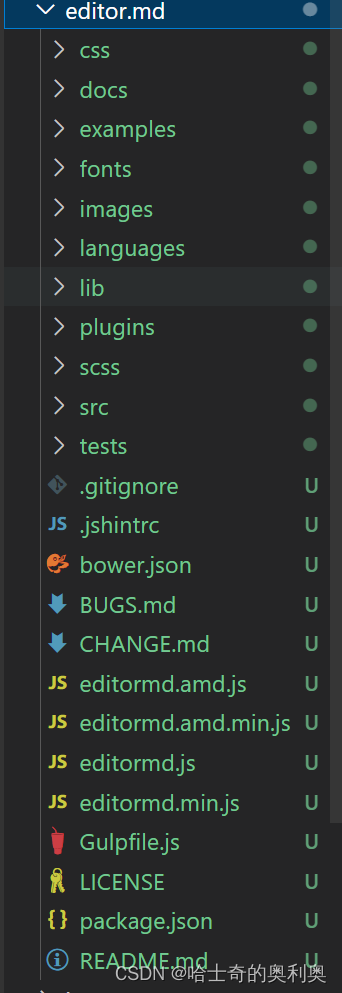
2. 引入editor.md依赖
<!-- 引入 editor.md 的依赖 --><link rel="stylesheet" href="editor.md/css/editormd.min.css" /><script src="editor.md/lib/marked.min.js"></script><script src="editor.md/lib/prettify.min.js"></script><script src="editor.md/editormd.js"></script>3. 初始化编译器
<script>var editor = editormd("editor", {// 这里的尺寸必须在这里设置. 设置样式会被 editormd 自动覆盖掉. width: "100%",// 设定编辑器高度height: "calc(100% - 50px)",// 编辑器中的初始内容markdown: "# 在这里写下一篇博客",// 指定 editor.md 依赖的插件路径path: "editor.md/lib/"});
</script>编辑 blog_edit.html
- 整个编辑区放到 div.blog-edit-container 中,里面包含一个标题编辑区, 和内容编辑区;
- 标题编辑区,包含一个 input,用来填写标题,以及一个 input 按钮用于提交;
- 内容编辑区先创建一个 div#editor,并使用上述 editor.md 相关代码进行初始化。
<!DOCTYPE html>
<html lang="ch">
<head><meta charset="UTF-8"><meta http-equiv="X-UA-Compatible" content="IE=edge"><meta name="viewport" content="width=device-width, initial-scale=1.0"><title>博客编辑页</title><link rel="stylesheet" href="css/common.css"><link rel="stylesheet" href="css/blog_edit.css"><script src="https://apps.bdimg.com/libs/jquery/2.1.4/jquery.min.js"></script><!-- 引入 editor.md 的依赖 --><link rel="stylesheet" href="editor.md/css/editormd.min.css" /><script src="editor.md/lib/marked.min.js"></script><script src="editor.md/lib/prettify.min.js"></script><script src="editor.md/editormd.js"></script>
</head>
<body><!-- 导航栏. nav 是 导航 这个词的缩写 --><div class="nav"><!-- logo --><img src="image/logo2.jpg" alt=""><div class="title">我的博客系统</div><!-- 只是一个空白, 用来把后面的链接挤过去 --><!-- 这是一个简单粗暴的写法~~ --><div class="spacer"></div><a href="blog_list.html">主页</a><a href="blog_edit.html">写博客</a><!-- 这里的地址回头再说 --><a href="">注销</a></div><!-- 博客编辑页的版心 --><div class="blog-edit-container"><form action=""><!-- 标题编辑区 --><div class="title"><input type="text" id="title-input"><input type="submit" id="submit"></div><!-- 博客编辑器 --><!-- 把 md 编辑器放到这个 div 中 --><div id="editor"></div></form></div><script>var editor = editormd("editor", {// 这里的尺寸必须在这里设置. 设置样式会被 editormd 自动覆盖掉. width: "100%",// 设定编辑器高度height: "calc(100% - 50px)",// 编辑器中的初始内容markdown: "# 在这里写下一篇博客",// 指定 editor.md 依赖的插件路径path: "editor.md/lib/"});</script>
</body>
</html>以上就是基础的前端页面的搭建,是基于JavaScript HTML CSS 完成的,后续还会根据Servlet实现的服务器对以上内容进行修改,最后实现可以前后端进行交互的博客系统.