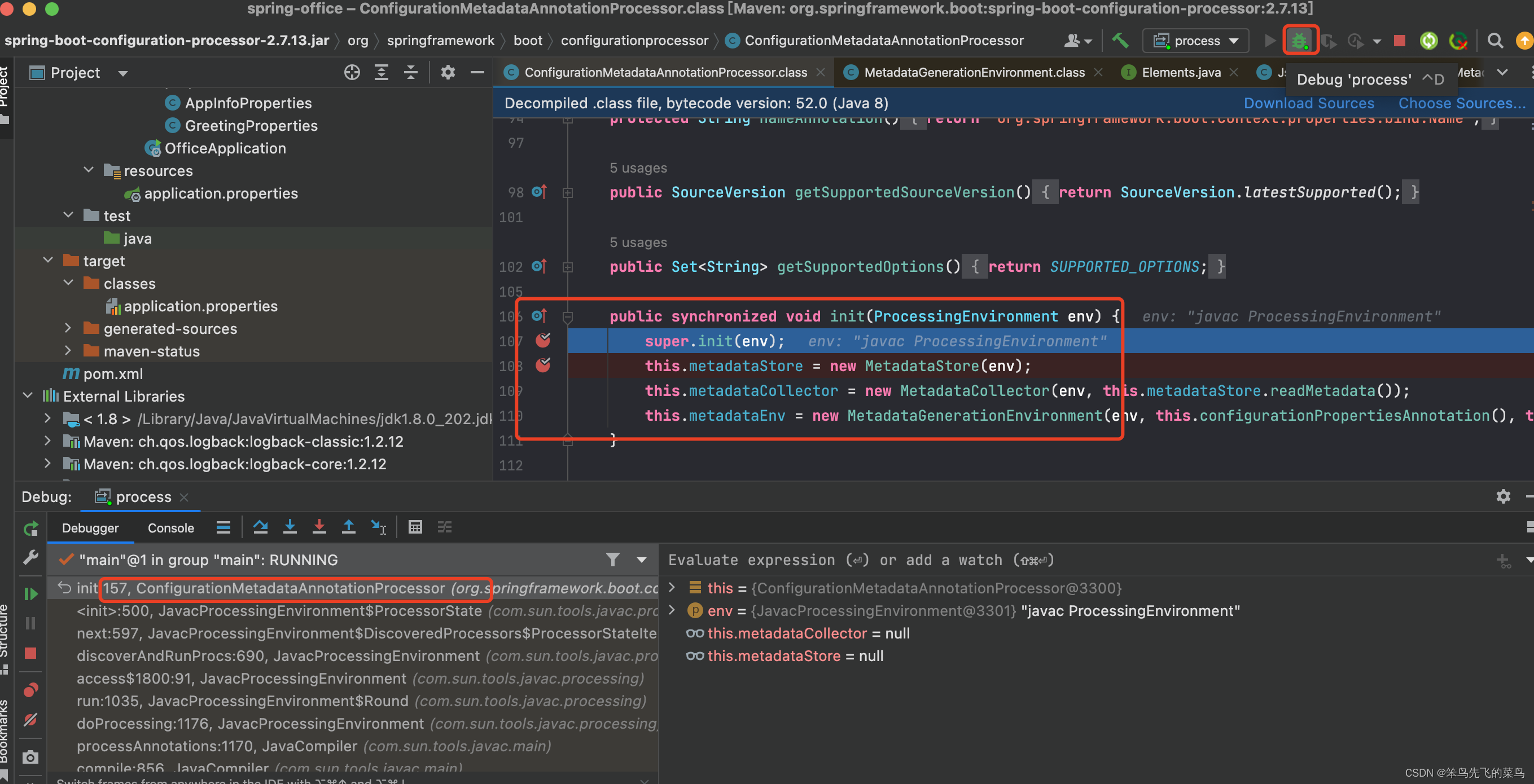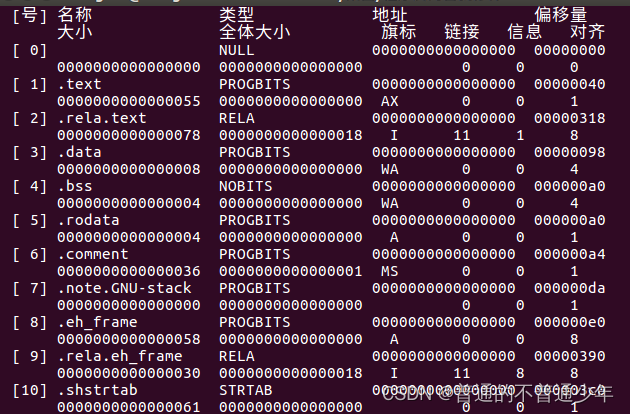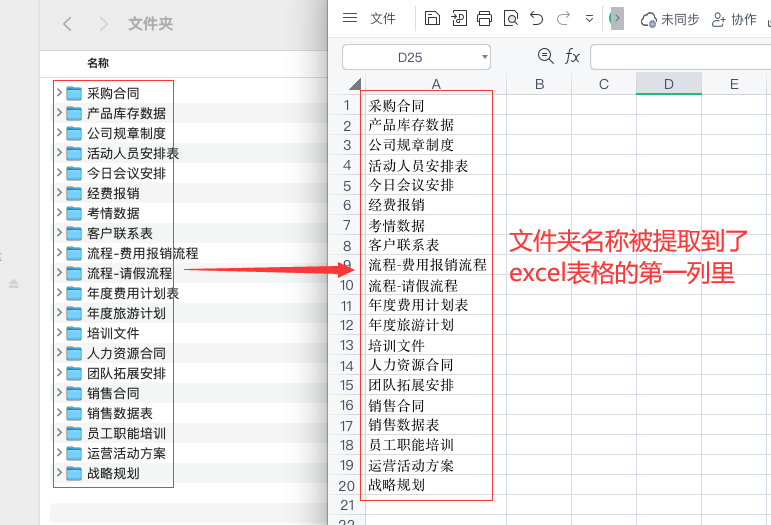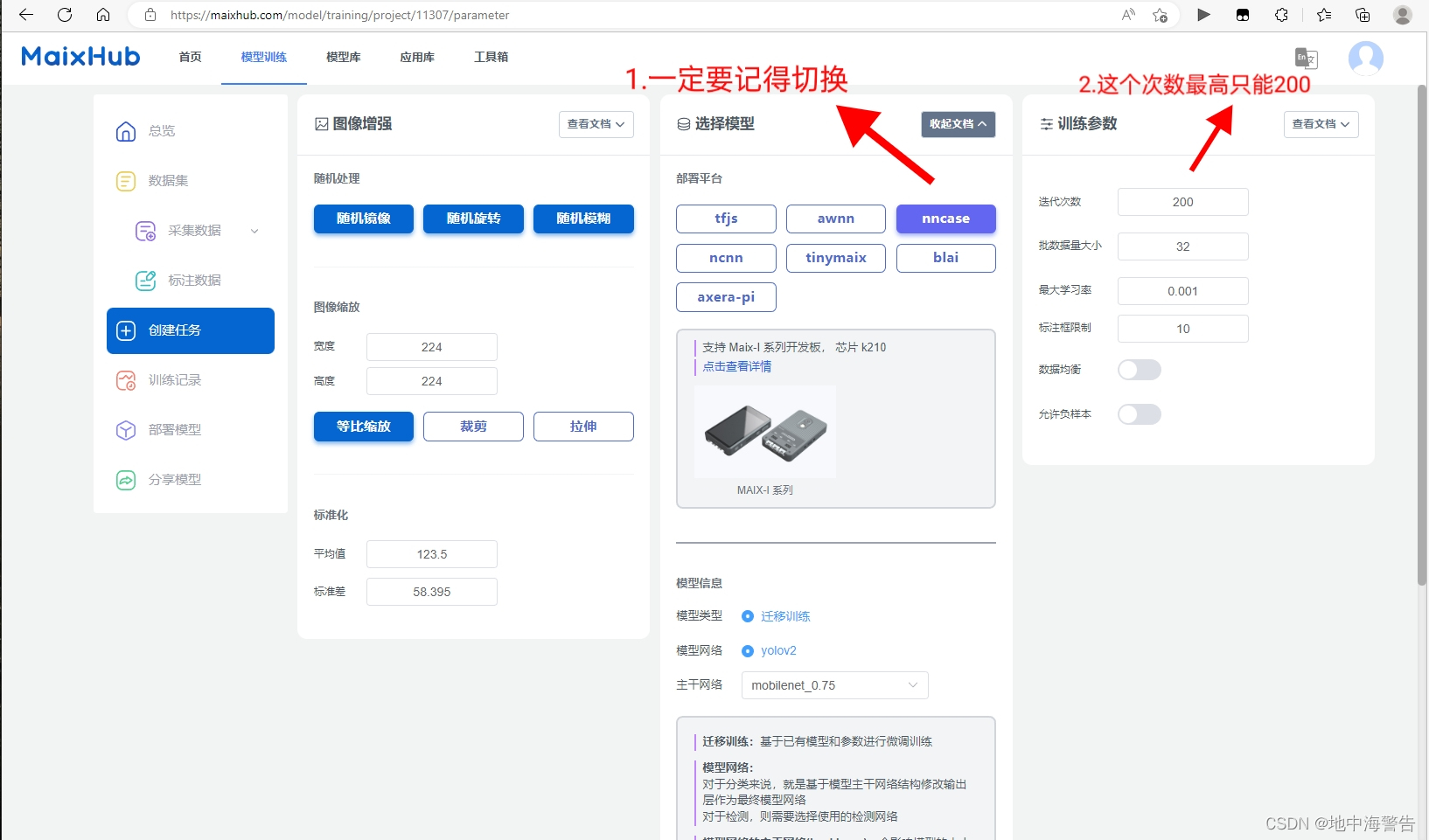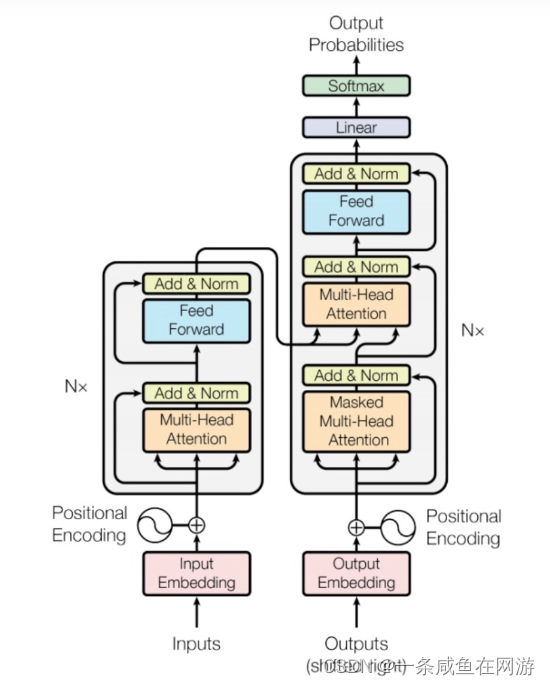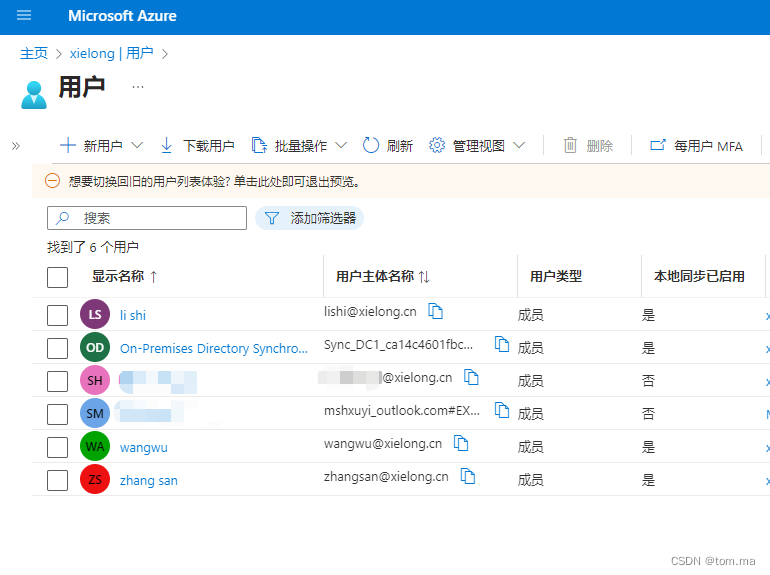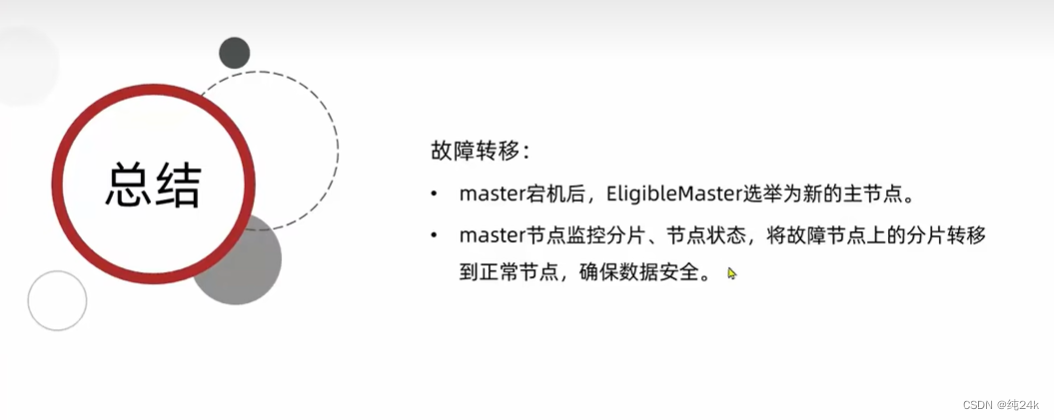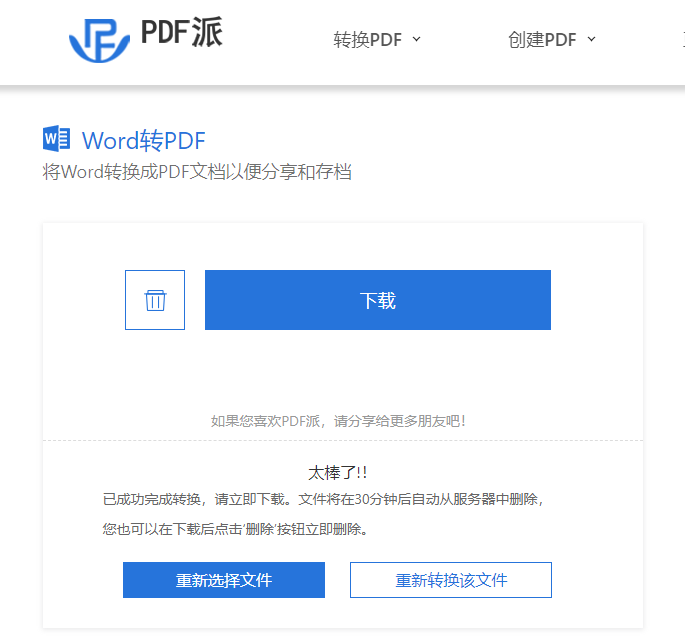先在终端执行命令
vue create relationgraph
创建一个vue2的项目

然后在编辑器中打开新创建的项目
在终端中执行命令
npm install relation-graph --save
引入依赖
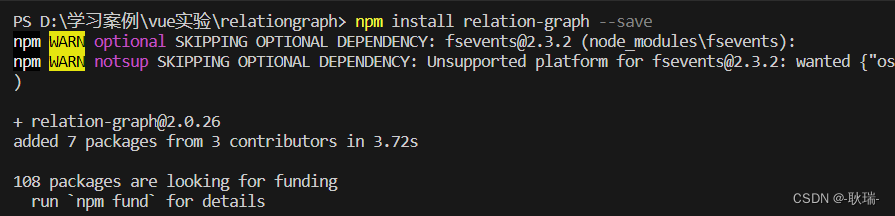
这样 我们relation-graph就进来了
然后 我们在需要使用的组件中编写代码如下
<template><div><div style="width: calc(100% - 10px);height:100vh;"><SeeksRelationGraph ref="seeksRelationGraph" :options="graphOptions" /></div></div>
</template><script>
import SeeksRelationGraph from 'relation-graph';
export default {name: 'SeeksRelationGraphDemo',components: { SeeksRelationGraph },data() {return {graphOptions: {// debug: true,// 禁用拖拽disableDragNode: true,// backgrounImage: 'http://ai-mark.cn/images/ai-mark-desc.png',backgrounImageNoRepeat: true,layouts: [{label: '多源化',layoutName: 'tree',layoutClassName: 'seeks-layout-center',defaultJunctionPoint: 'border',defaultNodeShape: 0,defaultLineShape: 1,from: 'left',// 通过这4个属性来调整 tree-层级距离&节点距离min_per_width: '200',max_per_width: '500',// min_per_height: '40',// max_per_height: '60',// 如果此选项有值,则优先级高于上面那4个选项levelDistance: '',},],// 箭头样式defaultLineMarker: {markerWidth: '0',markerHeight: '0',refX: '0',refY: '0',},defaultExpandHolderPosition: 'right',defaultNodeShape: 1,defaultNodeWidth: '100', // 节点宽度defaultLineShape: 4, //线条样式defaultJunctionPoint: 'lr',defaultNodeBorderWidth: 0,defaultLineColor: 'rgba(0, 186, 189, 1)',defaultNodeColor: 'rgba(0, 206, 209, 1)',}};},mounted() {this.setGraphData();},methods: {setGraphData() {var __graph_json_data = {rootId: 'N1',nodes: [{ id: 'N1', text: '测试方案', color: '#2E4E8F' },{ id: 'N15', text: '高级规划', color: '#4ea2f0' },{id: 'N16',color: '#4ea2f0',html: `<div class="A"><div class="A-1">高级测试管理方案</div><div class="A-2">映射工具</div></div>`,},{id: 'N17',text: '微化文案管理',color: '#4ea2f0',},{ id: 'N18', text: '初级测试文案', color: '#4ea2f0' }],links: [{ from: 'N1', to: 'N15' },{ from: 'N15', to: 'N16' },{ from: 'N15', to: 'N17' },{ from: 'N15', to: 'N18' },{ from: 'N15', to: 'N19' },],};this.$refs.seeksRelationGraph.setJsonData(__graph_json_data,(seeksRGGraph) => {console.log(seeksRGGraph);});},},
};
</script><style>
</style>
这里 首先 大家要缕清关系 我们每个节点都带有id 例如N1 N15
然后 我们设置根节点的id是N1
links梳理了元素之前的关系
N15 插入在N1 下 剩下的 N16 N17 N18 N19则插入在N15下
然后 我们可以通过
{ id: ‘唯一标识’, text: ‘内容文本’, color: ‘颜色代码’ }
也可以通过
{ id: ‘唯一标识’, html: ‘页面结构字符串’, color: ‘颜色代码’ }
来完成
最后 我们运行出来的效果是这样的
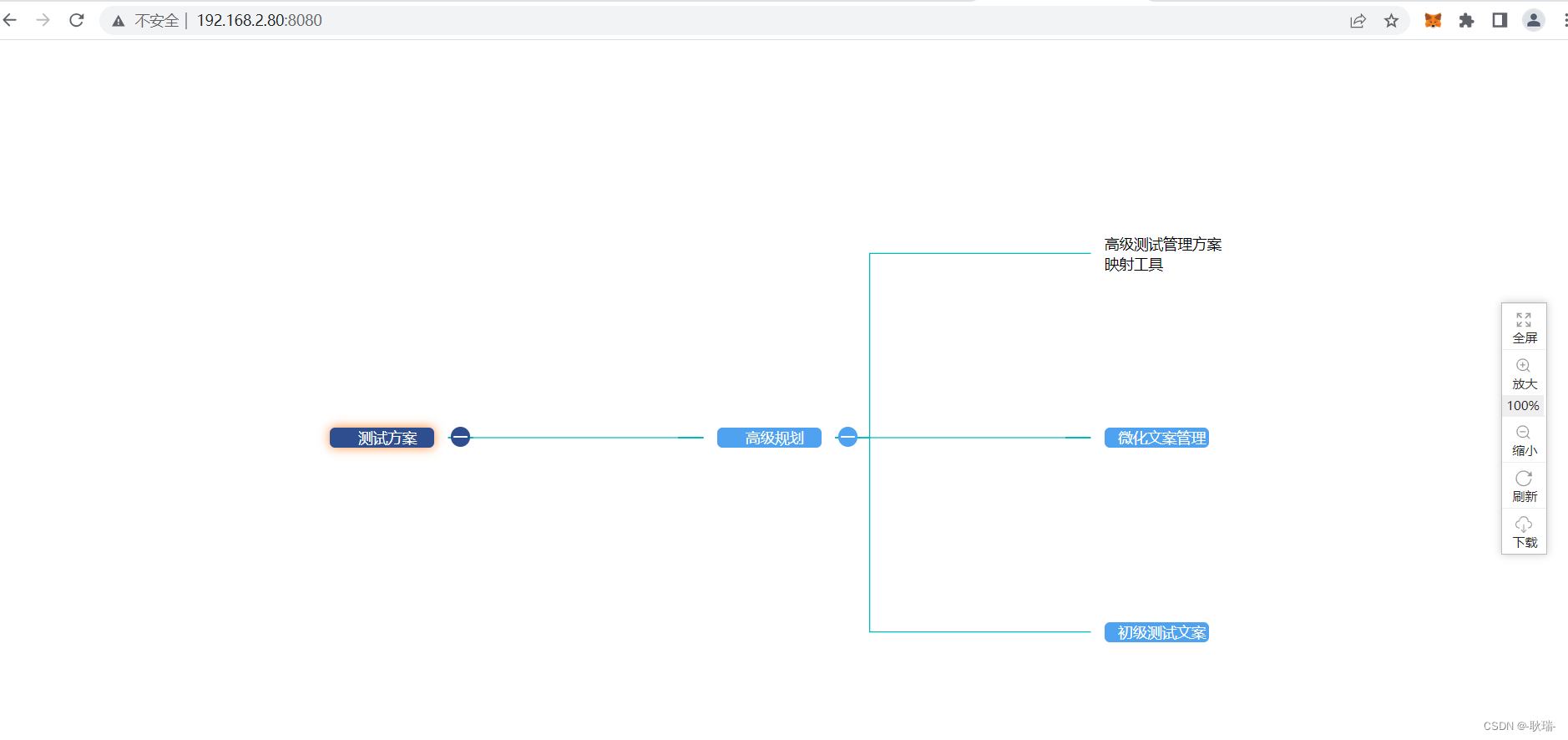
右边的操作了也都是可以用的 我们可以进行放大 缩小 甚至下载到本地