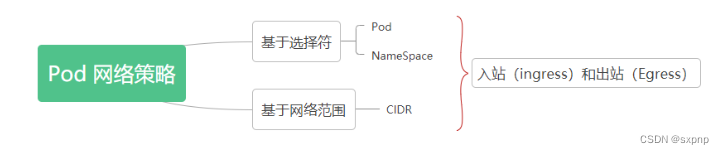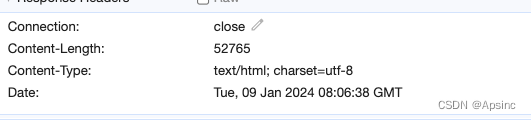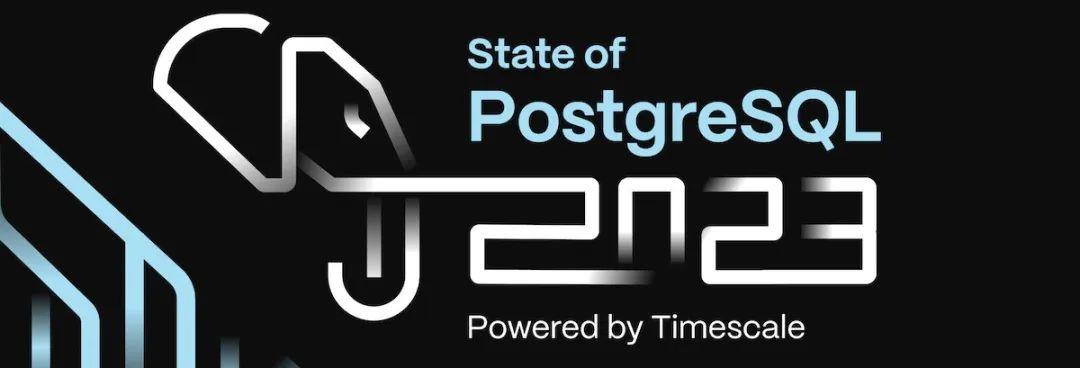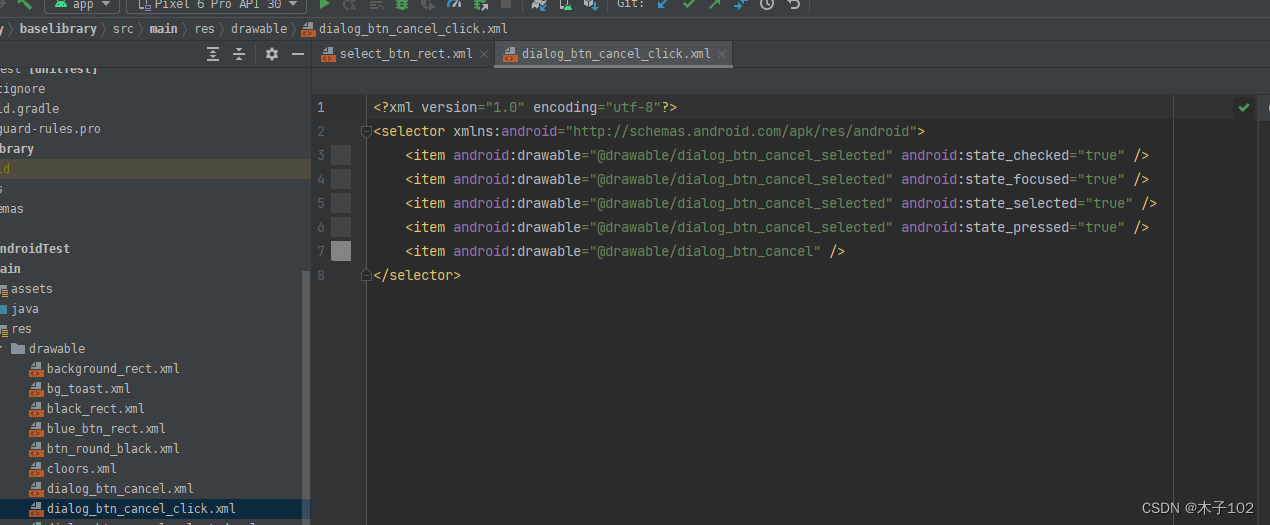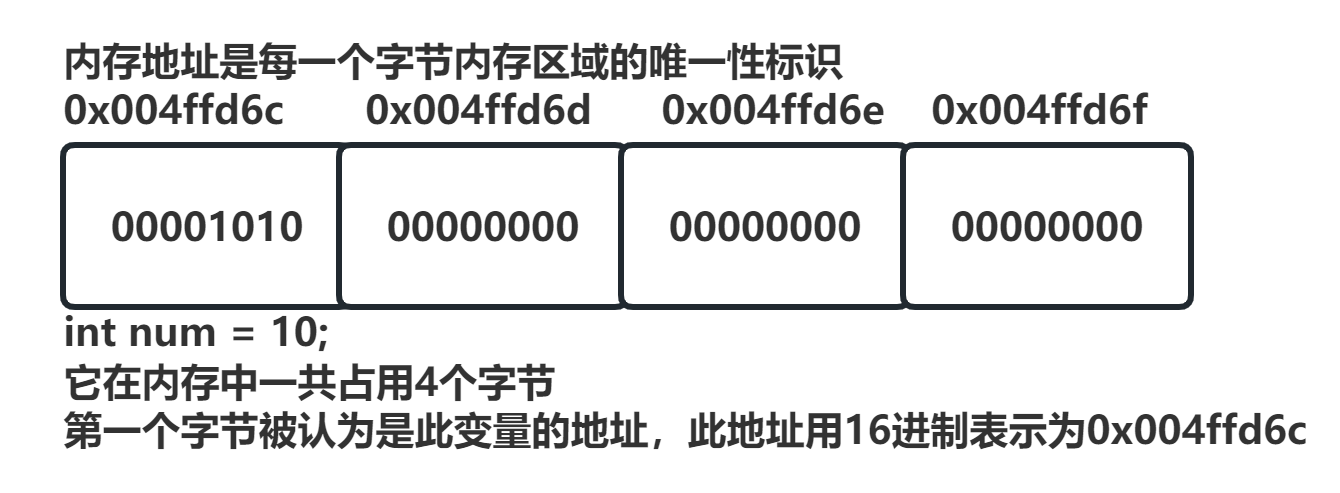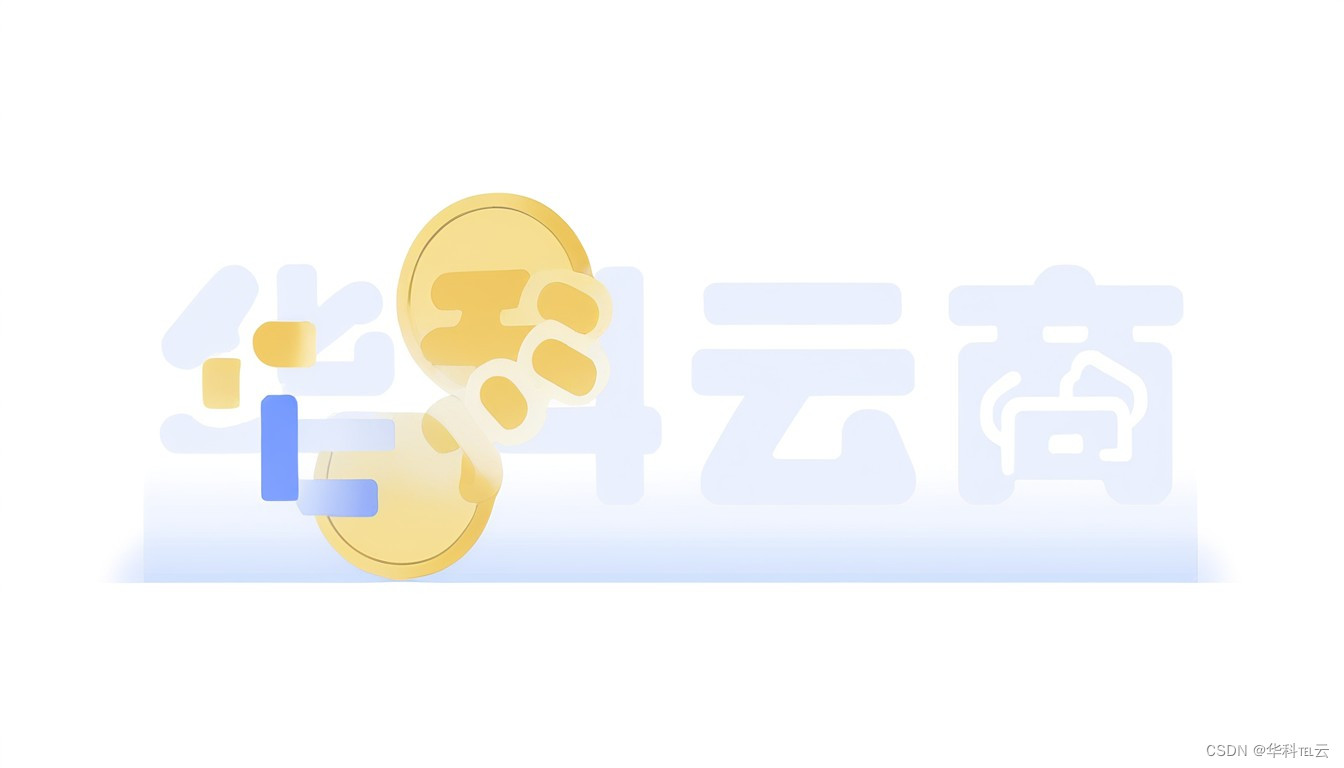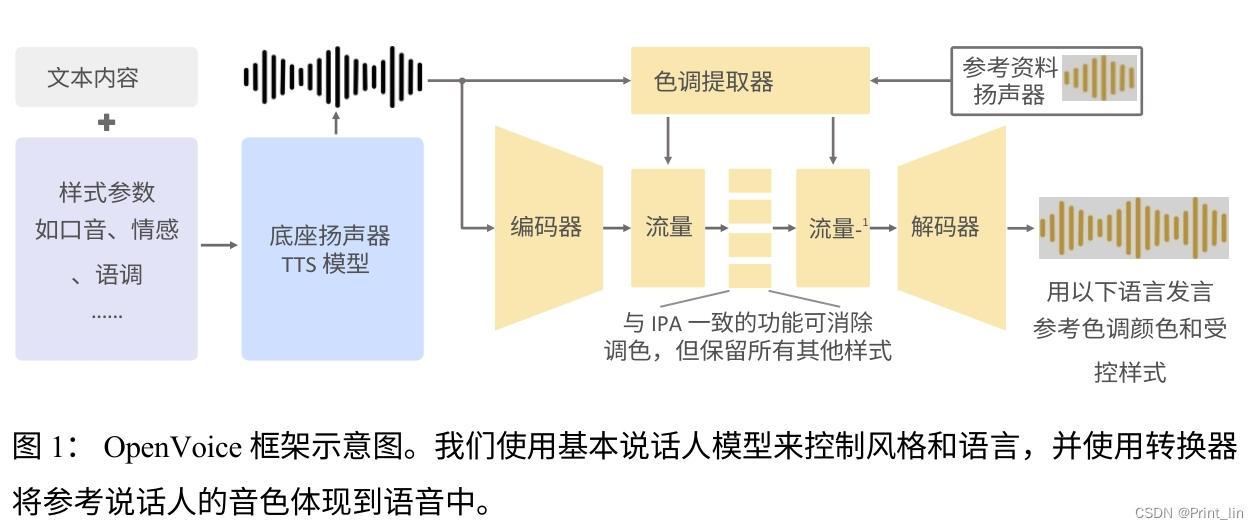很高兴在雪易的CSDN遇见你
VTK技术爱好者 QQ:870202403
前言
本文分享几种背景设置的方式,希望对各位小伙伴有所帮助!
感谢各位小伙伴的点赞+关注,小易会继续努力分享,一起进步!
你的点赞就是我的动力(^U^)ノ~YO
目录
前言
1. 纯色背景
2. 渐变背景
3. 纹理背景
3.1 创建点集PolyData对象
3.2 通过顶点插值轮廓
完整示例代码
结论:
1. 纯色背景

vtkSmartPointer<vtkRenderer> renderer = vtkSmartPointer<vtkRenderer>::New();renderer->AddActor(actor);renderer->SetBackground(1,.5,1); // Background color2. 渐变背景

vtkSmartPointer<vtkRenderer> renderer = vtkSmartPointer<vtkRenderer>::New();// Add the actor to the scenerenderer->AddActor(actor);vtkSmartPointer<vtkNamedColors> colors =vtkSmartPointer<vtkNamedColors>::New();// Setup the background gradientrenderer->GradientBackgroundOn();renderer->SetBackground(colors->GetColor3d("Banana").GetData());renderer->SetBackground2(colors->GetColor3d("Tomato").GetData());3. 纹理背景


3.1 创建点集PolyData对象
// Create a set of vertices (polydata)vtkSmartPointer<vtkPoints> points =vtkSmartPointer<vtkPoints>::New();points->InsertNextPoint(100.0, 0.0, 0.0);points->InsertNextPoint(300.0, 0.0, 0.0);// Setup colorsunsigned char white[3] = { 255, 255, 255 };unsigned char black[3] = { 0, 0, 0 };vtkSmartPointer<vtkUnsignedCharArray> vertexColors =vtkSmartPointer<vtkUnsignedCharArray>::New();vertexColors->SetNumberOfComponents(3);vertexColors->SetName("Colors");vertexColors->InsertNextTuple3(black[0], black[1], black[2]);vertexColors->InsertNextTuple3(white[0], white[1], white[2]);// We must make two objects, because the ShepardMethod uses the ActiveScalars, as does the renderer!vtkSmartPointer<vtkPolyData> polydataToVisualize =vtkSmartPointer<vtkPolyData>::New();polydataToVisualize->SetPoints(points);polydataToVisualize->GetPointData()->SetScalars(vertexColors);vtkSmartPointer<vtkVertexGlyphFilter> vertexGlyphFilter =vtkSmartPointer<vtkVertexGlyphFilter>::New();vertexGlyphFilter->AddInputData(polydataToVisualize);vertexGlyphFilter->Update();//Create a mapper and actorvtkSmartPointer<vtkPolyDataMapper> vertsMapper =vtkSmartPointer<vtkPolyDataMapper>::New();vertsMapper->ScalarVisibilityOff();vertsMapper->SetInputConnection(vertexGlyphFilter->GetOutputPort());vtkSmartPointer<vtkActor> vertsActor =vtkSmartPointer<vtkActor>::New();vertsActor->SetMapper(vertsMapper);vertsActor->GetProperty()->SetColor(1, 0, 0);vertsActor->GetProperty()->SetPointSize(3);//此时点的颜色为(1,0,0);
//vertsMapper->ScalarVisibilityOff();注释后,颜色为黑白。3.2 通过顶点插值轮廓
// Create a shepard filter to interpolate the vertices over a regularized image gridvtkSmartPointer<vtkShepardMethod> shepard = vtkSmartPointer<vtkShepardMethod>::New();shepard->SetInputData(polydataToProcess);shepard->SetSampleDimensions(2, 2, 2);shepard->SetModelBounds(100, 300, -10, 10, -10, 10);shepard->SetMaximumDistance(1);// Contour the shepard generated image at 3 isovalues// The accuracy of the results are highly dependent on how the shepard filter is set upvtkSmartPointer<vtkContourFilter> contourFilter = vtkSmartPointer<vtkContourFilter>::New();/*contourFilter->SetNumberOfContours(3);contourFilter->SetValue(0, 0.25);contourFilter->SetValue(1, 0.50);contourFilter->SetValue(2, 0.75);*/contourFilter->SetNumberOfContours(4);contourFilter->SetValue(0, 0.2);contourFilter->SetValue(1, 0.4);contourFilter->SetValue(2, 0.6);contourFilter->SetValue(3, 0.8);contourFilter->SetInputConnection(shepard->GetOutputPort());contourFilter->Update();完整示例代码
// Create a set of vertices (polydata)vtkSmartPointer<vtkPoints> points =vtkSmartPointer<vtkPoints>::New();points->InsertNextPoint(100.0, 0.0, 0.0);points->InsertNextPoint(300.0, 0.0, 0.0);// Setup colorsunsigned char white[3] = { 255, 255, 255 };unsigned char black[3] = { 0, 0, 0 };vtkSmartPointer<vtkUnsignedCharArray> vertexColors =vtkSmartPointer<vtkUnsignedCharArray>::New();vertexColors->SetNumberOfComponents(3);vertexColors->SetName("Colors");vertexColors->InsertNextTuple3(black[0], black[1], black[2]);vertexColors->InsertNextTuple3(white[0], white[1], white[2]);// Create a scalar array for the pointdata, each value represents the distance// of the vertices from the first vertexvtkSmartPointer<vtkFloatArray> values =vtkSmartPointer<vtkFloatArray>::New();values->SetNumberOfComponents(1);values->SetName("Values");values->InsertNextValue(0.0);values->InsertNextValue(1.0);// We must make two objects, because the ShepardMethod uses the ActiveScalars, as does the renderer!vtkSmartPointer<vtkPolyData> polydataToProcess =vtkSmartPointer<vtkPolyData>::New();polydataToProcess->SetPoints(points);polydataToProcess->GetPointData()->SetScalars(values);vtkSmartPointer<vtkPolyData> polydataToVisualize =vtkSmartPointer<vtkPolyData>::New();polydataToVisualize->SetPoints(points);polydataToVisualize->GetPointData()->SetScalars(vertexColors);vtkSmartPointer<vtkVertexGlyphFilter> vertexGlyphFilter =vtkSmartPointer<vtkVertexGlyphFilter>::New();vertexGlyphFilter->AddInputData(polydataToVisualize);vertexGlyphFilter->Update();//Create a mapper and actorvtkSmartPointer<vtkPolyDataMapper> vertsMapper =vtkSmartPointer<vtkPolyDataMapper>::New();vertsMapper->ScalarVisibilityOff();vertsMapper->SetInputConnection(vertexGlyphFilter->GetOutputPort());vtkSmartPointer<vtkActor> vertsActor =vtkSmartPointer<vtkActor>::New();vertsActor->SetMapper(vertsMapper);vertsActor->GetProperty()->SetColor(1, 0, 0);vertsActor->GetProperty()->SetPointSize(3);// Create a shepard filter to interpolate the vertices over a regularized image gridvtkSmartPointer<vtkShepardMethod> shepard = vtkSmartPointer<vtkShepardMethod>::New();shepard->SetInputData(polydataToProcess);shepard->SetSampleDimensions(2, 2, 2);shepard->SetModelBounds(100, 300, -10, 10, -10, 10);shepard->SetMaximumDistance(1);// Contour the shepard generated image at 3 isovalues// The accuracy of the results are highly dependent on how the shepard filter is set upvtkSmartPointer<vtkContourFilter> contourFilter = vtkSmartPointer<vtkContourFilter>::New();/*contourFilter->SetNumberOfContours(3);contourFilter->SetValue(0, 0.25);contourFilter->SetValue(1, 0.50);contourFilter->SetValue(2, 0.75);*/contourFilter->SetNumberOfContours(4);contourFilter->SetValue(0, 0.2);contourFilter->SetValue(1, 0.4);contourFilter->SetValue(2, 0.6);contourFilter->SetValue(3, 0.8);contourFilter->SetInputConnection(shepard->GetOutputPort());contourFilter->Update();//Create a mapper and actor for the resulting isosurfacesvtkSmartPointer<vtkPolyDataMapper> contourMapper =vtkSmartPointer<vtkPolyDataMapper>::New();contourMapper->SetInputConnection(contourFilter->GetOutputPort());contourMapper->ScalarVisibilityOn();contourMapper->SetColorModeToMapScalars();vtkSmartPointer<vtkActor> contourActor =vtkSmartPointer<vtkActor>::New();contourActor->SetMapper(contourMapper);contourActor->GetProperty()->SetAmbient(1);contourActor->GetProperty()->SetSpecular(0);contourActor->GetProperty()->SetDiffuse(0);// Report the results of the interpolationdouble* range = contourFilter->GetOutput()->GetScalarRange();std::cout << "Shepard interpolation:" << std::endl;std::cout << "contour output scalar range: " << range[0] << ", " << range[1] << std::endl;vtkIdType nCells = contourFilter->GetOutput()->GetNumberOfCells();double bounds[6];for (vtkIdType i = 0; i < nCells; ++i){if (i % 2) // each isosurface value only has 2 cells to report on the odd ones{contourFilter->GetOutput()->GetCellBounds(i, bounds);std::cout << "cell " << i << ", x position: " << bounds[0] << std::endl;}}// Create a transfer function to color the isosurfacesvtkSmartPointer<vtkColorTransferFunction> lut =vtkSmartPointer<vtkColorTransferFunction>::New();lut->SetColorSpaceToRGB();lut->AddRGBPoint(range[0], 0, 0, 0);//blacklut->AddRGBPoint(range[1], 1, 1, 1);//whitelut->SetScaleToLinear();contourMapper->SetLookupTable(lut);// Create a renderer, render window and interactorvtkSmartPointer<vtkRenderer> renderer =vtkSmartPointer<vtkRenderer>::New();renderer->GradientBackgroundOn();renderer->SetBackground(0, 0, 1);renderer->SetBackground2(1, 0, 1);vtkSmartPointer<vtkRenderWindow> renderWindow =vtkSmartPointer<vtkRenderWindow>::New();renderWindow->AddRenderer(renderer);renderer->AddActor(contourActor);renderer->AddActor(vertsActor);vtkSmartPointer<vtkRenderWindowInteractor> renderWindowInteractor =vtkSmartPointer<vtkRenderWindowInteractor>::New();renderWindowInteractor->SetRenderWindow(renderWindow);// Position the camera so that the image produced is viewablevtkCamera* camera = renderer->GetActiveCamera();camera->SetPosition(450, 100, 100);camera->SetFocalPoint(200, 0, 0);camera->SetViewUp(0, 0, 1);renderWindow->Render();renderWindowInteractor->Start();结论:
主要介绍背景创建的几种方法
感谢各位小伙伴的点赞+关注,小易会继续努力分享,一起进步!
你的赞赏是我的最最最最大的动力(^U^)ノ~YO