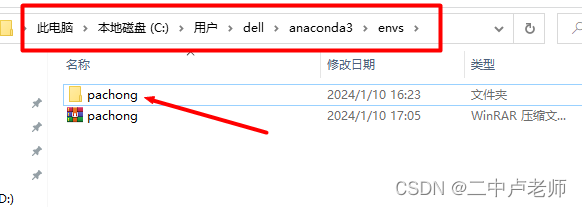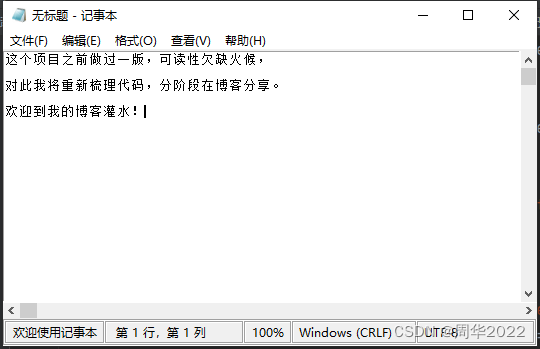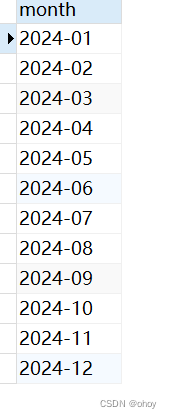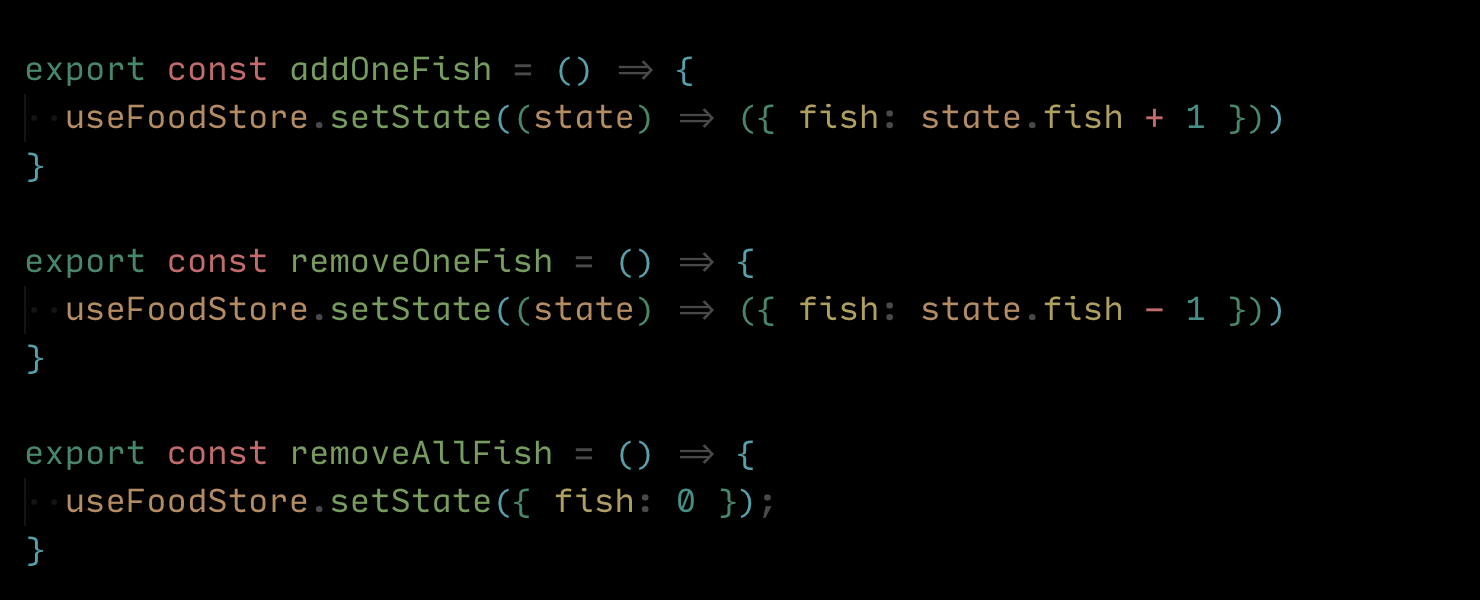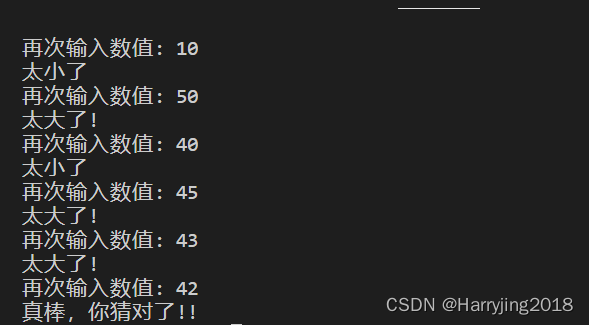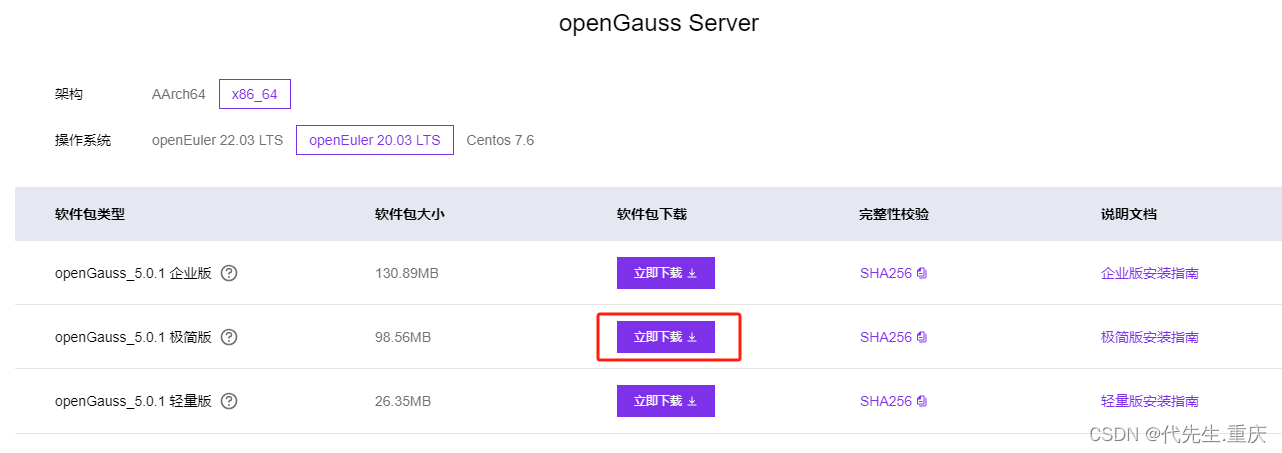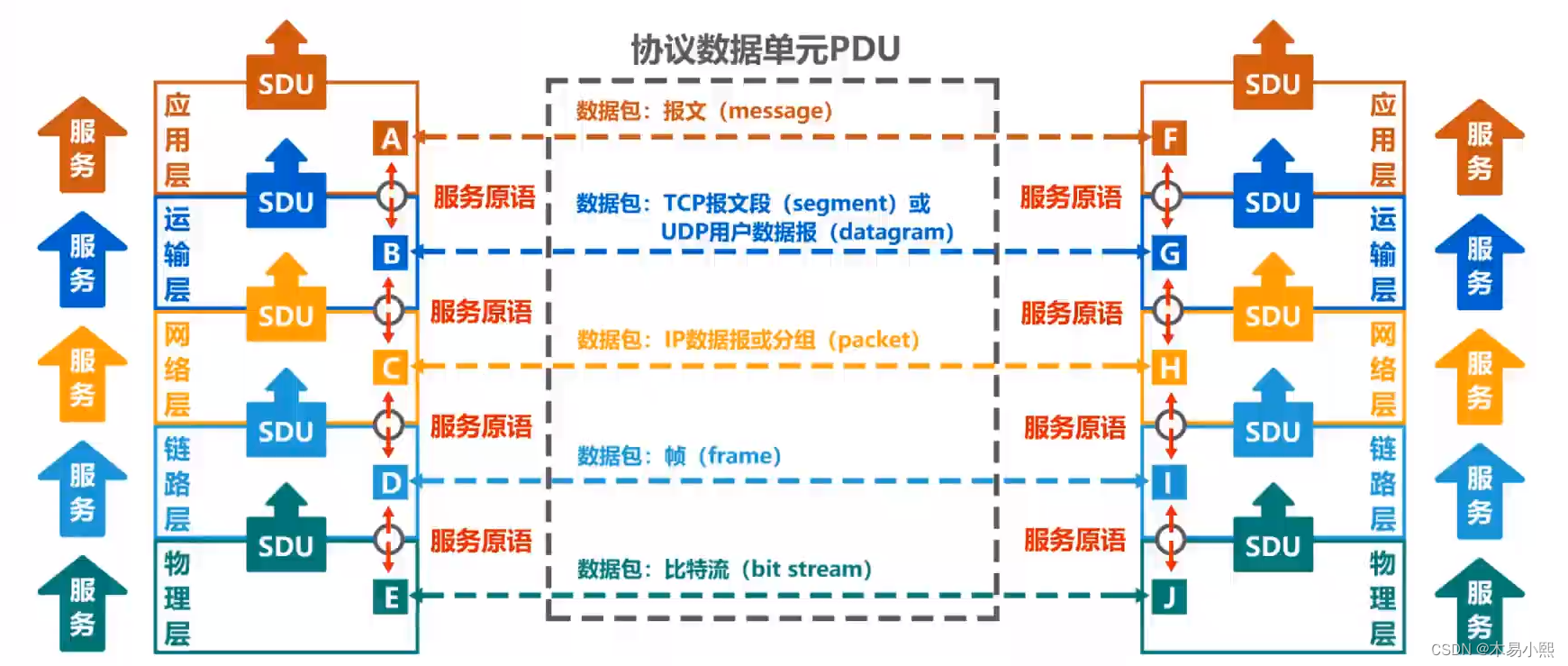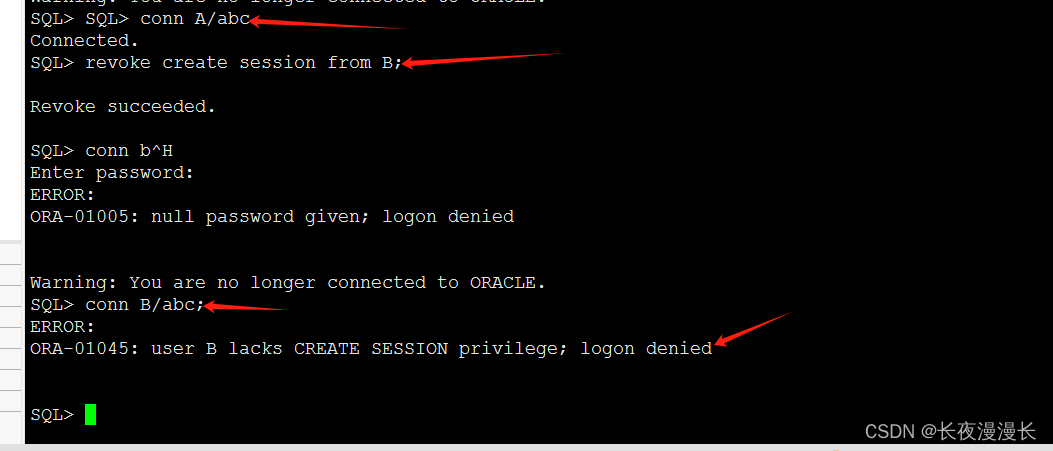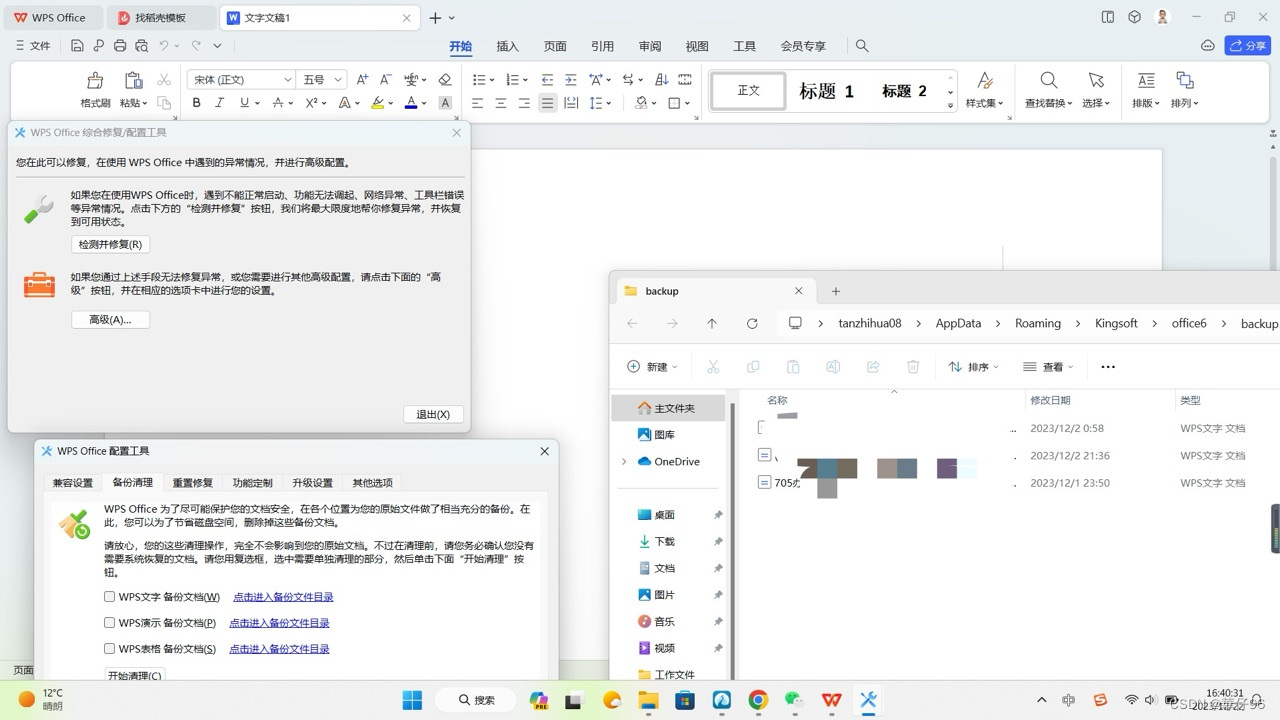原文链接:统信UOS命令行设置未签名软件安装权限
hello,大家好啊!今天我要给大家介绍的是在统信UOS操作系统上通过命令行设置安全中心应用安装权限的方法。在某些情况下,用户可能需要安装未经官方签名的软件包。虽然这可以提供更多的灵活性和自定义选项,但也可能带来安全风险。因此,在执行这些操作时,请确保您了解可能的后果,并且谨慎行事。在之前的文章中我们介绍了图形化的设置方法,本文将提供一个使用命令行的解决方案,帮助您在必要时安装未签名的软件包。让我们开始吧!
注意事项
- 安装未签名的软件包可能会对系统安全和稳定性产生影响。请确保您从可信的源下载软件包。
- 在进行系统更改之前,请确保备份重要数据。
- 如果您不确定某个软件包的安全性,请在安装前进行充分的研究。
一、权限设置
1.查看系统信息
pdsyw@pdsyw-PC:~/Desktop$ cat /etc/os-version
[Version]
SystemName=UOS Desktop
SystemName[zh_CN]=统信桌面操作系统
ProductType=Desktop
ProductType[zh_CN]=桌面
EditionName=Professional
EditionName[zh_CN]=专业版
MajorVersion=20
MinorVersion=1060
OsBuild=11018.100.100
pdsyw@pdsyw-PC:~/Desktop$
pdsyw@pdsyw-PC:~/Desktop$ uname -a
Linux pdsyw-PC 4.19.0-amd64-desktop #6030 SMP Tue Jun 27 15:58:51 CST 2023 x86_64 GNU/Linux
pdsyw@pdsyw-PC:~/Desktop$
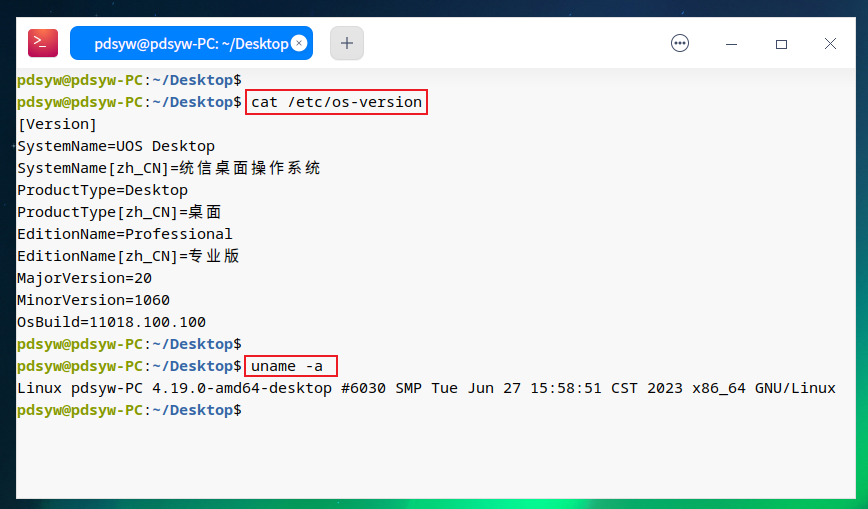
2.打开开发者模式(如何打开请点击这里查看)
3.安装未签名软件测试,发现安装失败
pdsyw@pdsyw-PC:~/Desktop$ sudo dpkg -i electerm-1.37.1-linux-amd64.deb
You cannot install '/home/pdsyw/Desktop/electerm-1.37.1-linux-amd64.deb' that failed the verification, please go to Security Center - Security Tools - Application Security to adjust.
dpkg: 处理归档 electerm-1.37.1-linux-amd64.deb (--install)时出错:执行钩子 /usr/sbin/deepin-pkg-install-hook -e hc-verifysign 出错,退出状态为 65280
在处理时有错误发生:electerm-1.37.1-linux-amd64.deb
pdsyw@pdsyw-PC:~/Desktop$

4.查看安全中心发现没有打开允许任意应用
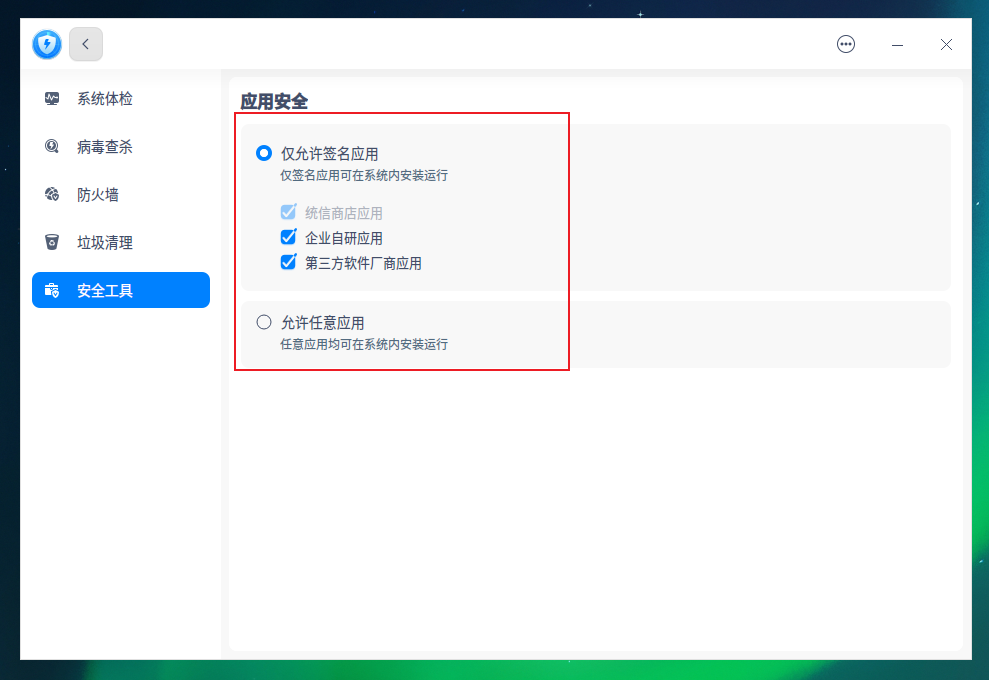
5.命令行进入/usr/share/deepin-elf-verify/下
pdsyw@pdsyw-PC:~/Desktop$ sudo -i
请输入密码:
验证成功
root@pdsyw-PC:~# cd /usr/share/deepin-elf-verify/
root@pdsyw-PC:/usr/share/deepin-elf-verify#
root@pdsyw-PC:/usr/share/deepin-elf-verify# ls -ltr
总用量 60
-rw------- 1 root root 694 6月 8 2023 whitelist
-rw------- 1 root root 0 6月 8 2023 blacklist
drwxr-xr-x 2 root root 4096 7月 6 2023 pkg-hook
drwxr-xr-x 2 root root 4096 7月 6 2023 lib
-rw-r--r-- 1 root root 36864 7月 6 2023 guard-integrity.db
-rw-r--r-- 1 root root 2 1月 9 19:36 status
-rw-r--r-- 1 root root 1 1月 9 19:36 mode
-rw-r--r-- 1 root root 578 1月 9 19:36 device
root@pdsyw-PC:/usr/share/deepin-elf-verify#
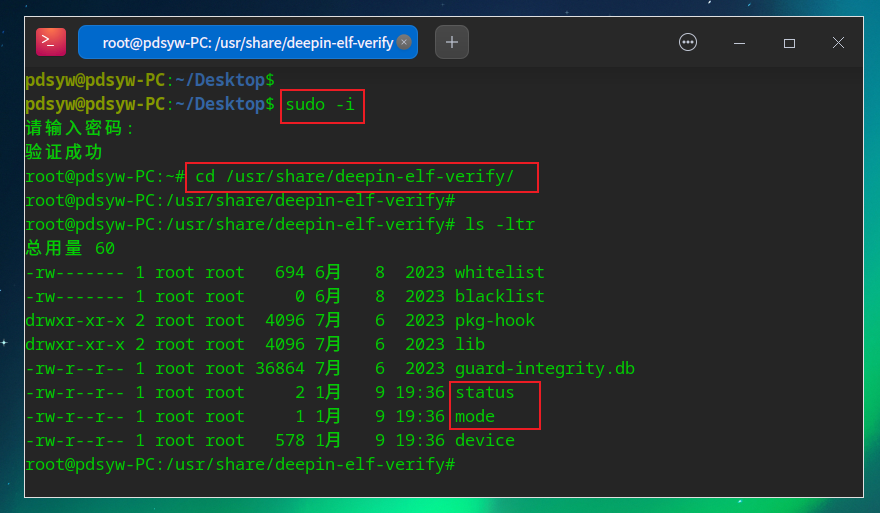
6.替换mode值并重启deepin-elf-verify服务
root@pdsyw-PC:/usr/share/deepin-elf-verify# cat mode
1root@pdsyw-PC:/usr/share/deepin-elf-verify#
root@pdsyw-PC:/usr/share/deepin-elf-verify# sed -i 's/1/0/g' mode
root@pdsyw-PC:/usr/share/deepin-elf-verify#
root@pdsyw-PC:/usr/share/deepin-elf-verify# cat mode
0root@pdsyw-PC:/usr/share/deepin-elf-verify#
root@pdsyw-PC:/usr/share/deepin-elf-verify# systemctl restart deepin-elf-verify.service
root@pdsyw-PC:/usr/share/deepin-elf-verify#
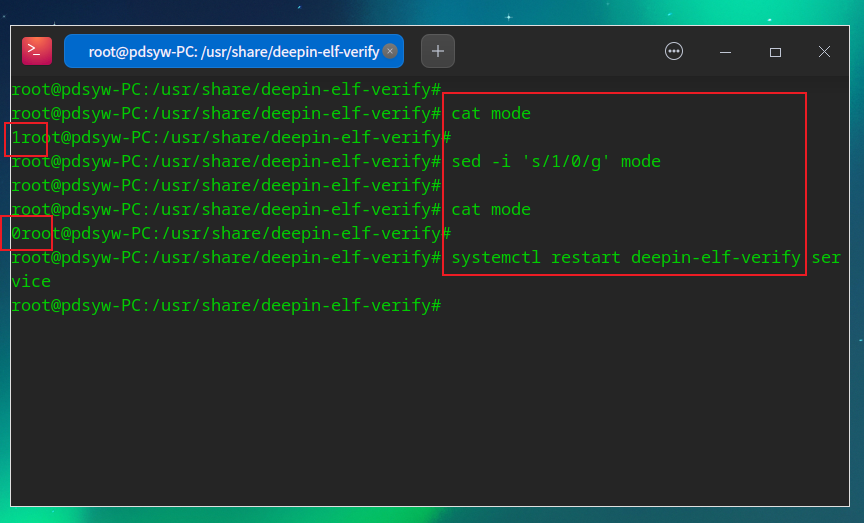
7.查看安全中心允许任意应用已经打开
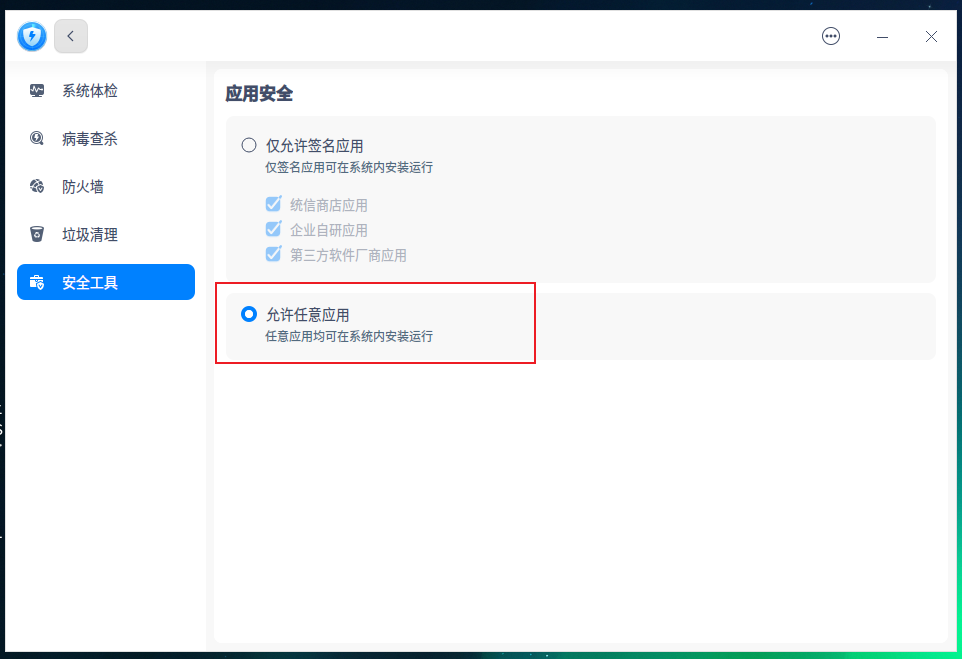
8.安装未签名应用测试,能够顺利安装
pdsyw@pdsyw-PC:~/Desktop$ sudo dpkg -i electerm-1.37.1-linux-amd64.deb
正在选中未选择的软件包 electerm。
(正在读取数据库 ... 系统当前共安装有 201694 个文件和目录。)
准备解压 electerm-1.37.1-linux-amd64.deb ...
正在解压 electerm (1.37.1-1) ...
/home/pdsyw/Desktop/electerm-1.37.1-linux-amd64.deb
正在设置 electerm (1.37.1-1) ...
update-alternatives 是 /usr/bin/update-alternatives
update-alternatives: 使用 /opt/electerm/electerm 来在自动模式中提供 /usr/bin/electerm (electerm)
正在处理用于 hicolor-icon-theme (0.17-2) 的触发器 ...
正在处理用于 desktop-file-utils (0.23-4) 的触发器 ...
正在处理用于 bamfdaemon (0.5.4.1-1+eagle) 的触发器 ...
Rebuilding /usr/share/applications/bamf-2.index...
正在处理用于 mime-support (3.62) 的触发器 ...
pdsyw@pdsyw-PC:~/Desktop$
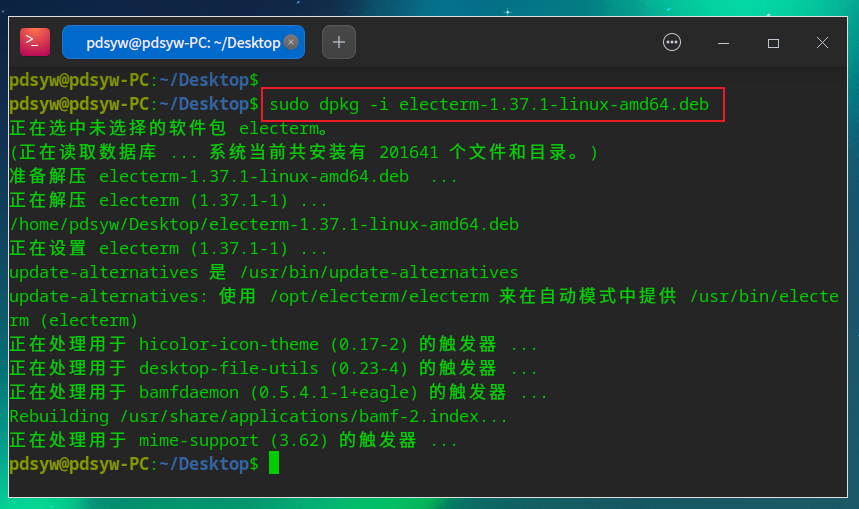
9.使用正常
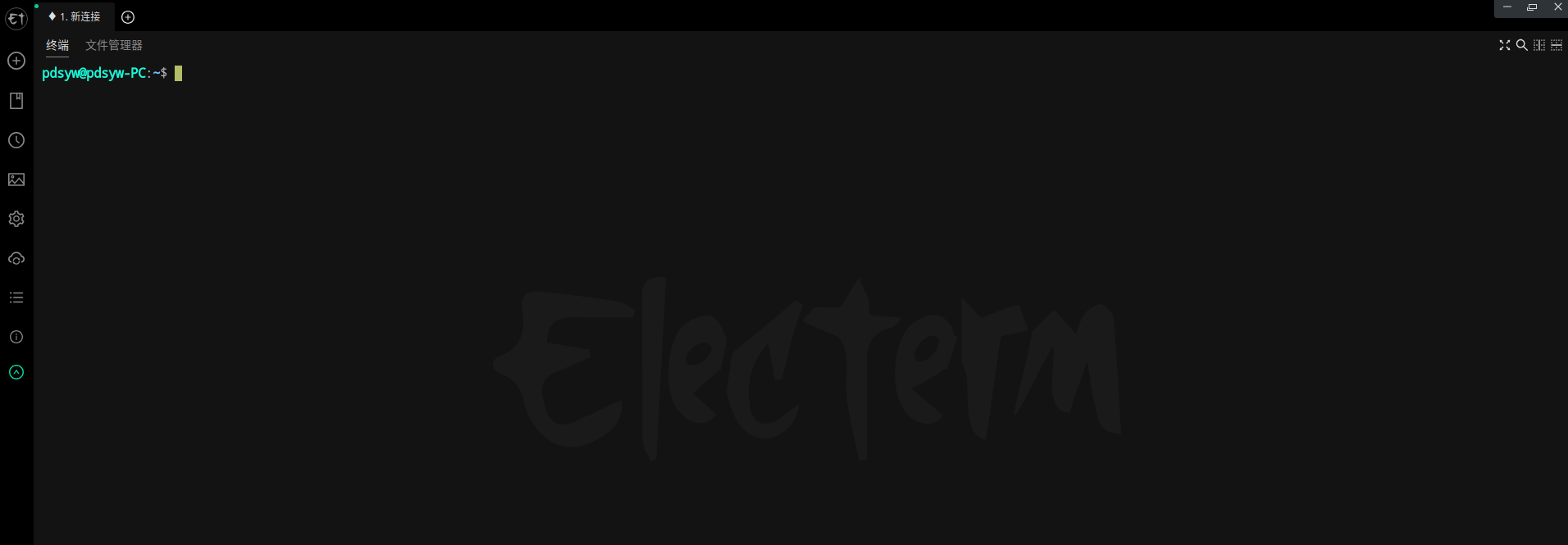
10.替换mode值并重启deepin-elf-verify服务
root@pdsyw-PC:/usr/share/deepin-elf-verify# cat mode
0root@pdsyw-PC:/usr/share/deepin-elf-verify#
root@pdsyw-PC:/usr/share/deepin-elf-verify# sed -i 's/0/1/g' mode
root@pdsyw-PC:/usr/share/deepin-elf-verify#
root@pdsyw-PC:/usr/share/deepin-elf-verify# cat mode
1root@pdsyw-PC:/usr/share/deepin-elf-verify#
root@pdsyw-PC:/usr/share/deepin-elf-verify# systemctl restart deepin-elf-verify
root@pdsyw-PC:/usr/share/deepin-elf-verify#
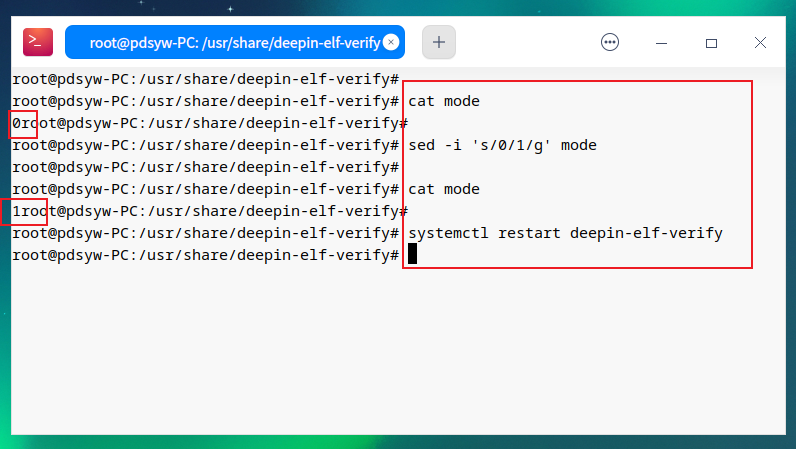
11.安全中心允许任意应用已经关闭
12.安装未签名软件报错
pdsyw@pdsyw-PC:~/Desktop$ sudo dpkg -i electerm-1.37.1-linux-amd64.deb
请输入密码:
验证成功
You cannot install '/home/pdsyw/Desktop/electerm-1.37.1-linux-amd64.deb' that failed the verification, please go to Security Center - Security Tools - Application Security to adjust.
dpkg: 处理归档 electerm-1.37.1-linux-amd64.deb (--install)时出错:执行钩子 /usr/sbin/deepin-pkg-install-hook -e hc-verifysign 出错,退出状态为 65280
在处理时有错误发生:electerm-1.37.1-linux-amd64.deb
pdsyw@pdsyw-PC:~/Desktop$
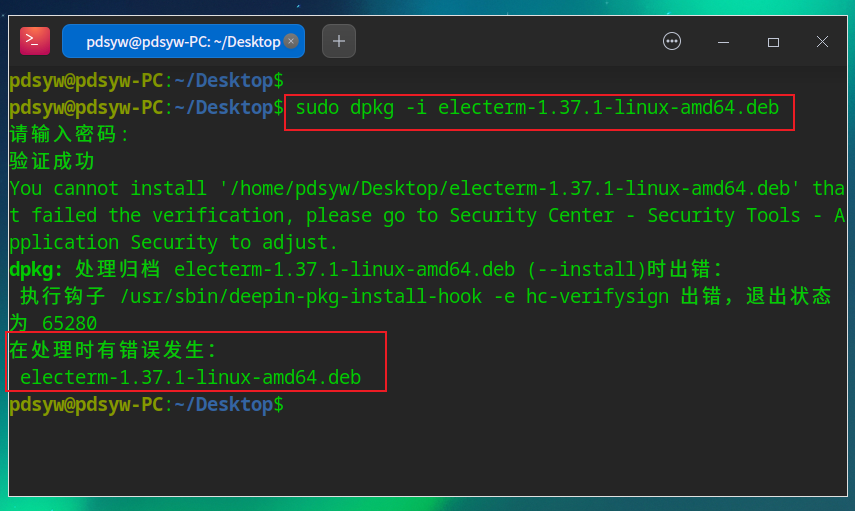
二、知识扩展
1.启用安全中心中仅允许签名应用中的统信商店应用
root@pdsyw-PC:/usr/share/deepin-elf-verify# cat status
14root@pdsyw-PC:/usr/share/deepin-elf-verify#
root@pdsyw-PC:/usr/share/deepin-elf-verify# sed -i 's/14/2/g' status
root@pdsyw-PC:/usr/share/deepin-elf-verify#
root@pdsyw-PC:/usr/share/deepin-elf-verify# cat status
2root@pdsyw-PC:/usr/share/deepin-elf-verify#
root@pdsyw-PC:/usr/share/deepin-elf-verify# systemctl restart deepin-elf-verify
root@pdsyw-PC:/usr/share/deepin-elf-verify#
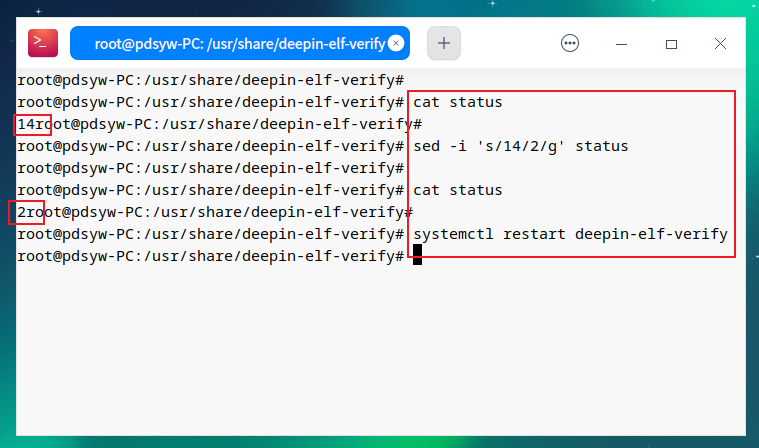
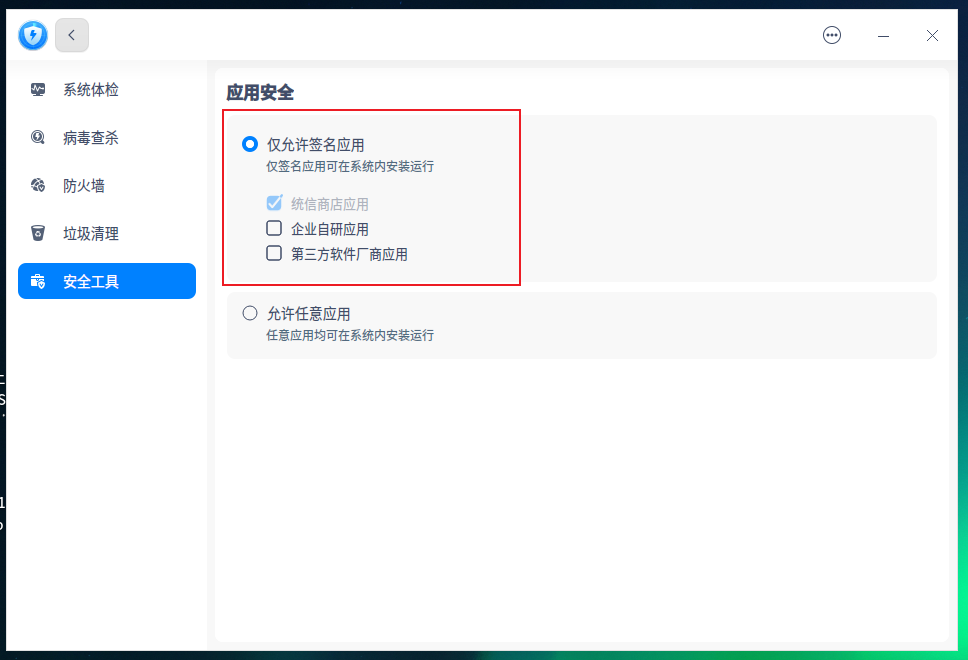
2.启用安全中心中仅允许签名应用中的统信商店应用、企业自研应用
root@pdsyw-PC:/usr/share/deepin-elf-verify# cat status
2root@pdsyw-PC:/usr/share/deepin-elf-verify#
root@pdsyw-PC:/usr/share/deepin-elf-verify# sed -i 's/2/6/g' status
root@pdsyw-PC:/usr/share/deepin-elf-verify#
root@pdsyw-PC:/usr/share/deepin-elf-verify# cat status
6root@pdsyw-PC:/usr/share/deepin-elf-verify#
root@pdsyw-PC:/usr/share/deepin-elf-verify# systemctl restart deepin-elf-verify
root@pdsyw-PC:/usr/share/deepin-elf-verify#
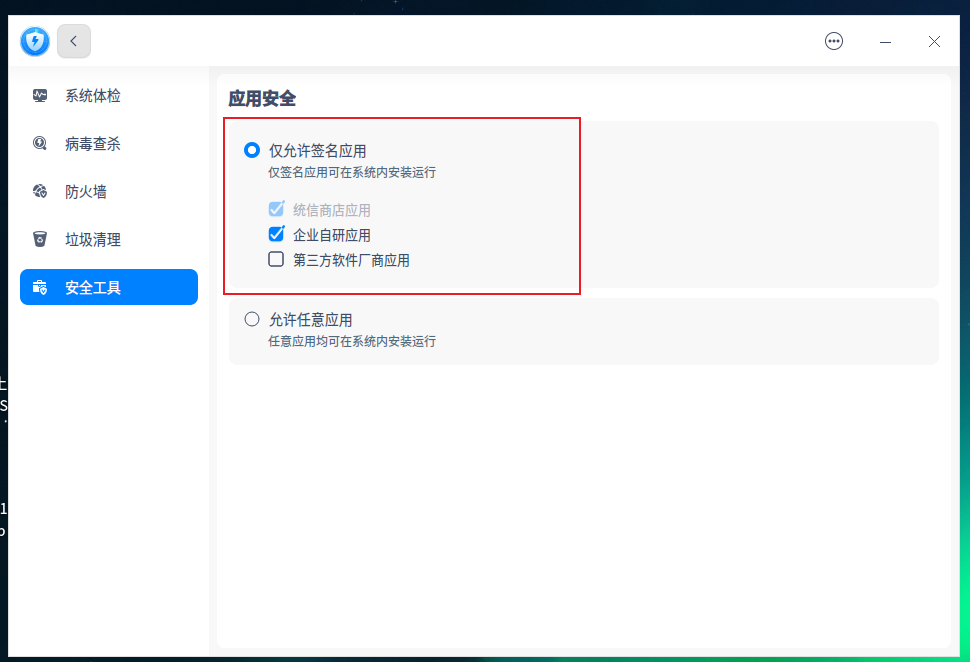
3.启用安全中心中仅允许签名应用中的统信商店应用、第三方软件厂商应用
root@pdsyw-PC:/usr/share/deepin-elf-verify# cat status
6root@pdsyw-PC:/usr/share/deepin-elf-verify#
root@pdsyw-PC:/usr/share/deepin-elf-verify# sed -i 's/6/10/g' status
root@pdsyw-PC:/usr/share/deepin-elf-verify#
root@pdsyw-PC:/usr/share/deepin-elf-verify# cat status
10root@pdsyw-PC:/usr/share/deepin-elf-verify#
root@pdsyw-PC:/usr/share/deepin-elf-verify# systemctl restart deepin-elf-verify
root@pdsyw-PC:/usr/share/deepin-elf-verify#
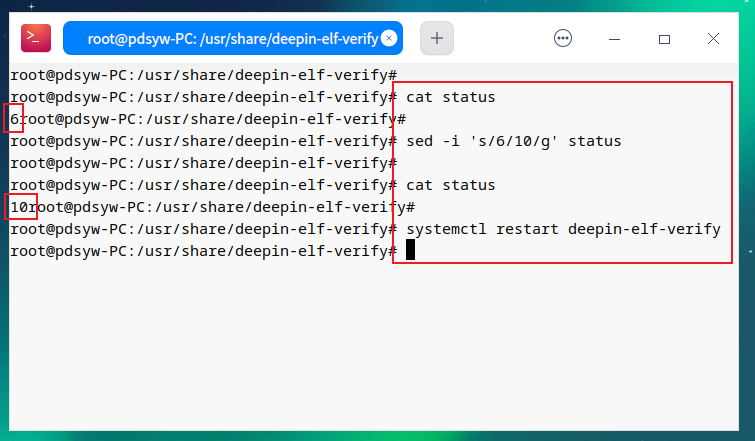
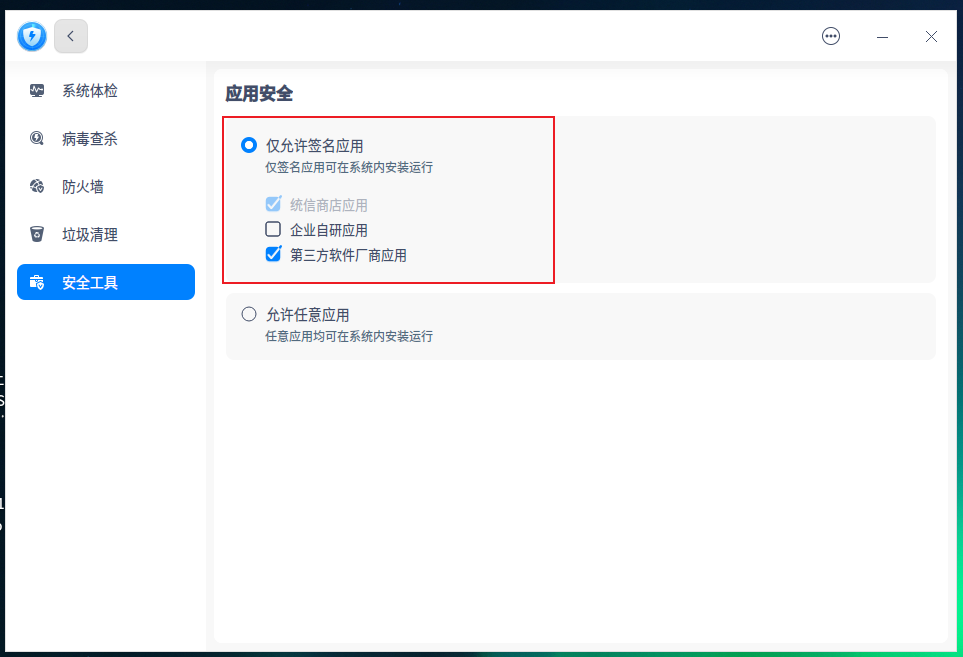
4.启用安全中心中仅允许签名应用中的统信商店应用、企业自研应用、第三方软件厂商应用
root@pdsyw-PC:/usr/share/deepin-elf-verify# cat status
10root@pdsyw-PC:/usr/share/deepin-elf-verify#
root@pdsyw-PC:/usr/share/deepin-elf-verify# sed -i 's/10/14/g' status
root@pdsyw-PC:/usr/share/deepin-elf-verify#
root@pdsyw-PC:/usr/share/deepin-elf-verify# cat status
14root@pdsyw-PC:/usr/share/deepin-elf-verify#
root@pdsyw-PC:/usr/share/deepin-elf-verify# systemctl restart deepin-elf-verify
root@pdsyw-PC:/usr/share/deepin-elf-verify#

通过在统信UOS上使用命令行设置应用安装权限,您可以在必要时安装未签名的软件包。然而,这种操作应该非常谨慎,只在确实需要时进行。希望这篇文章能帮助到需要在统信UOS上进行高级软件管理的朋友们。如果你有任何问题或者更多的经验分享,请在评论区留言,我们一起讨论。
最后,如果你觉得这篇文章有用,请分享转发。点个关注和在看吧,让我们一起探索和学习更多关于Linux系统管理和安全操作的知识!