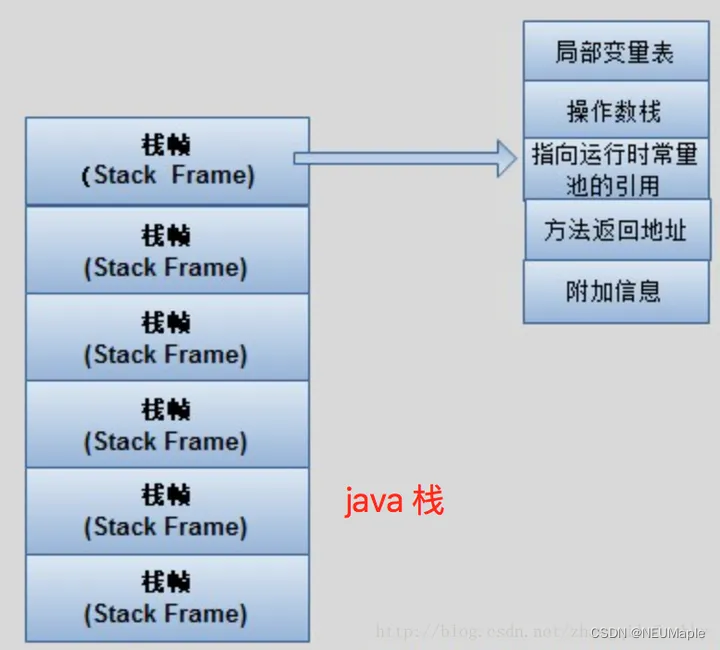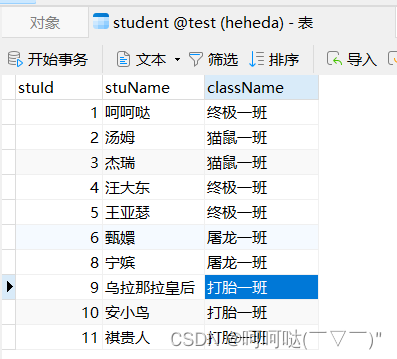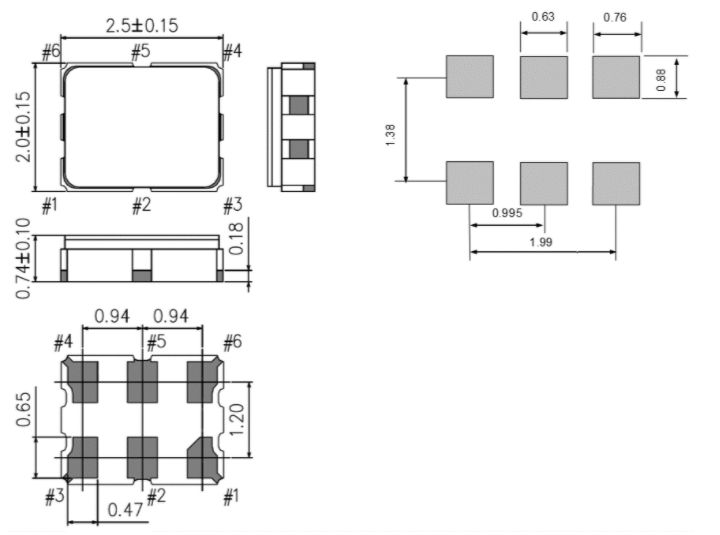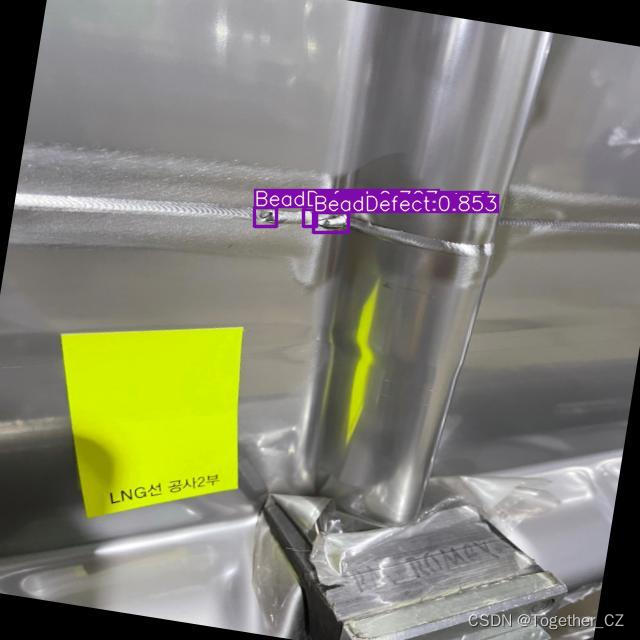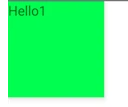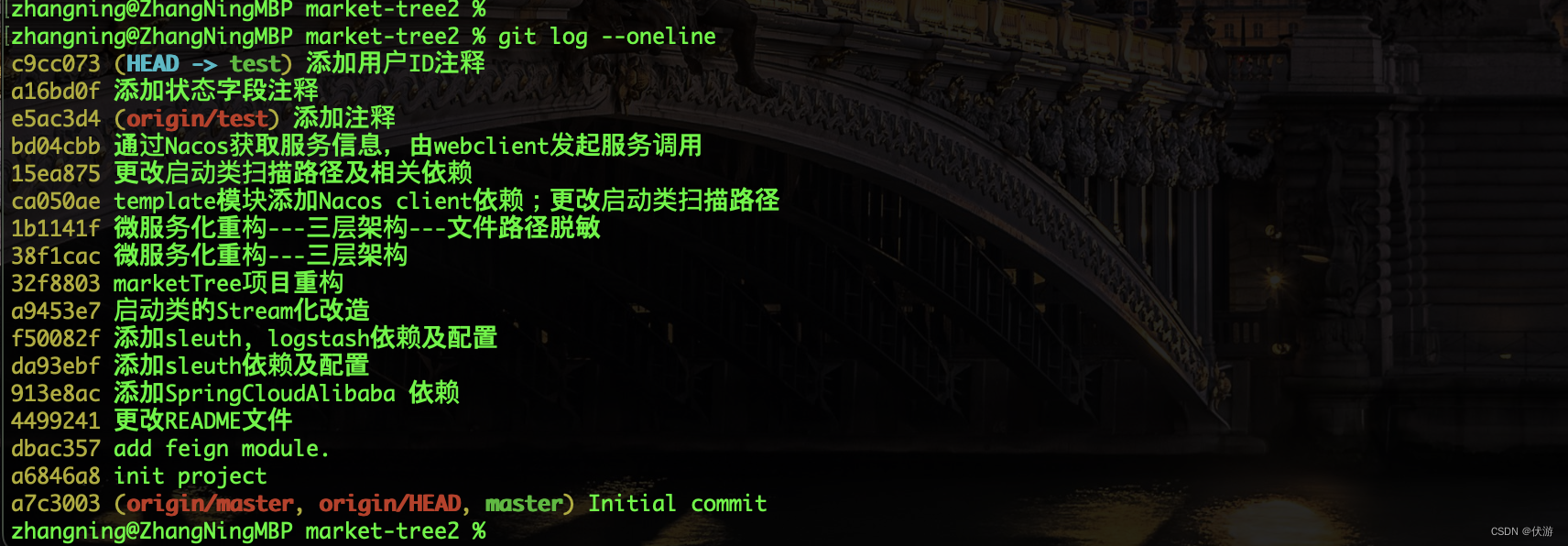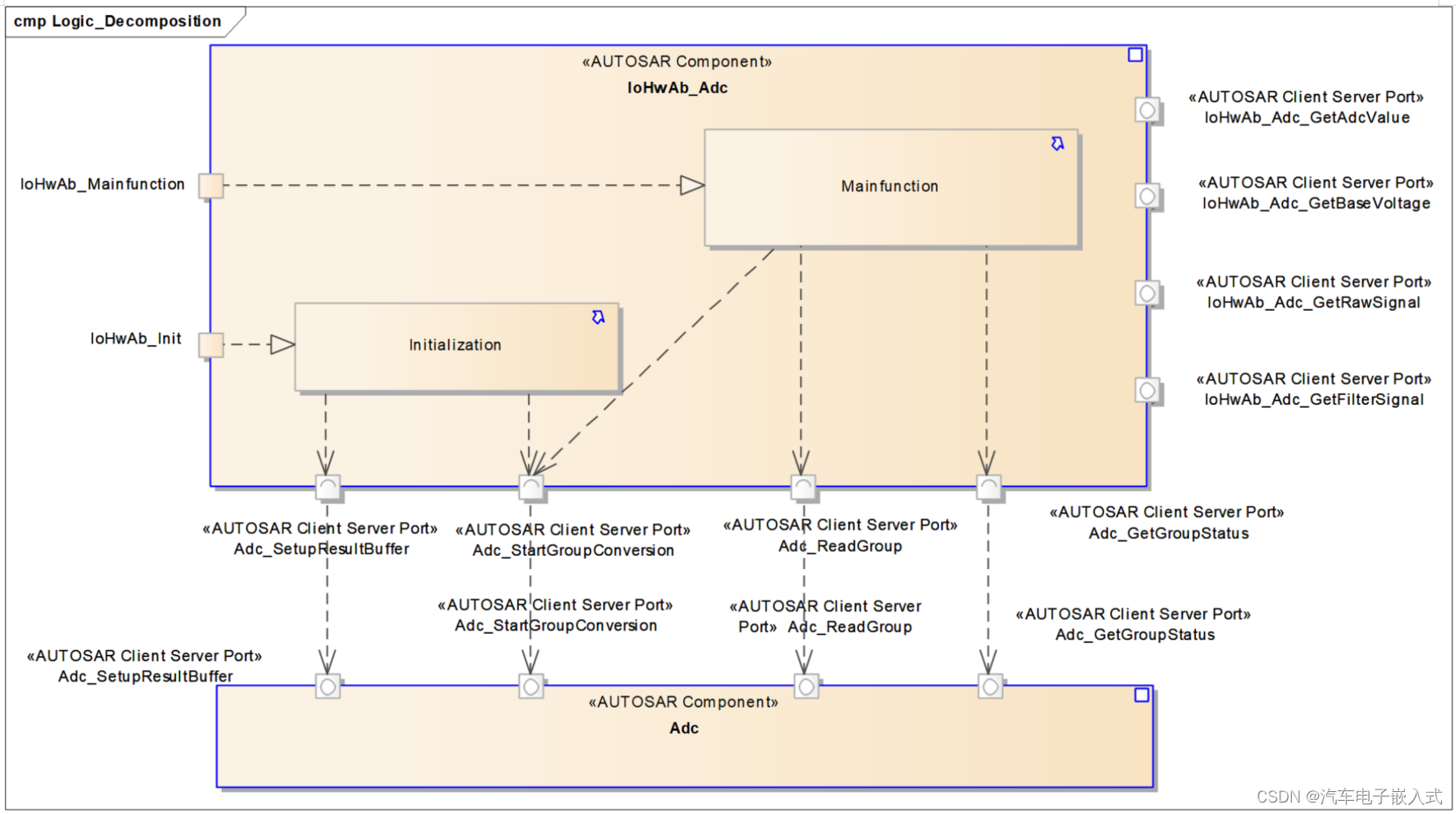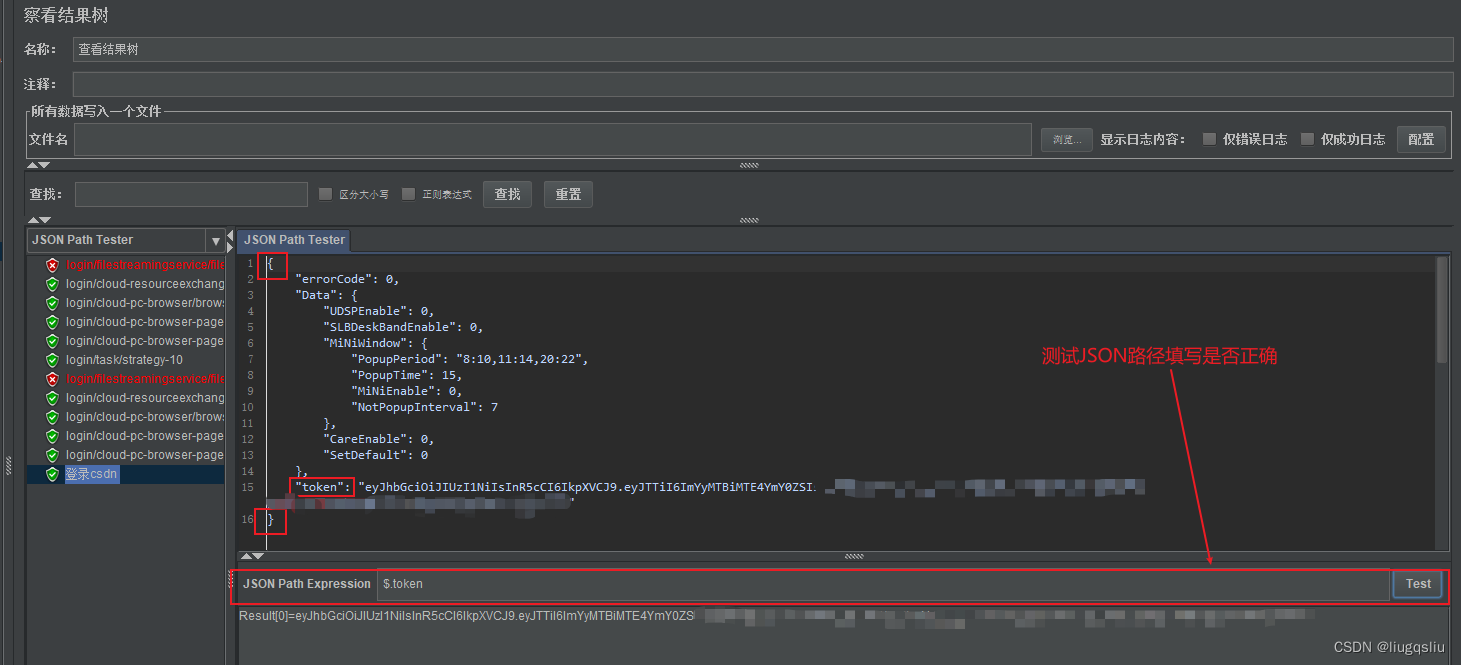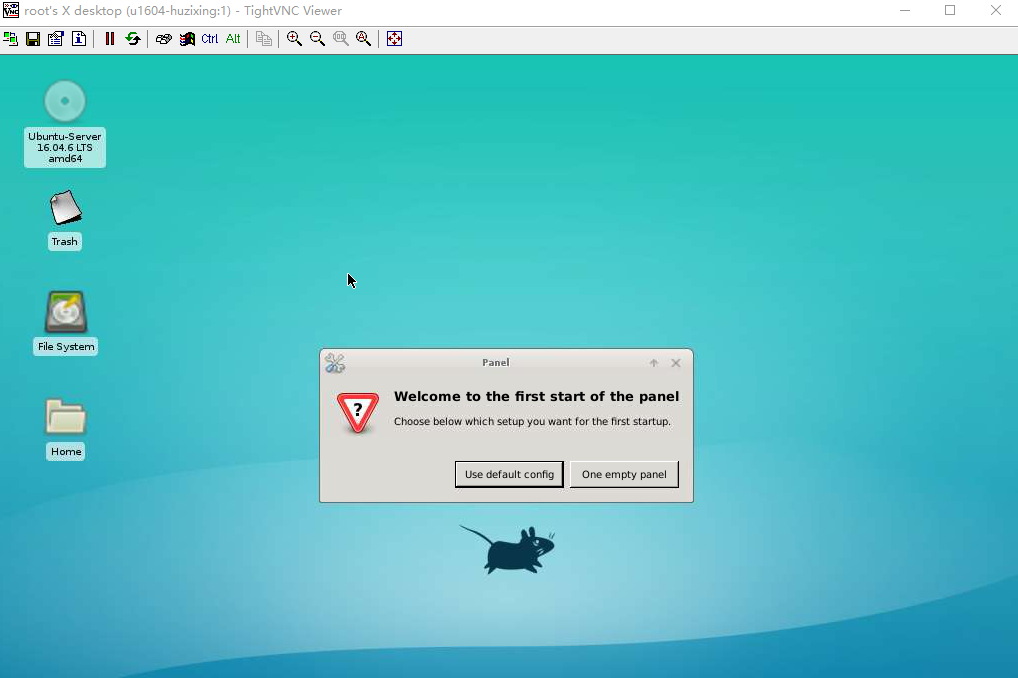02 Jupyter入门(Getting started with Jupyter notebooks)
《Python数据分析技术栈》第01章 02 Jupyter入门(Getting started with Jupyter notebooks)
Before we discuss the essentials of Jupyter notebooks, let us discuss what an integrated development environment (or IDE) is. An IDE brings together the various activities involved in programming, like including writing and editing code, debugging, and creating executables. It also includes features like autocompletion (completing what the user wants to type, thus enabling the user to focus on logic and problem-solving) and syntax highlighting (highlighting the various elements and keywords of the language). There are many IDEs for Python, apart from Jupyter, including Enthought Canopy, Spyder, PyCharm, and Rodeo. There are several reasons for Jupyter becoming a ubiquitous, de facto standard in the data science community. These include ease of use and customization, support for several programming languages, platform independence, facilitation of access to remote data, and the benefit of combining output, code, and multimedia under one roof.
在讨论 Jupyter 笔记本的要点之前,让我们先讨论一下什么是集成开发环境(或 IDE)。集成开发环境汇集了编程过程中涉及的各种活动,如编写和编辑代码、调试和创建可执行文件。它还包括自动完成(完成用户想要输入的内容,从而使用户能够专注于逻辑和解决问题)和语法高亮(高亮显示语言的各种元素和关键字)等功能。除了 Jupyter 之外,还有许多 Python 集成开发环境,包括 Enthought Canopy、Spyder、PyCharm 和 Rodeo。Jupyter 成为数据科学界无处不在的事实标准有几个原因。这些原因包括:易于使用和定制、支持多种编程语言、平台独立性、便于访问远程数据,以及将输出、代码和多媒体整合在一个屋檐下的好处。
JupyterLab is the IDE for Jupyter notebooks. Jupyter notebooks are web applications that run locally on a user’s machine. They can be used for loading, cleaning, analyzing, and modeling data. You can add code, equations, images, and markdown text in a Jupyter notebook. Jupyter notebooks serve the dual purpose of running your code as well as serving as a platform for presenting and sharing your work with others. Let us look at the various features of this application.
JupyterLab 是 Jupyter 笔记本的集成开发环境。Jupyter 笔记本是在用户机器上本地运行的网络应用程序。它们可用于加载、清理、分析和建模数据。您可以在 Jupyter 笔记本中添加代码、方程式、图像和标记文本。Jupyter 笔记本具有双重用途,既可以运行代码,也可以作为与他人展示和分享工作的平台。让我们来看看这款应用程序的各种功能。
基本用法
打开面板(Opening the dashboard)
Type “jupyter notebook” in the search bar next to the start menu. This will open the Jupyter dashboard. The dashboard can be used to create new notebooks or open an existing one.
在开始菜单旁边的搜索栏中输入 “jupyter notebook”。这将打开 Jupyter 面板。仪表板可用于创建新笔记本或打开现有笔记本。
创建新的笔记(Creating a new notebook)
Create a new Jupyter notebook by selecting New from the upper right corner of the Jupyter dashboard and then select Python 3 from the drop-down list that appears, as shown in Figure 1-3.
如图 1-3 所示,从 Jupyter 面板右上角选择新建,然后从出现的下拉列表中选择 Python 3,创建一个新的 Jupyter 笔记本。
添加要执行的代码(Entering and executing code)
Click inside the first cell in your notebook and type a simple line of code, as shown in Figure 1-4. Execute the code by selecting Run Cells from the “Cell” menu, or use the shortcut keys Ctrl+Enter.
单击笔记本中的第一个单元格,输入一行简单的代码,如图 1-4 所示。从 "单元格 "菜单中选择 "运行单元格 "或使用快捷键 Ctrl+Enter 执行代码。
print("Hello World")
添加MarkDown文本(Adding markdown text or headings)
In the new cell, change the formatting by selecting Markdown as shown in Figure 1-5, or by pressing the keys Esc+M on your keyboard. You can also add a heading to your Jupyter notebook by selecting Heading from the drop-down list shown in the following or pressing the shortcut keys Esc+(1/2/3/4).
在新单元格中,选择 Markdown(如图 1-5 所示)或按键盘上的快捷键 Esc+M,更改格式。您还可以从下拉列表中选择标题或按快捷键 Esc+(1/2/3/4),为 Jupyter 笔记本添加标题。
重命名笔记(Renaming a notebook)
Click the default name of the notebook and type a new name, as shown in Figure 1-6.
单击笔记本的默认名称并键入新名称,如图 1-6 所示。
You can also rename a notebook by selecting File ➤ Rename.
您还可以通过选择文件 ➤ 重命名来重新命名笔记本。
保存笔记(Saving a notebook)
Press Ctrl+S or choose File ➤ Save and Checkpoint.
按 Ctrl+S 或选择文件 ➤ 保存和检查点。
下载笔记(Downloading the notebook)
You can email or share your notebook by downloading your notebook using the option File ➤ Download as ➤ notebook (.ipynb), as shown in Figure 1-7.
如图 1-7 所示,您可以使用 "文件"➤"下载为➤笔记本(.ipynb)"选项下载笔记本,通过电子邮件发送或共享笔记本。
Jupyter 中的快捷方式和其他功能(Shortcuts and other features in Jupyter)
Let us look at some key features of Jupyter notebooks, including shortcuts, tab completions, and magic commands.
让我们看看 Jupyter 笔记本的一些关键功能,包括快捷方式、选项卡补全和神奇命令。
Table 1-1 gives some of the familiar icons found in Jupyter notebooks, the corresponding menu functions, and the keyboard shortcuts.
表 1-1 列出了 Jupyter 笔记本中一些熟悉的图标、相应的菜单功能和键盘快捷键。
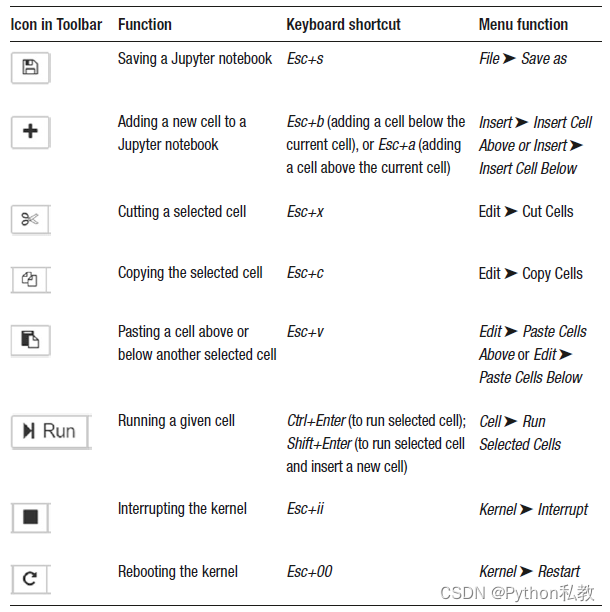
If you are not sure about which keyboard shortcut to use, go to: Help ➤ Keyboard Shortcuts, as shown in Figure 1-8.
如果不确定使用哪个键盘快捷键,请转到 帮助 ➤ 键盘快捷键,如图 1-8 所示。
Commonly used keyboard shortcuts include
- Shift+Enter to run the code in the current cell and move to the next cell.
- Esc to leave a cell.
- Esc+M changes the mode for a cell to “Markdown” mode.
- Esc+Y changes the mode for a cell to “Code”
常用的快捷键包括
- Shift+Enter 运行当前单元格中的代码并移动到下一单元格。
- Esc 离开单元格。
- Esc+M 可将单元格模式更改为 "Markdown "模式。
- Esc+Y 可将单元格模式更改为 "代码 "模式。
使用tab提示(Tab Completion)
This is a feature that can be used in Jupyter notebooks to help you complete the code being written. Usage of tab completions can speed up the workflow, reduce bugs, and quickly complete function names, thus reducing typos and saving you from having to remember the names of all the modules and functions.
这是一项可用于 Jupyter 笔记本的功能,可帮助您完成正在编写的代码。使用制表符补全可以加快工作流程,减少错误,并快速补全函数名称,从而减少错别字,免去记住所有模块和函数名称的麻烦。
For example, if you want to import the Matplotlib library but don’t remember the spelling, you could type the first three letters, mat, and press Tab. You would see a dropdown list, as shown in Figure 1-9. The correct name of the library is the second name in the drop-down list.
例如,如果想导入 Matplotlib 库,但不记得拼写,可以键入前三个字母 mat,然后按 Tab 键。你会看到一个下拉列表,如图 1-9 所示。该库的正确名称是下拉列表中的第二个名称。
Jupyter 中使用的神奇命令(Magic commands used in Jupyter)
Magic commands are special commands that start with one or more % signs, followed by a command. The commands that start with one % symbol are applicable for a single line of code, and those beginning with two % signs are applicable for the entire cell (all lines of code within a cell).
魔法命令是一种特殊命令,以一个或多个 % 符号开头,后面跟一个命令。以一个 % 符号开头的命令适用于一行代码,而以两个 % 符号开头的命令适用于整个单元格(单元格内的所有代码行)。
One commonly used magic command, shown in the following, is used to display Matplotlib graphs inside the notebook. Adding this magic command avoids the need to call the plt.show function separately for showing graphs (the Matplotlib library is discussed in detail in Chapter 7).
一个常用的神奇命令如下所示,用于在笔记本中显示 Matplotlib 图形。添加该神奇命令后,就无需单独调用 plt.show 函数来显示图形了(第 7 章将详细讨论 Matplotlib 库)。
%matplotlib inline
Magic commands, like timeit, can also be used to time the execution of a script, as shown in the following.
魔法命令(如 timeit)也可用于为脚本的执行计时,如下所示。
%%timeit
for i in range(100000):i*i
Output:
16.1 ms ± 283 μs per loop (mean ± std. dev. of 7 runs, 100 loops each)
Now that you understand the basics of using Jupyter notebooks, let us get started with Python and understand the core aspects of this language.
现在,您已经了解了使用 Jupyter 笔记本的基础知识,让我们从 Python 开始,了解这种语言的核心内容。