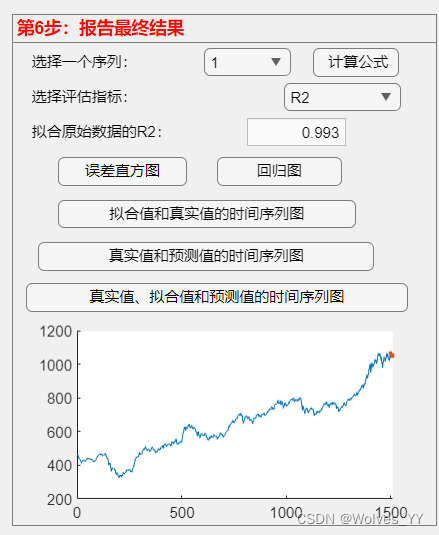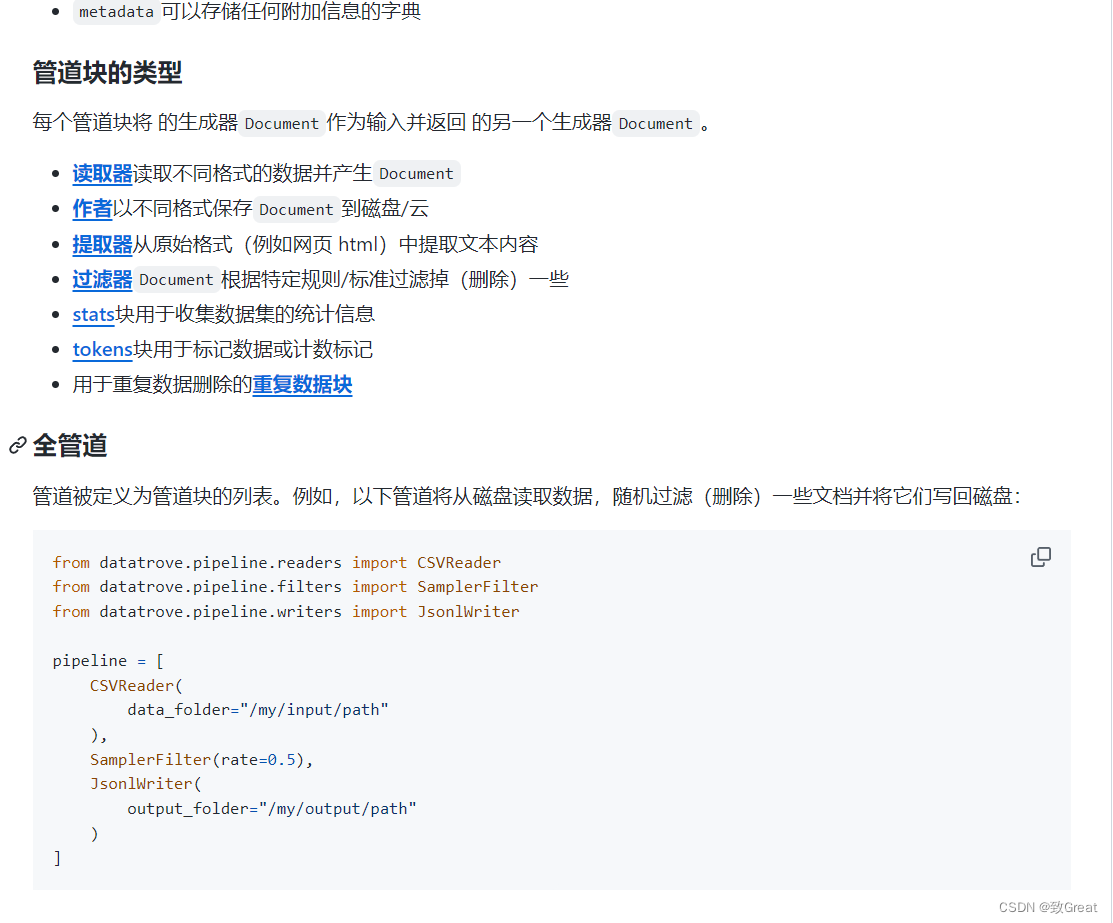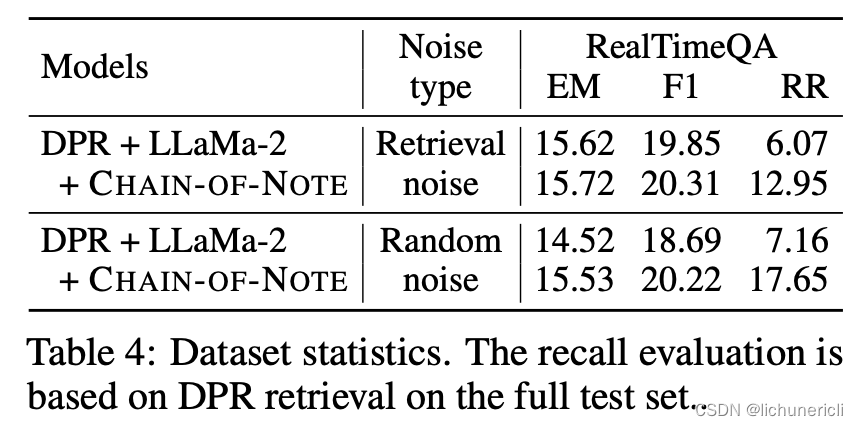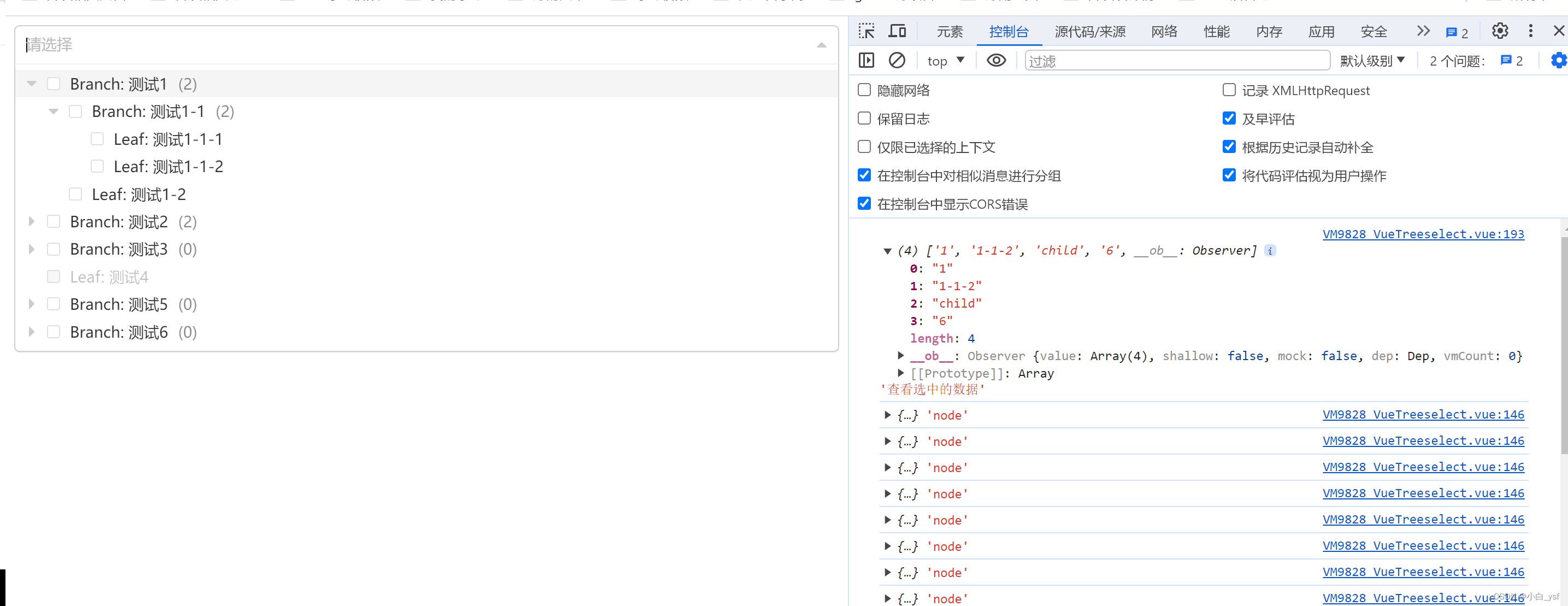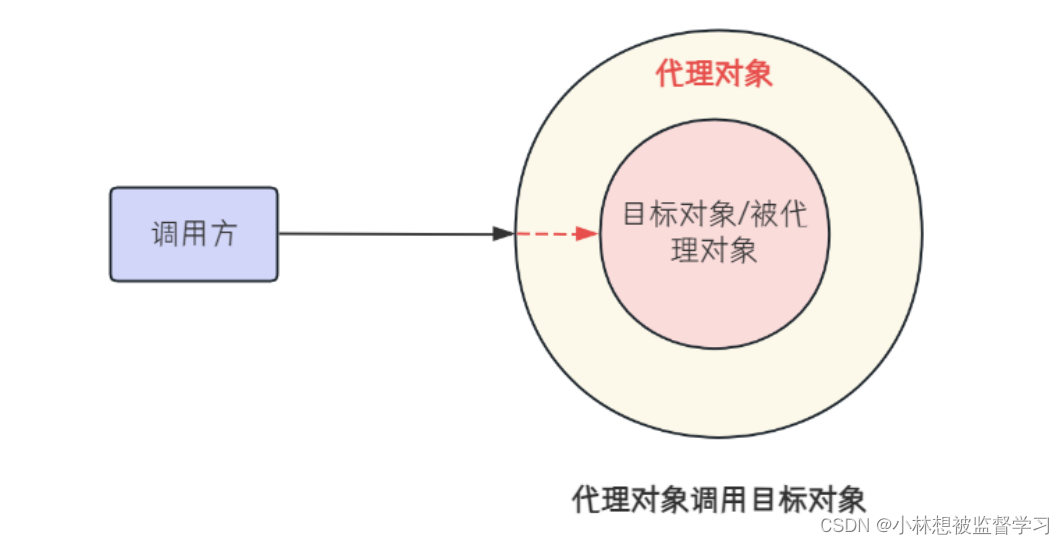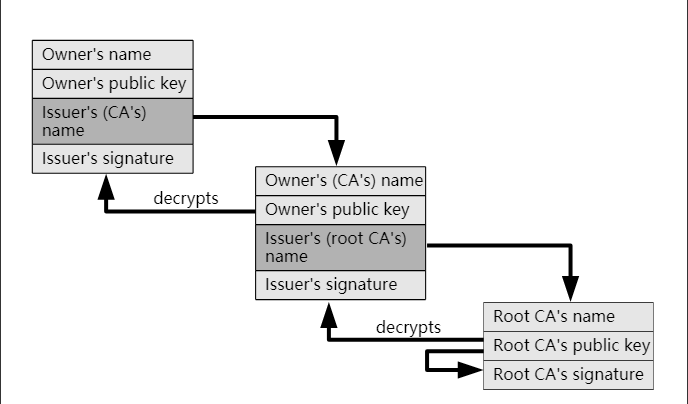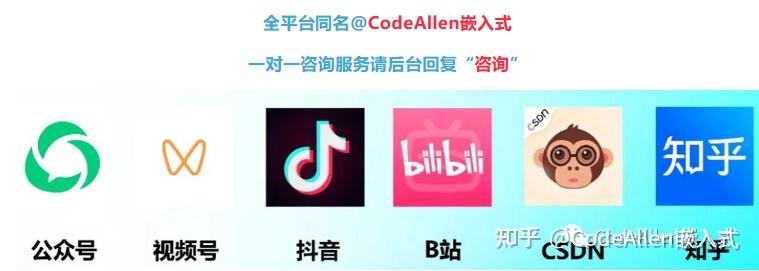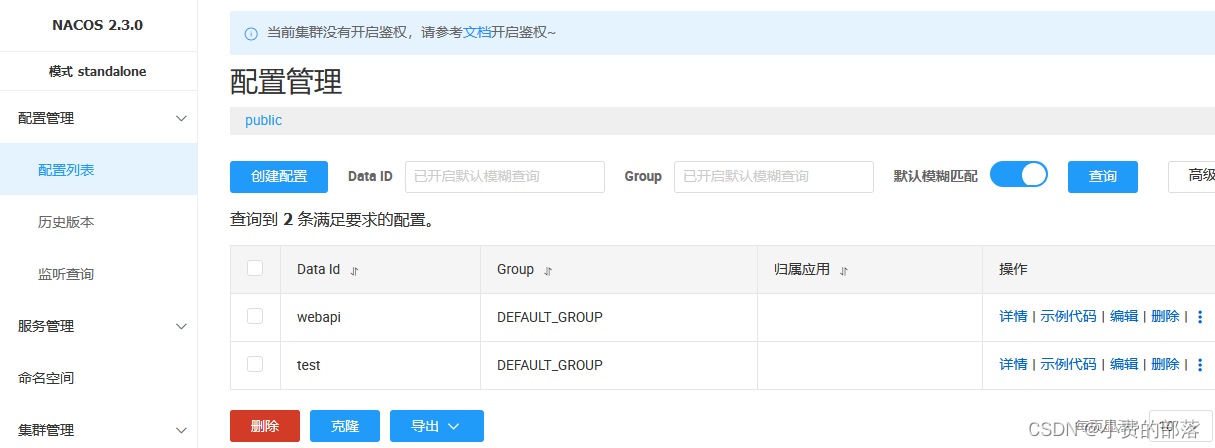Pygame库中Surface 对象介绍
关于Python中pygame游戏模块的安装使用可见 https://blog.csdn.net/cnds123/article/details/119514520
Pygame库中Surface 对象
在Pygame库中,Surface 对象是一个非常核心的概念,它代表了一个二维的矩形画布,可以在上面绘制图像、图形、文本等内容。每个 Surface 都有自己的像素格式和尺寸,它们可以被用来表示游戏中的任何可见元素,比如背景、角色、物品等。
创建Surface对象
你可以通过多种方式创建一个 Surface 对象:
- 通过 pygame.display.set_mode() 创建主显示 Surface,这通常是游戏窗口的画布。
- screen = pygame.display.set_mode((width, height))
- 通过 pygame.Surface() 直接创建一个新的 Surface 对象。
- new_surface = pygame.Surface((width, height))
- 通过加载一个图像文件创建 Surface 对象。
- image_surface = pygame.image.load('image.png')
Surface对象的属性和方法
Surface 对象有很多属性和方法,以下是一些常用的:
- get_size(): 返回 Surface 对象的尺寸,即宽和高。
- get_width(): 返回 Surface 对象的宽度。
- get_height(): 返回 Surface 对象的高度。
- fill(): 使用单一颜色填充整个 Surface。
- blit(): 将一个 Surface 对象绘制到另一个上面,这是图像合成的基本操作。
- convert(): 改变 Surface 的像素格式,以更好地匹配显示设备,这可以提高绘制速度。
- set_alpha(): 设置 Surface 的透明度。
- get_rect(): 获取一个矩形对象,其大小与 Surface 相同,常用于处理位置和碰撞检测。
绘制和更新Surface
在Pygame中,当你对 Surface 进行绘制操作后,这些操作不会立即反映到屏幕上。你需要调用 pygame.display.flip() 或 pygame.display.update() 来更新显示的内容。
- pygame.display.flip(): 更新整个屏幕的内容。
- pygame.display.update(): 可以更新屏幕的一个区域或多个区域。
Pygame 中 Surface 对象的基本使用方法如下:
1、创建 Surface 对象
要在 Pygame 中创建一个 Surface 对象,你可以使用 pygame.Surface() 函数,并传入一个元组,指定你希望创建的 Surface 的宽度和高度:
import pygame
# 初始化pygame
pygame.init()
# 创建一个Surface对象
surface_width = 800
surface_height = 600
my_surface = pygame.Surface((surface_width, surface_height))
2、绘制 Surface 对象
你可以使用各种 Pygame 的绘图函数来在 Surface 上绘制图形。例如,你可以在一个 Surface 上绘制一个矩形:
# 设置颜色
color = (255, 0, 0) # RGB颜色,这里是红色
# 绘制一个矩形
# pygame.draw.rect(Surface, color, Rect, width=0)
pygame.draw.rect(my_surface, color, (10, 10, 50, 50))
3、显示 Surface 对象
创建和绘制 Surface 之后,你需要将它绘制到主显示 Surface 上,这通常是你通过 pygame.display.set_mode() 获取的 Surface。你可以使用 blit 方法来完成这个操作:
# 创建主显示Surface
screen = pygame.display.set_mode((800, 600))
# 把我们创建的Surface对象绘制到主显示Surface上
screen.blit(my_surface, (0, 0))
# 更新整个待显示的 Surface 对象到屏幕上
pygame.display.flip()
4、事件循环
在 Pygame 中,你需要设置一个事件循环来保持游戏的运行,并在适当的时候处理事件(如按键和退出):
# 游戏主循环
running = True
while running:
for event in pygame.event.get():
if event.type == pygame.QUIT:
running = False
# 其他游戏逻辑和渲染
# 更新显示
pygame.display.flip()
# 退出pygame
pygame.quit()
使用Python的pygame库画花
例1、效果图:

源码如下:
import pygame
import sys# 初始化pygame
pygame.init()# 设置窗口尺寸
width, height = 400, 400
screen = pygame.display.set_mode((width, height))
pygame.display.set_caption('画花')# 定义颜色
WHITE = (255, 255, 255)
RED = (255, 0, 0)
YELLOW = (255, 255, 0)
GREEN = (0, 255, 0)
BROWN = (139, 69, 19)# 绘制背景
screen.fill(WHITE)# 画花
pygame.draw.circle(screen, RED, (200, 200), 30) # 花心
pygame.draw.circle(screen, YELLOW, (170, 170), 30) # 花瓣1
pygame.draw.circle(screen, YELLOW, (230, 170), 30) # 花瓣2
pygame.draw.circle(screen, YELLOW, (170, 230), 30) # 花瓣3
pygame.draw.circle(screen, YELLOW, (230, 230), 30) # 花瓣4# 画枝条
pygame.draw.rect(screen, BROWN, (195, 250, 10, 100)) # 枝条# 画叶子
pygame.draw.polygon(screen, GREEN, [(100, 200), (150, 280), (195, 300)]) # 左叶子
pygame.draw.polygon(screen, GREEN, [(280, 200), (250, 280), (205, 300)]) # 右叶子# 刷新屏幕
pygame.display.flip()# 保持窗口打开
while True:for event in pygame.event.get():if event.type == pygame.QUIT:pygame.quit()sys.exit()
例2、效果图:

源码如下:
import pygame
import sys# 初始化 Pygame
pygame.init()# 设置屏幕大小
screen = pygame.display.set_mode((600, 400))# 设置标题
pygame.display.set_caption("花")# 定义樱花的颜色
red = (255, 0, 0)
Green = (0, 255, 0)
# 定义枝条的颜色
brown = (139, 69, 19)def draw_cherry_blossom(x, y):# 绘制樱花的五个瓣pygame.draw.ellipse(screen, red, (x, y, 10, 20))pygame.draw.ellipse(screen, red, (x+10, y-10, 20, 10))pygame.draw.ellipse(screen, red, (x+20, y, 10, 20))pygame.draw.ellipse(screen, red, (x+5, y+10, 20, 10))pygame.draw.ellipse(screen, red, (x-10, y+10, 20, 10))# 绘制花的中心pygame.draw.circle(screen, (255, 255, 255), (x+15, y+15), 5)# 绘制枝条pygame.draw.line(screen, Green, (x+15, y+1), (x+15, y+35), 2)pygame.draw.line(screen, brown, (x+10, y+35), (x+20, y+35), 4)# 游戏主循环
running = True
while running:# 处理事件for event in pygame.event.get():if event.type == pygame.QUIT:running = False# 填充背景screen.fill((255, 255, 255))# 绘制花draw_cherry_blossom(150, 200)draw_cherry_blossom(250, 250)draw_cherry_blossom(300, 180)draw_cherry_blossom(320, 280)draw_cherry_blossom(400, 200)# 更新屏幕pygame.display.flip()# 退出 Pygame
pygame.quit()
sys.exit()
说明:pygame.draw.line(screen, Green, (100,200),(220,320),2)的意思:
pygame.draw.line: 这是pygame库中的一个函数,用于绘制线段。
screen: 这是一个pygame的Surface 对象,通常是你想要绘制线的屏幕或窗口。
Green: 这是一个颜色元组,表示线的颜色。在这个例子中,线将是绿色的。
(100,200): 这是线段起始点的坐标。
(220,320): 这是线段终点的坐标。
2: 这是线段的宽度。