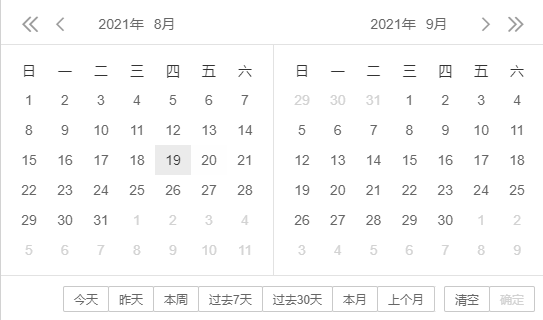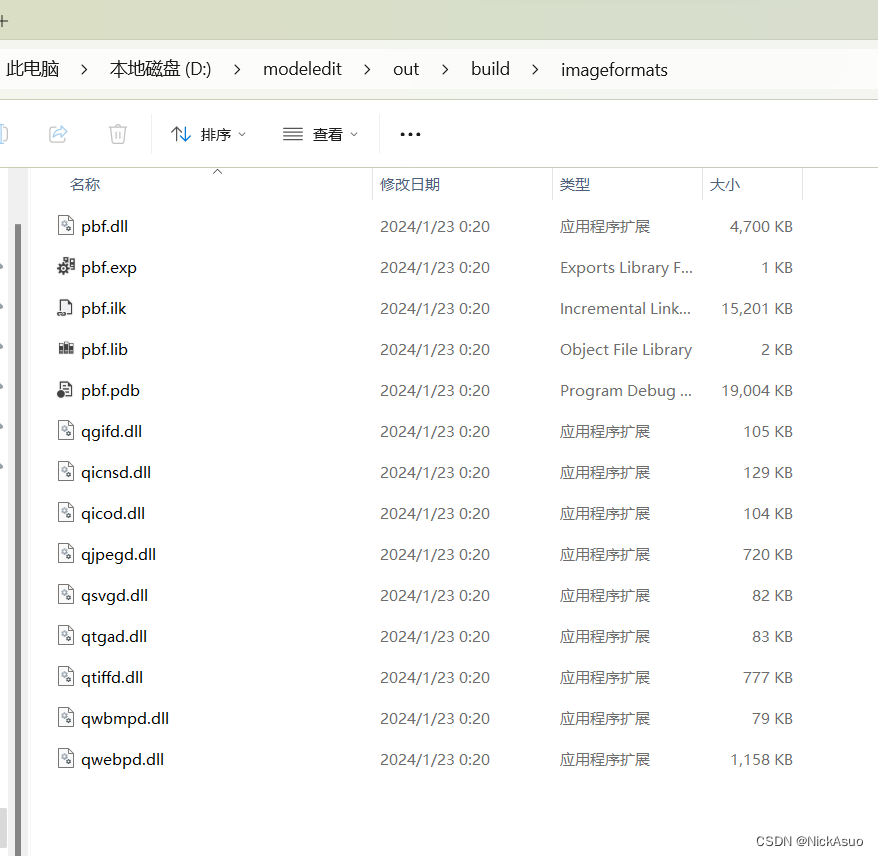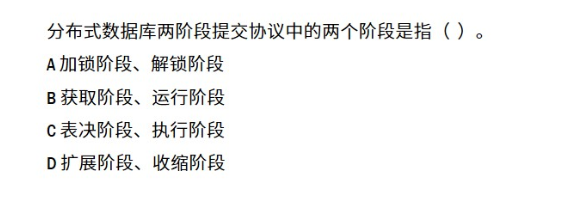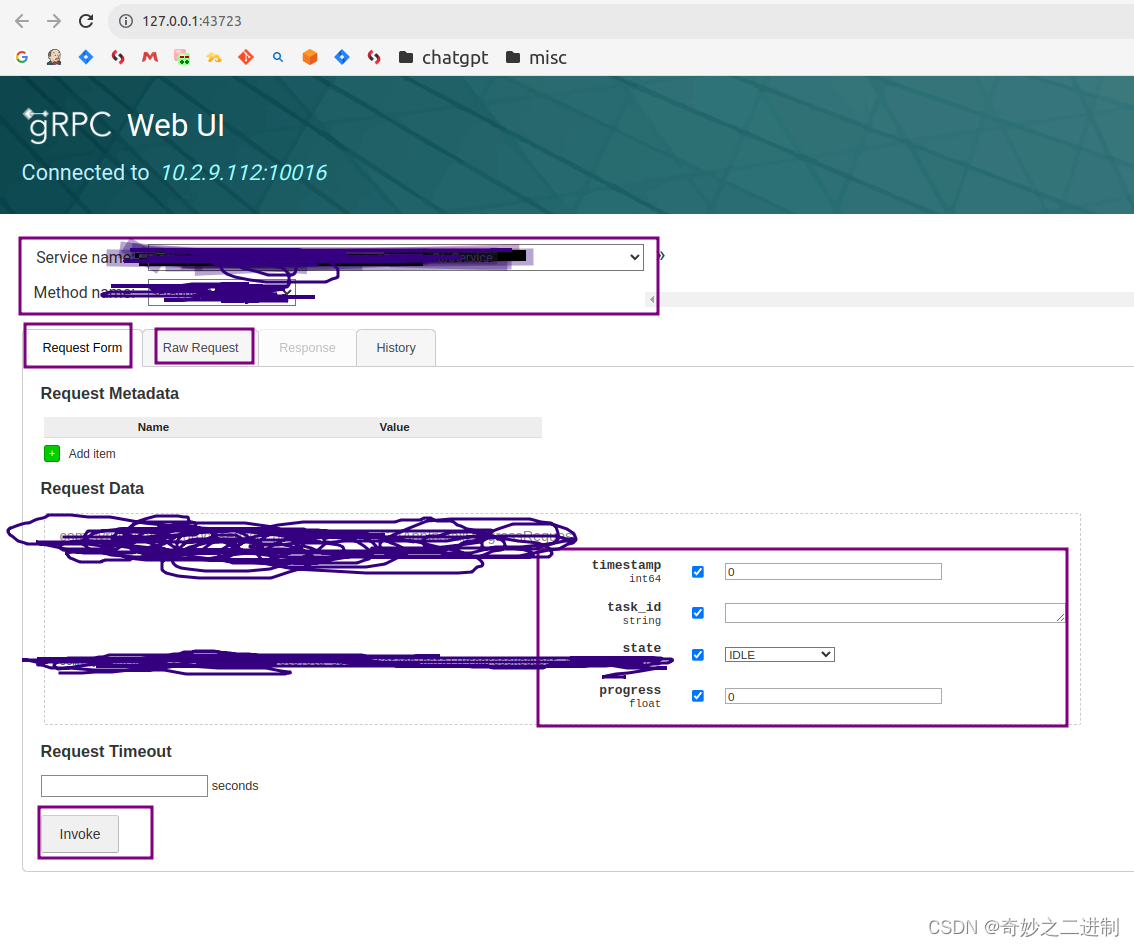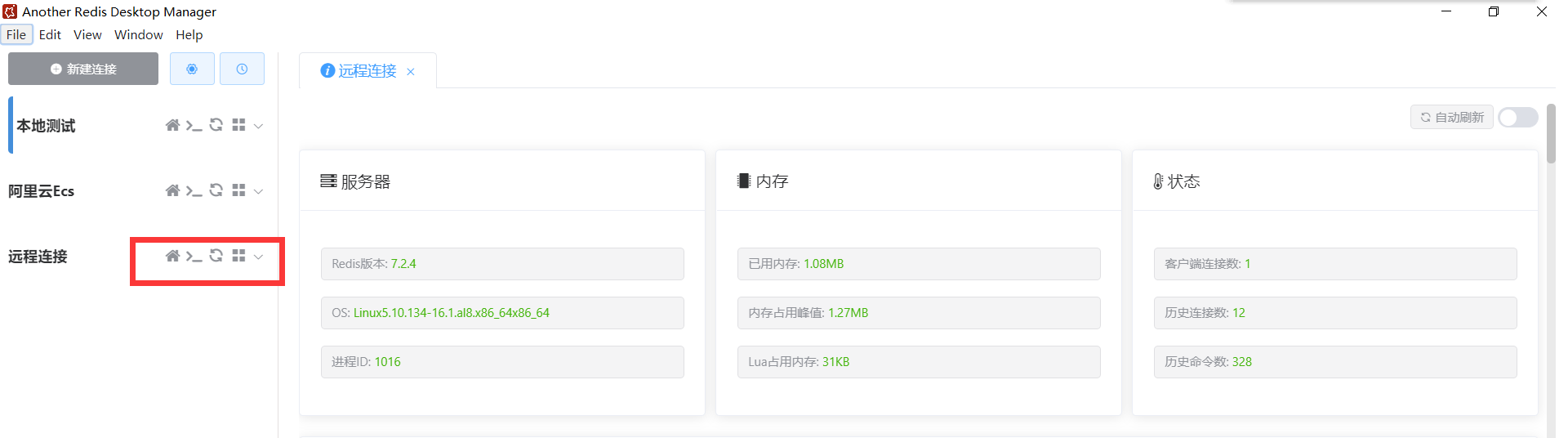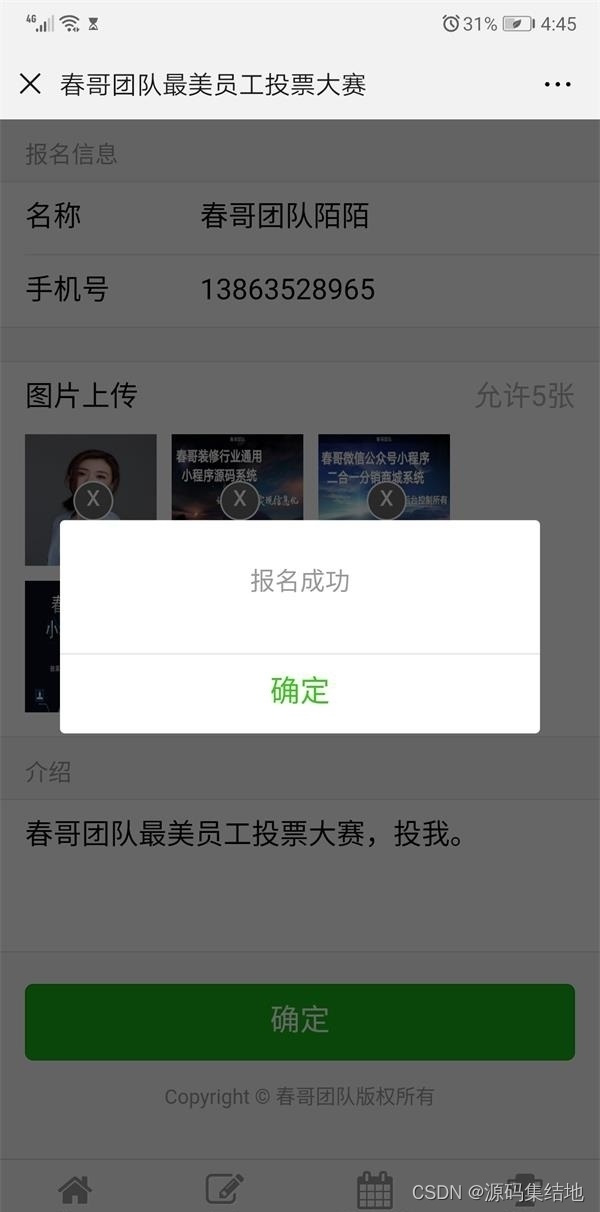1.文档
官网: FFmpeg
官方使用文档: ffmpeg Documentation
中文简介: https://www.cnblogs.com/leisure_chn/p/10297002.html
函数及时间: ffmpeg日记1011-过滤器-语法高阶,逻辑,函数使用_ffmpeg gte(t,2)-CSDN博客
java集成ffmpeg: SpringBoot集成ffmpeg实现视频转码播放_jave-all-deps-CSDN博客
2.命令
快速复制视频片段
ffmpeg -ss 00:00:40 -i test.mp4 -to 00:01:00 -c:v copy -c:a copy testOutput40.mp4复制视频片段,并调整视频质量,crf一般为23,crf越大压缩越厉害,质量下降越多
ffmpeg -i test.mp4 -ss 00:30 -to 00:50 -c:v libx264 -crf 23 newTest1.mp4调整视频分辨率(调整的分辨率超过原来的,不能提升画质)
ffmpeg -i test.mp4 -vf scale=432:240 video_240p.mp4 -hide_banner
ffmpeg -i test.mp4 -vf scale=-1:240 video_240p.mp4 -hide_banner加水印(10:10水印距离左上角的像素距离)
ffmpeg -i test.mp4 -i used100.png -filter_complex "overlay=10:10" testOutputWater.mp4--保真加水印,不怎么改变视频编码及质量
ffmpeg -i test.mp4 -i used100.png -filter_complex "overlay=10:10" -c:v libx264 -c:a copy testOutputWater2.mp4--视频2秒后开始显示水印,gte(t\,2)
ffmpeg -i test.mp4 -vf "movie=used100.png[logo];[in][logo]overlay=x='if(gte(t\,2)\,0\,NAN)'" testOutputWater6.mp4--在指定时间范围(20-30秒)显示水印,between(t\,20\,30)
ffmpeg -i test.mp4 -vf "movie=used100.png[logo];[in][logo]overlay=x='if(between(t\,20\,30)\,0\,NAN)'" testOutputWater9.mp4加硬字幕
ffmpeg -i test.mp4 -vf subtitles=test.srt mp4_add_captions1.mp43.java代码
maven依赖,使用集成的ffmpeg程序,缺点是打成的jar包很大,优点是不需要手动安装ffmpeg
<!-- 音视频 --><dependency><groupId>ws.schild</groupId><artifactId>jave-all-deps</artifactId><version>3.0.1</version><exclusions><!-- 排除windows 32位系统 --><exclusion><groupId>ws.schild</groupId><artifactId>jave-nativebin-win32</artifactId></exclusion><!-- 排除linux 32位系统 --><exclusion><groupId>ws.schild</groupId><artifactId>jave-nativebin-linux32</artifactId></exclusion><!-- 排除Mac系统--><exclusion><groupId>ws.schild</groupId><artifactId>jave-nativebin-osx64</artifactId></exclusion></exclusions></dependency>第二种方式,不引入集成的ffmpeg,手动在程序运行的服务器上安,优点是打成的jar包较小,关于如何手动在服务器上配置ffmpeg,请见附录2
<!--音视频操作--><dependency><groupId>ws.schild</groupId><artifactId>jave-core</artifactId><version>3.0.1</version></dependency>工具类
package mis.shared.file;import lombok.extern.slf4j.Slf4j;
import ws.schild.jave.Encoder;
import ws.schild.jave.EncoderException;
import ws.schild.jave.MultimediaObject;
import ws.schild.jave.encode.AudioAttributes;
import ws.schild.jave.encode.EncodingAttributes;
import ws.schild.jave.encode.VideoAttributes;
import ws.schild.jave.info.MultimediaInfo;
import ws.schild.jave.process.ProcessWrapper;
import ws.schild.jave.process.ffmpeg.DefaultFFMPEGLocator;import java.io.BufferedReader;
import java.io.File;
import java.io.InputStreamReader;/*** 音视频操作** @since 2024/1/22*/
@Slf4j
public class FfmpegUtil {/*** 通过本地路径获取多媒体文件信息(宽,高,时长,编码等)** @param localPath 文件路径* @return MultimediaInfo 媒体对象,包含 (宽,高,时长,编码等)*/public static MultimediaInfo GetMediaInfo(String localPath) {MultimediaInfo multimediaInfo = null;try {multimediaInfo = new MultimediaObject(new File(localPath)).getInfo();} catch (EncoderException e) {log.error("获取媒体信息异常!", e);}return multimediaInfo;}/*** 修改视频分辨率,修改分辨率超过原视频,不能提高画质* 标清SD(Standard Definition) 宽 x 高* 480p 640x480 704x480 720x480 848x480* 高清 HD(High Definition)* 720p 960x720 1280x720* 1080p 1440x1080 1920x1080* 超高清UHD(Ultra High Definition)* 4k 4096×3112 4096*2160** @param inputPath 视频来源地址* @param outputPath 输出视频地址* @param width 宽度* @param height 高度*/public static boolean ChangeScale(String inputPath, String outputPath, int width, int height) {ProcessWrapper ffmpeg = null;try {if (new File(outputPath).exists()) {log.error("目标文件已存在,outputPath:{}", outputPath);return false;}ffmpeg = new DefaultFFMPEGLocator().createExecutor();ffmpeg.addArgument("-i");ffmpeg.addArgument(inputPath);ffmpeg.addArgument("-vf");ffmpeg.addArgument("scale=" + width + ":" + height);ffmpeg.addArgument("-c:a");ffmpeg.addArgument("copy");ffmpeg.addArgument(outputPath);long start = System.currentTimeMillis();//异步执行ffmpeg.execute();//等待完成WaitFfmpegFinish(ffmpeg);log.info("花费时间:{}", System.currentTimeMillis() - start);return true;} catch (Exception e) {log.error("修改视频画质异常", e);} finally {if (ffmpeg != null) {ffmpeg.destroy();}}return false;}/*** 复制视频片段** @param inputPath 视频来源地址* @param outputPath 输出视频地址* @param startTime 开始时间,01:02:03在视频的第1小时第2分钟第3秒处* @param endTime 结束时间,格式同startTime*/public static boolean CopyVideo(String inputPath, String outputPath, String startTime, String endTime) {ProcessWrapper ffmpeg = null;try {if (new File(outputPath).exists()) {log.error("目标文件已存在,outputPath:{}", outputPath);return false;}ffmpeg = new DefaultFFMPEGLocator().createExecutor();ffmpeg.addArgument("-ss");ffmpeg.addArgument(startTime);ffmpeg.addArgument("-i");ffmpeg.addArgument(inputPath);ffmpeg.addArgument("-to");ffmpeg.addArgument(endTime);ffmpeg.addArgument("-c:v");ffmpeg.addArgument("copy");ffmpeg.addArgument("-c:a");ffmpeg.addArgument("copy");ffmpeg.addArgument(outputPath);long start = System.currentTimeMillis();//异步执行ffmpeg.execute();//等待完成WaitFfmpegFinish(ffmpeg);log.info("花费时间:{}", System.currentTimeMillis() - start);return true;} catch (Exception e) {log.error("复制视频片段异常", e);} finally {if (ffmpeg != null) {ffmpeg.destroy();}}return false;}/*** 视频格式转换为mp4*/public static boolean FormatToMp4(String localPath, String outputPath) {try {File target = new File(outputPath);if (target.exists()) {log.error("目标文件已存在,outputPath:{}", outputPath);return false;}MultimediaObject multimediaObject = new MultimediaObject(new File(localPath));EncodingAttributes attributes = new EncodingAttributes();// 设置视频的音频参数AudioAttributes audioAttributes = new AudioAttributes();attributes.setAudioAttributes(audioAttributes);// 设置视频的视频参数VideoAttributes videoAttributes = new VideoAttributes();// 设置帧率videoAttributes.setFrameRate(25);attributes.setVideoAttributes(videoAttributes);// 设置输出格式attributes.setOutputFormat("mp4");Encoder encoder = new Encoder();encoder.encode(multimediaObject, target, attributes);return true;} catch (Exception e) {log.error("视频转换异常!", e);return false;}}/*** 获取视频缩略图* 获取视频第0秒的第一帧图片*/public static boolean GetThumbnail(String localPath, String outputPath) {ProcessWrapper ffmpeg = null;try {File target = new File(outputPath);if (target.exists()) {log.error("目标文件已存在,outputPath:{}", outputPath);return false;}ffmpeg = new DefaultFFMPEGLocator().createExecutor();ffmpeg.addArgument("-i");ffmpeg.addArgument(localPath);ffmpeg.addArgument("-ss");ffmpeg.addArgument("0");ffmpeg.addArgument(outputPath);ffmpeg.execute();//等待执行完成WaitFfmpegFinish(ffmpeg);} catch (Exception e) {log.error("获取视频缩略图异常", e);return false;} finally {if (ffmpeg != null) {ffmpeg.destroy();}}return true;}/*** 等待命令执行完成*/private static void WaitFfmpegFinish(ProcessWrapper processWrapper) throws Exception {//输出执行情况不是通过inputStream,而是errorStreamtry (BufferedReader br = new BufferedReader(new InputStreamReader(processWrapper.getErrorStream()))) {String processInfo;while ((processInfo = br.readLine()) != null) {//打印执行过程log.trace(processInfo);}} catch (Exception e) {log.error("等待执行完成异常!", e);}}public static void main(String[] args) {String inputFile = "e://develop//tmp//test.mp4";String outputFile = "e://develop//tmp//testOutput14.mp4";//复制视频指定片段CopyVideo(inputFile, outputFile, "00:00:10", "00:01:00");//获取媒体信息// MultimediaInfo multimediaInfo = GetMediaInfo(inputFile);// log.info("文件信息:{}", multimediaInfo);// VideoSize videoSize = multimediaInfo.getVideo().getSize();// log.info("文件信息,宽:{},高:{}", videoSize.getWidth(), videoSize.getHeight());//修改视频画质//ChangeScale(inputFile, outputFile, 640, 480);}}附录1
字幕test.srt
1
00:00:20,000 --> 00:00:30,000
这是视频第20秒到30秒将显示的字幕2
00:00:50,000 --> 00:00:60,000
这是视频第50秒到60秒将显示的字幕附录2
关于ffmpeg在服务器上的位置,参考如下代码
public DefaultFFMPEGLocator() {String os = System.getProperty("os.name").toLowerCase();boolean isWindows = os.contains("windows");boolean isMac = os.contains("mac");LOG.debug("Os name is <{}> isWindows: {} isMac: {}", os, isWindows, isMac);// Dir FolderFile dirFolder = new File(System.getProperty("java.io.tmpdir"), "jave/");if (!dirFolder.exists()) {LOG.debug("Creating jave temp folder to place executables in <{}>", dirFolder.getAbsolutePath());dirFolder.mkdirs();} else {LOG.debug("Jave temp folder exists in <{}>", dirFolder.getAbsolutePath());}// -----------------ffmpeg executable export on disk.-----------------------------String suffix = isWindows ? ".exe" : (isMac ? "-osx" : "");String arch = System.getProperty("os.arch");// FileFile ffmpegFile = new File(dirFolder, "ffmpeg-" + arch + "-" + Version.getVersion() + suffix);LOG.debug("Executable path: {}", ffmpegFile.getAbsolutePath());// Check the version of existing .exe fileif (ffmpegFile.exists()) {// OK, already presentLOG.debug("Executable exists in <{}>", ffmpegFile.getAbsolutePath());} else {LOG.debug("Need to copy executable to <{}>", ffmpegFile.getAbsolutePath());copyFile("ffmpeg-" + arch + suffix, ffmpegFile);}// Need a chmod?if (!isWindows) {try {Runtime.getRuntime().exec(new String[] {"/bin/chmod", "755", ffmpegFile.getAbsolutePath()});} catch (IOException e) {LOG.error("Error setting executable via chmod", e);}}// Everything seems okaypath = ffmpegFile.getAbsolutePath();if (ffmpegFile.exists()){LOG.debug("ffmpeg executable found: {}", path);}else{LOG.error("ffmpeg executable NOT found: {}", path);}}windows环境,打开cmd窗口,执行echo %TEMP%获取临时文件夹,打开临时文件夹,创建子文件夹jave(最终路径例子C:\Users\TN\AppData\Local\Temp\jave)
下载ws.schild的maven对应系统jar包,并解压jave-nativebin-win64-3.0.1,找到里面的ffmpeg-amd64.exe复制到上面的目录下
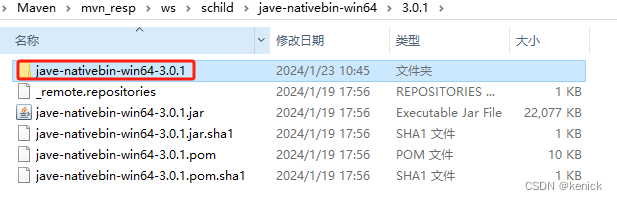
linux通过脚本获取默认目录,原理是通过编译运行FfmpegHelper.java获得
#!/bin/bashcd /tmp# download
if [ -e "/tmp/FfmpegHelper.java" ]
thenecho "FfmpegHelper.java already exist!"
elseecho "FfmpegHelper.java does not exist,start download"wget https://fs-im-kefu.7moor-fs1.com/29397395/4d2c3f00-7d4c-11e5-af15-41bf63ae4ea0/1705980395189/FfmpegHelper.java
fi# compile
if [ -e "/tmp/FfmpegHelper.class" ]
thenecho "FfmpegHelper.class already exist!"
elseecho "FfmpegHelper.class does not exist,start compile"javac FfmpegHelper.java
fi# run
java FfmpegHelper# clean
rm -rf /tmp/FfmpegHelper.class
rm -rf /tmp/FfmpegHelper.java
FfmpegHelper.java
import java.io.File;public class FfmpegHelper {public static String GetDefaultFFMPEGPath() {return new File(System.getProperty("java.io.tmpdir"), "jave/").getAbsolutePath();}public static void main(String[] args) {String defaultFFMPEGPath = GetDefaultFFMPEGPath();System.out.println(defaultFFMPEGPath);}}