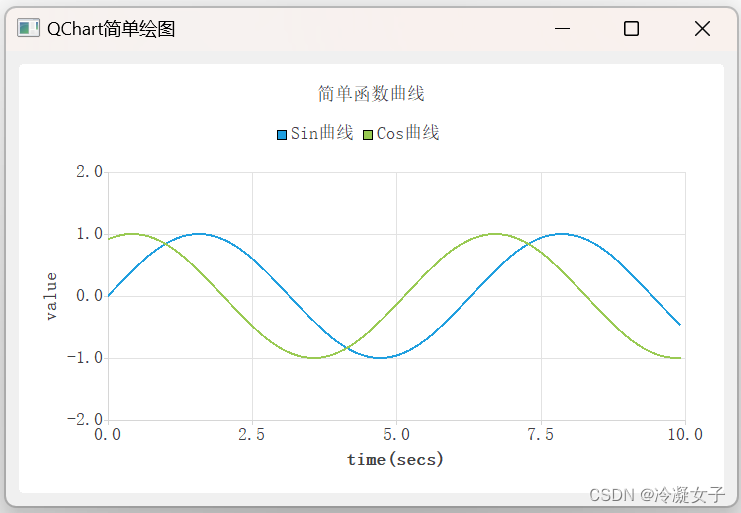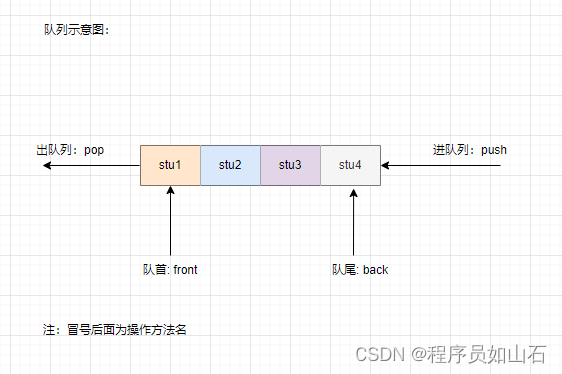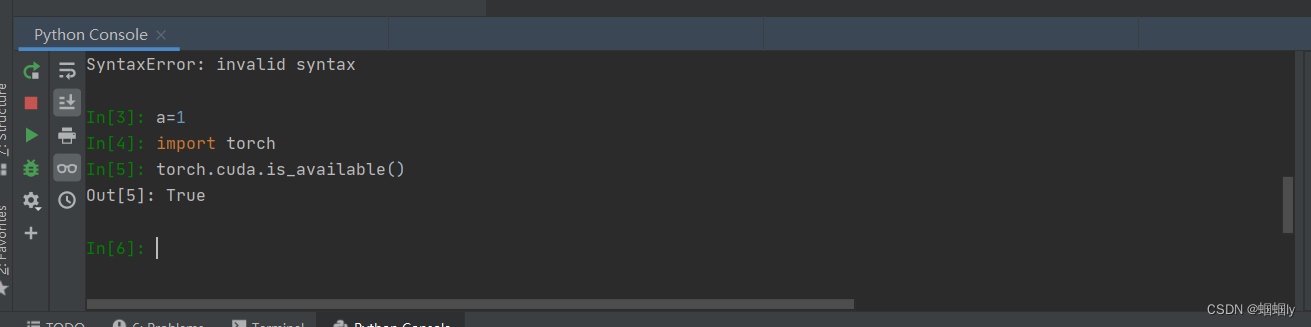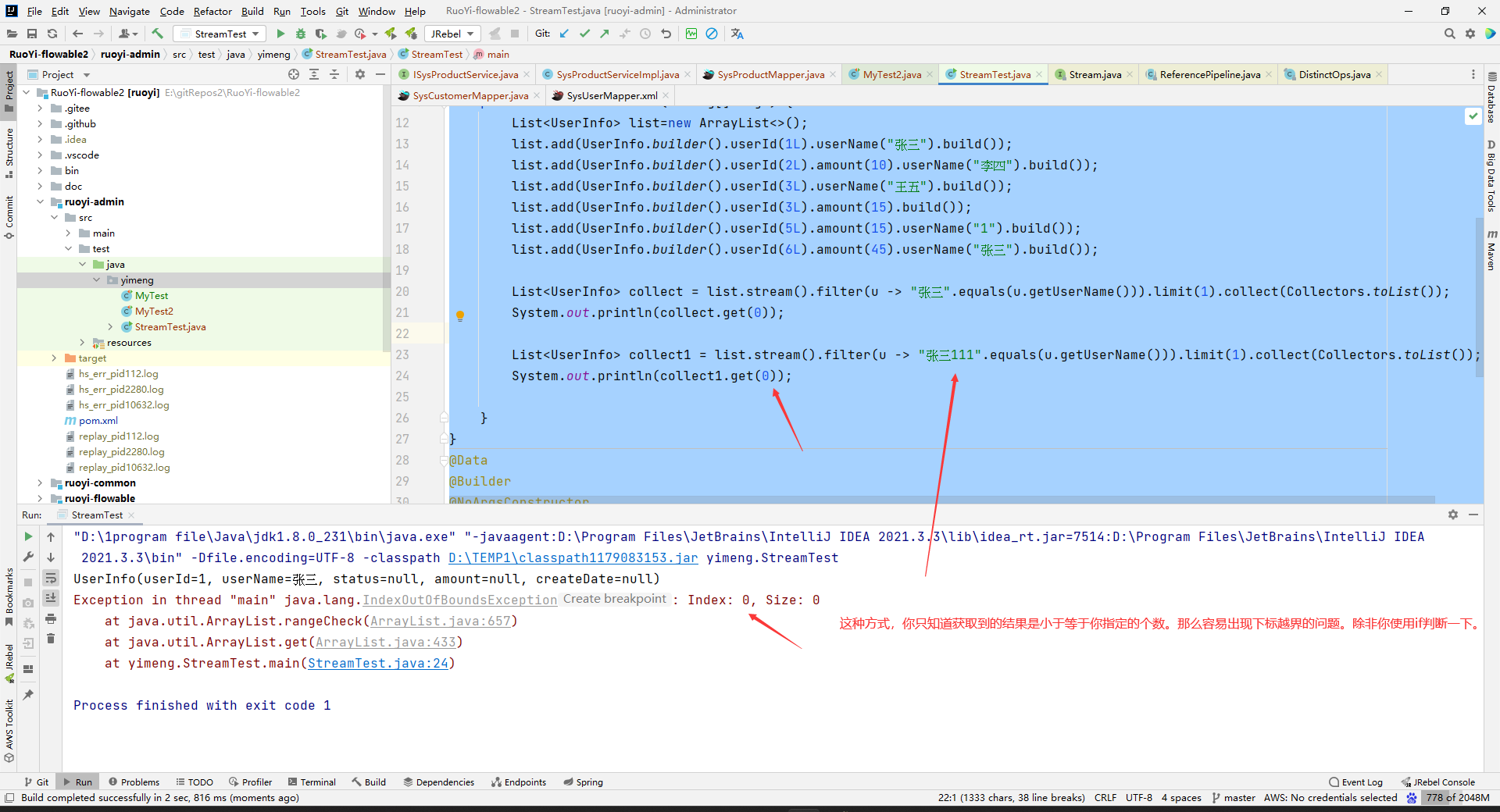大模型是什么?
大模型通常指的是机器学习或人工智能领域中参数数量巨大、拥有庞大计算能力和参数规模的模型。这些模型利用大量数据进行训练,并且拥有数十亿甚至数千亿个参数。大模型的出现和发展得益于增长的数据量、计算能力的提升以及算法优化等因素。这些模型在各种任务中展现出惊人的性能,比如自然语言处理、计算机视觉、语音识别等。这种模型通常采用深度神经网络结构,如 Transformer、BERT、GPT( Generative Pre-trained Transformer )等。
大模型的优势在于其能够捕捉和理解数据中更为复杂、抽象的特征和关系。通过大规模参数的学习,它们可以提高在各种任务上的泛化能力,并在未经过大量特定领域数据训练的情况下实现较好的表现。然而,大模型也面临着一些挑战,比如巨大的计算资源需求、高昂的训练成本、对大规模数据的依赖以及模型的可解释性等问题。因此,大模型的应用和发展也需要在性能、成本和道德等多个方面进行权衡和考量。
环境平台使用
本文将使用 InternStudio 中的 A100(1/4) 机器和 InternLM-Chat-7B 模型部署一个智能对话 Demo。
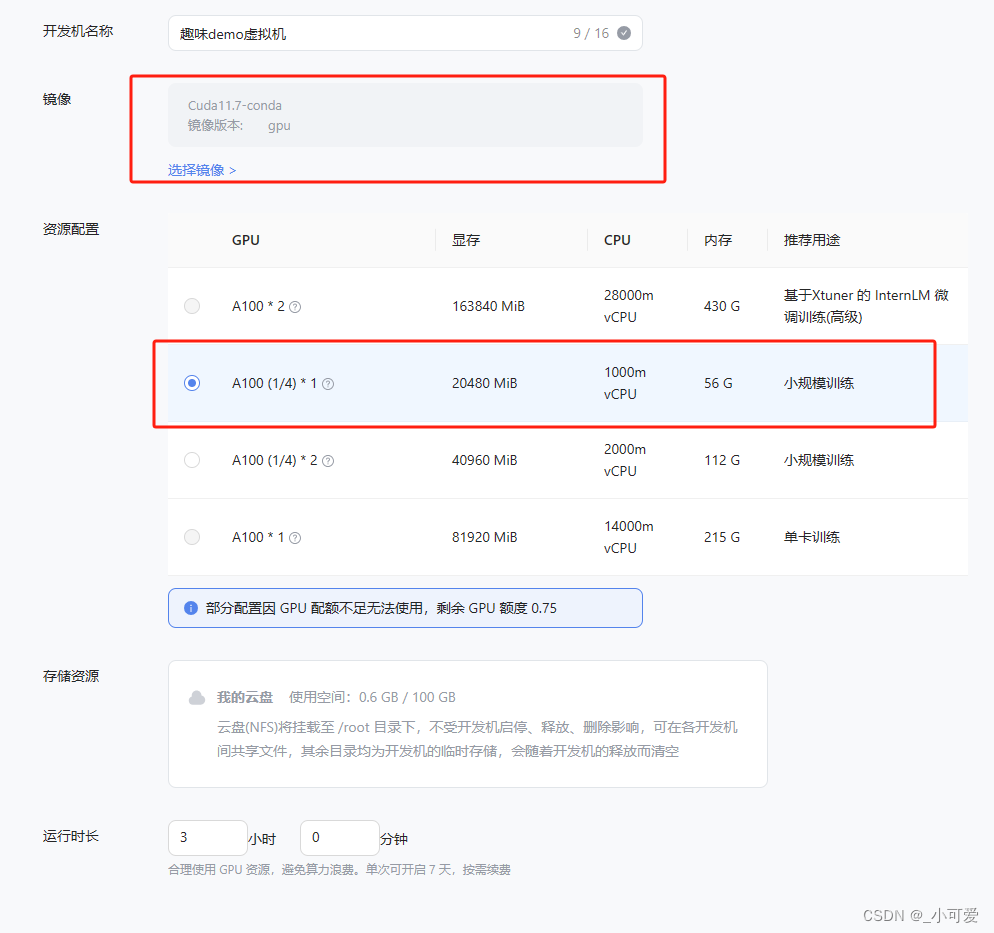
首先需要选择Cuda-11.7+conda的镜像环境,然后选择A100(1/4)就够了。
InternLM-Chat-7B智能对话demo
安装环境
首先需要添加自己的公钥到InternLM的算力平台上,一般来说公钥的位置在路径:C:\user\.ssh\id_rsa.pub,复制粘贴到算力平台上才能够使用SSH进行连接。
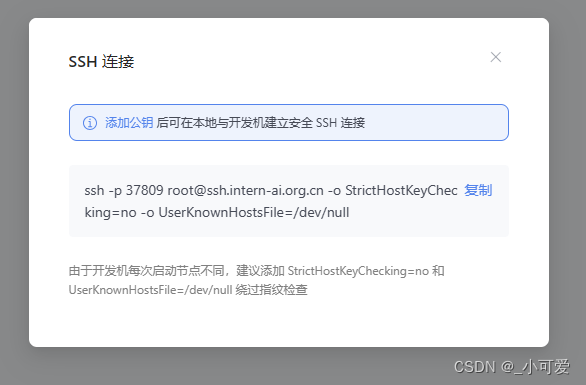
然后直接复制SSH命令到Windows的powershell上就可以登录上开发机,输入nvidia-smi查看显卡算力配置:
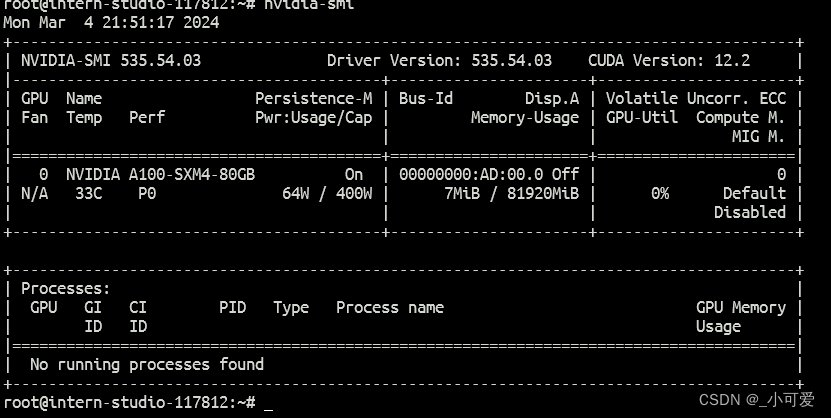
或者直接InternLM算力平台的WebIDE(直接在算力平台点击进入开发机)进行开发, 下面都是在WebIDE上的JupyterLab上进行开发。
首先进入JupyterLab完成基本的环境配置(conda + pytorch + cuda)。
cd /root/share
bash
bash install_conda_env_internlm_base.sh internlm-demo
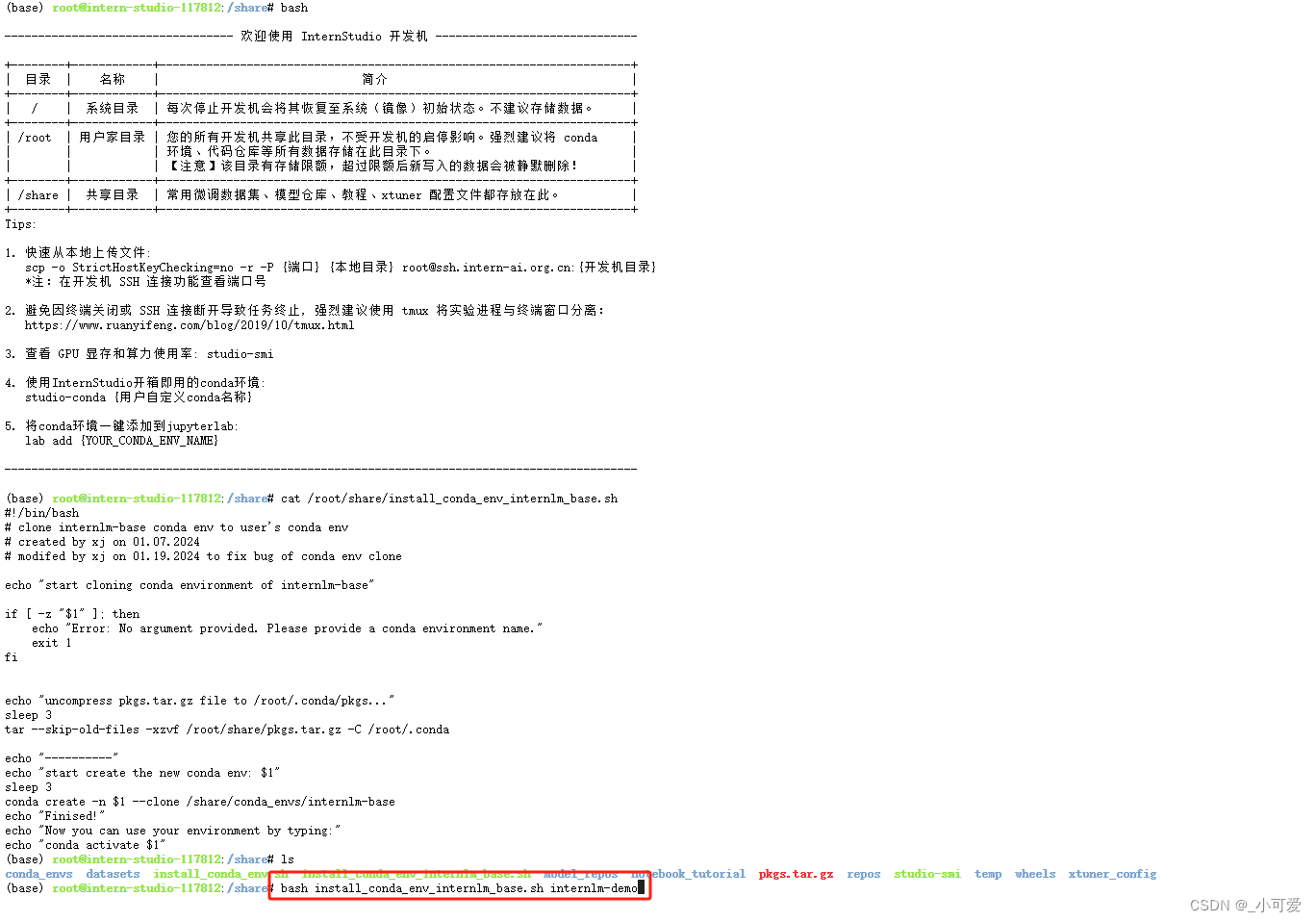
然后我们需要激活我们刚刚安装的conda环境:conda activate internlm-demo
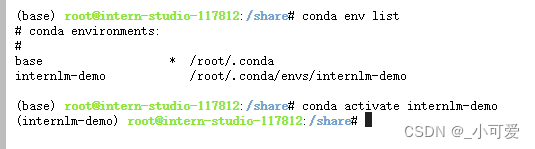
接着,将conda环境的pip管理工具包升级并且下载一些必要的依赖库:
# 升级pip
python -m pip install --upgrade pippip install modelscope==1.9.5
pip install transformers==4.35.2
pip install streamlit==1.24.0
pip install sentencepiece==0.1.99
pip install accelerate==0.24.1
模型下载
因为算力平台上已经下载好了对应的模型,所以直接复制粘贴就行。
mkdir -p /root/model/Shanghai_AI_Laboratory
cp -r /root/share/temp/model_repos/internlm-chat-7b /root/model/Shanghai_AI_Laboratory
代码准备
首先在主用户文件夹root下面创建一个code文件夹,把需要的代码clone下来。
mkdir code && cd code
git clone https://gitee.com/internlm/InternLM.git
拉取代码后还需要修改一下仓库的版本(官方说是这样复现的概率更高)
cd InternLM
git checkout 3028f07cb79e5b1d7342f4ad8d11efad3fd13d17
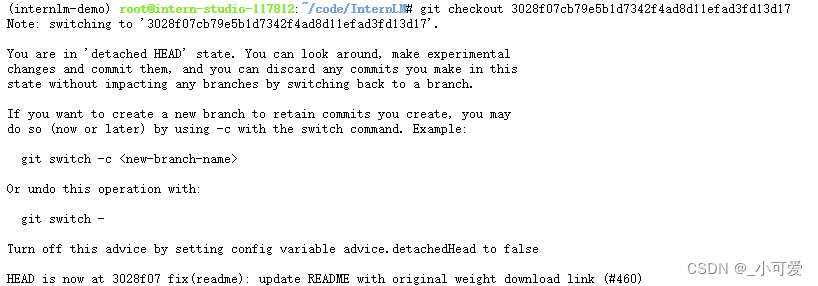
因为web_demo.py里面的模型加载方式默认使用的是远程的仓库下载,所以我们如果想要使用本地的模型加载,就需要修改其中的load_model函数,具体做法就是将仓库的路径改为本地的模型路径/root/model/Shanghai_AI_Laboratory/internlm-chat-7b:
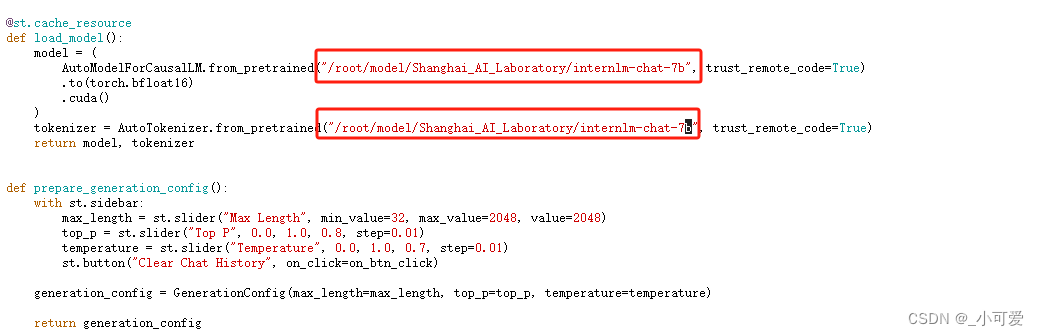
终端运行模型
为了更加快速的体验模型的chat功能,可以方便快速写一个cli_demo.py,下面是代码内容:
import torch
from transformers import AutoTokenizer, AutoModelForCausalLMmodel_name_or_path = "/root/model/Shanghai_AI_Laboratory/internlm-chat-7b"tokenizer = AutoTokenizer.from_pretrained(model_name_or_path, trust_remote_code=True)
model = AutoModelForCausalLM.from_pretrained(model_name_or_path, trust_remote_code=True, torch_dtype=torch.bfloat16, device_map='auto')
model = model.eval()system_prompt = """You are an AI assistant whose name is InternLM (书生·浦语).
- InternLM (书生·浦语) is a conversational language model that is developed by Shanghai AI Laboratory (上海人工智能实验室). It is designed to be helpful, honest, and harmless.
- InternLM (书生·浦语) can understand and communicate fluently in the language chosen by the user such as English and 中文.
"""messages = [(system_prompt, '')]print("=============Welcome to InternLM chatbot, type 'exit' to exit.=============")while True:input_text = input("User >>> ")input_text = input_text.replace(' ', '')if input_text == "exit":breakresponse, history = model.chat(tokenizer, input_text, history=messages)messages.append((input_text, response))print(f"robot >>> {response}")
然后执行命令运行这个脚本启动cli-demo(大概会使用14GB的显存):
python cli_demo.py

运行Web-demo
为了方便本地使用和安全性(服务器没有公开端口,只有SSH的),可以使用SSH的开放端口转发来进行访问。首先需要做的工作就是之前提到的添加公钥到InternLM的算力平台上,然后就可以使用SSH连接服务器。
查看SSH连接命令的端口号:
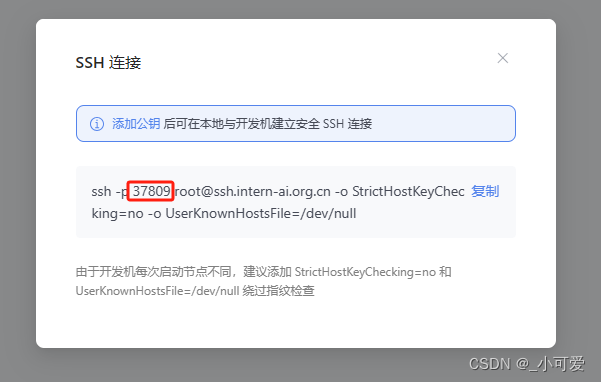
在本地的SSH工具运行命令:
ssh -CNg -L 6006:127.0.0.1:6006 root@ssh.intern-ai.org.cn -p 37809
然后我们到服务器上切换到vscode界面,然后启动模型的web_demo:
bash
conda activate internlm-demo # 首次进入 vscode 会默认是 base 环境,所以首先切换环境
cd /root/code/InternLM
streamlit run web_demo.py --server.address 127.0.0.1 --server.port 6006
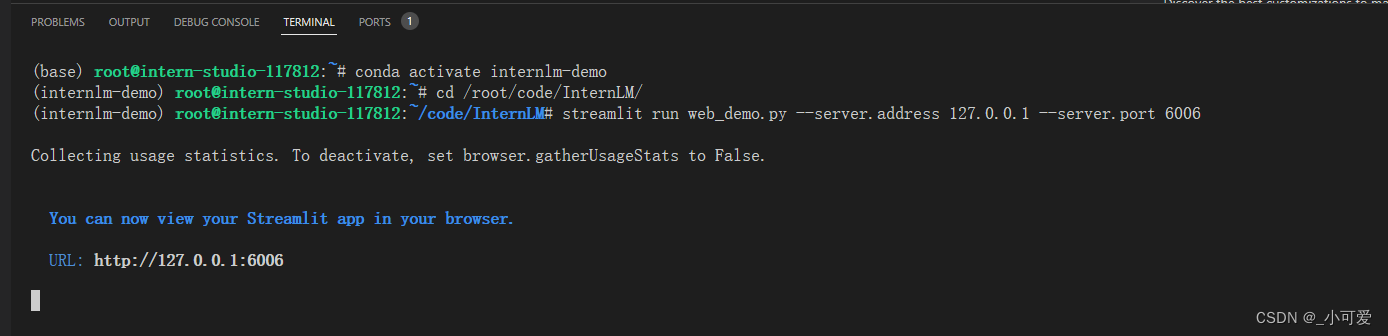
这样子的配置完之后,我们本地的6006端口的请求会通过ssh的方式转发到服务器上。所以直接打开浏览器http://127.0.0.1:6006/,就可以看到项目的可视化聊天界面。
英文测试:
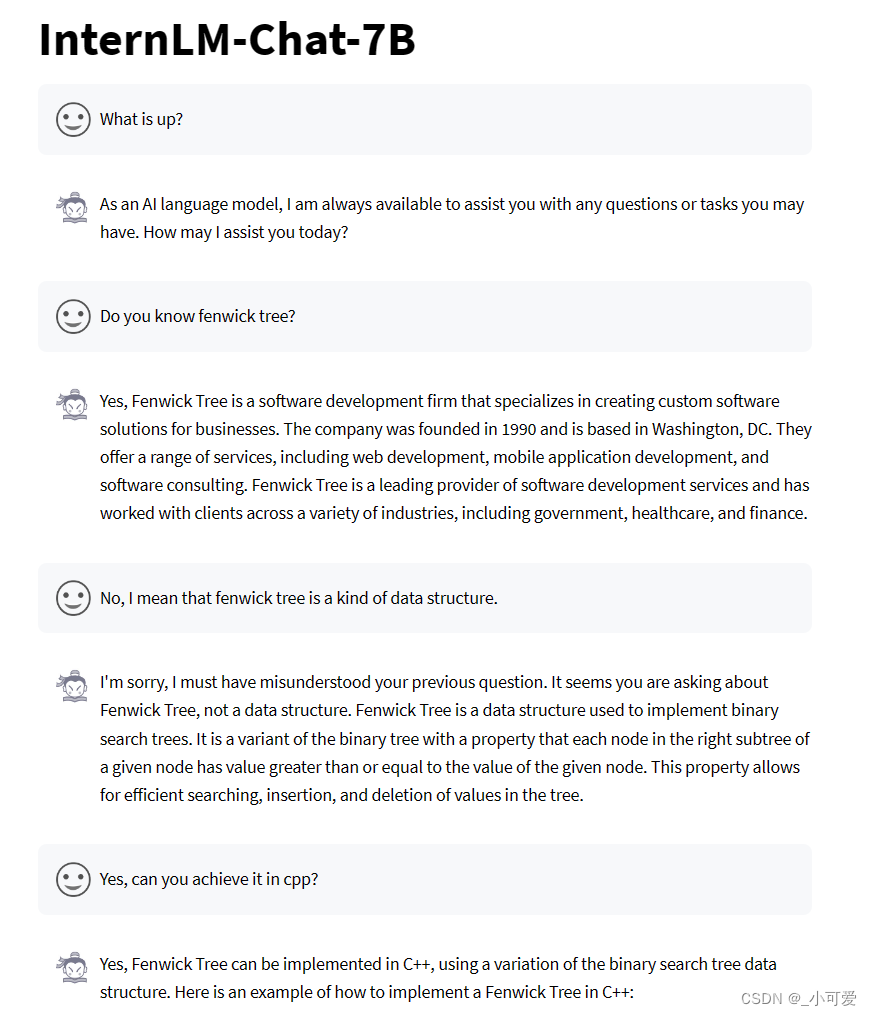
中文测试:
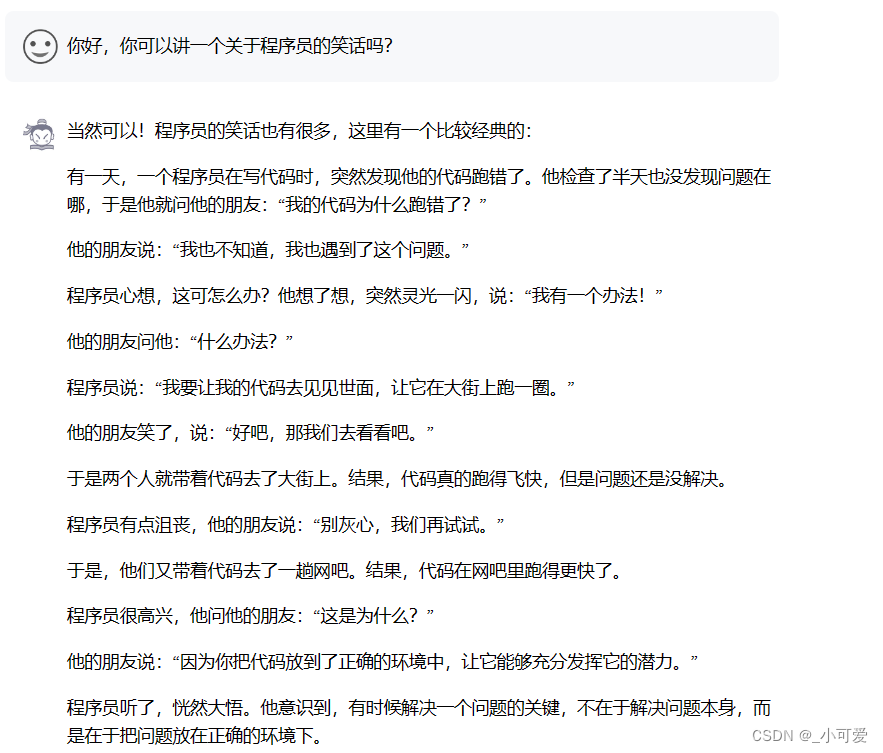
Lagent智能体工具调用demo
环境准备
继续使用上面的配置好的环境就可以了,所以接下来的工作就是安装Lagent,首先切换到路径/root/code并且克隆lagent仓库并且进行源码安装。
cd /root/code
git clone https://gitee.com/internlm/lagent.git
cd /root/code/lagent
git checkout 511b03889010c4811b1701abb153e02b8e94fb5e # 尽量保证和教程commit版本一致
pip install -e . # 源码安装
修改demo代码
由于官方直接给的代码很多bug,比如缺少Serper的API密钥(这是一个Google搜索的API服务),还有就是前端streamlit的版本问题。所以直接复制粘贴教程给的代码到react_web_demo.py即可。
import copy
import osimport streamlit as st
from streamlit.logger import get_loggerfrom lagent.actions import ActionExecutor, GoogleSearch, PythonInterpreter
from lagent.agents.react import ReAct
from lagent.llms import GPTAPI
from lagent.llms.huggingface import HFTransformerCasualLMclass SessionState:def init_state(self):"""Initialize session state variables."""st.session_state['assistant'] = []st.session_state['user'] = []#action_list = [PythonInterpreter(), GoogleSearch()]action_list = [PythonInterpreter()]st.session_state['plugin_map'] = {action.name: actionfor action in action_list}st.session_state['model_map'] = {}st.session_state['model_selected'] = Nonest.session_state['plugin_actions'] = set()def clear_state(self):"""Clear the existing session state."""st.session_state['assistant'] = []st.session_state['user'] = []st.session_state['model_selected'] = Noneif 'chatbot' in st.session_state:st.session_state['chatbot']._session_history = []class StreamlitUI:def __init__(self, session_state: SessionState):self.init_streamlit()self.session_state = session_statedef init_streamlit(self):"""Initialize Streamlit's UI settings."""st.set_page_config(layout='wide',page_title='lagent-web',page_icon='./docs/imgs/lagent_icon.png')# st.header(':robot_face: :blue[Lagent] Web Demo ', divider='rainbow')st.sidebar.title('模型控制')def setup_sidebar(self):"""Setup the sidebar for model and plugin selection."""model_name = st.sidebar.selectbox('模型选择:', options=['gpt-3.5-turbo','internlm'])if model_name != st.session_state['model_selected']:model = self.init_model(model_name)self.session_state.clear_state()st.session_state['model_selected'] = model_nameif 'chatbot' in st.session_state:del st.session_state['chatbot']else:model = st.session_state['model_map'][model_name]plugin_name = st.sidebar.multiselect('插件选择',options=list(st.session_state['plugin_map'].keys()),default=[list(st.session_state['plugin_map'].keys())[0]],)plugin_action = [st.session_state['plugin_map'][name] for name in plugin_name]if 'chatbot' in st.session_state:st.session_state['chatbot']._action_executor = ActionExecutor(actions=plugin_action)if st.sidebar.button('清空对话', key='clear'):self.session_state.clear_state()uploaded_file = st.sidebar.file_uploader('上传文件', type=['png', 'jpg', 'jpeg', 'mp4', 'mp3', 'wav'])return model_name, model, plugin_action, uploaded_filedef init_model(self, option):"""Initialize the model based on the selected option."""if option not in st.session_state['model_map']:if option.startswith('gpt'):st.session_state['model_map'][option] = GPTAPI(model_type=option)else:st.session_state['model_map'][option] = HFTransformerCasualLM('/root/model/Shanghai_AI_Laboratory/internlm-chat-7b')return st.session_state['model_map'][option]def initialize_chatbot(self, model, plugin_action):"""Initialize the chatbot with the given model and plugin actions."""return ReAct(llm=model, action_executor=ActionExecutor(actions=plugin_action))def render_user(self, prompt: str):with st.chat_message('user'):st.markdown(prompt)def render_assistant(self, agent_return):with st.chat_message('assistant'):for action in agent_return.actions:if (action):self.render_action(action)st.markdown(agent_return.response)def render_action(self, action):with st.expander(action.type, expanded=True):st.markdown("<p style='text-align: left;display:flex;'> <span style='font-size:14px;font-weight:600;width:70px;text-align-last: justify;'>插 件</span><span style='width:14px;text-align:left;display:block;'>:</span><span style='flex:1;'>" # noqa E501+ action.type + '</span></p>',unsafe_allow_html=True)st.markdown("<p style='text-align: left;display:flex;'> <span style='font-size:14px;font-weight:600;width:70px;text-align-last: justify;'>思考步骤</span><span style='width:14px;text-align:left;display:block;'>:</span><span style='flex:1;'>" # noqa E501+ action.thought + '</span></p>',unsafe_allow_html=True)if (isinstance(action.args, dict) and 'text' in action.args):st.markdown("<p style='text-align: left;display:flex;'><span style='font-size:14px;font-weight:600;width:70px;text-align-last: justify;'> 执行内容</span><span style='width:14px;text-align:left;display:block;'>:</span></p>", # noqa E501unsafe_allow_html=True)st.markdown(action.args['text'])self.render_action_results(action)def render_action_results(self, action):"""Render the results of action, including text, images, videos, andaudios."""if (isinstance(action.result, dict)):st.markdown("<p style='text-align: left;display:flex;'><span style='font-size:14px;font-weight:600;width:70px;text-align-last: justify;'> 执行结果</span><span style='width:14px;text-align:left;display:block;'>:</span></p>", # noqa E501unsafe_allow_html=True)if 'text' in action.result:st.markdown("<p style='text-align: left;'>" + action.result['text'] +'</p>',unsafe_allow_html=True)if 'image' in action.result:image_path = action.result['image']image_data = open(image_path, 'rb').read()st.image(image_data, caption='Generated Image')if 'video' in action.result:video_data = action.result['video']video_data = open(video_data, 'rb').read()st.video(video_data)if 'audio' in action.result:audio_data = action.result['audio']audio_data = open(audio_data, 'rb').read()st.audio(audio_data)def main():logger = get_logger(__name__)# Initialize Streamlit UI and setup sidebarif 'ui' not in st.session_state:session_state = SessionState()session_state.init_state()st.session_state['ui'] = StreamlitUI(session_state)else:st.set_page_config(layout='wide',page_title='lagent-web',page_icon='./docs/imgs/lagent_icon.png')# st.header(':robot_face: :blue[Lagent] Web Demo ', divider='rainbow')model_name, model, plugin_action, uploaded_file = st.session_state['ui'].setup_sidebar()# Initialize chatbot if it is not already initialized# or if the model has changedif 'chatbot' not in st.session_state or model != st.session_state['chatbot']._llm:st.session_state['chatbot'] = st.session_state['ui'].initialize_chatbot(model, plugin_action)for prompt, agent_return in zip(st.session_state['user'],st.session_state['assistant']):st.session_state['ui'].render_user(prompt)st.session_state['ui'].render_assistant(agent_return)# User input form at the bottom (this part will be at the bottom)# with st.form(key='my_form', clear_on_submit=True):if user_input := st.chat_input(''):st.session_state['ui'].render_user(user_input)st.session_state['user'].append(user_input)# Add file uploader to sidebarif uploaded_file:file_bytes = uploaded_file.read()file_type = uploaded_file.typeif 'image' in file_type:st.image(file_bytes, caption='Uploaded Image')elif 'video' in file_type:st.video(file_bytes, caption='Uploaded Video')elif 'audio' in file_type:st.audio(file_bytes, caption='Uploaded Audio')# Save the file to a temporary location and get the pathfile_path = os.path.join(root_dir, uploaded_file.name)with open(file_path, 'wb') as tmpfile:tmpfile.write(file_bytes)st.write(f'File saved at: {file_path}')user_input = '我上传了一个图像,路径为: {file_path}. {user_input}'.format(file_path=file_path, user_input=user_input)agent_return = st.session_state['chatbot'].chat(user_input)st.session_state['assistant'].append(copy.deepcopy(agent_return))logger.info(agent_return.inner_steps)st.session_state['ui'].render_assistant(agent_return)if __name__ == '__main__':root_dir = os.path.dirname(os.path.dirname(os.path.abspath(__file__)))root_dir = os.path.join(root_dir, 'tmp_dir')os.makedirs(root_dir, exist_ok=True)main()
运行测试
和之前的做法一样,还是使用ssh的端口转发来运行测试web-demo。
首先在服务器端启动:
streamlit run /root/code/lagent/examples/react_web_demo.py --server.address 127.0.0.1 --server.port 6006
然后在本地的ssh工具里面输入:
ssh -CNg -L 6006:127.0.0.1:6006 root@ssh.intern-ai.org.cn -p 37809
在浏览器打开页面http://127.0.0.1:6006/就可以了。由于默认的只有Python工具,所以测试一下数学能力:
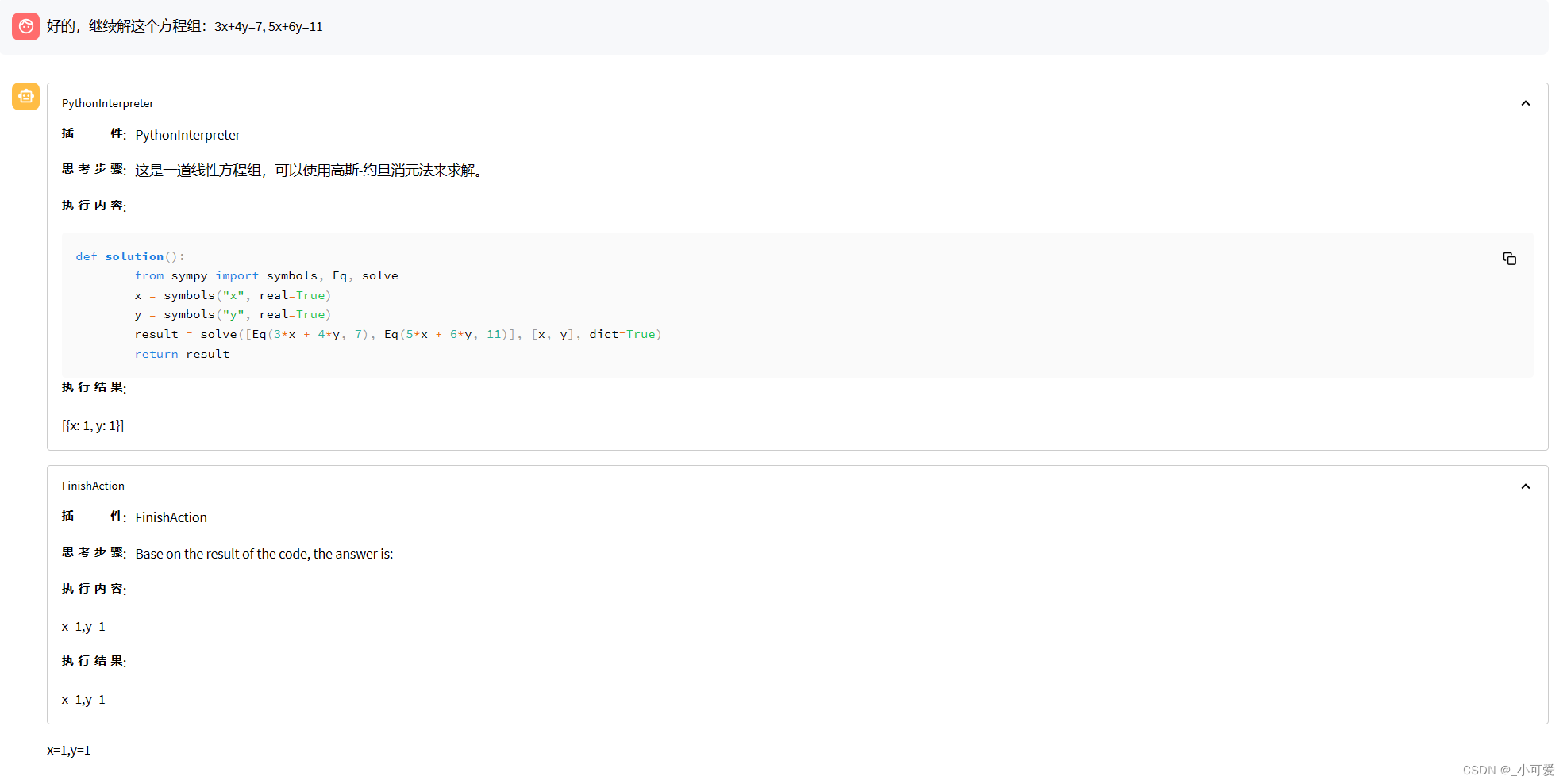
浦语·灵笔图文理解创作demo
环境配置
在这个demo中需要更改环境配置,将机器的配置升级到A100(1/4)*2,也就是显存到了40G(测试的时候最高显存占用逼近这个值了),不过还好InternLM的算力平台的文件夹存在开发机共享,这样子的话哪怕重新增加一台开发机也不需要重新下载很多东西。

然后我们重新为这个demo新创建一个新的conda环境并且安装上必要的依赖。
bash /root/share/install_conda_env_internlm_base.sh xcomposer-demo
conda activate xcomposer-demo
pip install transformers==4.33.1 timm==0.4.12 sentencepiece==0.1.99 gradio==3.44.4 markdown2==2.4.10 xlsxwriter==3.1.2 einops accelerate
模型准备
由于服务器上已经有了对应的模型,所以还是按照之前的做法直接复制粘贴过来就好。
cp -r /root/share/temp/model_repos/internlm-xcomposer-7b /root/model/Shanghai_AI_Laboratory
代码准备
老样子,在路径/root/code上面克隆仓库下来即可。
cd /root/code
git clone https://gitee.com/internlm/InternLM-XComposer.git
cd /root/code/InternLM-XComposer
git checkout 3e8c79051a1356b9c388a6447867355c0634932d # 最好保证和教程的 commit 版本一致
启动项目
进入文件夹/root/code/internlm-xcomposer之后,直接运行example文件夹里面的web_demo.py文件即可。
python examples/web_demo.py --folder /root/model/Shanghai_AI_Laboratory/internlm-xcomposer-7b/ --num_gpus 1 --port 6006
然后我们继续使用ssh转发(和之前一样的,这里就不写了)来体验这个项目。
测试模型
模型运行的时候占用的显存很高,应该是同时加载了很多个模型。
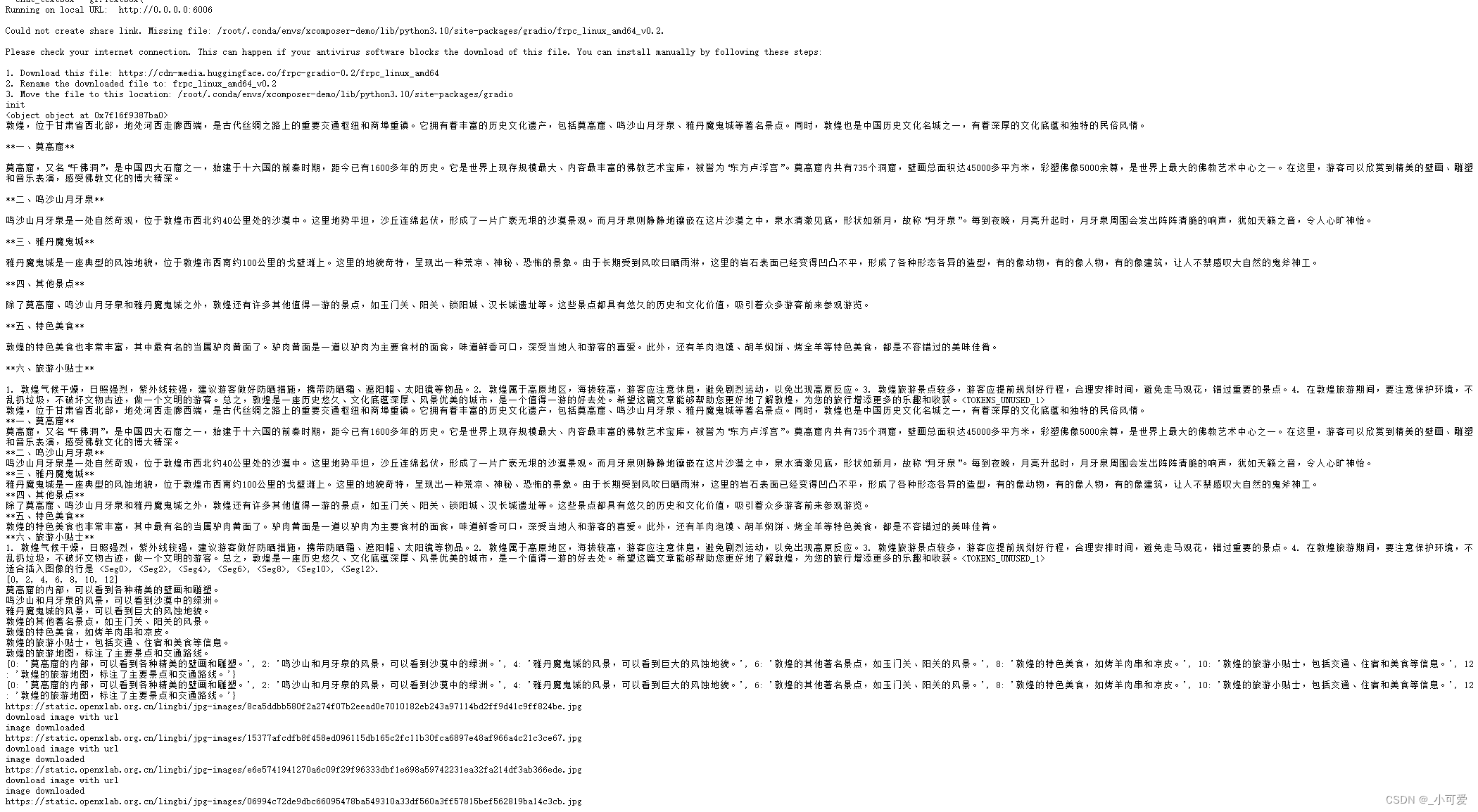
以“又见敦煌”写一篇文章:
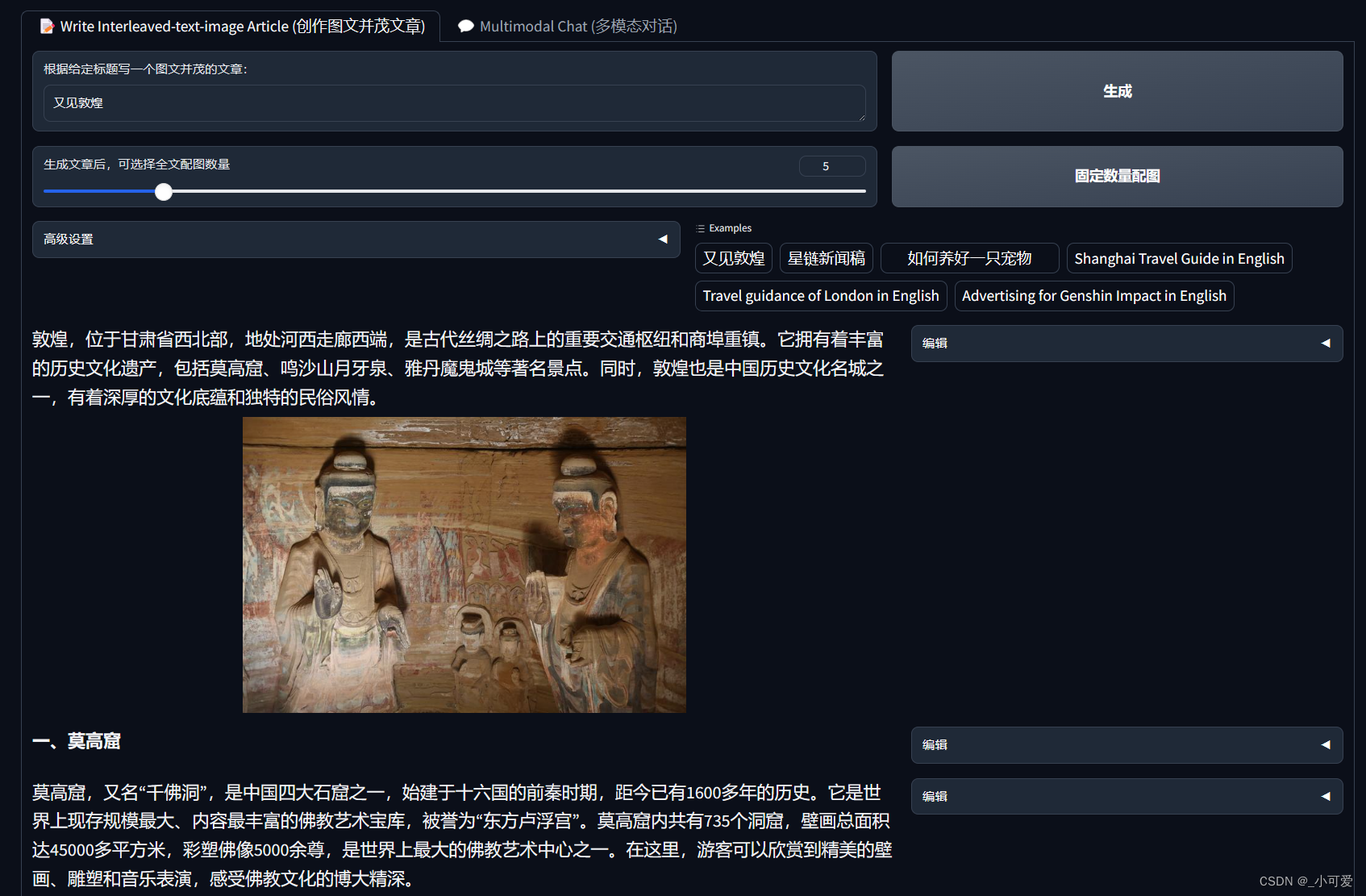
测试图片的caption能力:
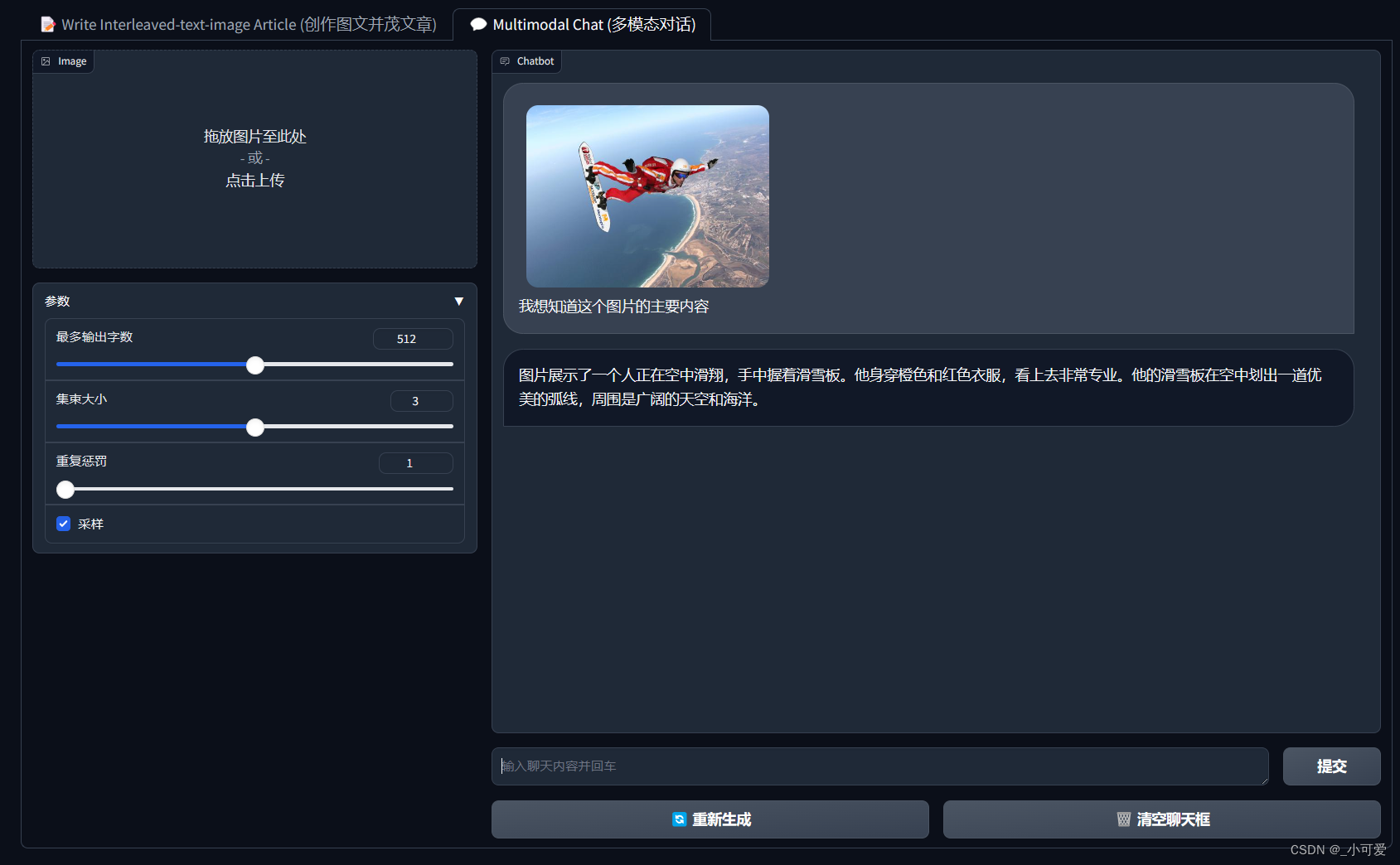
作业
作业1——使用模型生成300字的小故事
使用cli_demo.py启动模型项目,然后使用提示词生成一个300字的童话故事:
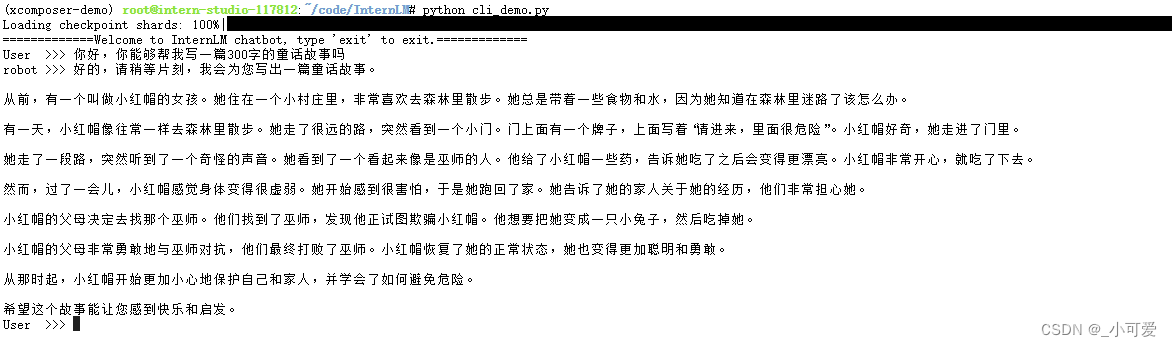
作业2——使用HuggingFace_hub库下载模型文件
首先需要下载官方提供的huggingface-cli工具:
pip install -U huggingface_hub
然后可以创建一个Python文件,填写下载的代码即可:
import os
from huggingface_hub import hf_hub_download hf_hub_download(repo_id="internlm/internlm-20b", filename="config.json")
然后运行这个脚本文件即可。