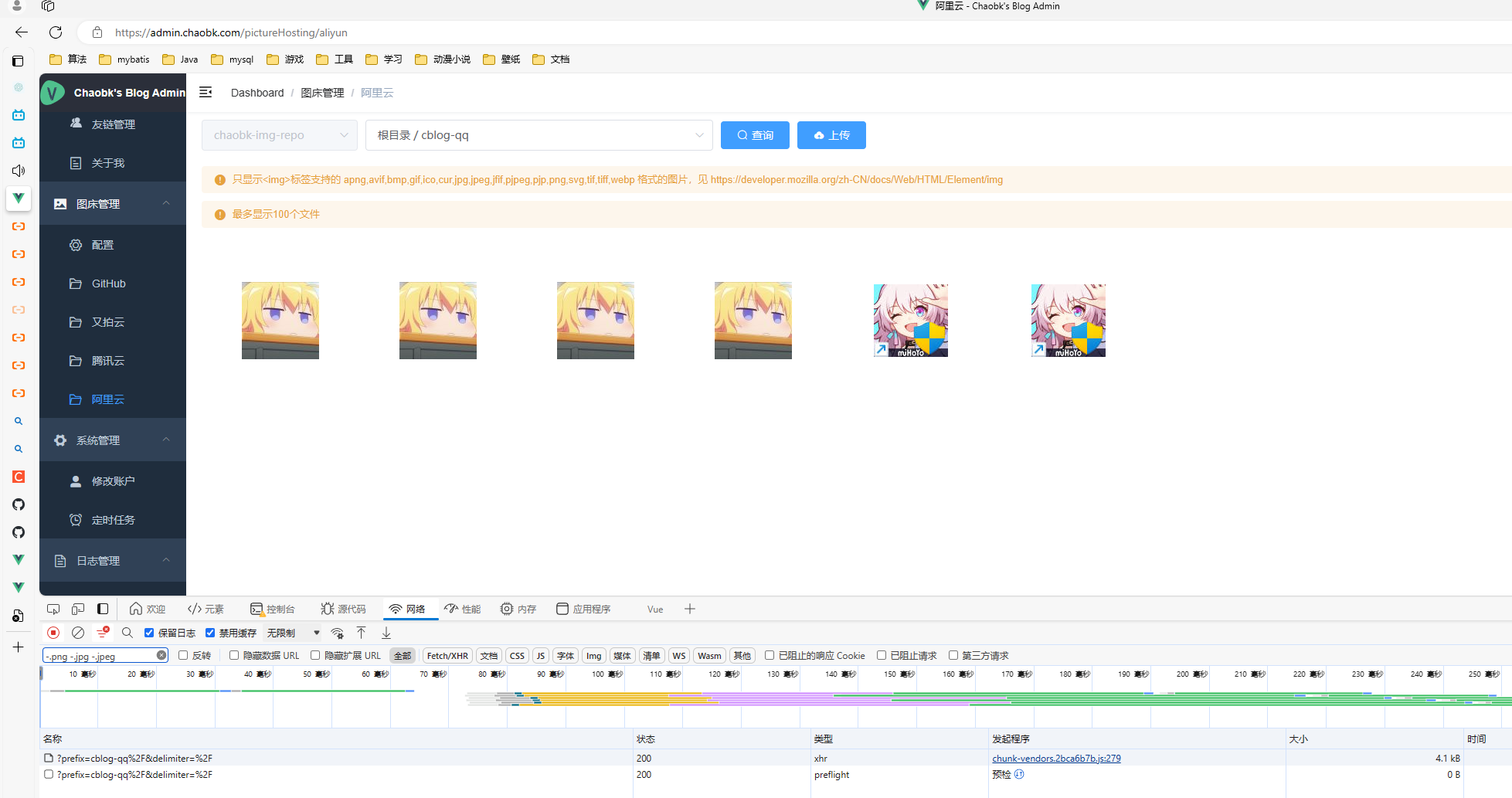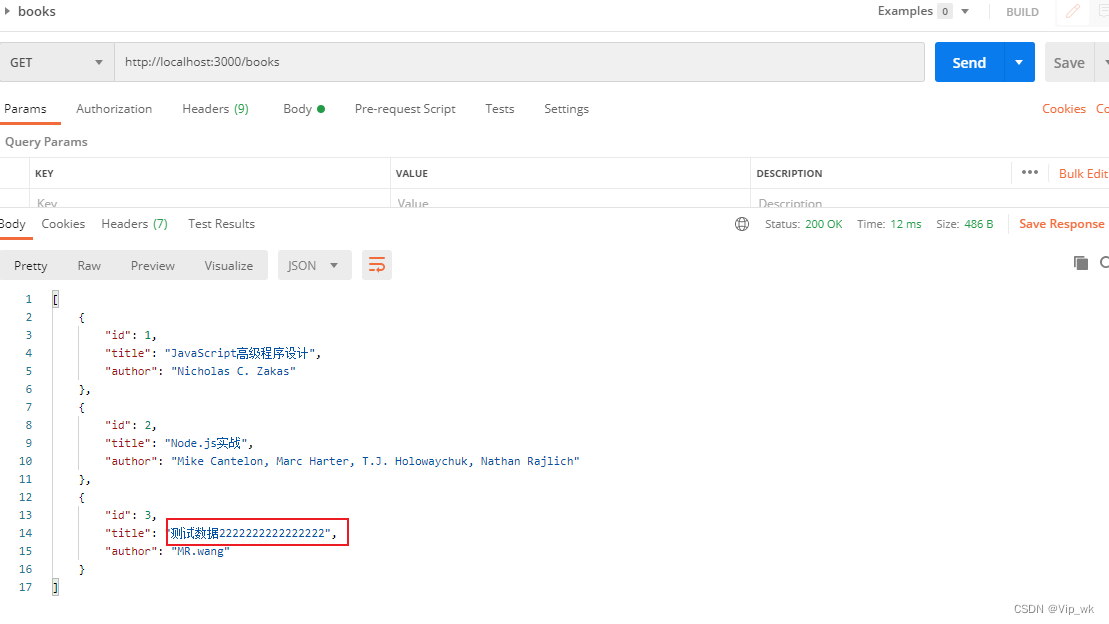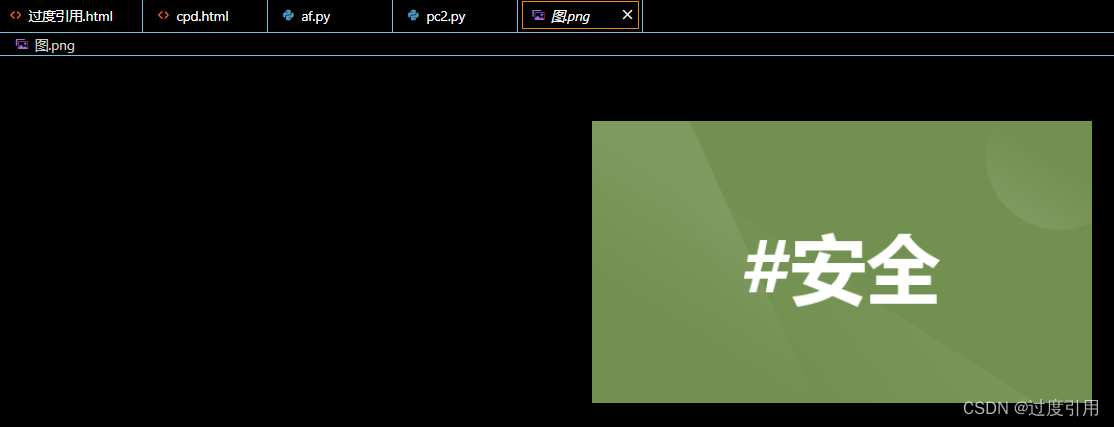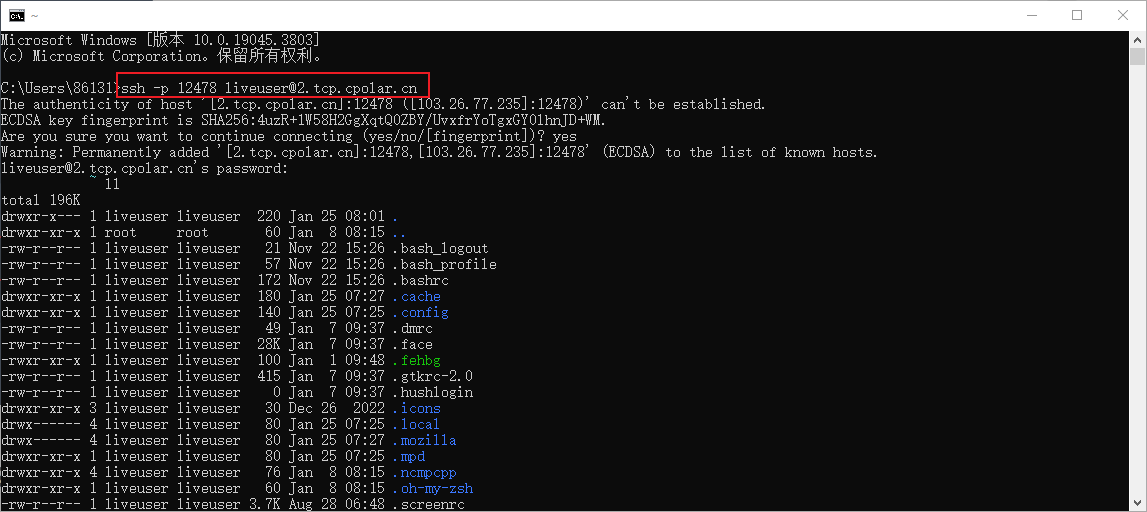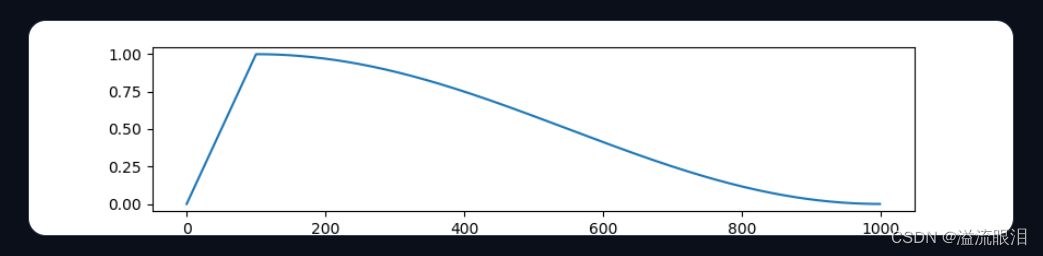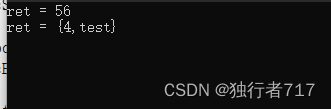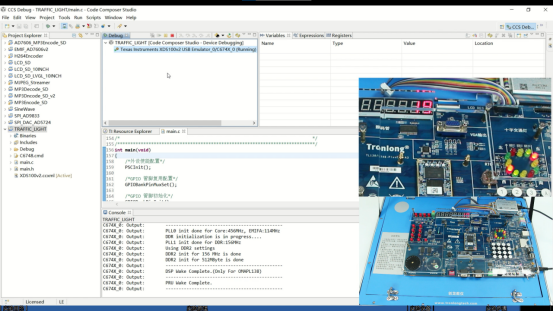NBlog部署维护流程记录(持续更新):https://blog.csdn.net/qq_43349112/article/details/136129806
由于项目是fork的,所以我本身并不清楚哪里使用了图床,因此下面就是我熟悉项目期间边做边调整的。
目前已经调整的功能点:
- QQ头像存储
- 后端管理-图床管理
!更改配置和写代码的时候,注意不要把敏感信息上传到git仓库!
不小心上传了配置文件,又搞了好久。。。
如果已经上传了,可以参考这个博客进行处理:git 删除历史提交中的某个文件,包含所有记录,过滤所有记录_git filter-branch --index-filter "git rm -rf --cac-CSDN博客

1.QQ头像存储
1.1 修改配置
修改配置文件applicaiton-dev.properties
# 评论中QQ头像存储方式: 本地:local GitHub:github 又拍云:upyun 阿里云:aliyun
upload.channel=aliyun# 阿里云OSS
upload.aliyun.endpoint=oss-cn-shanghai.aliyuncs.com
upload.aliyun.bucket-name=chaobk-img-repo
upload.aliyun.path=cblog-qq
upload.aliyun.access-key-id=LTAI5tMbd4PzFjzLkPMssheu
upload.aliyun.secret-access-key=xxxxxxxxxxxxxxxxxxxxxxxxxx
1.2 新增实体类
新加入实体类,用来存放配置的值:
package com.chaobk.config.properties;import lombok.Data;
import org.springframework.boot.context.properties.ConfigurationProperties;
import org.springframework.context.annotation.Configuration;@Data
@Configuration
@ConfigurationProperties(prefix = "upload.aliyun")
public class AliyunProperties {private String endpoint;private String bucketName;private String path;private String accessKeyId;private String secretAccessKey;
}1.3 修改bean工厂
修改上传方式bean生成器,即新增的第四个case块:
package com.chaobk.util.upload.channel;import com.chaobk.constant.UploadConstants;
import com.chaobk.util.common.SpringContextUtils;/*** 文件上传方式** @author: Naccl* @date: 2022-01-23*/
public class ChannelFactory {/*** 创建文件上传方式** @param channelName 方式名称* @return 文件上传Channel*/public static FileUploadChannel getChannel(String channelName) {switch (channelName.toLowerCase()) {case UploadConstants.LOCAL:return SpringContextUtils.getBean(LocalChannel.class);case UploadConstants.GITHUB:return SpringContextUtils.getBean(GithubChannel.class);case UploadConstants.UPYUN:return SpringContextUtils.getBean(UpyunChannel.class);case UploadConstants.ALIYUN:return SpringContextUtils.getBean(AliyunChannel.class);}throw new RuntimeException("Unsupported value in [application.properties]: [upload.channel]");}
}1.4 新增上传类
添加上传的操作类:
package com.chaobk.util.upload.channel;import com.aliyun.oss.OSS;
import com.aliyun.oss.OSSClientBuilder;
import com.aliyun.oss.model.PutObjectRequest;
import com.chaobk.config.properties.AliyunProperties;
import com.chaobk.util.upload.UploadUtils;
import org.springframework.context.annotation.Lazy;
import org.springframework.stereotype.Component;import java.io.ByteArrayInputStream;
import java.util.UUID;/*** 阿里云OSS存储上传*/
@Lazy
@Component
public class AliyunChannel implements FileUploadChannel {private AliyunProperties aliyunProperties;private OSS ossClient;public AliyunChannel(AliyunProperties aliyunProperties) {this.aliyunProperties = aliyunProperties;this.ossClient = new OSSClientBuilder().build(aliyunProperties.getEndpoint(), aliyunProperties.getAccessKeyId(), aliyunProperties.getSecretAccessKey());}@Overridepublic String upload(UploadUtils.ImageResource image) throws Exception {String uploadName = aliyunProperties.getPath() + "/" + UUID.randomUUID() + "." + image.getType();PutObjectRequest putObjectRequest = new PutObjectRequest(aliyunProperties.getBucketName(), uploadName, new ByteArrayInputStream(image.getData()));try {ossClient.putObject(putObjectRequest);return String.format("https://%s.%s/%s", aliyunProperties.getBucketName(), aliyunProperties.getEndpoint(), uploadName);} catch (Exception e) {throw new RuntimeException("阿里云OSS上传失败");} finally {putObjectRequest.getInputStream().close();}}
}后端处理完成,进行测试
1.5 测试
测试前需要先确保redis中没有要测试账号的缓存数据。
首先在博客页面填写评论:
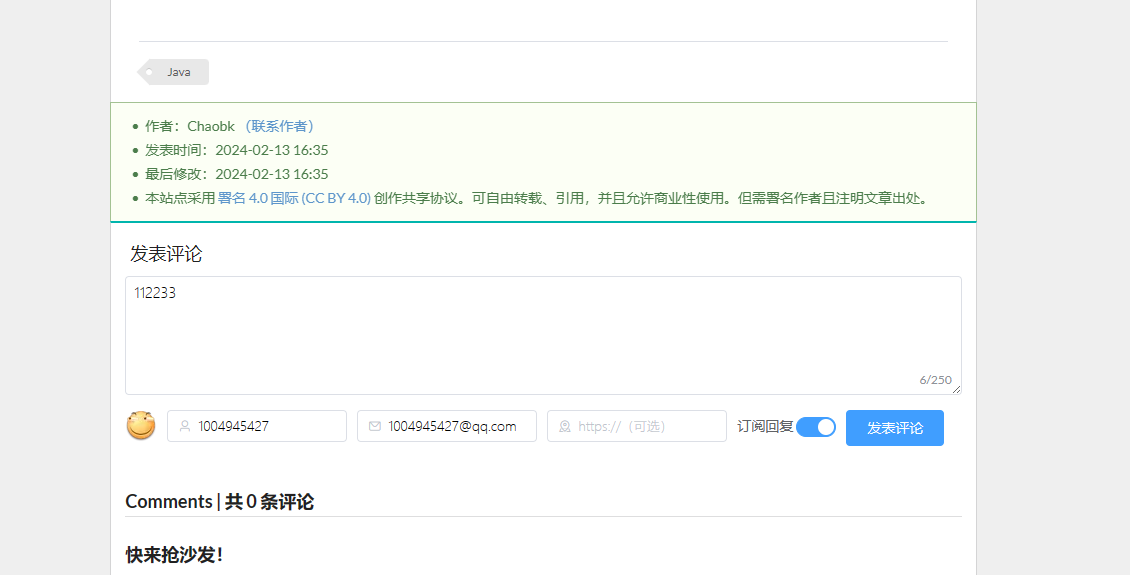
评论成功,路径正确,完成。
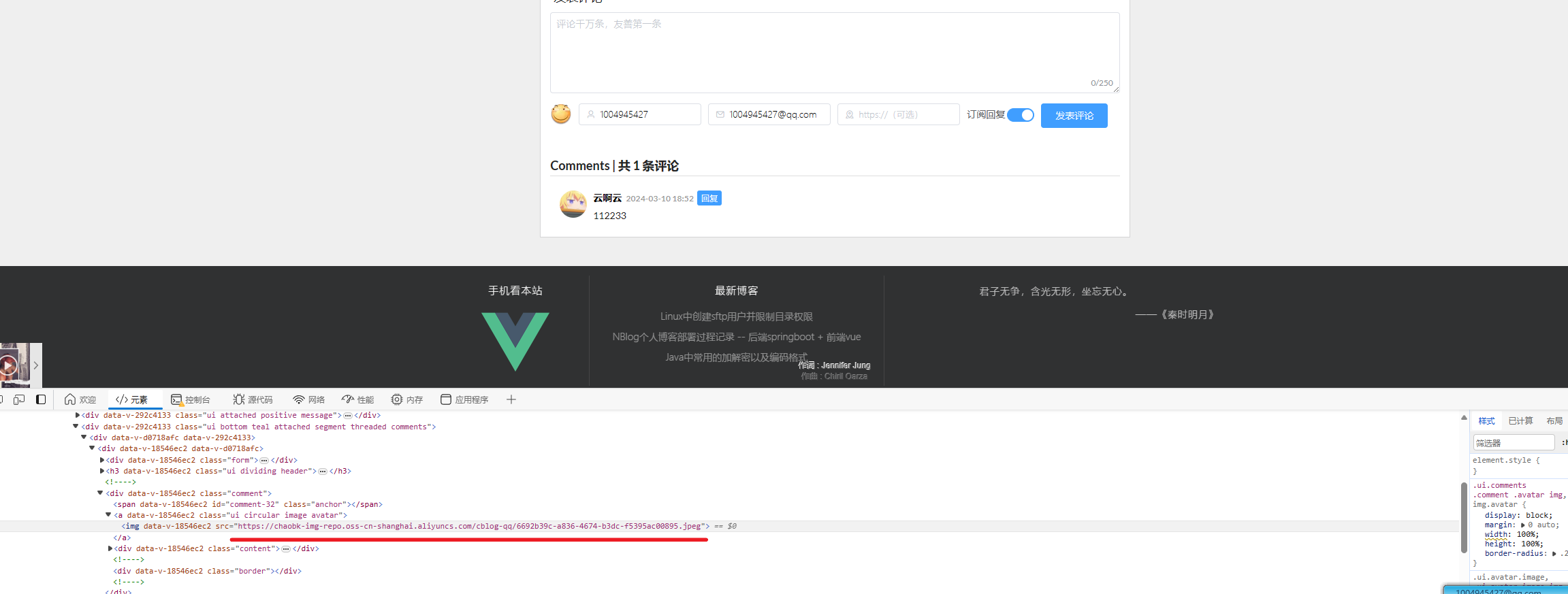
2.后端管理-图床管理
纯前端代码。
主要是参考着官方的文档操作:安装和使用OSS Node.js SDK_对象存储(OSS)-阿里云帮助中心 (aliyun.com)
2.1 安装OSS
npm install ali-oss --save
2.2 调整setting.vue
照猫画虎,新增方法、aliyunConfig对象以及各种标签
<template><div><el-alert title="图床配置及用法请查看:https://github.com/Naccl/PictureHosting" type="warning" show-iconv-if="hintShow"></el-alert><el-card><div slot="header"><span>GitHub配置</span></div><el-row><el-col><el-input placeholder="请输入token进行初始化" v-model="githubToken" :clearable="true"@keyup.native.enter="searchGithubUser" style="min-width: 500px"><el-button slot="append" icon="el-icon-search" @click="searchGithubUser">查询</el-button></el-input></el-col></el-row><el-row><el-col><span class="middle">当前用户:</span><el-avatar :size="50" :src="githubUserInfo.avatar_url">User</el-avatar><span class="middle">{{ githubUserInfo.login }}</span></el-col></el-row><el-row><el-col><el-button type="primary" size="medium" icon="el-icon-check" :disabled="!isGithubSave"@click="saveGithub(true)">保存配置</el-button><el-button type="info" size="medium" icon="el-icon-close" @click="saveGithub(false)">清除配置</el-button></el-col></el-row></el-card><el-card><div slot="header"><span>又拍云存储配置</span></div><el-form :model="upyunConfig" label-width="100px"><el-form-item label="操作员名称"><el-input v-model="upyunConfig.username"></el-input></el-form-item><el-form-item label="操作员密码"><el-input v-model="upyunConfig.password"></el-input></el-form-item><el-form-item label="存储空间名"><el-input v-model="upyunConfig.bucketName"></el-input></el-form-item><el-form-item label="CDN访问域名"><el-input v-model="upyunConfig.domain"></el-input></el-form-item><el-button type="primary" size="medium" icon="el-icon-check" :disabled="!isUpyunSave" @click="saveUpyun(true)">保存配置</el-button><el-button type="info" size="medium" icon="el-icon-close" @click="saveUpyun(false)">清除配置</el-button></el-form></el-card><el-card><div slot="header"><span>腾讯云存储配置</span></div><el-form :model="txyunConfig" label-width="100px"><el-form-item label="secret-id"><el-input v-model="txyunConfig.secretId"></el-input></el-form-item><el-form-item label="secret-key"><el-input v-model="txyunConfig.secretKey"></el-input></el-form-item><el-form-item label="存储空间名"><el-input v-model="txyunConfig.bucketName"></el-input></el-form-item><el-form-item label="地域"><el-input v-model="txyunConfig.region"></el-input></el-form-item><el-form-item label="CDN访问域名"><el-input v-model="txyunConfig.domain"></el-input></el-form-item><el-button type="primary" size="medium" icon="el-icon-check" :disabled="!isTxyunSave" @click="saveTxyun(true)">保存配置</el-button><el-button type="info" size="medium" icon="el-icon-close" @click="saveTxyun(false)">清除配置</el-button></el-form></el-card><el-card><div slot="header"><span>阿里云存储配置</span></div><el-form :model="aliyunConfig" label-width="100px"><el-form-item label="endpoint"><el-input v-model="aliyunConfig.endpoint"></el-input></el-form-item><el-form-item label="bucket-name"><el-input v-model="aliyunConfig.bucketName"></el-input></el-form-item><el-form-item label="access-key-id"><el-input v-model="aliyunConfig.accessKeyId"></el-input></el-form-item><el-form-item label="secret-access-key"><el-input v-model="aliyunConfig.secretAccessKey"></el-input></el-form-item><el-button type="primary" size="medium" icon="el-icon-check" :disabled="!isAliyunSave"@click="saveAliyun(true)">保存配置</el-button><el-button type="info" size="medium" icon="el-icon-close" @click="saveUpyun(false)">清除配置</el-button></el-form></el-card></div>
</template><script>
import {getUserInfo} from "@/api/github";export default {name: "Setting",data() {return {githubToken: '',githubUserInfo: {login: '未配置'},isGithubSave: false,hintShow: false,upyunConfig: {username: '',password: '',bucketName: '',domain: ''},txyunConfig: {secretId: '',secretKey: '',bucketName: '',region: '',domain: ''},aliyunConfig: {endpoint: '',bucketName: '',accessKeyId: '',secretAccessKey: ''}}},computed: {isUpyunSave() {return this.upyunConfig.username && this.upyunConfig.password && this.upyunConfig.bucketName && this.upyunConfig.domain},isTxyunSave() {return this.txyunConfig.secretId && this.txyunConfig.secretKey && this.txyunConfig.bucketName && this.txyunConfig.region && this.txyunConfig.domain},isAliyunSave() {return this.aliyunConfig.endpoint && this.aliyunConfig.bucketName && this.aliyunConfig.accessKeyId && this.aliyunConfig.secretAccessKey}},created() {this.githubToken = localStorage.getItem("githubToken")const githubUserInfo = localStorage.getItem('githubUserInfo')if (this.githubToken && githubUserInfo) {this.githubUserInfo = JSON.parse(githubUserInfo)this.isGithubSave = true} else {this.githubUserInfo = {login: '未配置'}}const upyunConfig = localStorage.getItem('upyunConfig')if (upyunConfig) {this.upyunConfig = JSON.parse(upyunConfig)}const txyunConfig = localStorage.getItem('txyunConfig')if (txyunConfig) {this.txyunConfig = JSON.parse(txyunConfig)}const aliyunConfig = localStorage.getItem('aliyunConfig')if (aliyunConfig) {this.aliyunConfig = JSON.parse(aliyunConfig)}const userJson = window.localStorage.getItem('user') || '{}'const user = JSON.parse(userJson)if (userJson !== '{}' && user.role !== 'ROLE_admin') {//对于访客模式,增加个提示this.hintShow = true}},methods: {// 获取用户信息searchGithubUser() {getUserInfo(this.githubToken).then(res => {this.githubUserInfo = resthis.isGithubSave = true})},saveGithub(save) {if (save) {localStorage.setItem('githubToken', this.githubToken)localStorage.setItem('githubUserInfo', JSON.stringify(this.githubUserInfo))this.msgSuccess('保存成功')} else {localStorage.removeItem('githubToken')localStorage.removeItem('githubUserInfo')this.msgSuccess('清除成功')}},saveUpyun(save) {if (save) {localStorage.setItem('upyunToken', btoa(`${this.upyunConfig.username}:${this.upyunConfig.password}`))localStorage.setItem('upyunConfig', JSON.stringify(this.upyunConfig))this.msgSuccess('保存成功')} else {localStorage.removeItem('upyunConfig')this.msgSuccess('清除成功')}},saveTxyun(save) {if (save) {localStorage.setItem('txyunConfig', JSON.stringify(this.txyunConfig))this.msgSuccess('保存成功')} else {localStorage.removeItem('txyunConfig')this.msgSuccess('清除成功')}},saveAliyun(save) {if (save) {localStorage.setItem('aliyunConfig', JSON.stringify(this.aliyunConfig))this.msgSuccess('保存成功')} else {localStorage.removeItem('aliyunConfig')this.msgSuccess('清楚成功')}}},
}
</script>2.3 index.js新增路由
index.js新增路由
{path: 'aliyun',name: 'AliyunManage',component: () => import('@/views/pictureHosting/AliyunManage.vue'),meta: {title: '阿里云', icon: 'el-icon-folder-opened'}
},
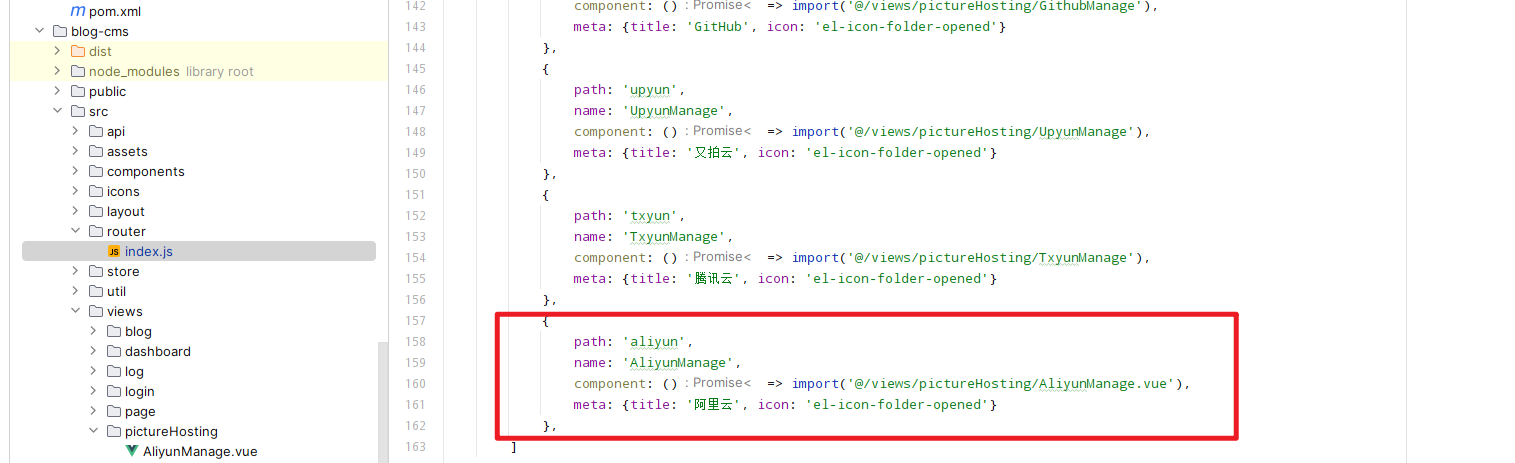
2.4 新增AliyunManage.vue
把UpyunManage.vue的拿过来复制修改下即可,整体的页面框架差不多,重写里面的增删查方法:
<template><div><el-row><el-select v-model="aliyunConfig.bucketName" disabled style="min-width: 200px"></el-select><el-cascader v-model="activePath" placeholder="请选择目录" :options="pathArr" :props="pathProps" style="min-width: 450px"></el-cascader><el-button type="primary" size="medium" icon="el-icon-search" @click="search">查询</el-button><el-button class="right-item" type="primary" size="medium" icon="el-icon-upload" @click="isDrawerShow=!isDrawerShow">上传</el-button></el-row><el-alert title="只显示<img>标签支持的 apng,avif,bmp,gif,ico,cur,jpg,jpeg,jfif,pjpeg,pjp,png,svg,tif,tiff,webp 格式的图片,见 https://developer.mozilla.org/zh-CN/docs/Web/HTML/Element/img" type="warning" show-icon close-text="不再提示" v-if="hintShow1" @close="noDisplay(1)"></el-alert><el-alert title="最多显示100个文件" type="warning" show-icon close-text="不再提示" v-if="hintShow2" @close="noDisplay(2)"></el-alert><el-row v-viewer><div class="image-container" v-for="(file,index) in fileList" :key="index"><el-image :src="file.url" fit="scale-down"></el-image><div class="image-content"><div class="info"><span>{{ file.name }}</span></div><div class="icons"><el-tooltip class="item" effect="dark" content="复制图片url" placement="bottom"><i class="icon el-icon-link" @click="copy(1,file)"></i></el-tooltip><el-tooltip class="item" effect="dark" content="复制MD格式" placement="bottom"><SvgIcon icon-class="markdown" class-name="icon" @click="copy(2,file)"></SvgIcon></el-tooltip><i class="icon el-icon-delete" @click="delFile(file)"></i></div></div></div></el-row><el-drawer title="上传文件" :visible.sync="isDrawerShow" direction="rtl" size="40%" :wrapperClosable="false" :close-on-press-escape="false"><el-row><el-radio v-model="nameType" label="1">使用源文件名</el-radio><el-radio v-model="nameType" label="2">使用UUID文件名</el-radio><el-button size="small" type="primary" icon="el-icon-upload" v-throttle="[submitUpload,`click`,3000]">确定上传</el-button></el-row><el-row>当前目录:{{ realPath }}</el-row><el-row><el-switch v-model="isCustomPath" active-text="自定义目录"></el-switch><el-input placeholder="例:oldFolder/newFolder/" v-model="customPath" :disabled="!isCustomPath" size="medium" style="margin-top: 10px"></el-input></el-row><el-upload ref="uploadRef" action="" :http-request="upload" drag multiple :file-list="uploadList" list-type="picture" :auto-upload="false"><i class="el-icon-upload"></i><div class="el-upload__text">将文件拖到此处,或<em>点击上传</em></div></el-upload></el-drawer></div>
</template><script>
import SvgIcon from "@/components/SvgIcon";
import {isImgExt} from "@/util/validate";
import {randomUUID} from "@/util/uuid";
import {copy} from "@/util/copy";
import OSS from 'ali-oss';export default {name: "AliyunManage",components: {SvgIcon},data() {return {ossClient: {},aliyunConfig: {endpoint: '',bucketName: '',path: '',accessKeyId: '',secretAccessKey: ''},pathArr: [{value: '', label: '根目录'}],activePath: [''],//默认选中根目录pathProps: {lazy: true,checkStrictly: true,lazyLoad: async (node, resolve) => {let path = node.path.join('/')let nodes = []await this.getReposContents(nodes, path)resolve(nodes)}},hintShow1: true,hintShow2: true,fileList: [],isDrawerShow: false,nameType: '1',uploadList: [],isCustomPath: false,customPath: '',}},computed: {realPath() {if (this.isCustomPath) {return `/${this.customPath}`}return `${this.activePath.join('/')}/`}},created() {this.hintShow1 = localStorage.getItem('aliyunHintShow1') ? false : truethis.hintShow2 = localStorage.getItem('aliyunHintShow2') ? false : trueconst aliyunConfig = localStorage.getItem('aliyunConfig')if (aliyunConfig) {this.aliyunConfig = JSON.parse(aliyunConfig)// 初始化OSS客户端。请将以下参数替换为您自己的配置信息。this.ossClient = new OSS({region: this.aliyunConfig.endpoint.substring(0, this.aliyunConfig.endpoint.indexOf('.')), // 示例:'oss-cn-hangzhou',填写Bucket所在地域。accessKeyId: this.aliyunConfig.accessKeyId, // 确保已设置环境变量OSS_ACCESS_KEY_ID。accessKeySecret: this.aliyunConfig.secretAccessKey, // 确保已设置环境变量OSS_ACCESS_KEY_SECRET。bucket: this.aliyunConfig.bucketName, // 示例:'my-bucket-name',填写存储空间名称。});} else {this.msgError('请先配置阿里云')this.$router.push('/pictureHosting/setting')}},methods: {//换成懒加载async getReposContents(arr, path) {await this.ossClient.list({prefix: path,delimiter: (path ? '' : '/')}).then(res => {if (res && res.prefixes) {res.prefixes.forEach(item => {item = item.substring(0, item.indexOf("/"))arr.push({value: item, label: item, leaf: false})})}})},async search() {this.fileList = []let path = this.activePath.join('/') + '/'path = path.startsWith('/') ? path.substring(1) : paththis.ossClient.list({prefix: path,delimiter: '/'}).then(res => {if (res && res.objects) {res.objects.forEach(item => {if (isImgExt(item.name)) {item.path = ''this.fileList.push(item)}})}})},noDisplay(id) {localStorage.setItem(`aliyunHintShow${id}`, '1')},copy(type, file) {// type 1 cdn link 2 Markdownlet copyCont = ''copyCont = file.urlcopy(copyCont)this.msgSuccess('复制成功')},delFile(file) {this.$confirm("此操作将永久删除该文件, 是否删除?", "提示", {confirmButtonText: '确定',cancelButtonText: '取消',type: 'warning',}).then(() => {this.ossClient.delete(file.name).then(() => {this.msgSuccess('删除成功')this.search()})}).catch(() => {this.$message({type: 'info',message: '已取消删除',})})},submitUpload() {//https://github.com/ElemeFE/element/issues/12080this.uploadList = this.$refs.uploadRef.uploadFilesif (this.uploadList.length) {//触发 el-upload 中 http-request 绑定的函数this.$refs.uploadRef.submit()} else {this.msgError('请先选择文件')}},upload(data) {let fileName = data.file.nameif (this.nameType === '2') {fileName = randomUUID() + fileName.substr(fileName.lastIndexOf("."))}// upload(this.aliyunConfig.bucketName, this.realPath, fileName, data.file).then(() => {// this.msgSuccess('上传成功')// data.onSuccess()// })if (!this.realPath.endsWith('/')) {this.realPath += '/'}this.ossClient.put(this.realPath + fileName, data.file, {'x-oss-storage-class': 'Standard',// 指定Object的访问权限。'x-oss-object-acl': 'private',// 指定PutObject操作时是否覆盖同名目标Object。此处设置为true,表示禁止覆盖同名Object。'x-oss-forbid-overwrite': 'true',}).then(() => {this.msgSuccess('上传成功')data.onSuccess()})},},
}
</script>
2.5 测试
部署后查询,成功: