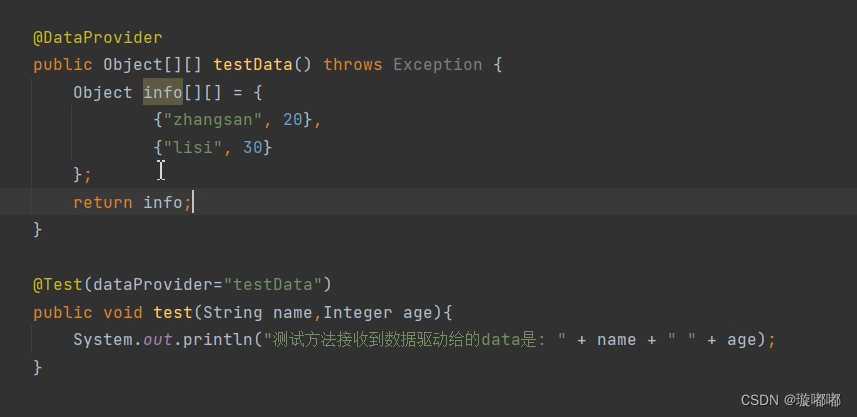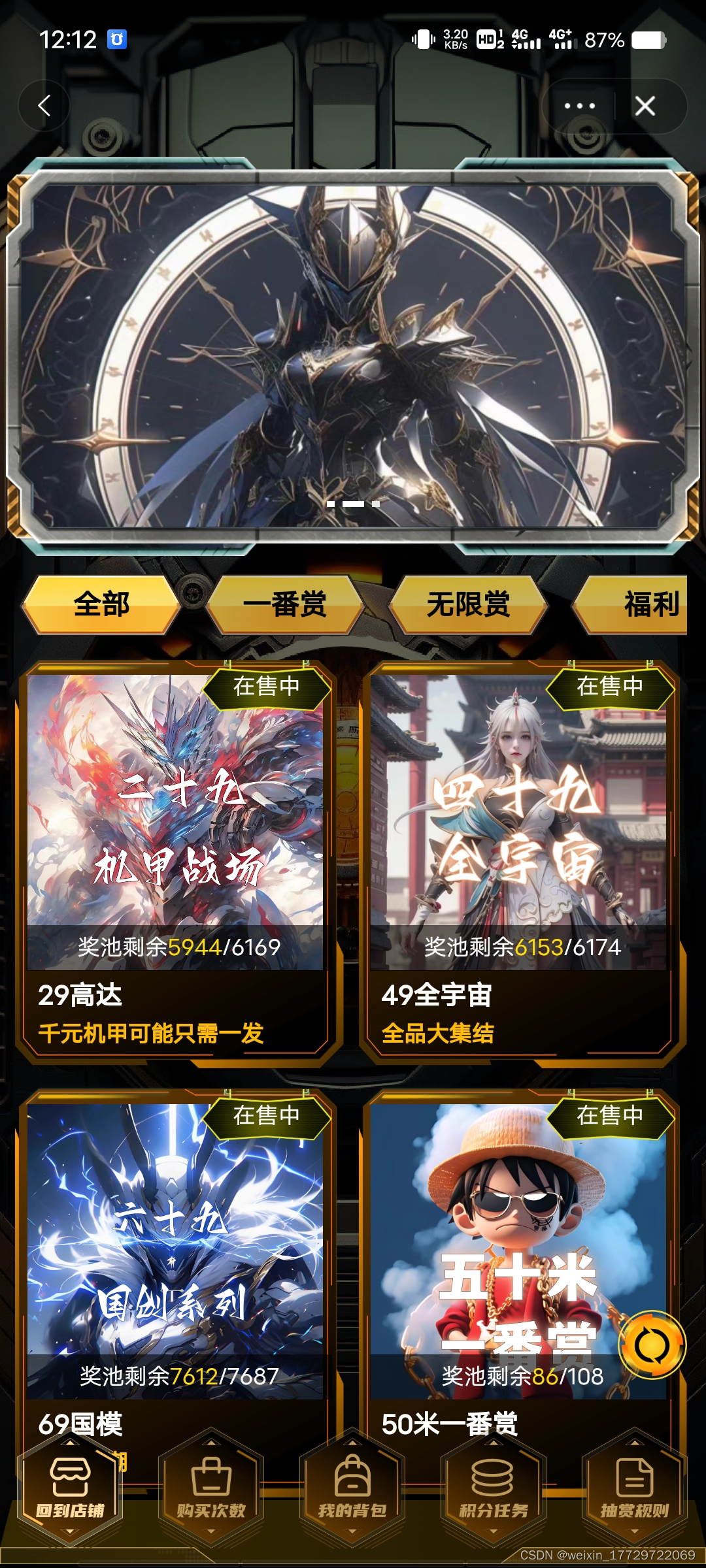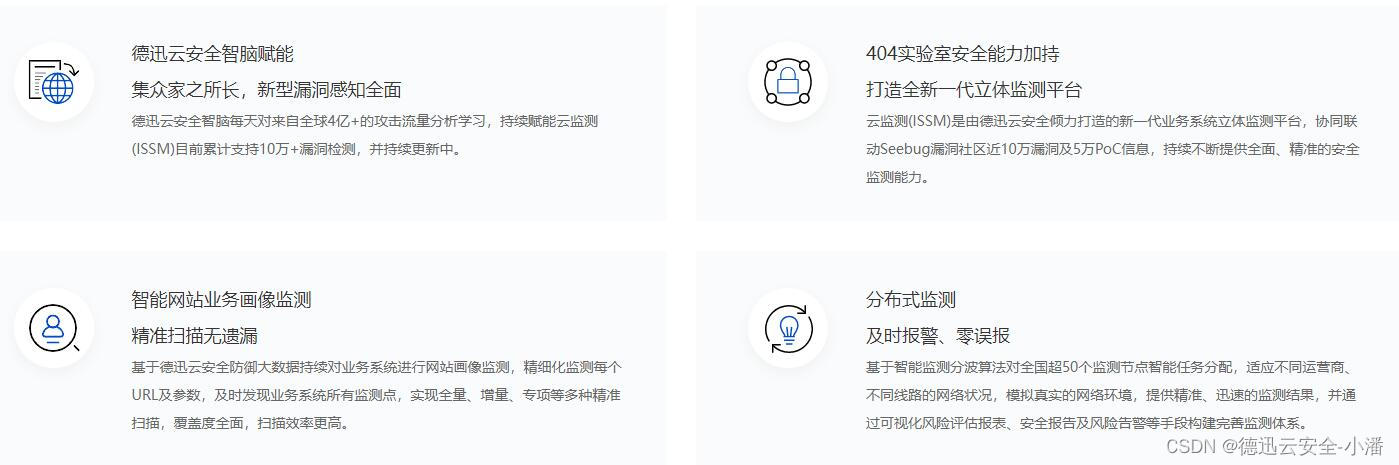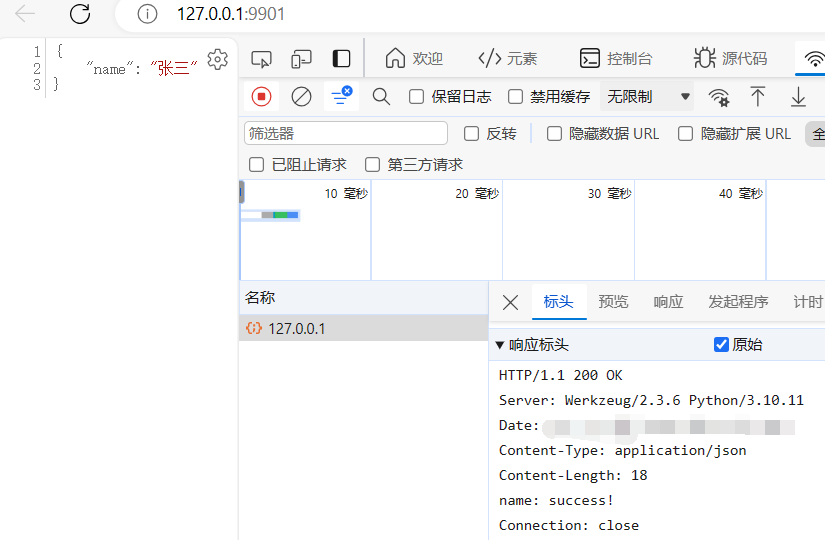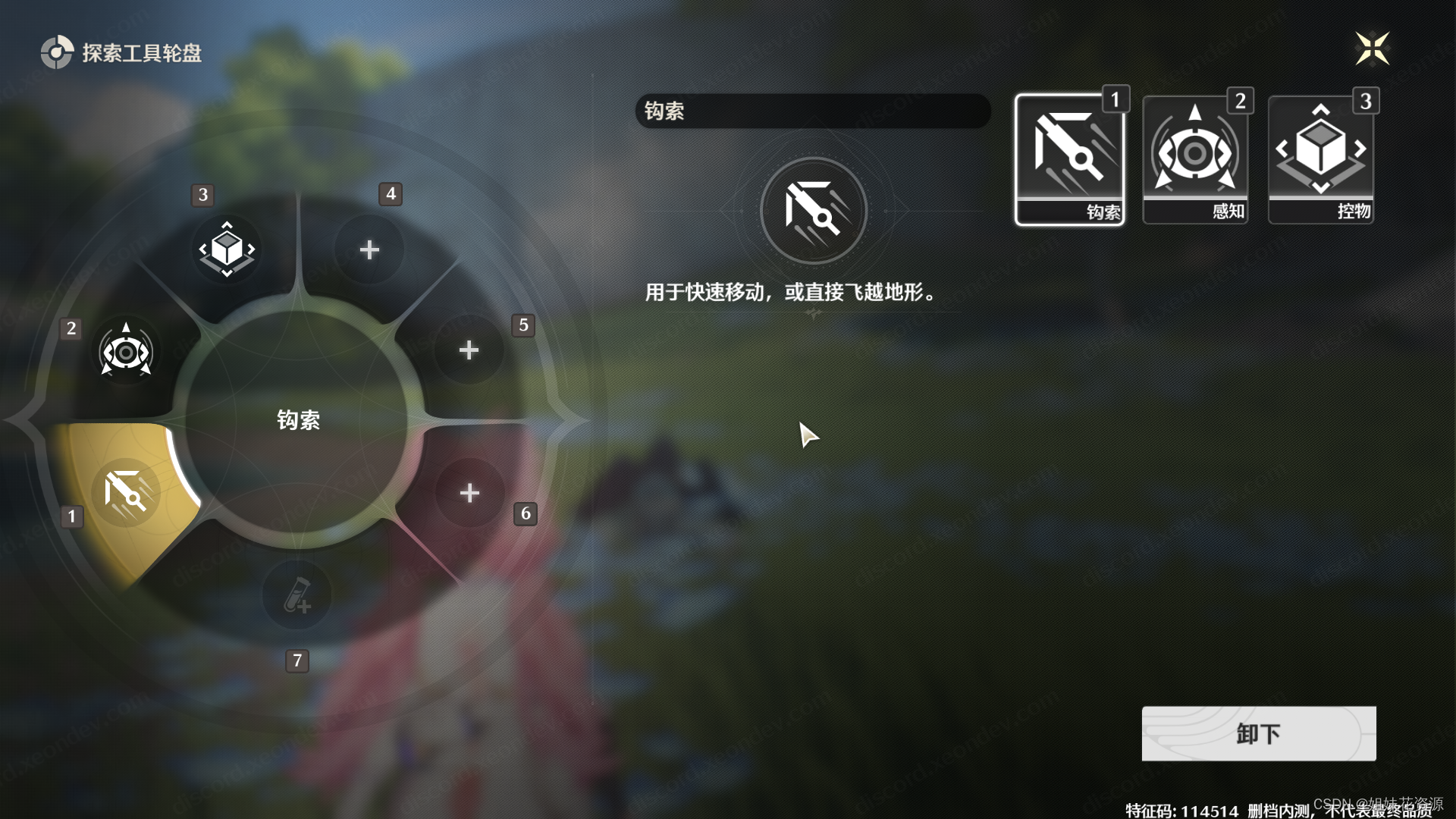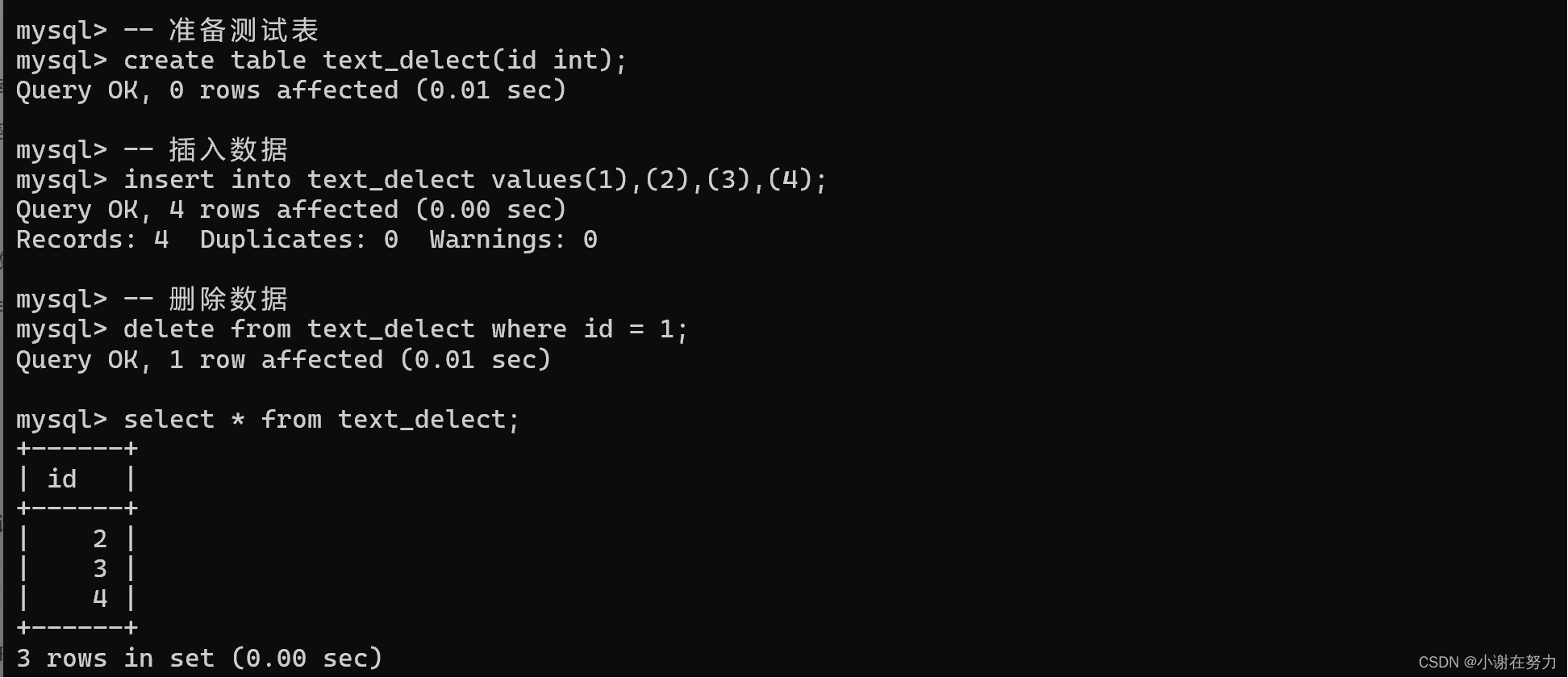🌟 前言
欢迎来到我的技术小宇宙!🌌 这里不仅是我记录技术点滴的后花园,也是我分享学习心得和项目经验的乐园。📚 无论你是技术小白还是资深大牛,这里总有一些内容能触动你的好奇心。🔍
🤖 洛可可白:个人主页
🔥 个人专栏:✅前端技术 ✅后端技术
🏠 个人博客:洛可可白博客
🐱 代码获取:bestwishes0203
📷 封面壁纸:洛可可白wallpaper

文章目录
- 在Vue中使用wangeditor创建富文本编辑器的完整指南
- 效果图
- 步骤 1: 安装 `wangeditor`
- 步骤 2: 引入 `wangeditor` 到您的组件
- 步骤 3: 创建编辑器实例和响应式数据
- 步骤 4: 在模板中添加编辑器容器
- 步骤 5: 配置 `wangeditor`(可选)
- 步骤 6: 获取编辑器内容(可选)
- 步骤 7: 清理资源
- 全部代码
- 🎉 往期精彩回顾
在Vue中使用wangeditor创建富文本编辑器的完整指南
效果图
wangeditor 官网指南

在Vue项目中使用wangeditor构建富文本编辑器,您需要遵循以下步骤来集成和使用这个流行的编辑器:
步骤 1: 安装 wangeditor
首先,您需要在Vue项目中安装wangeditor。可以通过npm来完成安装:
yarn add @wangeditor/editor
# 或者 npm install @wangeditor/editor --saveyarn add @wangeditor/editor-for-vue@next
# 或者 npm install @wangeditor/editor-for-vue@next --save
步骤 2: 引入 wangeditor 到您的组件
在您希望使用富文本编辑器的Vue组件中,引入wangeditor:
import '@wangeditor/editor/dist/css/style.css';// 引入编辑器的CSS样式
import { onBeforeUnmount, ref, shallowRef, onMounted } from 'vue';
import { Editor, Toolbar } from '@wangeditor/editor-for-vue';
步骤 3: 创建编辑器实例和响应式数据
在Vue组件的mounted生命周期钩子中,创建wangeditor的实例,并将其绑定到指定的DOM元素上:
export default {components: { Editor, Toolbar },setup() {// 编辑器实例,必须用 shallowRef,重要!const editorRef = shallowRef();// 内容 HTMLconst valueHtml = ref('<p>hello</p>');// 模拟 ajax 异步获取内容onMounted(() => {setTimeout(() => {valueHtml.value = '<p>模拟 Ajax 异步设置内容</p>';}, 1500);});const toolbarConfig = {};const editorConfig = { placeholder: '请输入内容...' };// 组件销毁时,也及时销毁编辑器,重要!onBeforeUnmount(() => {const editor = editorRef.value;if (editor == null) return;editor.destroy();});// 编辑器回调函数const handleCreated = (editor) => {console.log('created', editor);editorRef.value = editor; // 记录 editor 实例,重要!};const handleChange = (editor) => {console.log('change:', editor.getHtml());};const handleDestroyed = (editor) => {console.log('destroyed', editor);};const handleFocus = (editor) => {console.log('focus', editor);};const handleBlur = (editor) => {console.log('blur', editor);};const customAlert = (info, type) => {alert(`【自定义提示】${type} - ${info}`);};const customPaste = (editor, event, callback) => {console.log('ClipboardEvent 粘贴事件对象', event);// 自定义插入内容editor.insertText('xxx');// 返回值(注意,vue 事件的返回值,不能用 return)callback(false); // 返回 false ,阻止默认粘贴行为// callback(true) // 返回 true ,继续默认的粘贴行为};const insertText = () => {const editor = editorRef.value;if (editor == null) return;editor.insertText('hello world');};const printHtml = () => {const editor = editorRef.value;if (editor == null) return;console.log(editor.getHtml());};const disable = () => {const editor = editorRef.value;if (editor == null) return;editor.disable()};return {editorRef,mode: 'default',valueHtml,toolbarConfig,editorConfig,handleCreated,handleChange,handleDestroyed,handleFocus,handleBlur,customAlert,customPaste,insertText,printHtml,disable};},
};
步骤 4: 在模板中添加编辑器容器
在Vue组件的模板中,添加一个容器元素来承载wangeditor:
<div style="border: 1px solid #ccc; margin-top: 10px"><Toolbar:editor="editorRef":defaultConfig="toolbarConfig":mode="mode"style="border-bottom: 1px solid #ccc"/><Editor:defaultConfig="editorConfig":mode="mode"v-model="valueHtml"style="height: 400px; overflow-y: hidden"@onCreated="handleCreated"@onChange="handleChange"@onDestroyed="handleDestroyed"@onFocus="handleFocus"@onBlur="handleBlur"@customAlert="customAlert"@customPaste="customPaste"/></div>
步骤 5: 配置 wangeditor(可选)
wangeditor提供了多种配置选项,您可以根据需要进行配置。例如,设置编辑器的自定义菜单、上传图片的接口等:
// const editorConfig = { placeholder: '请输入内容...' };// 初始化 MENU_CONF 属性const editorConfig = { // JS 语法MENU_CONF: {},placeholder: '请输入内容...'// 其他属性...}// 修改 uploadImage 菜单配置editorConfig.MENU_CONF['uploadImage'] = {server: '/api/upload-image',fieldName: 'custom-field-name'// 继续写其他配置...//【注意】不需要修改的不用写,wangEditor 会去 merge 当前其他配置}
步骤 6: 获取编辑器内容(可选)
您可以通过editor.txt.html()方法获取编辑器的HTML内容,或者通过editor.txt.text()获取纯文本内容:
const printHtml = () => {const editor = editorRef.value;if (editor == null) return;console.log(editor.getHtml());};
步骤 7: 清理资源
当组件销毁时,确保释放编辑器资源,避免内存泄漏:
// 组件销毁时,也及时销毁编辑器,重要!onBeforeUnmount(() => {const editor = editorRef.value;if (editor == null) return;editor.destroy();});
全部代码
<template><div><div><button @click="insertText">insert text</button><button @click="printHtml">print html</button><button @click="disable">disable</button></div><div style="border: 1px solid #ccc; margin-top: 10px"><Toolbar :editor="editorRef" :defaultConfig="toolbarConfig" :mode="mode" style="border-bottom: 1px solid #ccc" /><Editor :defaultConfig="editorConfig" :mode="mode" v-model="valueHtml" style="height: 400px; overflow-y: hidden"@onCreated="handleCreated" @onChange="handleChange" @onDestroyed="handleDestroyed" @onFocus="handleFocus"@onBlur="handleBlur" @customAlert="customAlert" @customPaste="customPaste" /></div><div style="margin-top: 10px"><textarea v-model="valueHtml" readonly style="width: 100%; height: 200px; outline: none"></textarea></div></div>
</template><script>
import '@wangeditor/editor/dist/css/style.css';
import { onBeforeUnmount, ref, shallowRef, onMounted } from 'vue';
import { Editor, Toolbar } from '@wangeditor/editor-for-vue';export default {components: { Editor, Toolbar },setup() {// 编辑器实例,必须用 shallowRef,重要!const editorRef = shallowRef();// 内容 HTMLconst valueHtml = ref('<p>hello</p>');// 模拟 ajax 异步获取内容onMounted(() => {setTimeout(() => {valueHtml.value = '<p>模拟 Ajax 异步设置内容</p>';}, 1500);});const toolbarConfig = {};// const editorConfig = { placeholder: '请输入内容...' };// 初始化 MENU_CONF 属性const editorConfig = { // JS 语法MENU_CONF: {},placeholder: '请输入内容...'// 其他属性...}// 修改 uploadImage 菜单配置editorConfig.MENU_CONF['uploadImage'] = {server: '/api/upload-image',fieldName: 'custom-field-name'// 继续写其他配置...//【注意】不需要修改的不用写,wangEditor 会去 merge 当前其他配置}// 组件销毁时,也及时销毁编辑器,重要!onBeforeUnmount(() => {const editor = editorRef.value;if (editor == null) return;editor.destroy();});// 编辑器回调函数const handleCreated = (editor) => {console.log('created', editor);editorRef.value = editor; // 记录 editor 实例,重要!};const handleChange = (editor) => {console.log('change:', editor.getHtml());};const handleDestroyed = (editor) => {console.log('destroyed', editor);};const handleFocus = (editor) => {console.log('focus', editor);};const handleBlur = (editor) => {console.log('blur', editor);};const customAlert = (info, type) => {alert(`【自定义提示】${type} - ${info}`);};const customPaste = (editor, event, callback) => {console.log('ClipboardEvent 粘贴事件对象', event);// 自定义插入内容editor.insertText('xxx');// 返回值(注意,vue 事件的返回值,不能用 return)callback(false); // 返回 false ,阻止默认粘贴行为// callback(true) // 返回 true ,继续默认的粘贴行为};const insertText = () => {const editor = editorRef.value;if (editor == null) return;editor.insertText('hello world');};const printHtml = () => {const editor = editorRef.value;if (editor == null) return;console.log(editor.getHtml());};const disable = () => {const editor = editorRef.value;if (editor == null) return;editor.disable()};return {editorRef,mode: 'default',valueHtml,toolbarConfig,editorConfig,handleCreated,handleChange,handleDestroyed,handleFocus,handleBlur,customAlert,customPaste,insertText,printHtml,disable};},
};
</script>
通过以上步骤,您可以在Vue项目中轻松地集成和使用wangeditor作为富文本编辑器。wangeditor提供了丰富的功能和良好的定制性,可以满足大多数富文本编辑的需求。
🎉 往期精彩回顾
Vue项目中使用ECharts构建交互式中国地图的详细指南
- 598阅读 · 12点赞 · 6收藏
米哈游一面前端开发岗面试题,你会做几道?
- 887阅读 · 21点赞 · 15收藏
程序员必备开发工具、程序员必备集成开发环境(IDE)
- 635阅读 · 14点赞 · 8收藏
Linux常用操作命令和服务器硬件基础知识
- 841阅读 · 28点赞 · 9收藏
C语言中大小写字母如何转化
- 681阅读 · 25点赞 · 27收藏
主流开发语言和开发环境、程序员如何选择职业赛道?
- 1015阅读 · 34点赞 · 16收藏
Spring Boot+Vue前后端分离项目如何部署到服务器
- 1048阅读 · 30点赞 · 25收藏
Spring Cloud原理详解、Spring Cloud发展历程
- 1036阅读 · 32点赞 · 9收藏
爬虫基本原理介绍、实现及问题解决、爬虫实战、爬取经典moba游戏英雄列表
- 799阅读 · 22点赞 · 21收藏
前端开发的发展史:框架与技术栈的演变
- 980阅读 · 18点赞 · 12收藏
打字通小游戏制作教程:用HTML5和JavaScript提升打字速度
- 1196阅读 · 31点赞 · 25收藏
扫雷小游戏制作教程:用HTML5和JavaScript打造经典游戏
- 1040阅读 · 19点赞 · 27收藏
拼图小游戏制作教程:用HTML5和JavaScript打造经典游戏
- 762阅读 · 10点赞 · 19收藏