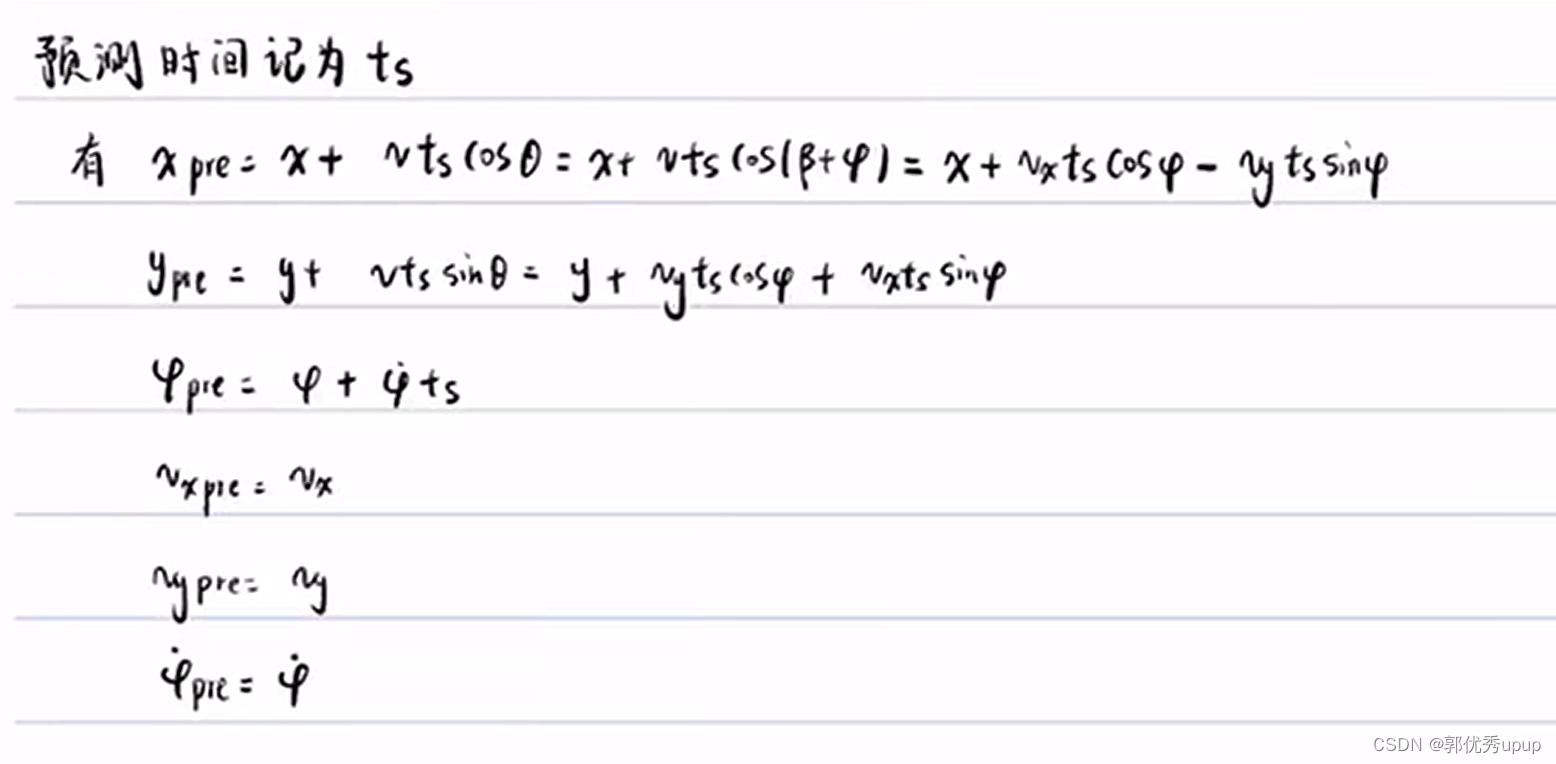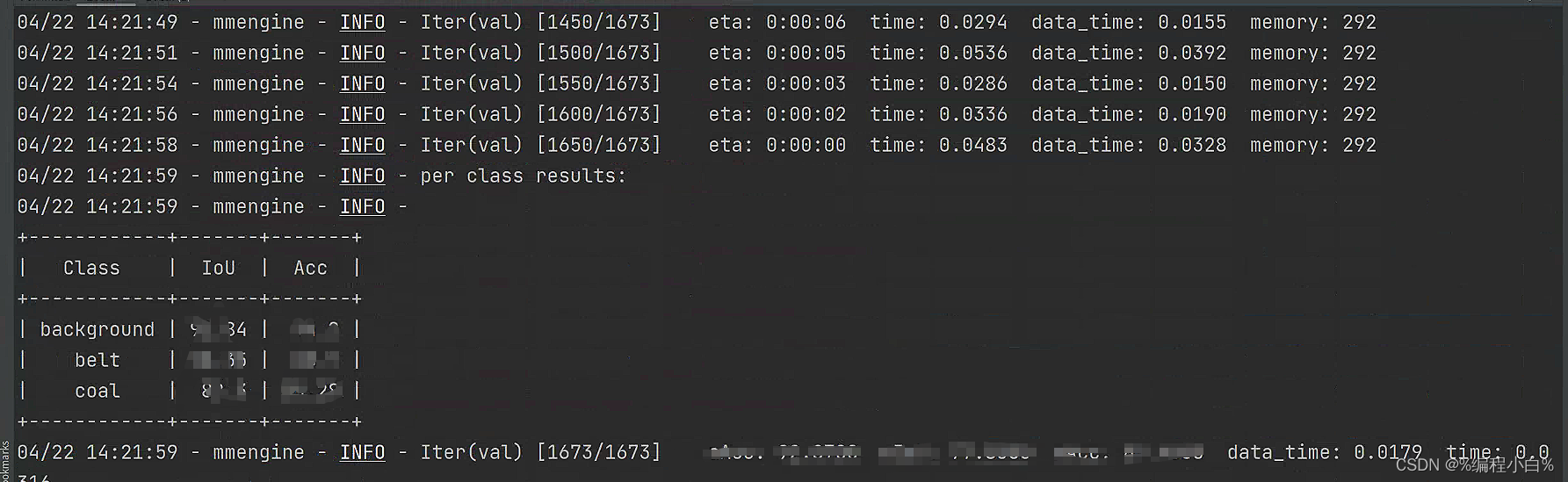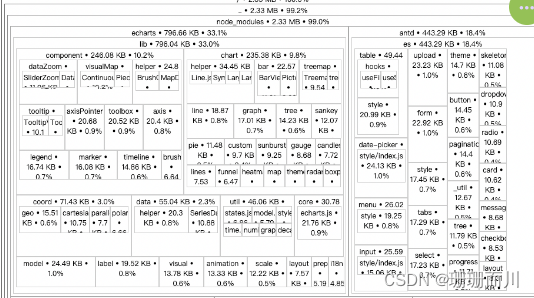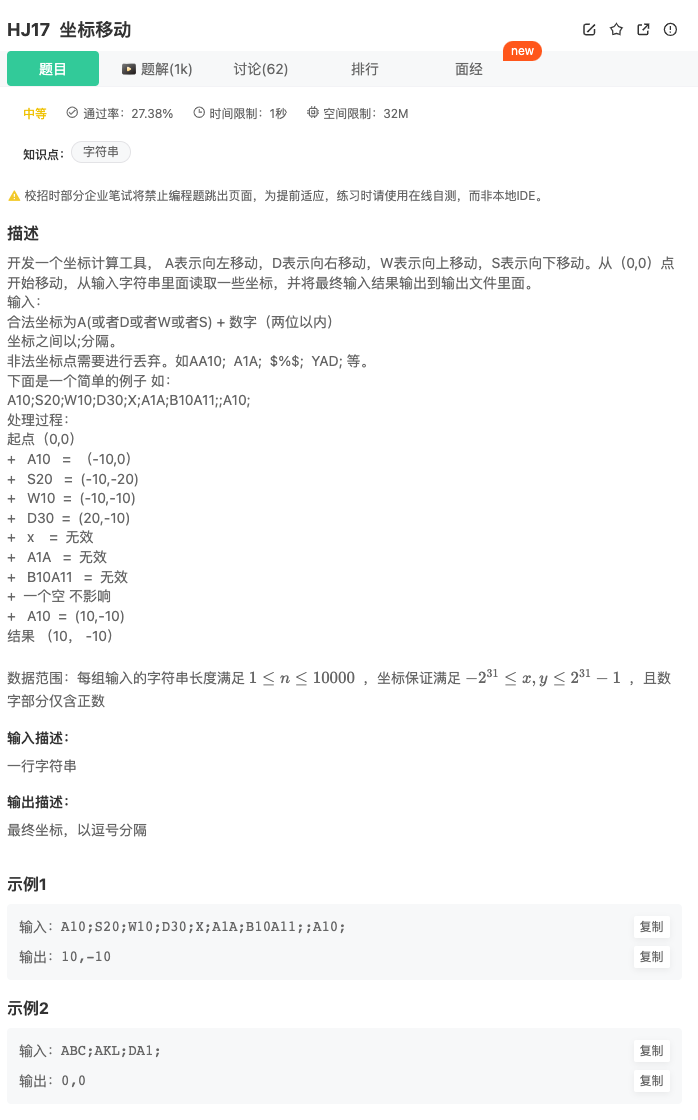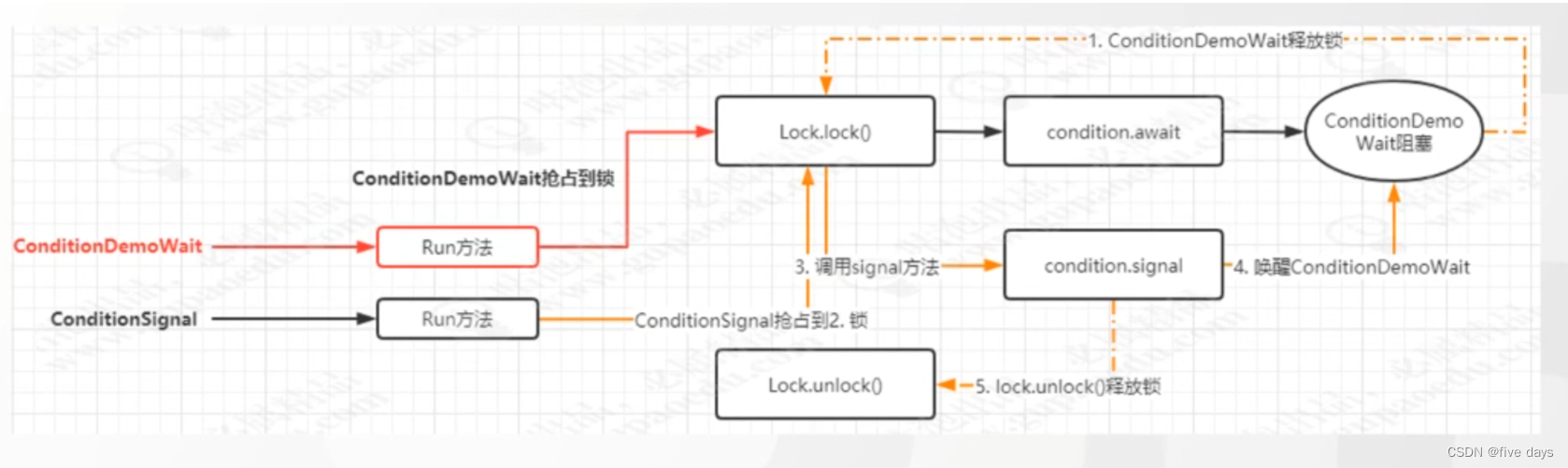前言
在我们的实际业务开发场景中,有时候我们会遇到渲染大量元素的场景,往往这些操作会使页面卡顿,给用户带来非常不好的体验,这时候我们就需要给任务分片执行。
场景复现
我们看一段代码:
<!DOCTYPE html>
<html lang="en"><head><meta charset="UTF-8" /><meta http-equiv="X-UA-Compatible" content="IE=edge" /><meta name="viewport" content="width=device-width, initial-scale=1.0" /><title>分片任务的高阶函数封装</title><style>.ball {width: 100px;height: 100px;background: #f40;border-radius: 50%;margin: 30px;}.ball1 {position: absolute;left: 0;animation: move1 1s alternate infinite ease-in-out;}@keyframes move1 {to {left: 100px;}}</style>
</head><body><button class="btn"">点击按钮向页面插入 100000 条数据</button><div class=" ball ball1"></div><script>const btn = document.querySelector(".btn");const datas = new Array(100000).fill(0).map((_, i) => i);btn.onclick = () => {// 记录开始时间console.time('耗时');for (const i of datas) {const div = document.createElement("div");div.innerText = i;document.body.appendChild(div);}console.timeEnd('耗时');}</script>
</body></html>
效果:

这里的小球动画是为了演示浏览器的卡顿效果,我们可以看到,直接向页面插入 100000 条元素,页面会直接卡死,等渲染完才正常,为什么会这样呢?
问题本质
这是因为浏览器的渲染频率一般是 60Hz,也是目前主流显示屏的频率。60Hz 表示计算机一秒钟要渲染 60 帧画面,所以渲染一帧或者说每一片段所需时间就是 1/60 = 16.6ms
但是现在这个任务的执行时间比较长,导致这个任务没有给浏览器留出足够的空间进行渲染,导致渲染任务延后执行,这就是页面卡死的原因。这就涉及到浏览器的渲染原理了,有关这方面的知识可以看下我之前发过的文章:现在浏览器的渲染原理及流程
问题分解
我们已经知道问题产生的原因,那我们怎么优化呢?解决办法就是给这些任务分片执行,让任务一段一段执行,这样我们就看不到页面卡顿了。
这里我们就涉及到两个问题:
- 下一次分片什么时候开始?
- 每一次分片执行多少
这里我们就要用到一个 API :requestIdleCallback
这个函数将在浏览器空闲时期被调用。这使开发者能够在主事件循环上执行后台和低优先级工作,而不会影响延迟关键事件,如动画和输入响应。函数一般会按先进先调用的顺序执行,然而,如果回调函数指定了执行超时时间timeout,则有可能为了在超时前执行函数而打乱执行顺序。
代码优化
我们要实现一个分片函数,让它帮我们执行任务:
<!DOCTYPE html>
<html lang="en"><head><meta charset="UTF-8" /><meta http-equiv="X-UA-Compatible" content="IE=edge" /><meta name="viewport" content="width=device-width, initial-scale=1.0" /><title>分片任务的高阶函数封装</title><style>.ball {width: 100px;height: 100px;background: #f40;border-radius: 50%;margin: 30px;}.ball1 {position: absolute;left: 0;animation: move1 1s alternate infinite ease-in-out;}@keyframes move1 {to {left: 100px;}}</style>
</head><body><button class="btn"">点击按钮向页面插入 100000 条数据</button><div class=" ball ball1"></div><script>const btn = document.querySelector(".btn");const datas = new Array(100000).fill(0).map((_, i) => i);btn.onclick = () => {// 记录开始时间console.time('耗时');performChunk(datas)console.timeEnd('耗时');}const performChunk = (datas) => {// 边界判定if (datas.length === 0) {return;}let i = 0;// 开启下一个分片的执行function _run() {// 边界判定if (i >= datas.length) {return;}// 一个渲染帧中,空闲时开启分片执行requestIdleCallback((idle) => {// timeRemaining 表示当前闲置周期的预估剩余毫秒数while (idle.timeRemaining() > 0 && i < datas.length) {// 分片执行的任务const div = document.createElement("div");div.innerText = i;document.body.appendChild(div);i++}// 此次分片完成_run()})}_run();}</script>
</body></html>
核心代码就是 requestIdleCallback 函数,我们看下效果:

这里就没有明显的卡顿效果了,这是因为浏览器把这些任务分片执行了,比如说前面执行100次,然后再接着执行100次,所以现在的渲染效率就比较高了。
封装高阶函数
这里我们已经完成这项任务的分片执行,但我们希望这个分片函数针对的不仅仅是这个任务,它应该是通用的,所以我们要提取一些操作,让用户自己去执行,比如说:
- 具体任务的执行过程
- 分片任务执行的时机?每一次具体分片多少?
- 如果是
node环境呢?
这些都应该由开发者去定义,基于这些,我们封装成一个更加通用的高阶函数:
<!DOCTYPE html>
<html lang="en"><head><meta charset="UTF-8" /><meta http-equiv="X-UA-Compatible" content="IE=edge" /><meta name="viewport" content="width=device-width, initial-scale=1.0" /><title>分片任务的高阶函数封装</title>
</head><body><button class="btn"">点击按钮向页面插入 100000 条数据</button><script>const btn = document.querySelector(".btn");btn.onclick = () => {// 自定义执行过程const taskHandler = (_,i) => {const div = document.createElement("div");div.innerText = i;document.body.appendChild(div);}broswerPerformChunk(10000, taskHandler)}const performChunk = (datas, taskHandler,scheduler) => {if(typeof datas === 'number'){datas = {length:datas}}// 边界判定if (datas.length === 0) {return;}let i = 0;// 开启下一个分片的执行function _run() {// 边界判定if (i >= datas.length) {return;}// goOn 判断是否还继续执行scheduler((goOn) => {// timeRemaining 表示当前闲置周期的预估剩余毫秒数while (goOn() && i < datas.length) {// 分片执行的任务taskHandler(datas[i], i);i++}// 此次分片完成_run()})}_run();}/*** @description: 浏览器执行环境*/ const broswerPerformChunk = (datas, taskHandler) => {const scheduler = (task) => {requestIdleCallback((idle) => {task(() => idle.timeRemaining())})}performChunk(datas, taskHandler,scheduler)} </script>
</body></html>
总结
通过本篇文章我们可以学习到什么?
- requestIdleCallback
API的用法 - 浏览器的渲染原理
- 分片高阶函数的封装
![[BT]BUUCTF刷题第20天(4.22)](https://img-blog.csdnimg.cn/direct/9c1d6a5066594a6491083345ec98b2a5.png)