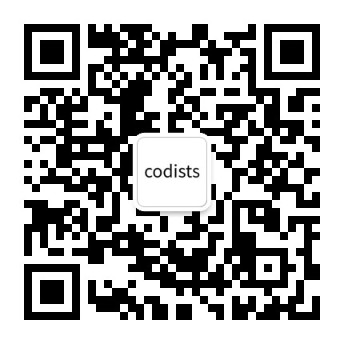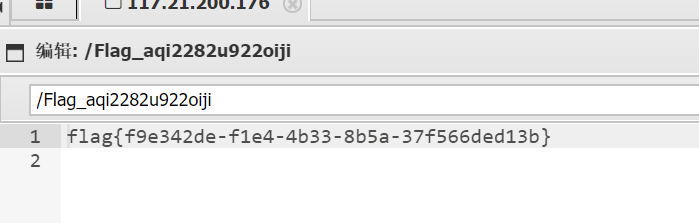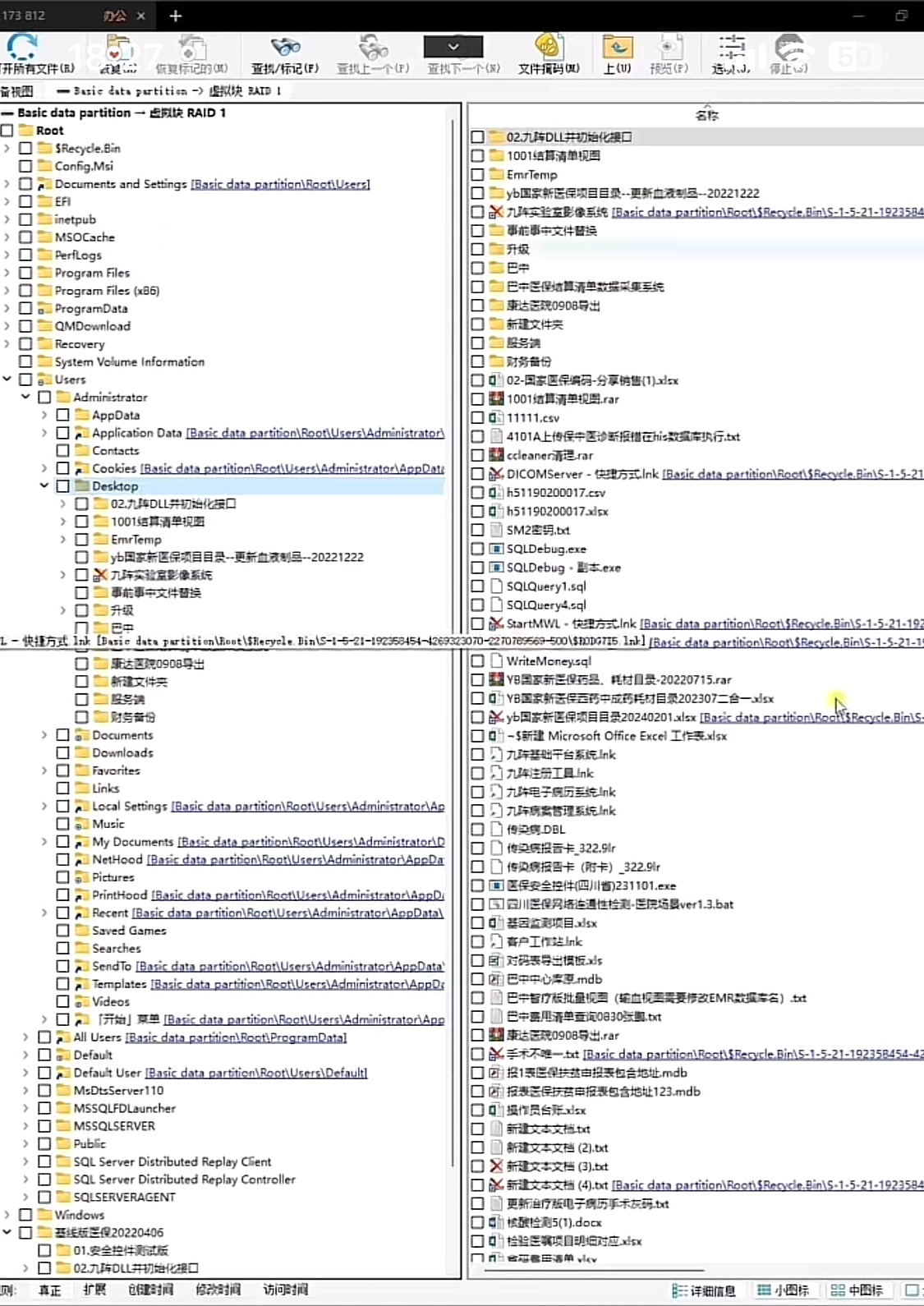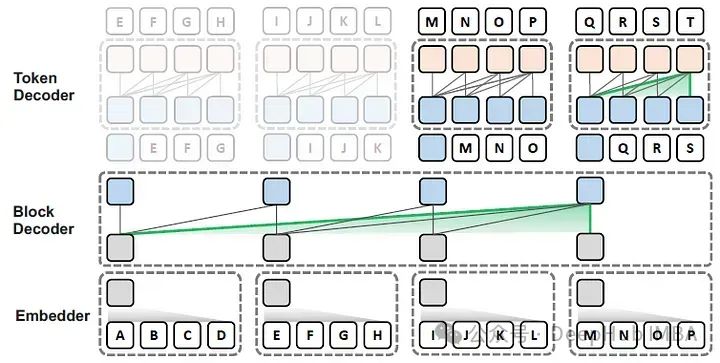gRPC入门学习之旅目录
gRPC入门学习之旅(一)
gRPC入门学习之旅(二)
gRPC入门学习之旅(三)
gRPC入门学习之旅(四)
gRPC入门学习之旅(七)
gRPC入门学习之旅(九)
3.12、依赖注入方式调用gRPC
1. 在Visual Studio 2022的解决方案资源管理器中,使用鼠标右键单击“Command”文件夹,在弹出菜单中选择“添加--> 类”,在弹出的“添加新项”对话框中,选择添加 “UserIoc.cs”类,这是一个我们要实现的依赖注入的类,然后选择“添加”。
2. 在Visual Studio 2022的解决方案资源管理器中,使用鼠标双击打开“UserIoc.cs”文件,并添加如下具体代码。
using Demo.GrpcService.Protos;
using System;
using System.Collections.Generic;
using System.Linq;
using System.Text;
using System.Text.Json;
using System.Threading.Tasks;namespace Demo.Grpc.Client
{internal class UserIoc{/// <summary>/// 定义gRPC客户端服务对象/// </summary>private readonly UserInfo.UserInfoClient _userClient;public UserIoc(UserInfo.UserInfoClient userClient){_userClient = userClient;}public string GetUserInfo(){var userInfo = _userClient.GetUserInfo(new UserInfoRequest(){UserName="IocTest",Password = "GRPC 依赖注入调用方式- IOC"});return JsonSerializer.Serialize(userInfo);}
}}
3. 在MainWindows.xmal文件中添加一个Buttion控件,并使用鼠标双击这个按钮,在MainWindows.xmal.cs文件中添加一个btnIocTestUserInfo_Click事件,具体代码如下:
<Button x:Name="btnIocTestUserInfo" Grid.Column="2" Grid.Row="0" Content="Ioc用户信息" Click="btnIocTestUserInfo_Click"></Button>
4.在MainWindows.xmal.cs文件的btnIocTestUserInfo_Click事件中,添加依赖注入的代码。具体代码如下:
private void btnIocTestUserInfo_Click(object sender, RoutedEventArgs e){#region 使用IOC注入的方式调用gRPCIServiceCollection services = new ServiceCollection();//注册UserIoc服务
services.AddTransient<UserIoc>();#region gRPC Client注册//调用http时启用该设置//AppContext.SetSwitch("System.Net.Http.SocketsHttpHandler.Http2UnencryptedSupport", true);//添加gRPC客户端服务services.AddGrpcClient<UserInfo.UserInfoClient>(options =>{//设置gRPC的https服务调用地址options.Address = new Uri("https://localhost:7149");}).ConfigureChannel(grpcOptions =>{});#endregion//构建容器IServiceProvider serviceProvider = services.BuildServiceProvider();//解析UserIoc服务var grpcRequestTest = serviceProvider.GetService<UserIoc>();//调用UserIoc服务中的GetUserInfo方法
txtMsg.Text= grpcRequestTest.GetUserInfo();#endregion}
5.新开一个Visual Studio 2022,打开Demo.GrpcService解决方案,并在Visual Studio 2022的解决方案资源管理器中,将Demo.GrpcService项目设为启动项目。按F5,启动。如图。

6.在第一个Visual Studio 2022中,我们按F5,将Grpc.Demo.Client运行起来。然后点击“Ioc用户信息”按钮,实现Ioc调用grpc的方法 。如图