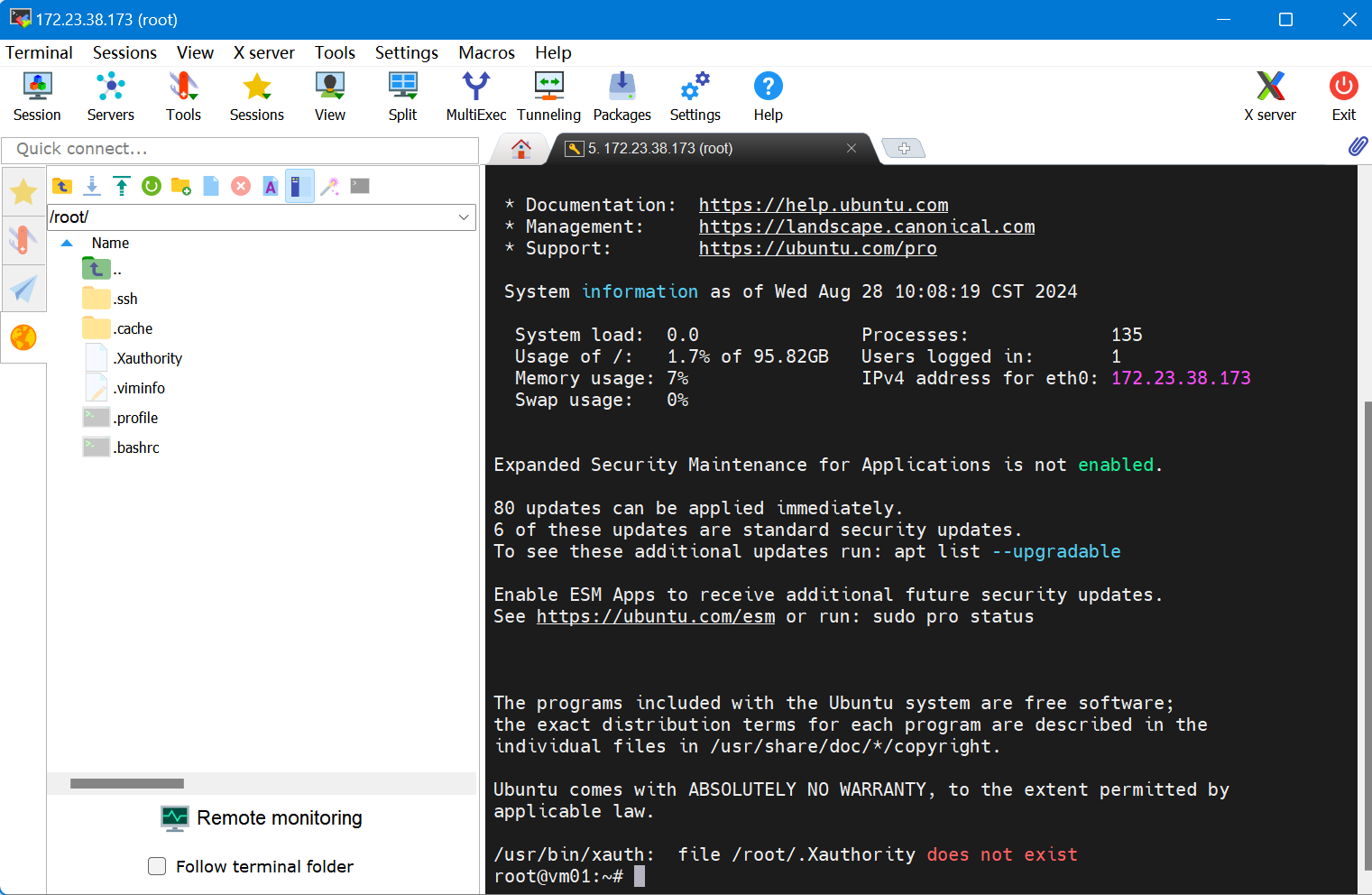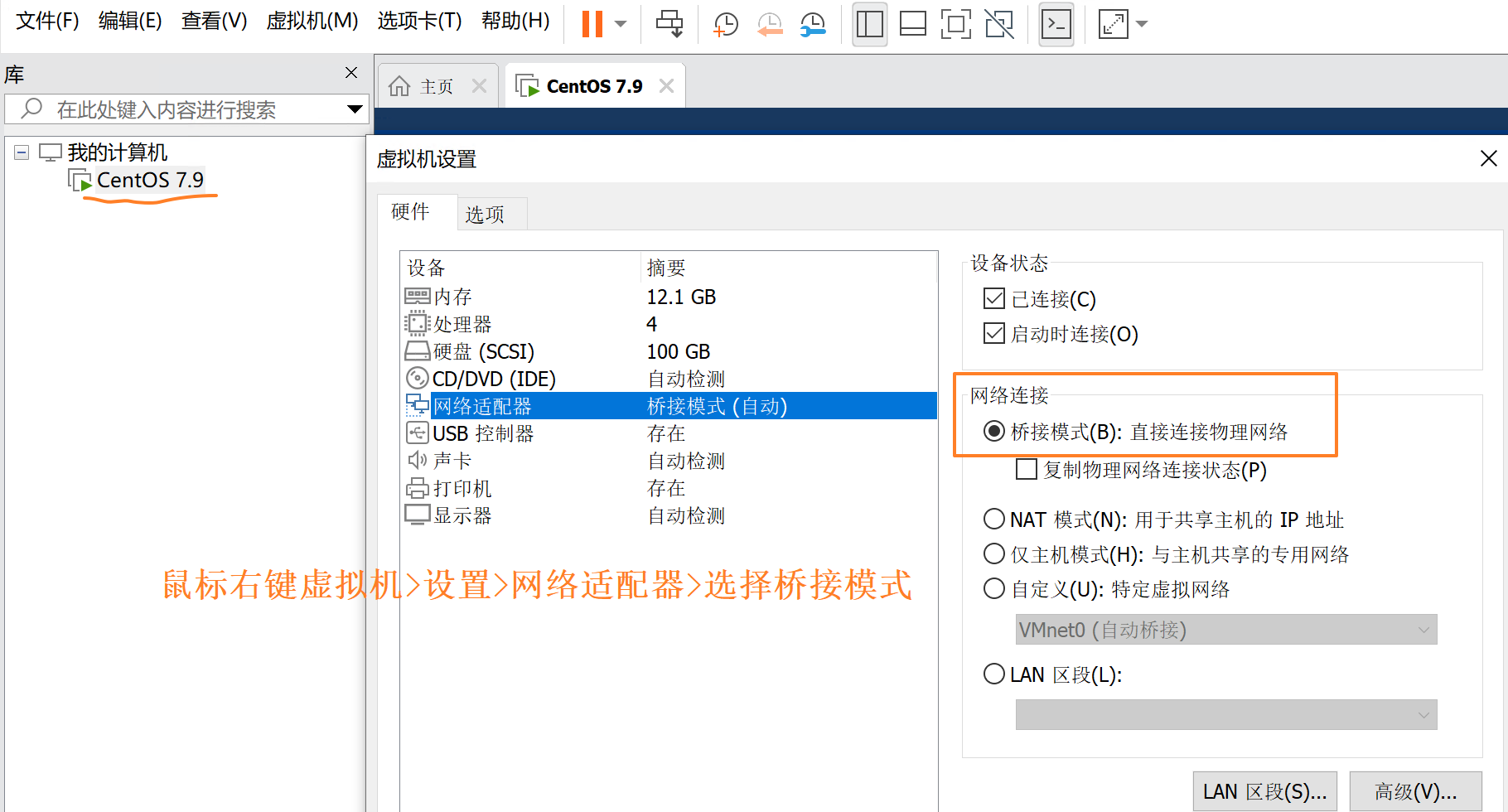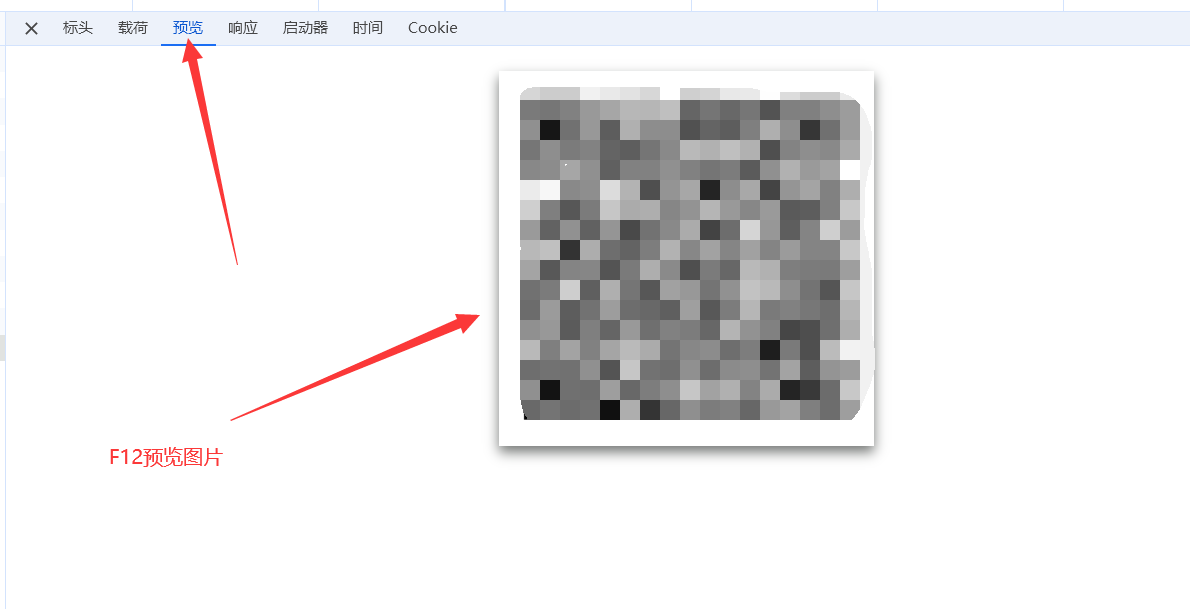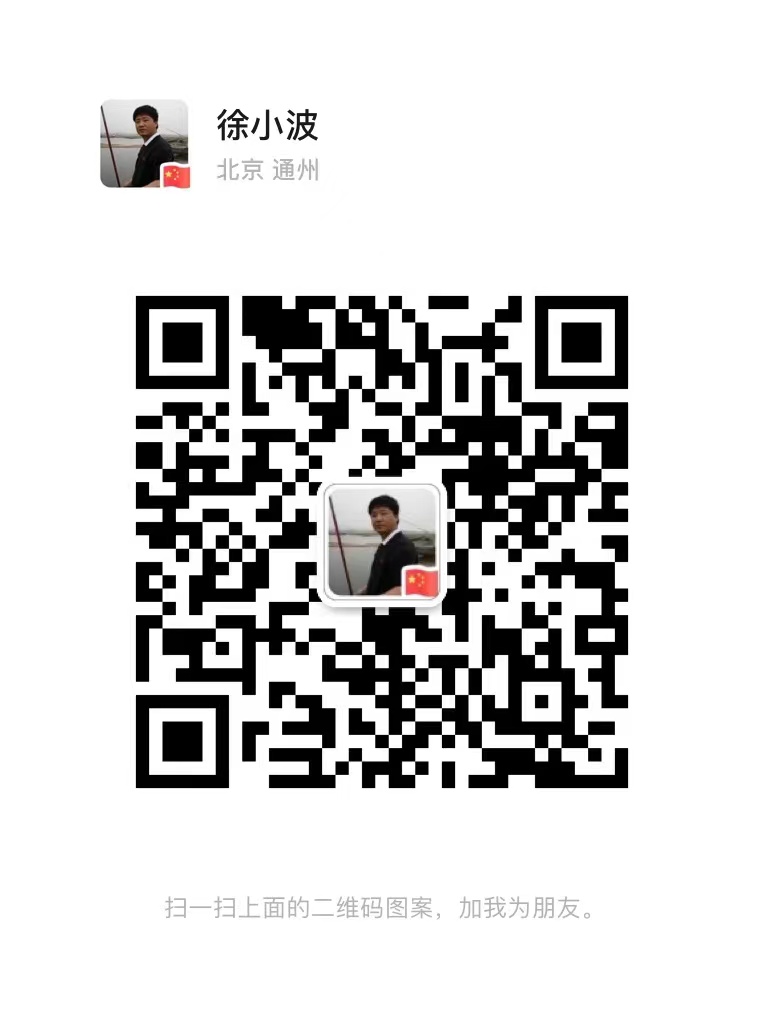前言
VScode作为一款强大的文本编辑器,只要配置恰当,便可以同时在一个环境内编译多种语言的文件。本文简要给出一种同时支持C++, Python, Java的配置方式(windows平台)。
配置格式
1.创建工作区并建立如图的文件夹及文件结构
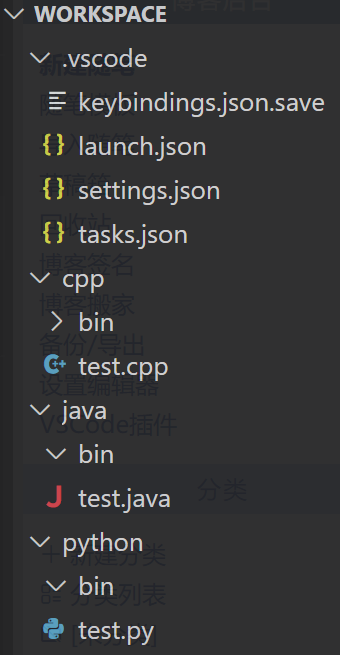
其中包括vscode的配置文件夹.vscode, 以及其他三个代码文件夹(包括存储编译后exe文件的bin子文件夹)
2.写入配置文件
.vscode\launch.json
{"version": "0.2.0","configurations": [{// C++ 调试配置"name": "Debug C++", // 配置名称,可以任意修改,用于在调试配置列表中识别此配置"type": "cppdbg", // 配置类型,C++调试器类型。cppdbg 是 VS Code 提供的用于 C++ 的调试类型"request": "launch", // 请求配置类型,可以为 "launch"(启动新进程)或 "attach"(附加到已运行的进程)"program": "${fileDirname}/bin/${fileBasenameNoExtension}.exe", // 将要调试的程序路径,${fileDirname} 是文件目录,${fileBasenameNoExtension} 是不带扩展名的文件名"args": [], // 调试时传递的命令行参数,可以添加例如 ["arg1", "arg2"]"stopAtEntry": false, // 是否在程序入口处暂停,可以为 true 或 false"cwd": "${fileDirname}", // 调试时的工作目录,可以为项目根目录或其他指定目录"environment": [], // 环境变量,可以添加例如 [{"name": "ENV_VAR", "value": "value"}]"externalConsole": false, // 是否使用外部控制台,可以为 true 或 false。true 使用独立终端,false 使用内置终端"internalConsoleOptions": "neverOpen", // 内置控制台选项,可以为 "neverOpen"(从不打开), "openOnSessionStart"(会话开始时打开), "openOnFirstSessionStart"(第一次会话开始时打开)"MIMode": "gdb", // 调试器类型,可以为 "gdb" 或 "lldb""miDebuggerPath": "C:\\Program Files\\mingw64\\bin\\gdb.exe", // 调试器路径,指定调试器可执行文件的位置"preLaunchTask": "build C++", // 调试前执行的任务,与 tasks.json 中的 label 对应"setupCommands": [{"text": "-interpreter-exec console \"skip -gfi **/bits/*.h\"" // 设置调试时跳过标准库文件}]},{// Python 调试配置"name": "Debug Python", // 配置名称,可以任意修改"type": "debugpy", // 配置类型,Python 调试器类型。需要安装 Python 扩展"request": "launch", // 请求配置类型,启动新进程"program": "${file}", // 调试的 Python 程序,${file} 表示当前打开的文件"console": "integratedTerminal" // 使用集成终端,可以为 "integratedTerminal" 或 "externalTerminal"},{// Java 调试配置"name": "Debug Java", // 配置名称,可以任意修改"type": "java", // 配置类型,Java 调试器类型。需要安装 Java 扩展"request": "launch", // 请求配置类型,启动新进程"mainClass": "${fileBasenameNoExtension}", // 主类,${fileBasenameNoExtension} 表示不带扩展名的文件名"console": "integratedTerminal" // 使用集成终端,可以为 "integratedTerminal" 或 "externalTerminal"}]
}.vscode\tasks.json
{"version": "2.0.0","tasks": [{"label": "clr","type": "shell","command": "cls","problemMatcher": []},{"dependsOn": "clr","label": "build C++","type": "shell","command": "g++","args": ["${file}","-o","${fileDirname}/bin/${fileBasenameNoExtension}.exe","-g","-Wall","-static-libgcc","-fexec-charset=UTF-8","-std=c++11"],"group": {"kind": "build","isDefault": true},"presentation": {"echo": true,"reveal": "always","focus": false,"panel": "new"},"problemMatcher": "$gcc"},{"label": "run C++","dependsOn": "build C++","type": "shell","command": "${fileDirname}/bin/${fileBasenameNoExtension}.exe","group": {"kind": "test","isDefault": true},"presentation": {"echo": true,"reveal": "always","focus": true,"panel": "new"},"problemMatcher": []},{"label": "debug C++","type": "shell","command": "code","args": ["-g","${workspaceFolder}/${relativeFile}"],"group": {"kind": "build","isDefault": false},"problemMatcher": [],"dependsOn": "build C++"},{"label": "run Python","type": "shell","command": "python","args": ["${file}"],"group": {"kind": "test","isDefault": false},"presentation": {"echo": true,"reveal": "always","focus": true,"panel": "shared"},"problemMatcher": []},{"label": "debug Python","type": "shell","command": "code","args": ["-g","${workspaceFolder}/${relativeFile}"],"group": {"kind": "build","isDefault": false},"problemMatcher": []},{"label": "build Java","type": "shell","command": "javac","args": ["${file}"],"group": {"kind": "test","isDefault": true},"presentation": {"echo": true,"reveal": "always","focus": false,"panel": "shared"},"problemMatcher": {"owner": "java","fileLocation": ["relative","${fileDirname}"],"pattern": [{"regexp": "^(.*)$","message": 1},{"regexp": "^\\s*at .+\\((.+):([0-9]+)\\)$","file": 1,"line": 2}]}},{"label": "run Java","dependsOn": "build Java","type": "shell","command": "java","args": ["${fileBasenameNoExtension}"],"options": {"cwd": "${fileDirname}"},"group": {"kind": "test","isDefault": false},"presentation": {"echo": true,"reveal": "always","focus": true,"panel": "shared"},"problemMatcher": []},{"label": "debug Java","dependsOn": "build Java","type": "shell","command": "code","args": ["-g","${workspaceFolder}/${relativeFile}"],"options": {"cwd": "${fileDirname}"},"group": {"kind": "build","isDefault": false},"presentation": {"echo": true,"reveal": "always","focus": true,"panel": "shared"},"problemMatcher": []}]
}
快捷键配置文件副本:.vscode\keybindings.json.save
[{"key": "ctrl+f5","command": "workbench.action.tasks.runTask","args": "run C++","when": "resourceExtname == .cpp"},{"key": "ctrl+f5","command": "workbench.action.tasks.runTask","args": "run Python","when": "resourceLangId == python"},{"key": "ctrl+f5","command": "workbench.action.tasks.runTask","args": "run Java","when": "resourceLangId == java"},{"key": "f5","command": "workbench.action.debug.selectandstart","when": "resourceExtname == .cpp"},{"key": "f5","command": "workbench.action.debug.selectandstart","when": "resourceLangId == python"},{"key": "f5","command": "workbench.action.debug.selectandstart","when": "resourceLangId == java"},{"key": "f5","command": "-workbench.action.debug.continue","when": "debugState == 'stopped'"}
]
3.配置快捷键
点按ctrl+k+s打开键盘快捷方式的配置界面
从配置界面的右上角点选按钮:打开键盘快捷方式(json)
将刚才的keybindings.json.save中的内容加入到全局的keybindings.json中,若之前未配置过可选择直接替换。
此时即可使用ctrl+F5进行快速编译运行c++,python,java任一语言,F5后选择对应语言的调试运行方式
(这是由于调试运行任务,vscode的command接口只有workbench.action.debug.selectandstart,无法直接选择运行,如有能够直接针对后缀名进行调试的方法,烦请评论告知)
至此配置完毕。