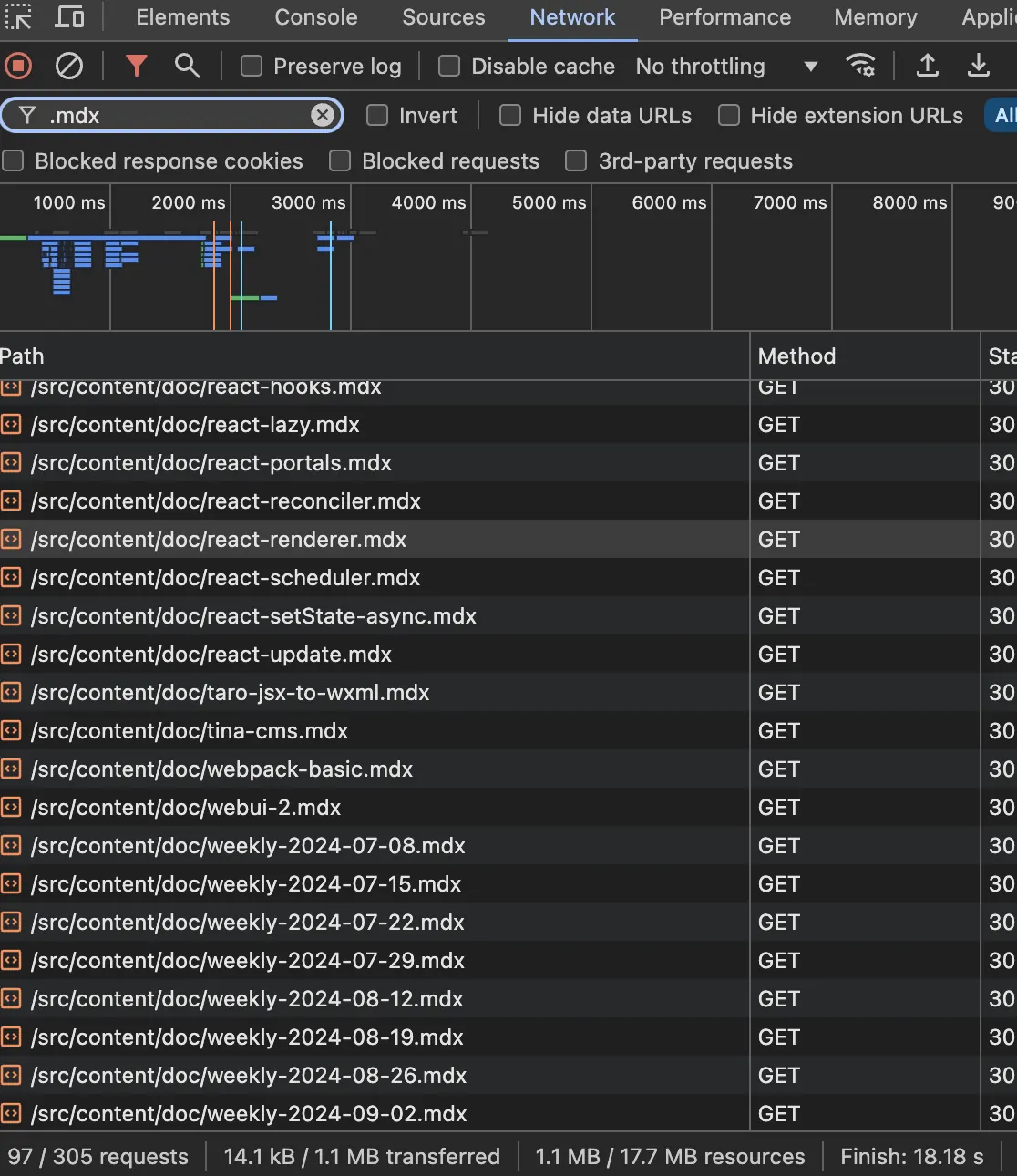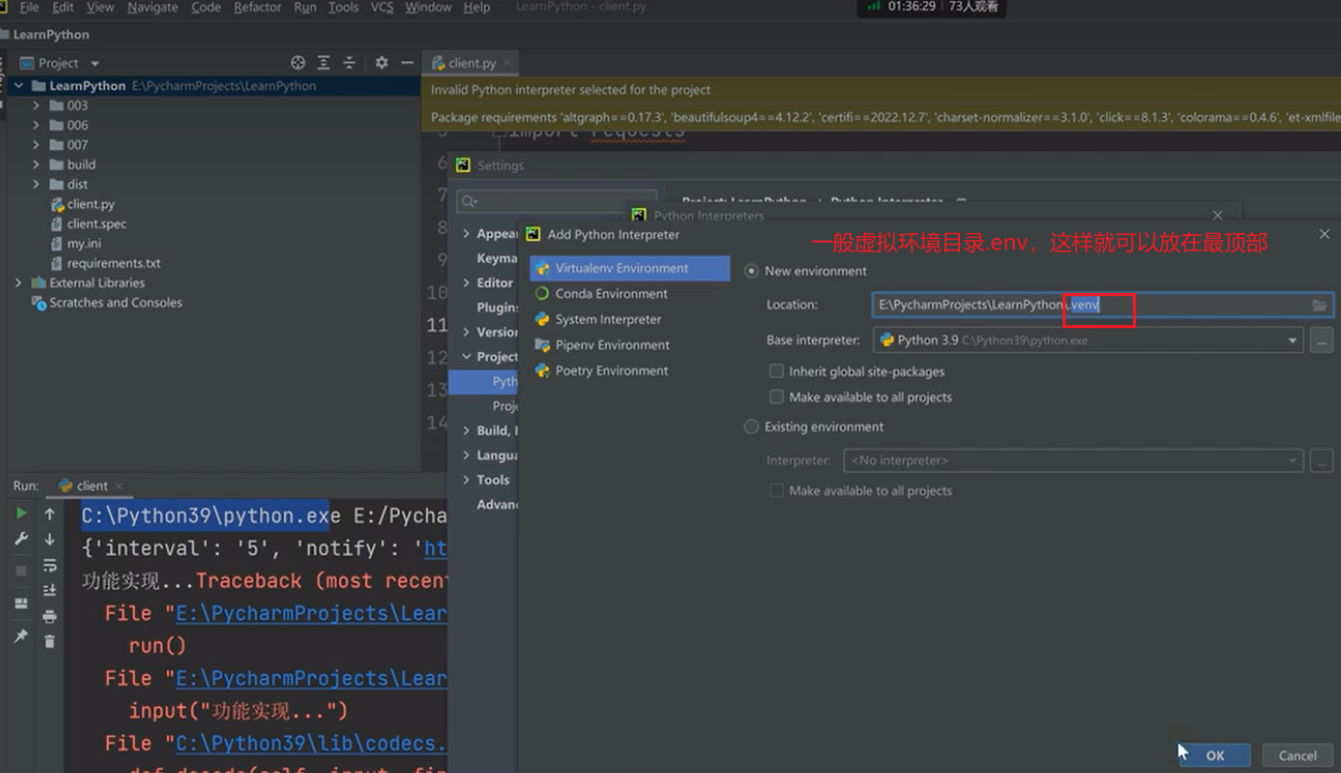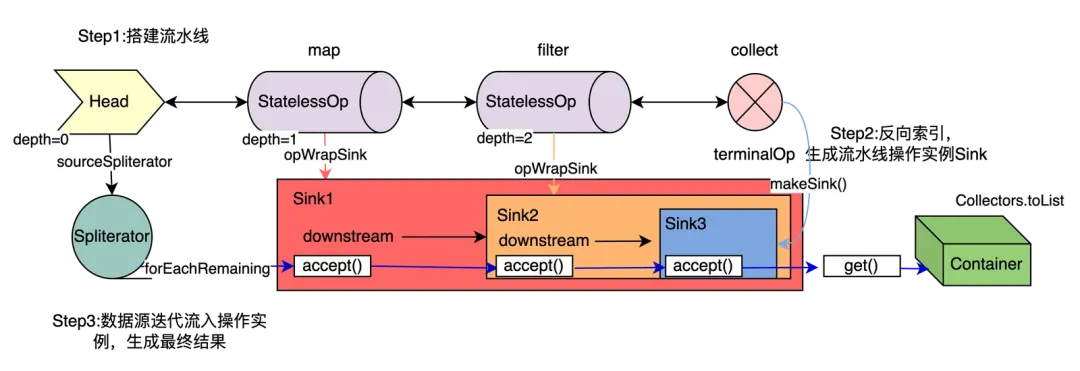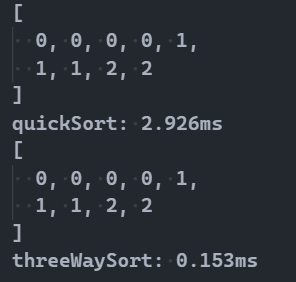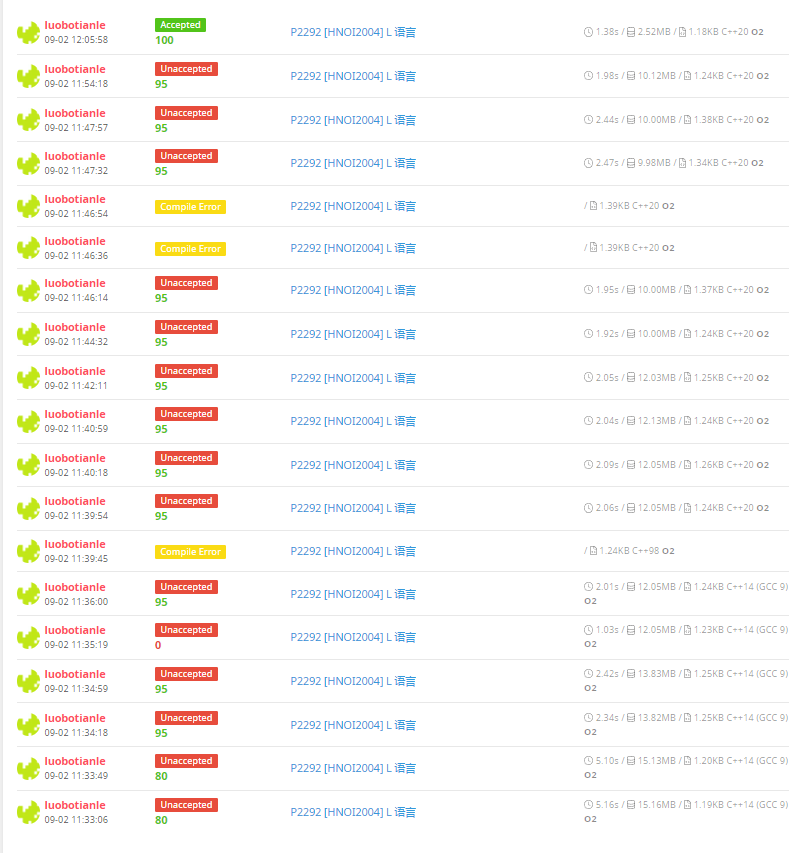C#用户控件之文本显示、设定组件
如何绘制一个便捷的文本显示组件、文本设值组件(TextShow,TextSet)?
绘制此控件的目的就是方便一键搞定标签显示(可自定义方法显示文本颜色等),方便自定义方法又省略了挨个拖拽的过程

纯定义属性
【文本设定】:字体、标签、值、单位;事件方法:Enter、Leave、KeyDown
【文本显示】:变量名称、变量值、单位、字体、控件刻度
直接上代码
【文本设定】
public partial class TextSet : UserControl
{public TextSet(){InitializeComponent();this.txt_Value.ReadOnly = true;}#region 属性 字体、标签、值、单位private Font textFont = new Font("微软雅黑", 12);[Browsable(true)][Category("布局_G")][Description("字体格式")]public Font TextFont{get { return textFont; }set{if (value != null){textFont = value;this.lbl_Title.Font = this.lbl_Unit.Font = this.txt_Value.Font = textFont;}}}private Color textColor = Color.Black;[Browsable(true)][Category("布局_G")][Description("文本颜色")]public Color TextColor{get { return textColor; }set{textColor = value;this.lbl_Title.ForeColor = this.lbl_Unit.ForeColor = this.txt_Value.ForeColor = textColor;}}private float textScale = 0.37f;[Browsable(true)][Category("布局_G")][Description("控件刻度")]public float TextScale{get { return textScale; }set{textScale = value;this.tableLayoutPanel1.ColumnStyles[0].Width = (this.Width - textScale * this.Width) * 0.75f;this.tableLayoutPanel1.ColumnStyles[1].Width = textScale * this.Width;this.tableLayoutPanel1.ColumnStyles[2].Width = (this.Width - textScale * this.Width) * 0.25f;}}private string varTitle = "变量名称";[Browsable(true)][Category("布局_G")][Description("变量名称")]public string VarTitle{get { return varTitle; }set{varTitle = value;this.lbl_Title.Text = varTitle;}}private string varValue = "21.50";[Browsable(true)][Category("布局_G")][Description("输入值")]public string VarValue{get { return varValue; }set{varValue = value;this.txt_Value.Text = varValue;}}private string varUnit = "℃";[Browsable(true)][Category("布局_G")][Description("单位")]public string VarUnit{get { return varUnit; }set{varUnit = value;this.lbl_Unit.Text = varUnit;}}#endregion#region 输入使能事件//正在输入标志位public bool IsSetting { get; set; }private void txt_Value_Enter(object sender, EventArgs e){IsSetting = true;this.txt_Value.ReadOnly = false;}private void txt_Value_Leave(object sender, EventArgs e){IsSetting = false;this.txt_Value.ReadOnly = true;}//添加输入完成事件public event EventHandler SettingChanged;private void txt_Value_KeyDown(object sender, KeyEventArgs e){if (e.KeyCode == Keys.Enter){//技巧:输入完成移动焦点~输入框变灰this.lbl_Title.Focus();//激活触发事件SettingChanged?.Invoke(this, e);}}#endregion
}【文本显示】
public partial class TextShow : UserControl
{public TextShow(){InitializeComponent();}#region Fields 变量名称、变量值、单位、字体、控件刻度//[Browsable(true)]//[Category("布局_G")]//[Description("变量名称")]//public String VarName { get; set; }private Font textFont = new Font("Segoe UI Variable Display", 15, FontStyle.Bold);[Browsable(true)][Category("布局_G")][Description("字体格式")]public Font TextFont{get { return textFont; }set{if (value != null){textFont = value;this.lbl_Value.Font = this.lbl_Unit.Font = textFont;}}}private Color textColor = Color.Blue;[Browsable(true)][Category("布局_G")][Description("文本颜色")]public Color TextColor{get { return textColor; }set{textColor = value;this.lbl_Value.ForeColor = this.lbl_Unit.ForeColor = textColor;}}private string varVlaue = "1.0E-5";[Browsable(true)][Category("布局_G")][Description("变量值")]public string VarVlaue{get { return varVlaue; }set{varVlaue = value;this.lbl_Value.Text = varVlaue;}}private string unit = "Pa";[Browsable(true)][Category("布局_G")][Description("单位")]public string Unit{get { return unit; }set{unit = value;this.lbl_Unit.Text = unit;}}private float textScale = 0.6f;[Browsable(true)][Category("布局_G")][Description("控件刻度")]public float TextScale{get { return textScale; }set{textScale = value;this.tableLayoutPanel1.ColumnStyles[0].Width = textScale * this.Width;this.tableLayoutPanel1.ColumnStyles[1].Width = this.Width - textScale * this.Width;}}#endregion
自定义绘制组件更方便以后直接使用,是一件一劳永逸的事情。