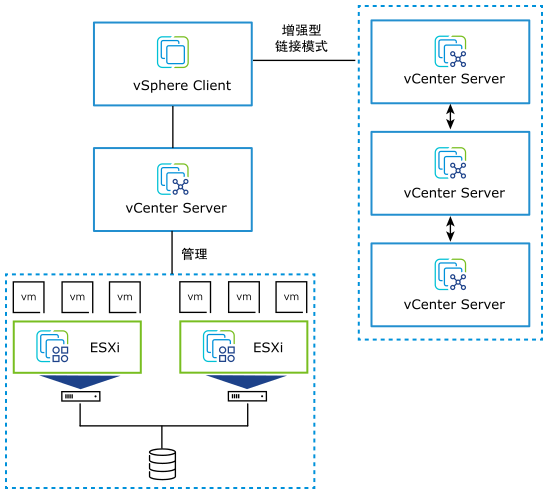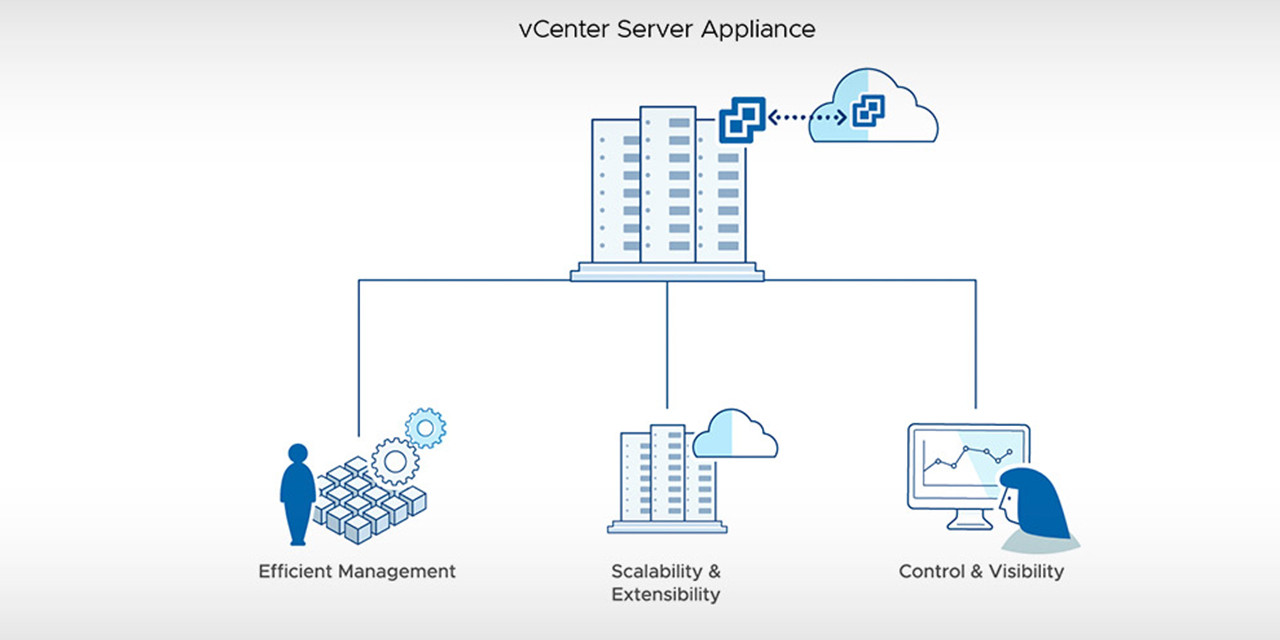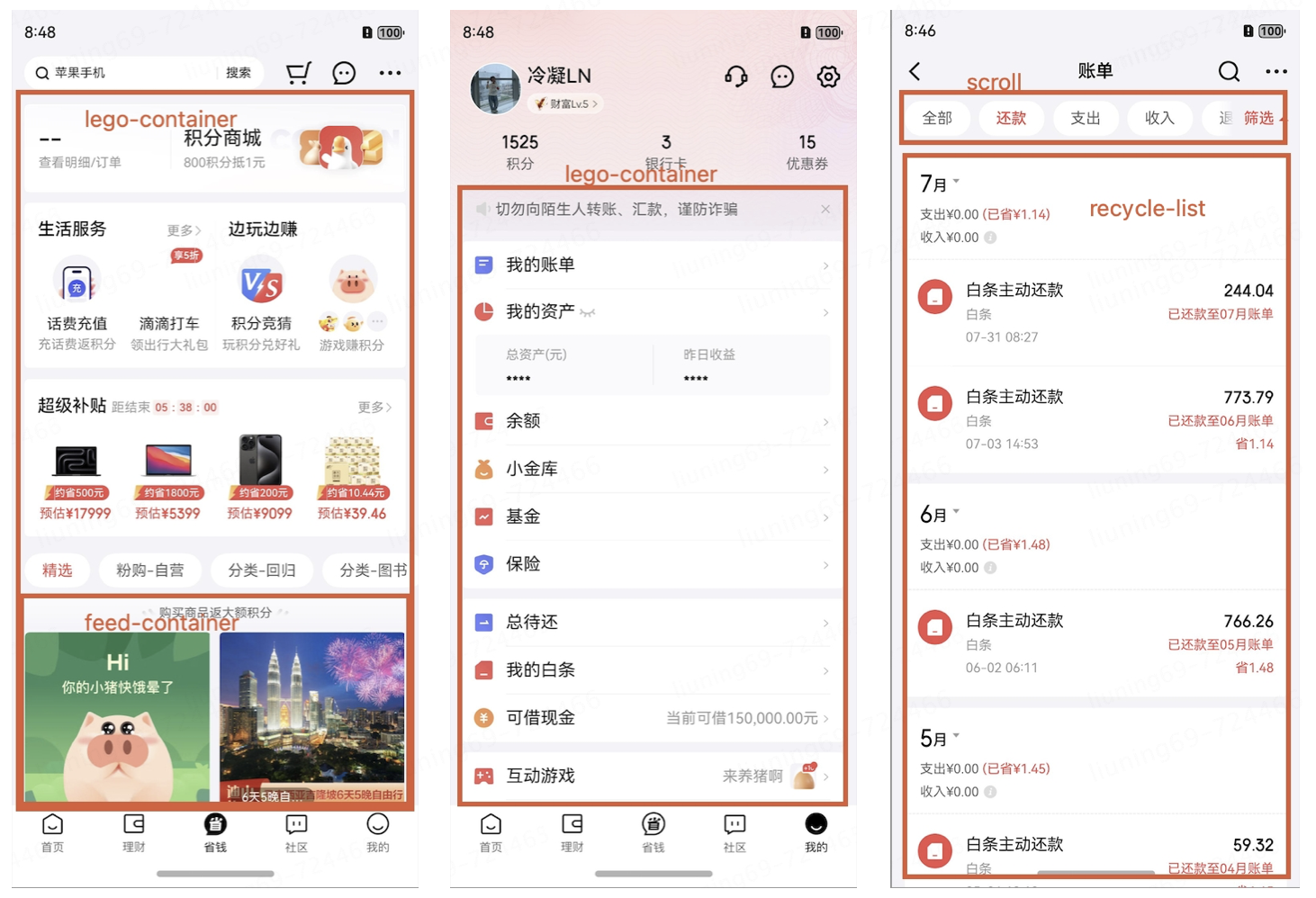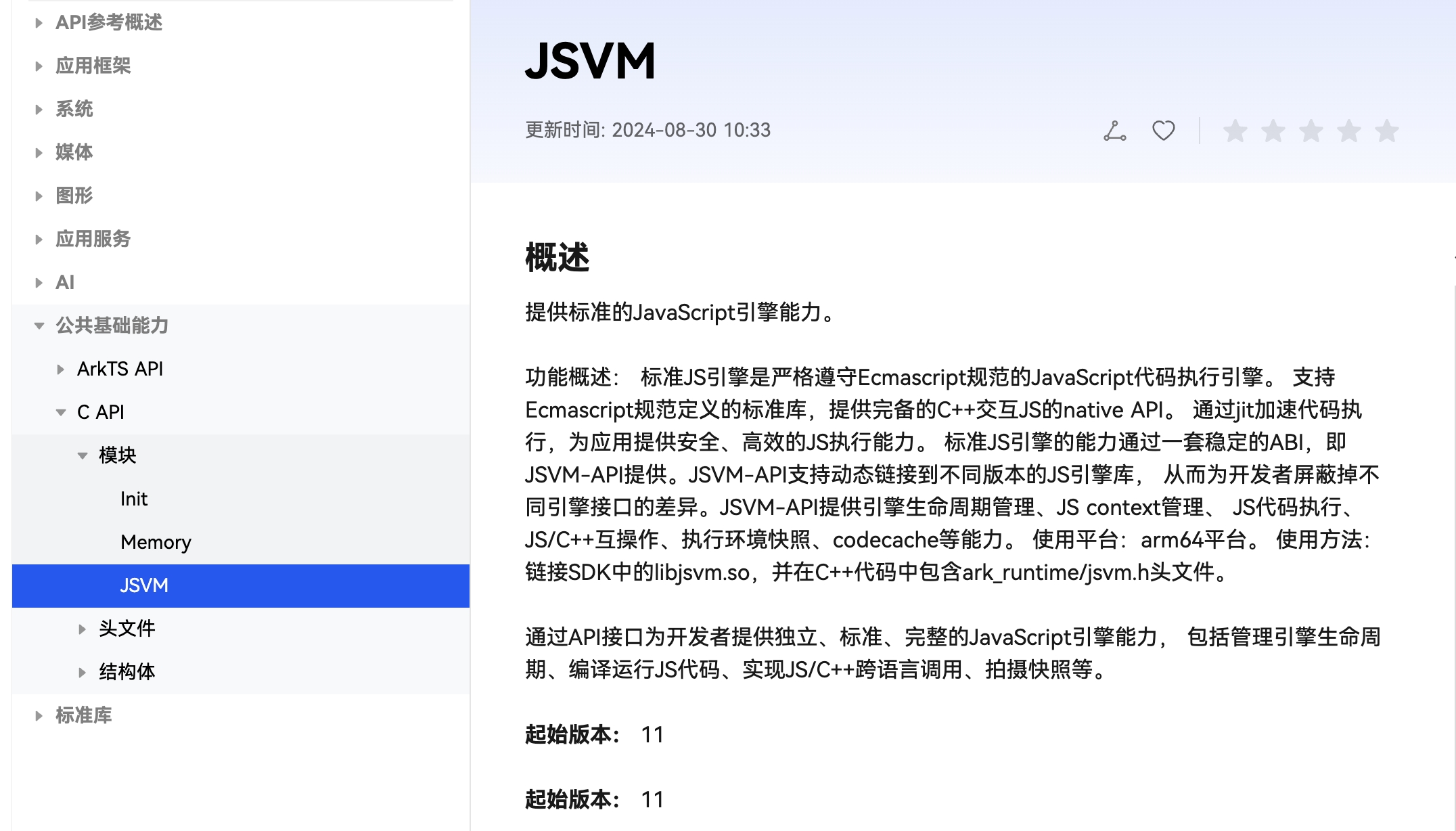MoveItCpp 教程
介绍
MoveItCpp 是一个新的高级接口,一个统一的 C++ API,不需要使用 ROS 操作、服务和消息来访问核心 MoveIt 功能,并且是现有MoveGroup API的替代方案(不是完全替代) ,我们建议需要更多实时控制或行业应用的高级用户使用此接口。PickNik Robotics 已根据我们许多商业应用的需要开发了此接口。
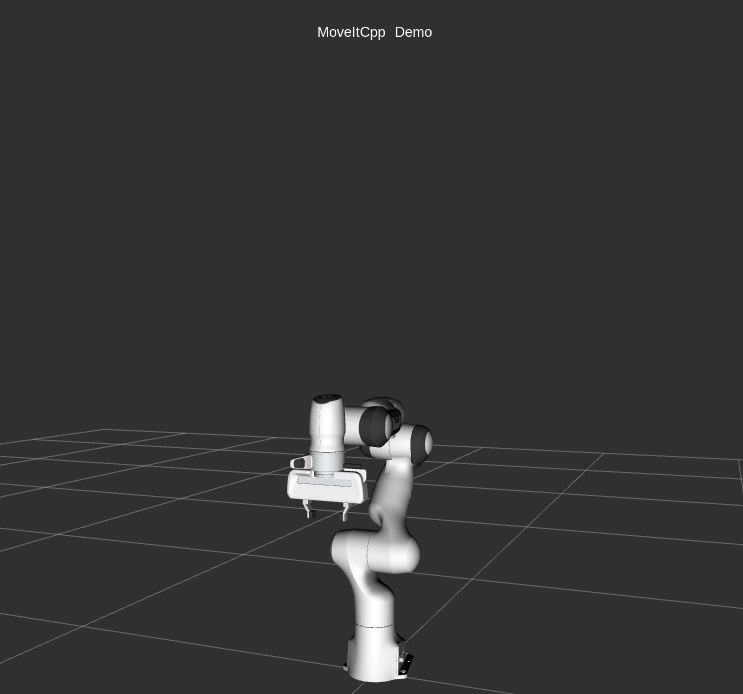
入门
如果您还没有这样做,请确保您已经完成入门指南中的步骤。
运行代码
打开 shell,运行启动文件:
ros2 launch moveit2_tutorials moveit_cpp_tutorial.launch.py
片刻之后,RViz 窗口应会出现,其外观与本页顶部的窗口类似。要完成每个演示步骤,请按屏幕底部RvizVisualToolsGui面板中的“下一步”按钮,或选择屏幕顶部“工具”面板中的“键工具”,然后在 RViz 处于焦点时按下键盘上的0 。
完整代码
完整代码可以在 MoveIt GitHub 项目中查看。接下来,我们将逐步介绍代码以解释其功能。
设置
static const std::string PLANNING_GROUP = "panda_arm"; static const std::string LOGNAME = "moveit_cpp_tutorial";
ros2_控制器
static const std::vector<std::string> CONTROLLERS(1, "panda_arm_controller");/* Otherwise robot with zeros joint_states */ rclcpp::sleep_for(std::chrono::seconds(1));RCLCPP_INFO(LOGGER, "Starting MoveIt Tutorials...");auto moveit_cpp_ptr = std::make_shared<moveit_cpp::MoveItCpp>(node); moveit_cpp_ptr->getPlanningSceneMonitorNonConst()->providePlanningSceneService();auto planning_components = std::make_shared<moveit_cpp::PlanningComponent>(PLANNING_GROUP, moveit_cpp_ptr); auto robot_model_ptr = moveit_cpp_ptr->getRobotModel(); auto robot_start_state = planning_components->getStartState(); auto joint_model_group_ptr = robot_model_ptr->getJointModelGroup(PLANNING_GROUP);
可视化
MoveItVisualTools 包提供了许多在 RViz 中可视化对象、机器人和轨迹的功能,以及调试工具,例如脚本的逐步自检
moveit_visual_tools::MoveItVisualTools visual_tools(node, "panda_link0", "moveit_cpp_tutorial",moveit_cpp_ptr->getPlanningSceneMonitorNonConst()); visual_tools.deleteAllMarkers(); visual_tools.loadRemoteControl();Eigen::Isometry3d text_pose = Eigen::Isometry3d::Identity(); text_pose.translation().z() = 1.75; visual_tools.publishText(text_pose, "MoveItCpp_Demo", rvt::WHITE, rvt::XLARGE); visual_tools.trigger();
开始演示
visual_tools.prompt("Press 'next' in the RvizVisualToolsGui window to start the demo");
使用 MoveItCpp 进行规划
有多种方法可以设置计划的开始和目标状态,以下计划示例对此进行了说明
计划#1
我们可以将计划的起始状态设置为机器人的当前状态
planning_components->setStartStateToCurrentState();
设置规划目标的第一种方法是使用 geometry_msgs::PoseStamped ROS 消息类型,如下所示:
geometry_msgs::msg::PoseStamped target_pose1; target_pose1.header.frame_id = "panda_link0"; target_pose1.pose.orientation.w = 1.0; target_pose1.pose.position.x = 0.28; target_pose1.pose.position.y = -0.2; target_pose1.pose.position.z = 0.5; planning_components->setGoal(target_pose1, "panda_link8");
现在,我们调用 PlanningComponents 来计算计划并将其可视化。请注意,我们只是在规划:
const planning_interface::MotionPlanResponse plan_solution1 = planning_components->plan();
检查 PlanningComponents 是否成功找到该计划:
if (plan_solution1) {
在 Rviz 中可视化起始姿势:
visual_tools.publishAxisLabeled(robot_start_state->getGlobalLinkTransform("panda_link8"), "start_pose");
在 Rviz 中可视化目标姿势
visual_tools.publishAxisLabeled(target_pose1.pose, "target_pose"); visual_tools.publishText(text_pose, "setStartStateToCurrentState", rvt::WHITE, rvt::XLARGE);
在 Rviz 中可视化轨迹
visual_tools.publishTrajectoryLine(plan_solution1.trajectory, joint_model_group_ptr);visual_tools.trigger();/* Uncomment if you want to execute the plan *//* bool blocking = true; *//* moveit_controller_manager::ExecutionStatus result = moveit_cpp_ptr->execute(plan_solution1.trajectory, blocking, CONTROLLERS); */ }
计划#1 可视化:
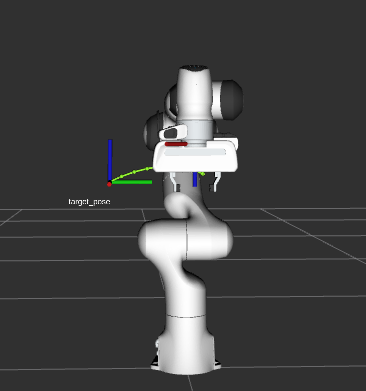
开始下一个计划
visual_tools.prompt("Press 'next' in the RvizVisualToolsGui window to continue the demo"); visual_tools.deleteAllMarkers(); visual_tools.trigger();
计划#2
在这里我们将使用 moveit::core::RobotState 设置计划的当前状态
auto start_state = *(moveit_cpp_ptr->getCurrentState()); geometry_msgs::msg::Pose start_pose; start_pose.orientation.w = 1.0; start_pose.position.x = 0.55; start_pose.position.y = 0.0; start_pose.position.z = 0.6;start_state.setFromIK(joint_model_group_ptr, start_pose);planning_components->setStartState(start_state);
我们将重新使用我们原来的目标并为其制定计划。
auto plan_solution2 = planning_components->plan(); if (plan_solution2) {moveit::core::RobotState robot_state(robot_model_ptr);moveit::core::robotStateMsgToRobotState(plan_solution2.start_state, robot_state);visual_tools.publishAxisLabeled(robot_state.getGlobalLinkTransform("panda_link8"), "start_pose");visual_tools.publishAxisLabeled(target_pose1.pose, "target_pose");visual_tools.publishText(text_pose, "moveit::core::RobotState_Start_State", rvt::WHITE, rvt::XLARGE);visual_tools.publishTrajectoryLine(plan_solution2.trajectory, joint_model_group_ptr);visual_tools.trigger();/* Uncomment if you want to execute the plan *//* bool blocking = true; *//* moveit_cpp_ptr->execute(plan_solution2.trajectory, blocking, CONTROLLERS); */ }
计划#2可视化:
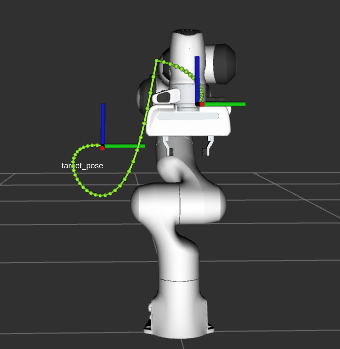
开始下一个计划
visual_tools.prompt("Press 'next' in the RvizVisualToolsGui window to continue the demo"); visual_tools.deleteAllMarkers(); visual_tools.trigger();
计划#3
我们还可以使用 moveit::core::RobotState 设置计划的目标
auto target_state = *robot_start_state; geometry_msgs::msg::Pose target_pose2; target_pose2.orientation.w = 1.0; target_pose2.position.x = 0.55; target_pose2.position.y = -0.05; target_pose2.position.z = 0.8;target_state.setFromIK(joint_model_group_ptr, target_pose2);planning_components->setGoal(target_state);
我们将重复利用以前的起点并以此为基础制定计划。
auto plan_solution3 = planning_components->plan(); if (plan_solution3) {moveit::core::RobotState robot_state(robot_model_ptr);moveit::core::robotStateMsgToRobotState(plan_solution3.start_state, robot_state);visual_tools.publishAxisLabeled(robot_state.getGlobalLinkTransform("panda_link8"), "start_pose");visual_tools.publishAxisLabeled(target_pose2, "target_pose");visual_tools.publishText(text_pose, "moveit::core::RobotState_Goal_Pose", rvt::WHITE, rvt::XLARGE);visual_tools.publishTrajectoryLine(plan_solution3.trajectory, joint_model_group_ptr);visual_tools.trigger();/* Uncomment if you want to execute the plan *//* bool blocking = true; *//* moveit_cpp_ptr->execute(plan_solution3.trajectory, blocking, CONTROLLERS); */ }
计划#3可视化:
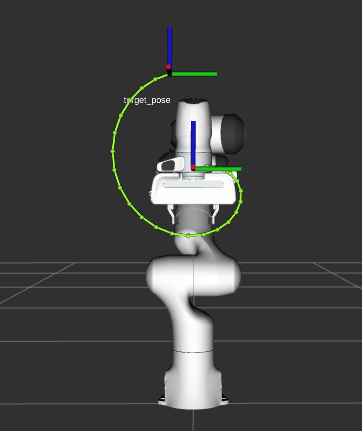
开始下一个计划
visual_tools.prompt("Press 'next' in the RvizVisualToolsGui window to continue the demo"); visual_tools.deleteAllMarkers(); visual_tools.trigger();
计划#4
我们可以将计划的起始状态设置为机器人的当前状态。我们可以使用组状态的名称来设置计划的目标。对于熊猫机器人,我们有一个名为“panda_arm”的机器人状态计划组,名为“ready”,请参阅panda_arm.xacro
/* // Set the start state of the plan from a named robot state */ /* planning_components->setStartState("ready"); // Not implemented yet */
从命名的机器人状态设置计划的目标状态
planning_components->setGoal("ready");
我们将再次重复使用旧的起点并从中制定计划。
auto plan_solution4 = planning_components->plan(); if (plan_solution4) {moveit::core::RobotState robot_state(robot_model_ptr);moveit::core::robotStateMsgToRobotState(plan_solution4.start_state, robot_state);visual_tools.publishAxisLabeled(robot_state.getGlobalLinkTransform("panda_link8"), "start_pose");visual_tools.publishAxisLabeled(robot_start_state->getGlobalLinkTransform("panda_link8"), "target_pose");visual_tools.publishText(text_pose, "Goal_Pose_From_Named_State", rvt::WHITE, rvt::XLARGE);visual_tools.publishTrajectoryLine(plan_solution4.trajectory, joint_model_group_ptr);visual_tools.trigger();/* Uncomment if you want to execute the plan *//* bool blocking = true; *//* moveit_cpp_ptr->execute(plan_solution4.trajectory, blocking, CONTROLLERS); */ }
计划#4 可视化:
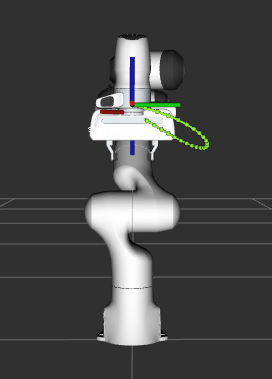
开始下一个计划
visual_tools.prompt("Press 'next' in the RvizVisualToolsGui window to continue the demo"); visual_tools.deleteAllMarkers(); visual_tools.trigger();
计划#5
我们还可以围绕碰撞场景中的物体生成运动计划。
首先我们创建碰撞对象
moveit_msgs::msg::CollisionObject collision_object; collision_object.header.frame_id = "panda_link0"; collision_object.id = "box";shape_msgs::msg::SolidPrimitive box; box.type = box.BOX; box.dimensions = { 0.1, 0.4, 0.1 };geometry_msgs::msg::Pose box_pose; box_pose.position.x = 0.4; box_pose.position.y = 0.0; box_pose.position.z = 1.0;collision_object.primitives.push_back(box); collision_object.primitive_poses.push_back(box_pose); collision_object.operation = collision_object.ADD;
将对象添加到规划场景
{ // Lock PlanningSceneplanning_scene_monitor::LockedPlanningSceneRW scene(moveit_cpp_ptr->getPlanningSceneMonitorNonConst());scene->processCollisionObjectMsg(collision_object);
} // Unlock PlanningScene
planning_components->setStartStateToCurrentState();
planning_components->setGoal("extended");auto plan_solution5 = planning_components->plan();
if (plan_solution5)
{visual_tools.publishText(text_pose, "Planning_Around_Collision_Object", rvt::WHITE, rvt::XLARGE);visual_tools.publishTrajectoryLine(plan_solution5.trajectory, joint_model_group_ptr);visual_tools.trigger();/* Uncomment if you want to execute the plan *//* bool blocking = true; *//* moveit_cpp_ptr->execute(plan_solution5.trajectory, blocking, CONTROLLERS); */
}
计划#5可视化:
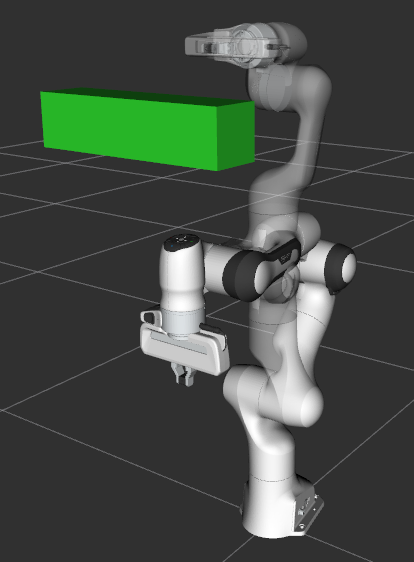
启动文件
整个启动文件位于GitHub上。本教程中的所有代码都可以从MoveIt 设置中的moveit2_tutorials包中运行。