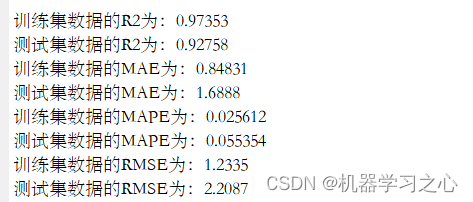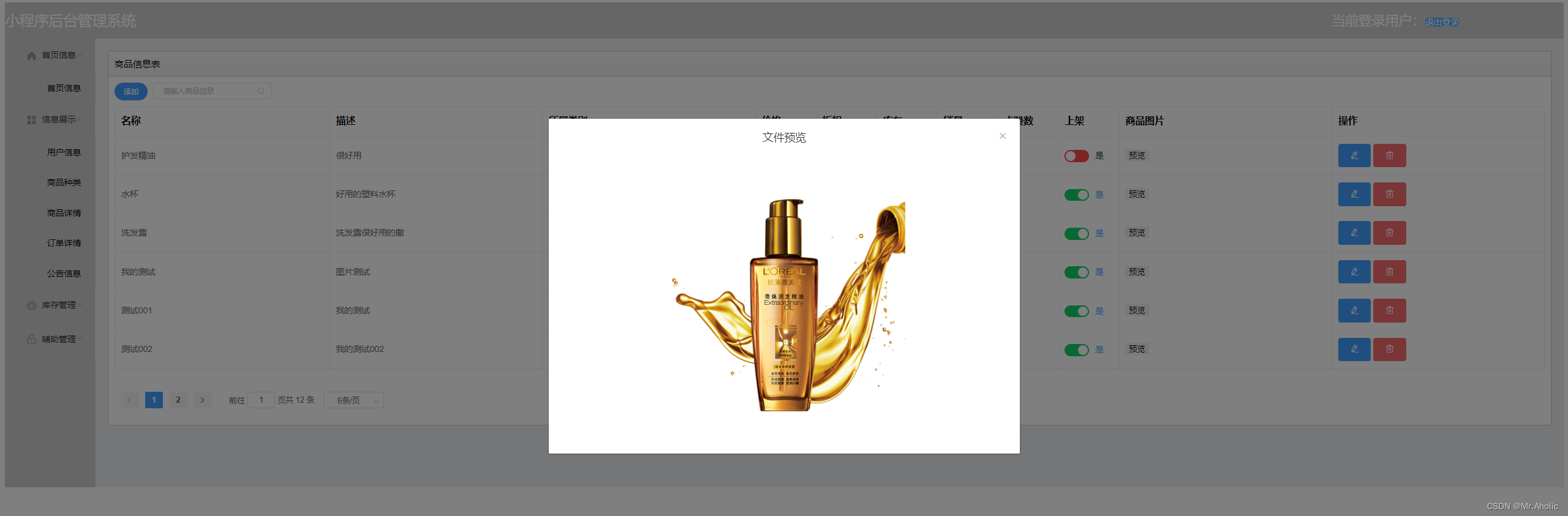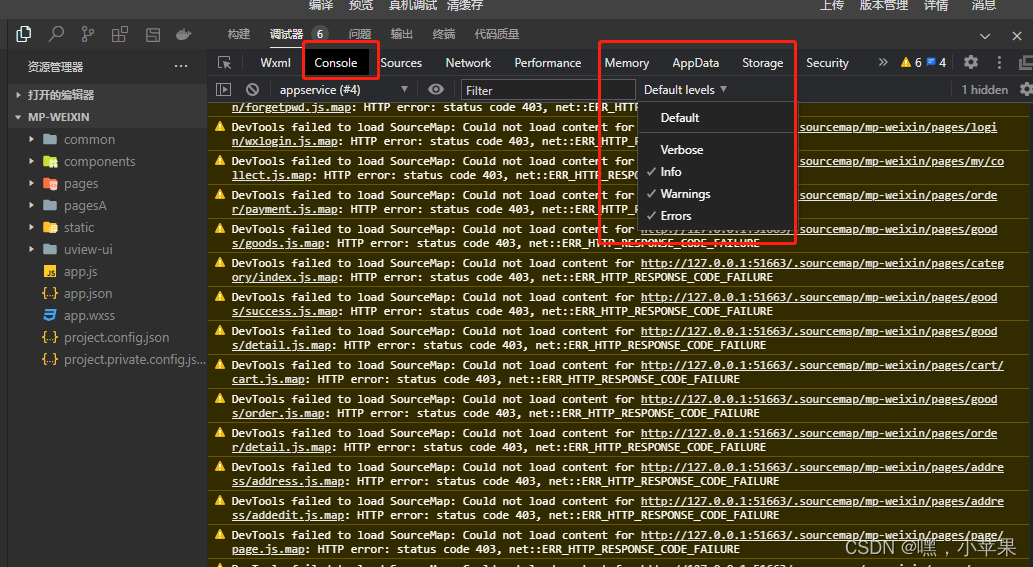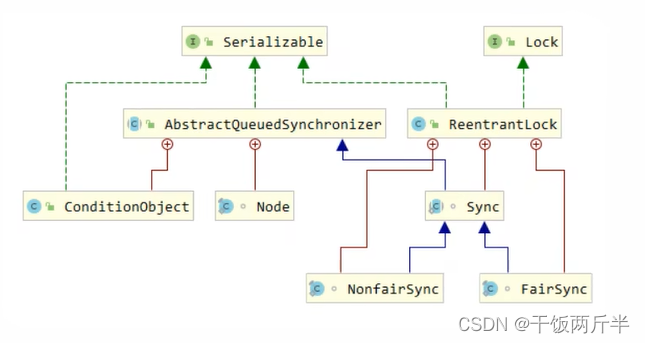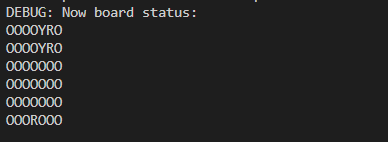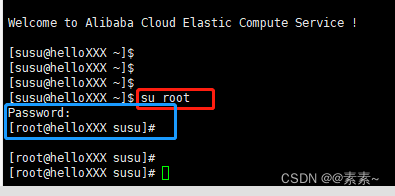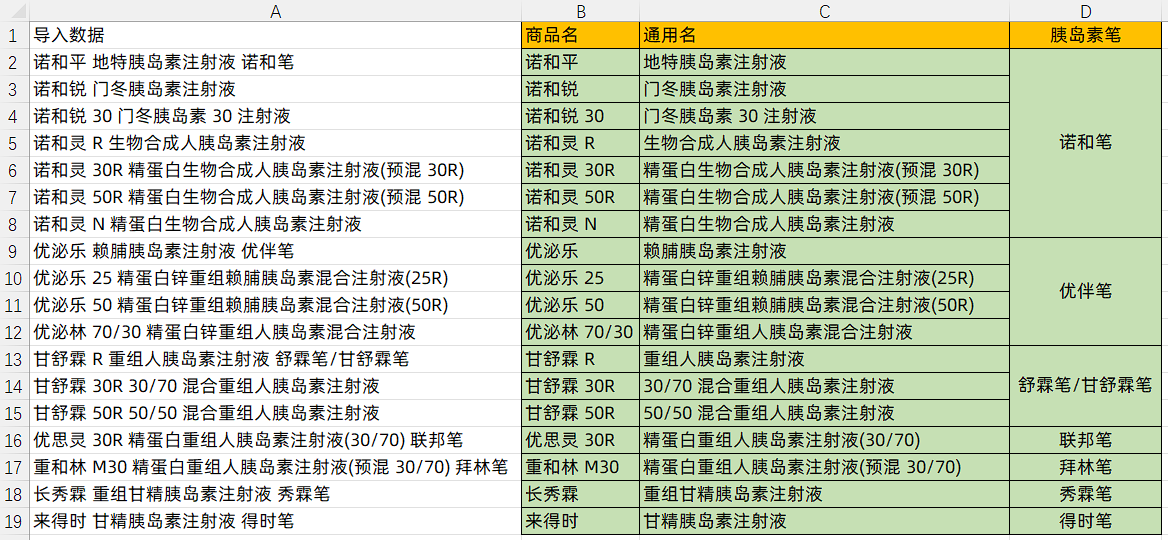前言:在日常的开发中,避免不了操作Excel,比如从系统当中导出一个报表,或者通过解析客户上传的Excel文件进行批量解析数据入库等等,本篇博客主要汇总日常开发中如何使用开源的Apache提供的POI流操作Excel进行导入导出功能详解。
目录
一、导入pom.xml依赖
二、准备数据
三、导出功能
1、新建文件
2、新建工作簿
3、自定义样式
4、创建行和列并填充数据
5、合并单元格
6、创建批注
7、遍历数据
8、设置响应下载
9、运行截图
四、导入功能
1、获取单元格值方法
2、获取文件流
3、获取Excel文件对象
4、获取工作簿
5、获取首尾行下标
6、读取数据
7、测试运行
五、完整代码
六、Gitee源码
一、导入pom.xml依赖
这边我使用的是Apache提供的POI流来操作Excel。
<dependencies><dependency><groupId>org.springframework.boot</groupId><artifactId>spring-boot-starter-web</artifactId></dependency><dependency><groupId>org.projectlombok</groupId><artifactId>lombok</artifactId><optional>true</optional></dependency><!-- apache工具操作poi --><dependency><groupId>org.apache.poi</groupId><artifactId>poi-ooxml</artifactId><version>4.1.2</version></dependency><dependency><groupId>org.springframework.boot</groupId><artifactId>spring-boot-starter-test</artifactId><scope>test</scope></dependency></dependencies>二、准备数据
1、学生实体类
@Data
public class Student {private int id;private String name;private String sex;private String address;private String phone;
}
2、初始化数据
public List<Student> initData(){List<Student> list = new ArrayList<>();Student student = new Student();student.setId(1);student.setName("张三");student.setSex("男");student.setAddress("江苏");student.setPhone("19991198111");list.add(student);student = new Student();student.setId(2);student.setName("李四");student.setSex("女");student.setAddress("南京");student.setPhone("1887119121");list.add(student);return list;}public void export(HttpServletResponse response) throws IOException {//获取学生数据List<Student> students = initData();//获取标题String[] titles = {"编号","姓名","性别","地址","电话"};//导出Excel的代码...}三、导出功能
这边主要讲解关于遍历数据、设置单元格样式、合并单元格和插入批注一些常用的功能。
1、新建文件
这边提供了2种Excel格式的文件,选一个即可,为了更好的兼容性,这边我采用的是.xls格式。
//.xls格式
HSSFWorkbook workbook = new HSSFWorkbook();
//.xlsx格式
//XSSFWorkbook workbook = new XSSFWorkbook();
2、新建工作簿
这行代码就是新建一个名为学生表的工作簿
HSSFSheet sheet = workbook.createSheet("学生表");3、自定义样式
实例化出来的cellStyle提供给了我们很多关于设置样式的方法,这边我就提供一些常用的设置单元格样式的代码,把它封装成了一个方法,每行代码上面都有注释。
HSSFCellStyle cellStyle = workbook.createCellStyle();常用样式代码:
/*** 单元格样式* @param workbook* @param fontBold 是否加粗* @param isBorder 是否带边框* @param horizontalAlignment 水平对齐格式* @param verticalAlignment 垂直对齐格式* @return*/private HSSFCellStyle getColumnStyle(HSSFWorkbook workbook,boolean fontBold,boolean isBorder,HorizontalAlignment horizontalAlignment,VerticalAlignment verticalAlignment) {// 设置字体HSSFFont font = workbook.createFont();//设置字体大小font.setFontHeightInPoints((short) 12);//设置字体名字font.setFontName("宋体");font.setBold(fontBold);//设置样式;HSSFCellStyle style = workbook.createCellStyle();// 是设置前景色不是背景色style.setFillForegroundColor(IndexedColors.RED.getIndex());style.setFillPattern(FillPatternType.SOLID_FOREGROUND);if (isBorder) {//设置底边框;style.setBorderBottom(BorderStyle.THIN);//设置底边框颜色;style.setBottomBorderColor(IndexedColors.BLACK.index);//设置左边框;style.setBorderLeft(BorderStyle.THIN);//设置左边框颜色;style.setLeftBorderColor(IndexedColors.BLACK.index);//设置右边框;style.setBorderRight(BorderStyle.THIN);//设置右边框颜色;style.setRightBorderColor(IndexedColors.BLACK.index);//设置顶边框;style.setBorderTop(BorderStyle.THIN);//设置顶边框颜色;style.setTopBorderColor(IndexedColors.BLACK.index);}//在样式用应用设置的字体;style.setFont(font);//设置自动换行;style.setWrapText(false);//设置水平对齐的样式为居中对齐;style.setAlignment(horizontalAlignment);//设置垂直对齐的样式为居中对齐;style.setVerticalAlignment(verticalAlignment);return style;}4、创建行和列并填充数据
首先我们需要先通过HSSFRow创建单元行,其次再通过HSSFRow实例化的对象去创建单元列,最后通过HSSFCell实例化的对象去填充数据,这边我创建了一个名为学生信息表的标题。
//创建单元行
HSSFRow header = sheet.createRow(0);
//创建单元列
HSSFCell headerCell = header.createCell(0);
//填充信息
headerCell.setCellValue("学生信息表");再通过同样的代码遍历我们的字段标题
//创建第一行
HSSFRow titleRow = sheet.createRow(1);//写入标题
for(int i = 0 ; i < titles.length ; i++ ){
HSSFCell cell = titleRow.createCell(i);cell.setCellValue(titles[i]);cell.setCellStyle(cellStyle);
}
5、合并单元格
首先创建 CellRangeAddress对象,表示要合并的单元格范围,然后使用 addMergedRegion()方法合并单元格,以下这是CellRangeAddress的参数详解。
| startRow | 开始行0,表示第1行 |
| endRow | 结束行1,表示第2行 |
| startColumn | 开始列2,表示第3列 |
| endColumn | 结束列3,表示第4列 |
代码如下:
CellRangeAddress region = new CellRangeAddress(0, 0 , 0, titles.length-1);
sheet.addMergedRegion(region);6、创建批注
首先如果要在工作表上添加批注/图片/图形等元素,需要先调用createDrawingPatriarch()来获取工作表的绘制对象Drawing。
其次在工作表中创建单元格批注的对象,HSSFClientAnchor用于创建一个新的端锚,并设置锚的左下和右下坐标,用于图片插入,画线等操作。
HSSFClientAnchor的参数顺序如下:
左边距、上边距、右边距、下边距 、 开始列、开始行 、结束列、 结束行。
Drawing drawing = sheet.createDrawingPatriarch();
Comment comment = drawing.createCellComment(new HSSFClientAnchor(0, 0, 0, 0,(short) headerCell.getColumnIndex(),headerCell.getRowIndex(),(short) (headerCell.getColumnIndex() + 5),headerCell.getRowIndex() + 6));comment.setString(new HSSFRichTextString("这是标题信息哦!"));
headerCell.setCellComment(comment);所以这段代码的意思是:在工作表上,创建了一个单元格批注comment,这个批注的锚点设置在从单元格headerCell开始,延伸5列6行。
7、遍历数据
最后我们通过循环来遍历我们集合当中的数据,上面已经讲过,这边不再多做讲解。
for(int i = 0 ; i < students.size() ; i++ ){Student student = students.get(i);HSSFRow row = sheet.createRow(i+2);for (int j = 0; j < titles.length; j++) {HSSFCell cell = null;switch (j) {case 0:cell = row.createCell(j);cell.setCellValue(i);break;case 1:cell = row.createCell(j);cell.setCellValue(student.getName());break;case 2:cell = row.createCell(j);cell.setCellValue(student.getSex());break;case 3:cell = row.createCell(j);cell.setCellValue(student.getAddress());break;case 4:cell = row.createCell(j);cell.setCellValue(student.getPhone());break;}}}8、设置响应下载
1、定义Excel文件名
2、把文件名编码为 ISO-8859-1格式,从而支持中文下载文件名
3、设置 Response为附件应答
4、设置附件名称为codeFileName,告诉浏览器这是一个附件应答
5、从workbook中获取输出流,写入内容到response输出流
6、关闭workbook,释放资源
String fileName = "学生表统计";
String codeFileName = new String((fileName + ".xls").getBytes("UTF-8"), "ISO-8859-1");
response.reset();
response.setCharacterEncoding("UTF-8");
response.setContentType("application/vnd.ms-excel;charset=UTF-8");
response.setHeader("Content-Disposition", "attachment;filename=" + codeFileName);
OutputStream out = response.getOutputStream();
workbook.write(response.getOutputStream());
out.flush();
out.close();
workbook.close();9、运行截图
浏览器访问:http://localhost:8080/student/export
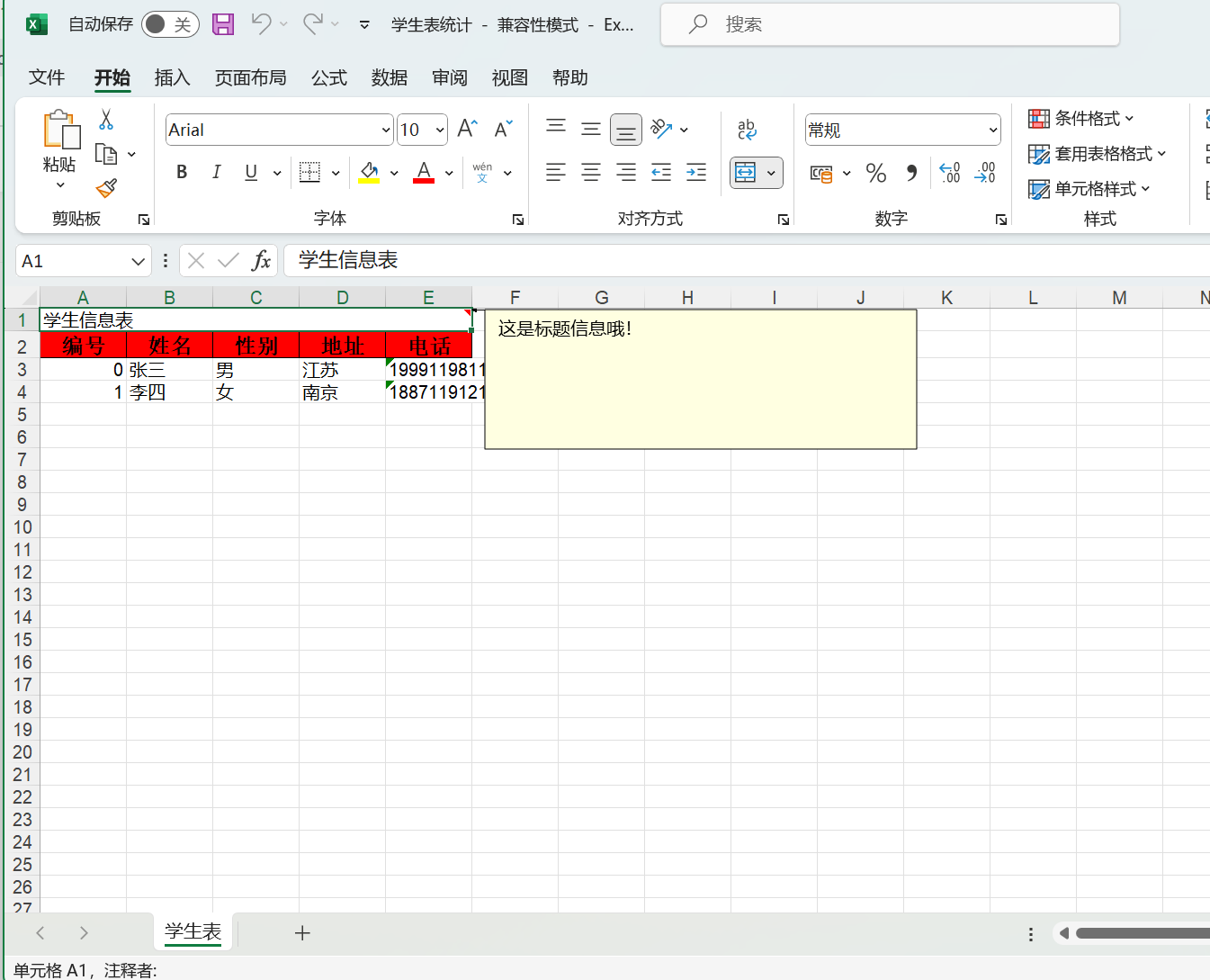
四、导入功能
1、获取单元格值方法
如果当前单元格的格式是时间格式,则需要特殊处理为时间格式,否则会报错。
String dataFormatString = cell.getCellStyle().getDataFormatString();
if(dataFormatString.equals("m/d/yy")){cellValue = new SimpleDateFormat("yyyy-MM-dd").format(cell.getDateCellValue());return cellValue;
}如果当前单元格是数字,比如1,那么读出来会默认是1.0,所以要把数字当成String来读。
if(cell.getCellType() == CellType.NUMERIC){cell.setCellType(CellType.STRING);
}先判断读取的类型,来通过switch结构来获取单元格值。
//判断数据的类型
switch (cell.getCellType()){//数字case NUMERIC:cellValue = String.valbreak;//字符串case STRING:cellValue = String.valbreak;//Booleancase BOOLEAN:cellValue = String.valbreak;//公式case FORMULA:cellValue = String.valbreak;//空值case BLANK:cellValue = "";break;//故障case ERROR:cellValue = "非法字符";break;default:cellValue = "未知类型";break;
}2、获取文件流
FileInputStream in = new FileInputStream("F:\\学生表统计.xls");3、获取Excel文件对象
我这边我获取的是.xls后缀格式的文件
Workbook workbook = new HSSFWorkbook(in);这个是获取.xlsx格式的对象
Workbook workbook = new XSSFWorkbook(in);4、获取工作簿
默认通过工作簿名称来获取工作簿对象
Sheet sheet = workbook.getSheet("学生表");也可以通过下标来进行获取
Sheet sheet = workbook.getSheetAt(0);5、获取首尾行下标
获取首行下标
int firstRowNum = sheet.getFirstRowNum();
获取尾行下标
int lastRowNum = sheet.getLastRowNum();
6、读取数据
使用for循环读取每行的第一列单元格的数据,获取数据的方法就是我上面封装好的方法。
for(int i = firstRowNum ; i <=lastRowNum ; i++){Row row = sheet.getRow(i);Cell cell = null;if(row != null){cell = row.getCell(0);}System.out.println(getCellValue(cell));}
7、测试运行
我准备了7种不同类型的数据进行读取
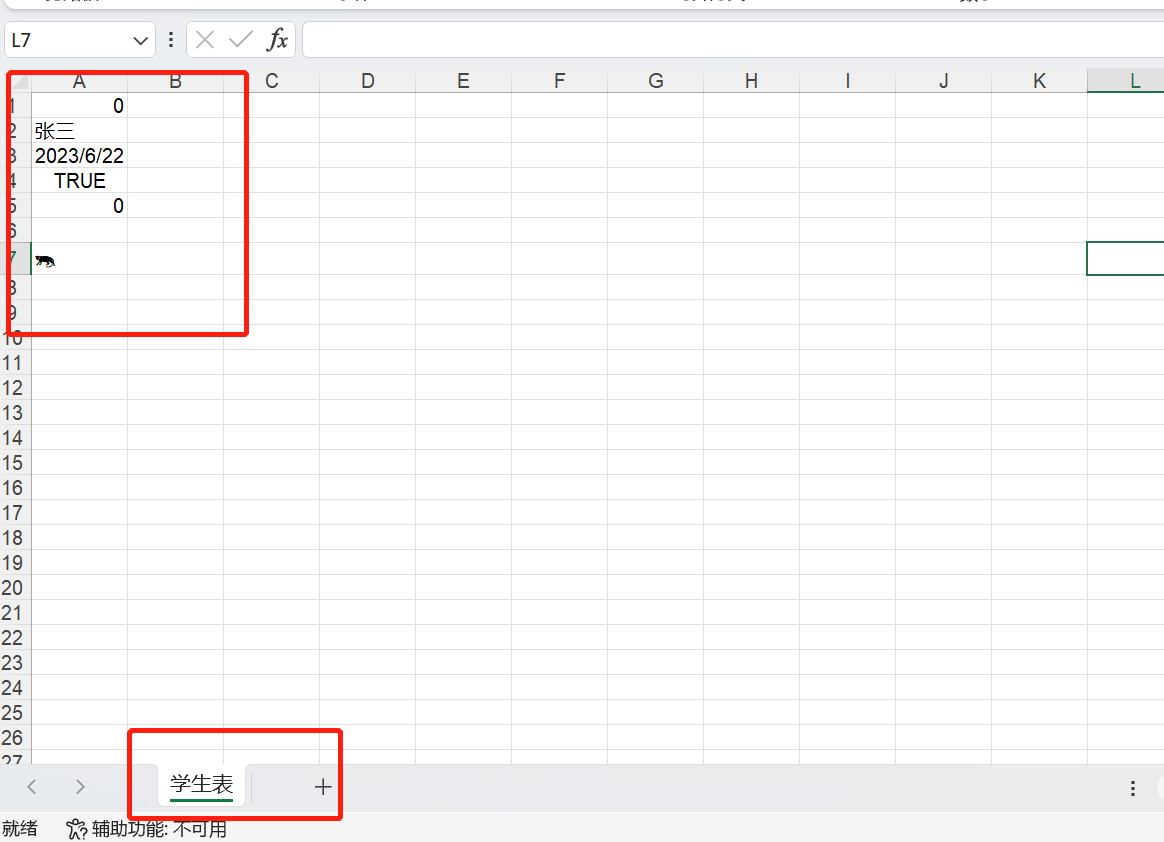
单元测试结果如下,读取一切正常。

五、完整代码
导入和导出的完整代码:
package com.example.excel.service;import com.example.excel.domain.Student;
import org.apache.poi.hssf.usermodel.*;
import org.apache.poi.ss.usermodel.*;
import org.apache.poi.ss.util.CellRangeAddress;
import org.apache.poi.xssf.usermodel.XSSFWorkbook;
import org.springframework.stereotype.Service;import javax.servlet.http.HttpServletResponse;
import java.io.FileInputStream;
import java.io.IOException;
import java.io.OutputStream;
import java.text.SimpleDateFormat;
import java.util.ArrayList;
import java.util.List;/*** @author HTT*/
@Service
public class StudentService {public List<Student> initData(){List<Student> list = new ArrayList<>();Student student = new Student();student.setId(1);student.setName("张三");student.setSex("男");student.setAddress("江苏");student.setPhone("19991198111");list.add(student);student = new Student();student.setId(2);student.setName("李四");student.setSex("女");student.setAddress("南京");student.setPhone("1887119121");list.add(student);return list;}public void export(HttpServletResponse response) throws IOException {//获取学生数据List<Student> students = initData();//获取标题String[] titles = {"编号","姓名","性别","地址","电话"};//.xls格式HSSFWorkbook workbook = new HSSFWorkbook();//.xlsx格式//XSSFWorkbook workbook = new XSSFWorkbook();//新增工作表HSSFSheet sheet = workbook.createSheet("学生表");//单元格样式对象HSSFCellStyle cellStyle = this.getColumnStyle(workbook, true, true, HorizontalAlignment.CENTER,VerticalAlignment.CENTER);//创建第一行HSSFRow header = sheet.createRow(0);HSSFCell headerCell = header.createCell(0);headerCell.setCellValue("学生信息表");CellRangeAddress region = new CellRangeAddress(0, 0 , 0, titles.length-1);sheet.addMergedRegion(region);/*** - 左边距* - 上边距* - 右边距* - 下边距* - 开始列* - 开始行* - 结束列* - 结束行* 在工作表`drawing`上,* 创建了一个单元格批注 comment。* 这个批注的锚点设置在从单元格 headerCell 开始,延伸 5 列 6 行。*/Drawing drawing = sheet.createDrawingPatriarch();Comment comment = drawing.createCellComment(new HSSFClientAnchor(0, 0, 0, 0,(short) headerCell.getColumnIndex(),headerCell.getRowIndex(),(short) (headerCell.getColumnIndex() + 5),headerCell.getRowIndex() + 6));comment.setString(new HSSFRichTextString("这是标题信息哦!"));headerCell.setCellComment(comment);//创建第一行HSSFRow titleRow = sheet.createRow(1);//写入标题for(int i = 0 ; i < titles.length ; i++ ){HSSFCell cell = titleRow.createCell(i);cell.setCellValue(titles[i]);cell.setCellStyle(cellStyle);}for(int i = 0 ; i < students.size() ; i++ ){Student student = students.get(i);HSSFRow row = sheet.createRow(i+2);for (int j = 0; j < titles.length; j++) {HSSFCell cell = null;switch (j) {case 0:cell = row.createCell(j);cell.setCellValue(i);break;case 1:cell = row.createCell(j);cell.setCellValue(student.getName());break;case 2:cell = row.createCell(j);cell.setCellValue(student.getSex());break;case 3:cell = row.createCell(j);cell.setCellValue(student.getAddress());break;case 4:cell = row.createCell(j);cell.setCellValue(student.getPhone());break;}}}String fileName = "学生表统计";String codeFileName = new String((fileName + ".xls").getBytes("UTF-8"), "ISO-8859-1");response.reset();response.setCharacterEncoding("UTF-8");response.setContentType("application/vnd.ms-excel;charset=UTF-8");response.setHeader("Content-Disposition", "attachment;filename=" + codeFileName);OutputStream out = response.getOutputStream();workbook.write(response.getOutputStream());out.flush();out.close();workbook.close();}/*** 单元格样式* @param workbook* @param fontBold 是否加粗* @param isBorder 是否带边框* @param horizontalAlignment 水平对齐格式* @param verticalAlignment 垂直对齐格式* @return*/private HSSFCellStyle getColumnStyle(HSSFWorkbook workbook,boolean fontBold,boolean isBorder,HorizontalAlignment horizontalAlignment,VerticalAlignment verticalAlignment) {// 设置字体HSSFFont font = workbook.createFont();//设置字体大小font.setFontHeightInPoints((short) 12);//设置字体名字font.setFontName("宋体");font.setBold(fontBold);//设置样式;HSSFCellStyle style = workbook.createCellStyle();// 是设置前景色不是背景色style.setFillForegroundColor(IndexedColors.RED.getIndex());style.setFillPattern(FillPatternType.SOLID_FOREGROUND);if (isBorder) {//设置底边框;style.setBorderBottom(BorderStyle.THIN);//设置底边框颜色;style.setBottomBorderColor(IndexedColors.BLACK.index);//设置左边框;style.setBorderLeft(BorderStyle.THIN);//设置左边框颜色;style.setLeftBorderColor(IndexedColors.BLACK.index);//设置右边框;style.setBorderRight(BorderStyle.THIN);//设置右边框颜色;style.setRightBorderColor(IndexedColors.BLACK.index);//设置顶边框;style.setBorderTop(BorderStyle.THIN);//设置顶边框颜色;style.setTopBorderColor(IndexedColors.BLACK.index);}//在样式用应用设置的字体;style.setFont(font);//设置自动换行;style.setWrapText(false);//设置水平对齐的样式为居中对齐;style.setAlignment(horizontalAlignment);//设置垂直对齐的样式为居中对齐;style.setVerticalAlignment(verticalAlignment);return style;}/*** 获取单元格的值* @param cell* @return*/public static String getCellValue(Cell cell){String cellValue = "";if(cell == null){return cellValue;}//如果当前单元格内容为日期类型,需要特殊处理String dataFormatString = cell.getCellStyle().getDataFormatString();if(dataFormatString.equals("m/d/yy")){cellValue = new SimpleDateFormat("yyyy-MM-dd").format(cell.getDateCellValue());return cellValue;}//把数字当成String来读,避免出现1读成1.0的情况if(cell.getCellType() == CellType.NUMERIC){cell.setCellType(CellType.STRING);}//判断数据的类型switch (cell.getCellType()){//数字case NUMERIC:cellValue = String.valueOf(cell.getNumericCellValue());break;//字符串case STRING:cellValue = String.valueOf(cell.getStringCellValue());break;//Booleancase BOOLEAN:cellValue = String.valueOf(cell.getBooleanCellValue());break;//公式case FORMULA:cellValue = String.valueOf(cell.getCellFormula());break;//空值case BLANK:cellValue = "";break;//故障case ERROR:cellValue = "非法字符";break;default:cellValue = "未知类型";break;}return cellValue;}public void analysis() throws IOException {// 通过输入流,读取excel文件FileInputStream in = new FileInputStream("F:\\学生表统计.xls");// excel文件对象Workbook workbook = new HSSFWorkbook(in);// 通过工作簿的名字获取工作簿Sheet sheet = workbook.getSheet("学生表");// 通过工作簿的下标获取工作簿//Sheet sheet = workbook.getSheetAt(0);// 获取首行下标int firstRowNum = sheet.getFirstRowNum();// 获取尾行下标int lastRowNum = sheet.getLastRowNum();for(int i = firstRowNum ; i <=lastRowNum ; i++){Row row = sheet.getRow(i);Cell cell = null;if(row != null){cell = row.getCell(0);}System.out.println(getCellValue(cell));}}
}
请求层
package com.example.excel.controller;import com.example.excel.service.StudentService;
import org.springframework.web.bind.annotation.GetMapping;
import org.springframework.web.bind.annotation.RequestMapping;
import org.springframework.web.bind.annotation.RestController;import javax.annotation.Resource;
import javax.servlet.http.HttpServletResponse;
import java.io.IOException;@RestController
@RequestMapping("/student")
public class StudentController {@Resourceprivate StudentService service;@GetMapping("/export")public void export(HttpServletResponse response) throws IOException {service.export(response);}
}
六、Gitee源码
SpringBoot使用Apache操作Excel导入与导出: 主要汇总日常开发中常用的关于一些关于Excel导入导出功能详解。