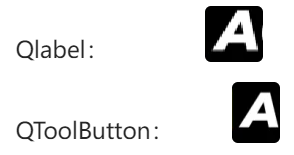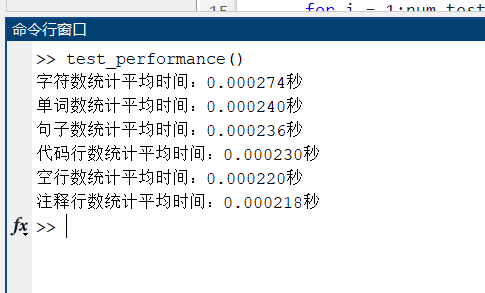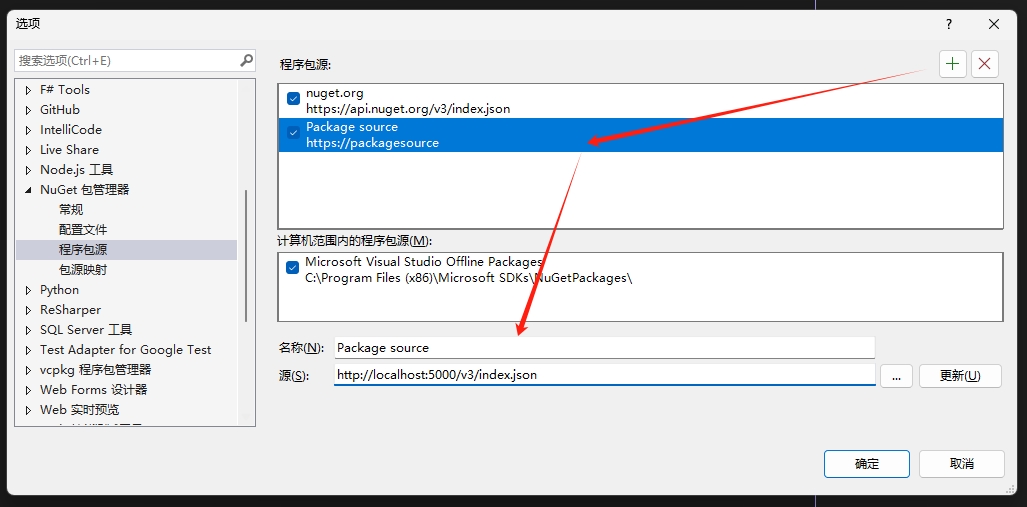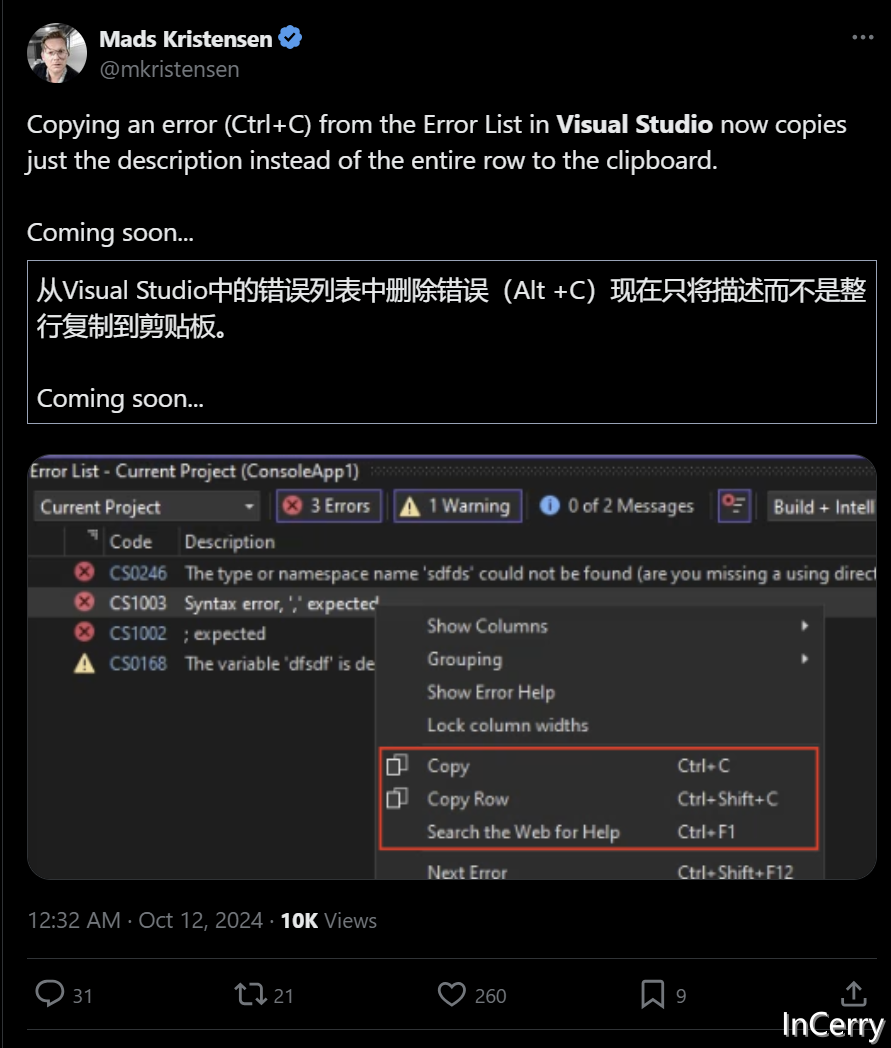一、通用方法(使用Qlabel)
// 添加窗口图标
iconLabel = new QLabel(this);
QPixmap iconPixmap(":/ico.png"); // 替换成你的图标文件路径
iconLabel->setPixmap(iconPixmap.scaled(125, 35, Qt::KeepAspectRatio, Qt::SmoothTransformation));
iconLayout->addWidget(iconLabel);此时图片会有锯齿感
原因:
iconPixmap.scaled(125, 35, Qt::KeepAspectRatio, Qt::SmoothTransformation)
此代码的图片是正常的,但是
iconLabel->setPixmap();
调用此函数后,显示在QLabel中的实际大小会大于原来125*35的大小,所以会有锯齿感
二、解决办法
1、使用QToolButton
QImage iconImage(PNG_PATH); // 替换成你的图标文件路径// 缩放
float radio = 0.3;
float radioButton = 0.6;
int width = iconImage.width() * radio;
int height = iconImage.height() * radio;toolButton = new QToolButton(this);
toolButton->setMinimumSize(width * radioButton, height * radioButton);
toolButton->setStyleSheet(".QToolButton{padding-left: -20px;padding-top: 7px;background: transparent;border: 0px;}.QToolButton:hover{background-color: transparent;}.QToolButton:pressed{background-color: transparent;}");QIcon icon(std::move(QImage2QPixmap(iconImage.scaled(width, height, Qt::KeepAspectRatio, Qt::SmoothTransformation))));
toolButton->setIcon(icon);
toolButton->setIconSize(QSize(width * radioButton, height * radioButton));// 设置按钮的其他属性(可选)
toolButton->setText("");// 设置按钮自动提升,使其在不可点击时呈现为灰显
toolButton->setAutoRaise(true);iconLayout->insertWidget(0, toolButton);1、通过调整 radio 的调整本地png的缩放大小
2、通过调整 radioButton 的值来调整toolButton的大小
3、通过调整setStyleSheet中的 padding-left: -20px;padding-top: 7px; 调整位置
效果对比