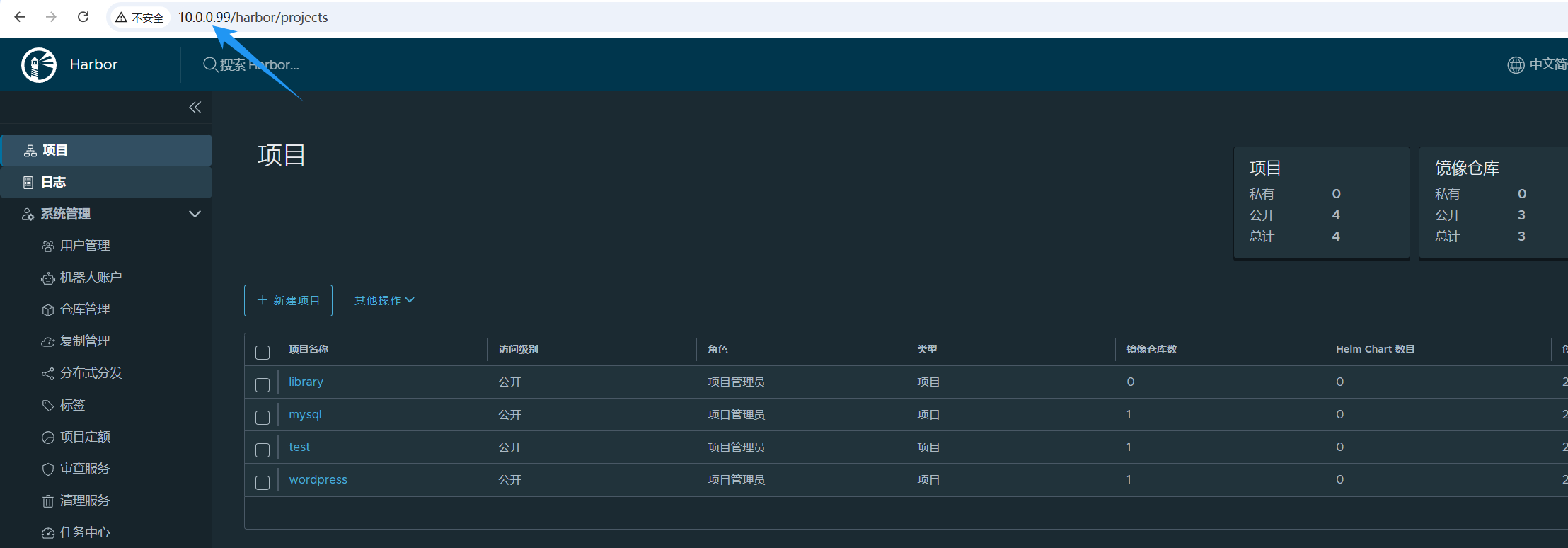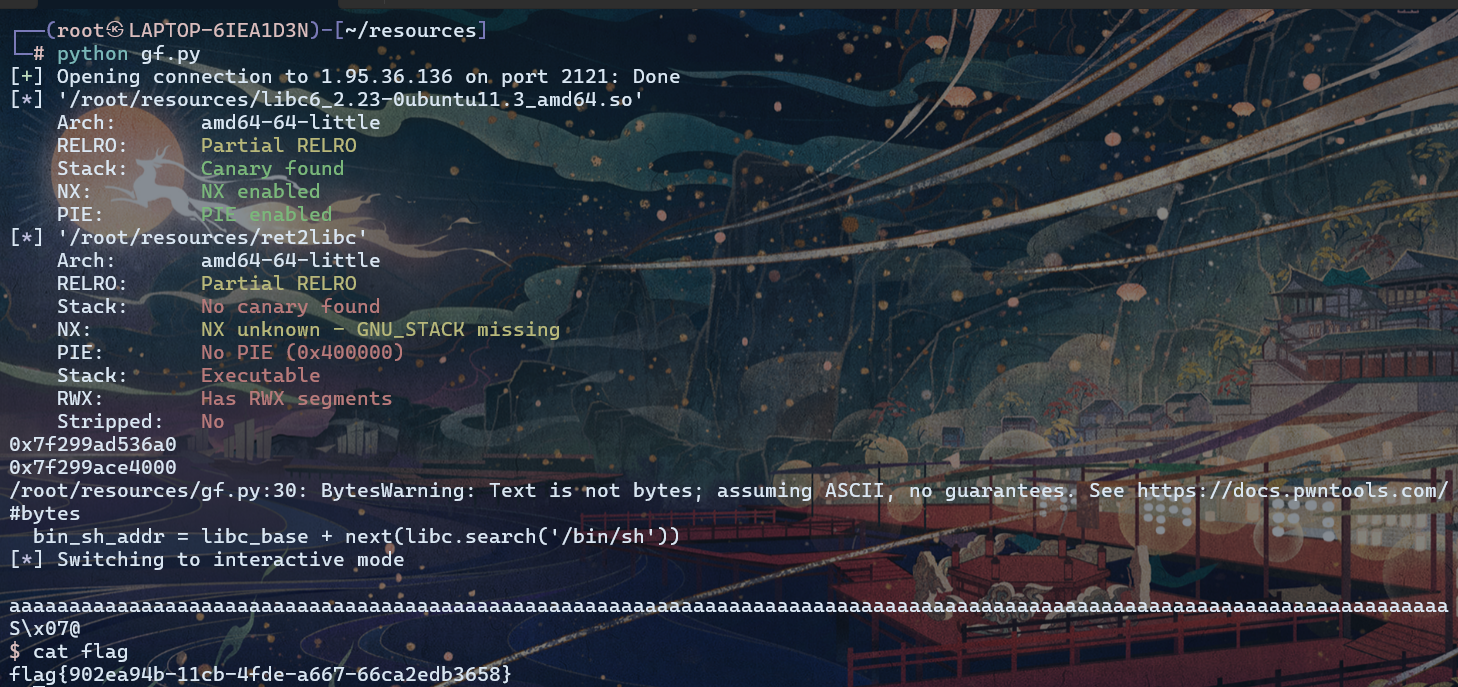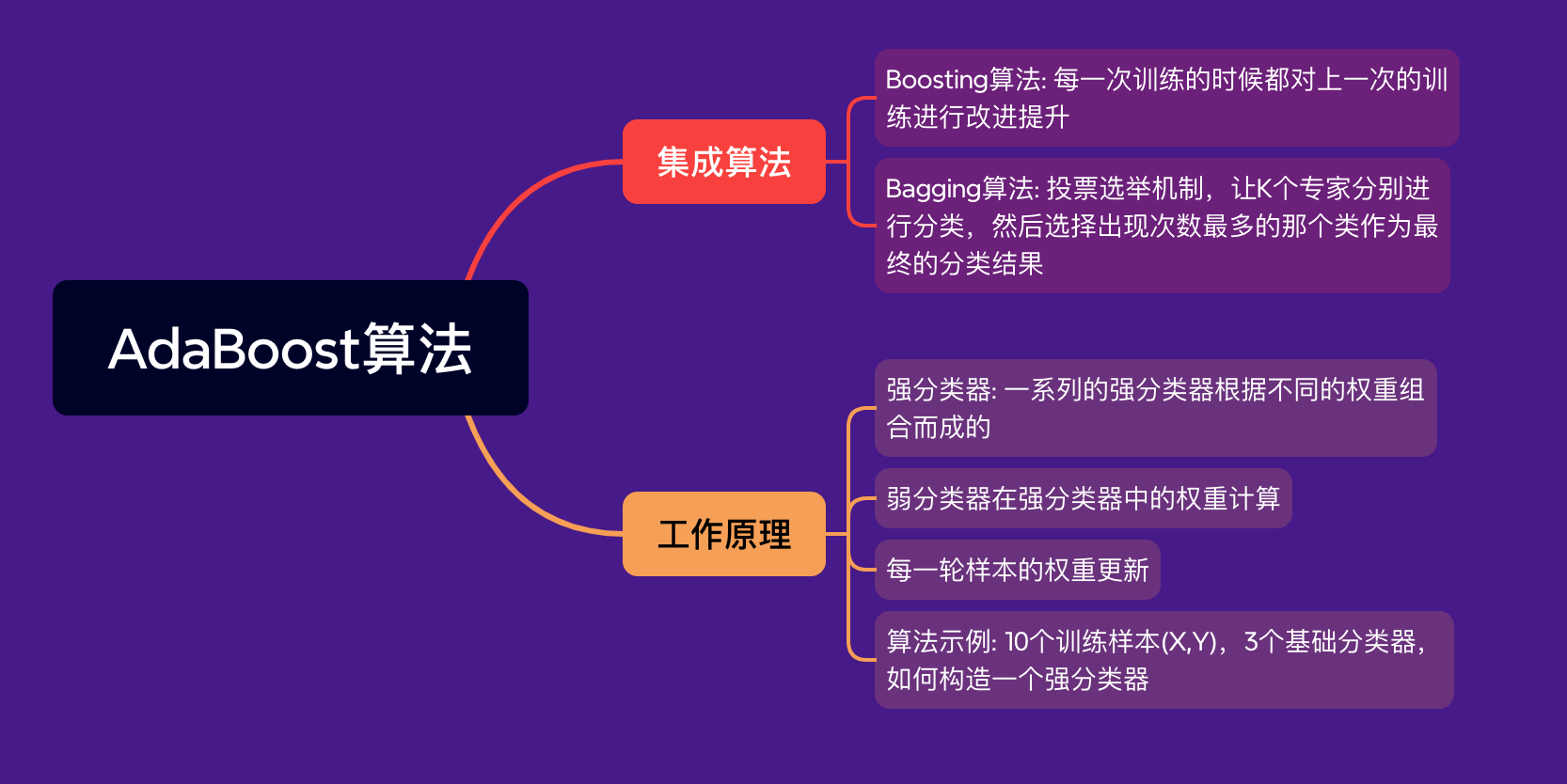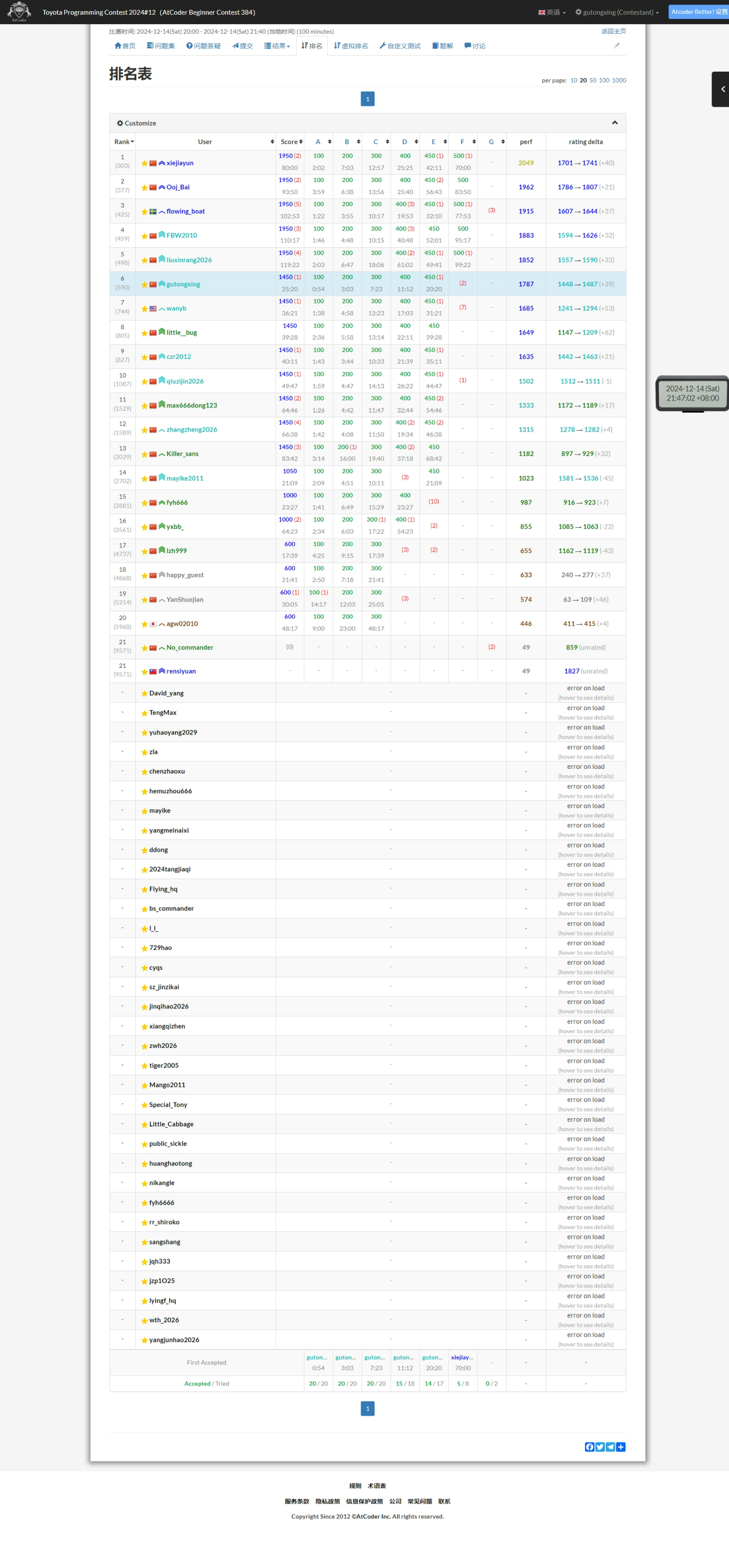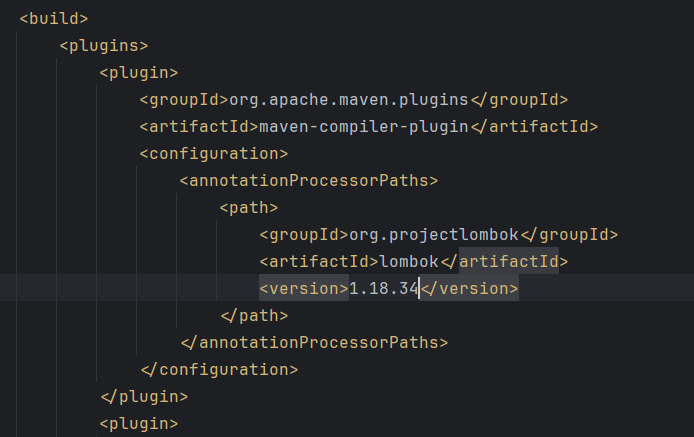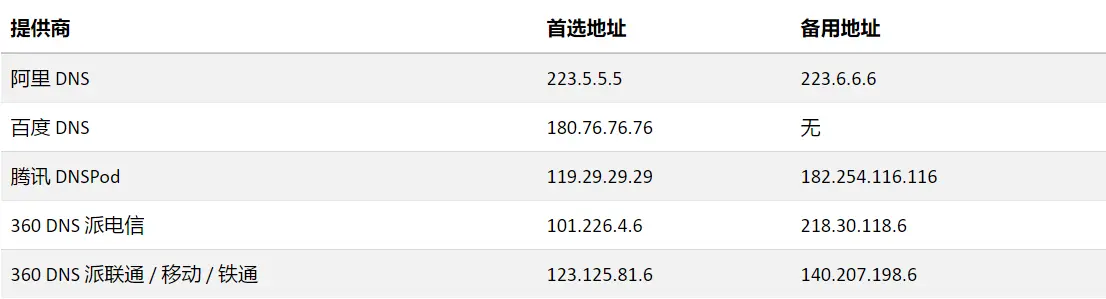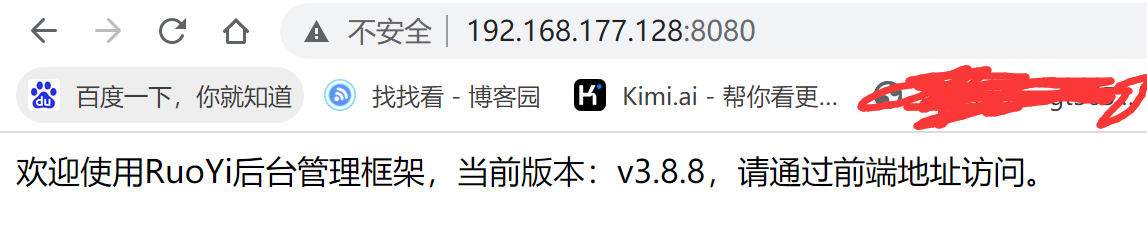Ubuntu22.04 LTS 部署harbor高可用
一、harbor 环境部署
1. 下载harbor包
[root@harbor01:~]# wget https://github.com/goharbor/harbor/releases/download/v2.7.2/harbor-offline-installer-v2.7.2.tgz
2. 解压软件包
[root@harbor01:~]# tar xf harbor-offline-installer-v2.7.2.tgz -C /caixiangjia/softwares/
[root@harbor01:~]# cd /caixiangjia/softwares/harbor/
3. 准备配置文件
[root@harbor01:harbor]# cp harbor.yml.tmpl harbor.yml
[root@harbor01:harbor]# ll harbor.yml*
-rw-r--r-- 1 root root 11567 Dec 14 21:13 harbor.yml
-rw-r--r-- 1 root root 11567 Apr 24 2023 harbor.yml.tmpl
4. 编辑harbor配置文件
...
hostname: 10.0.0.20
...12 # https related config13 #https:14 # # https port for harbor, default is 44315 # port: 44316 # # The path of cert and key files for nginx17 # certificate: /your/certificate/path18 # private_key: /your/private/key/path
...34 harbor_admin_password: 1
...53 data_volume: /caixiangjia/data/harbor
...
# 此处方便后期prometheus监控
220 metric:
221 enabled: true 222 port: 9099
223 path: /metrics
5. 安装 harbor
[root@harbor01:harbor]# ./install.sh --with-chartmuseum
...
[+] Building 0.0s (0/0) docker:default
[+] Running 13/13✔ Network harbor_harbor-chartmuseum Created 0.1s ✔ Network harbor_harbor Created 0.1s ✔ Container harbor-log Started 0.0s ✔ Container chartmuseum Started 0.0s ✔ Container registry Started 0.0s ✔ Container registryctl Started 0.0s ✔ Container harbor-portal Started 0.0s ✔ Container harbor-db Started 0.0s ✔ Container redis Started 0.0s ✔ Container harbor-core Started 0.0s ✔ Container nginx Started 0.0s ✔ Container harbor-jobservice Started 0.0s ✔ Container harbor-exporter Started 0.0s
✔ ----Harbor has been installed and started successfully.----
6. 访问 harbor 的 WebUI
http://10.0.0.20/用户名:admin
密码:1
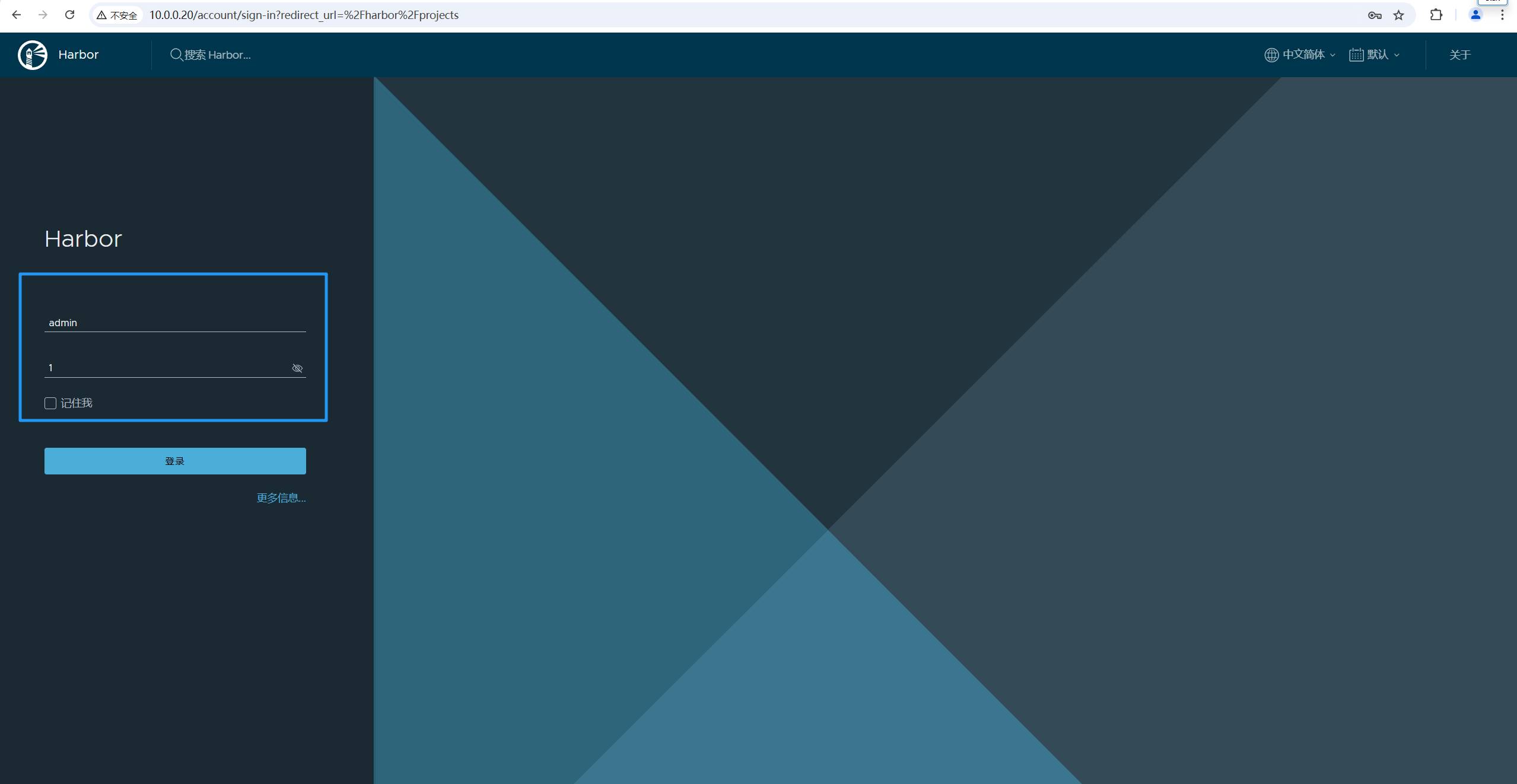
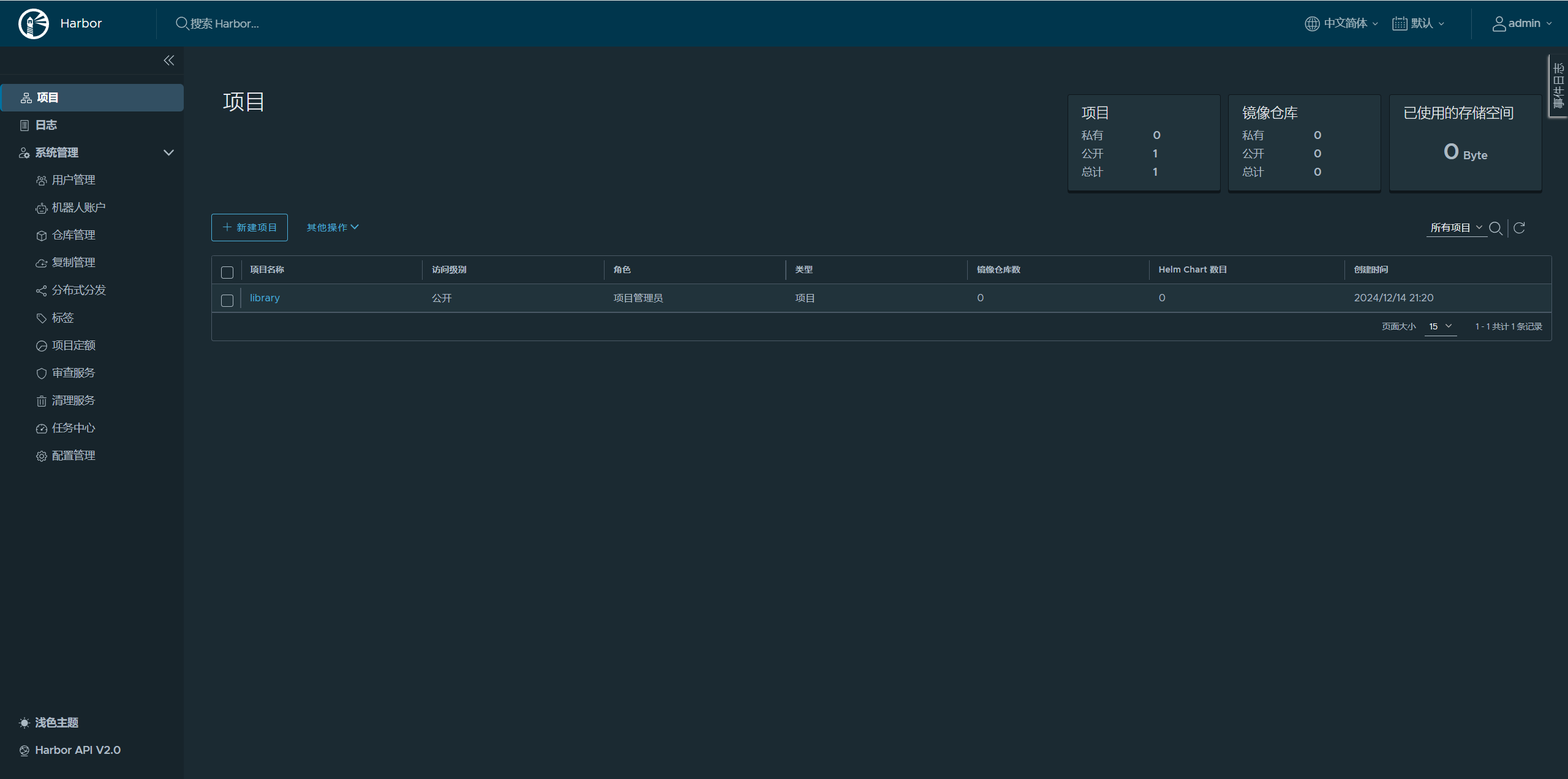
二、harbor 的基本使用
1. 客户端配置
[root@harbor01:~]# cat /etc/docker/daemon.json
{"insecure-registries": ["10.0.0.20"]
}[root@harbor01:~]# systemctl restart docker.service
2. harbor 创建仓库
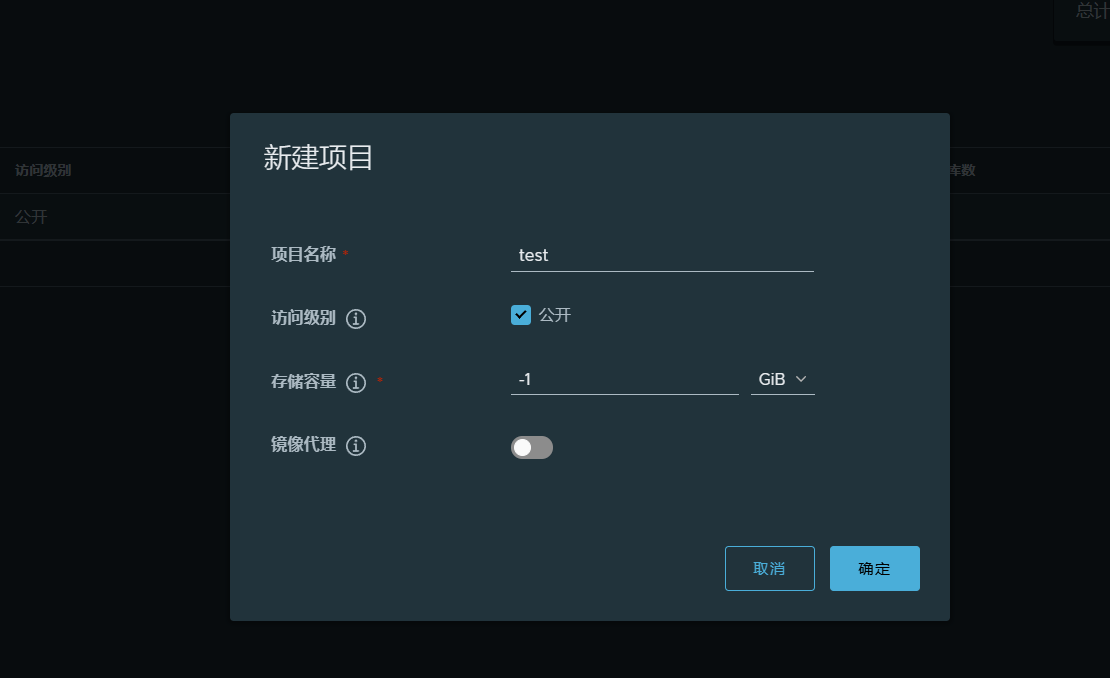
3. 给镜像打 tag
[root@harbor01:~]# docker images
REPOSITORY TAG IMAGE ID CREATED SIZE
hello-world latest d2c94e258dcb 19 months ago 13.3kB
[root@harbor01:~]# docker tag hello-world:latest 10.0.0.20/test/hello-world-latest
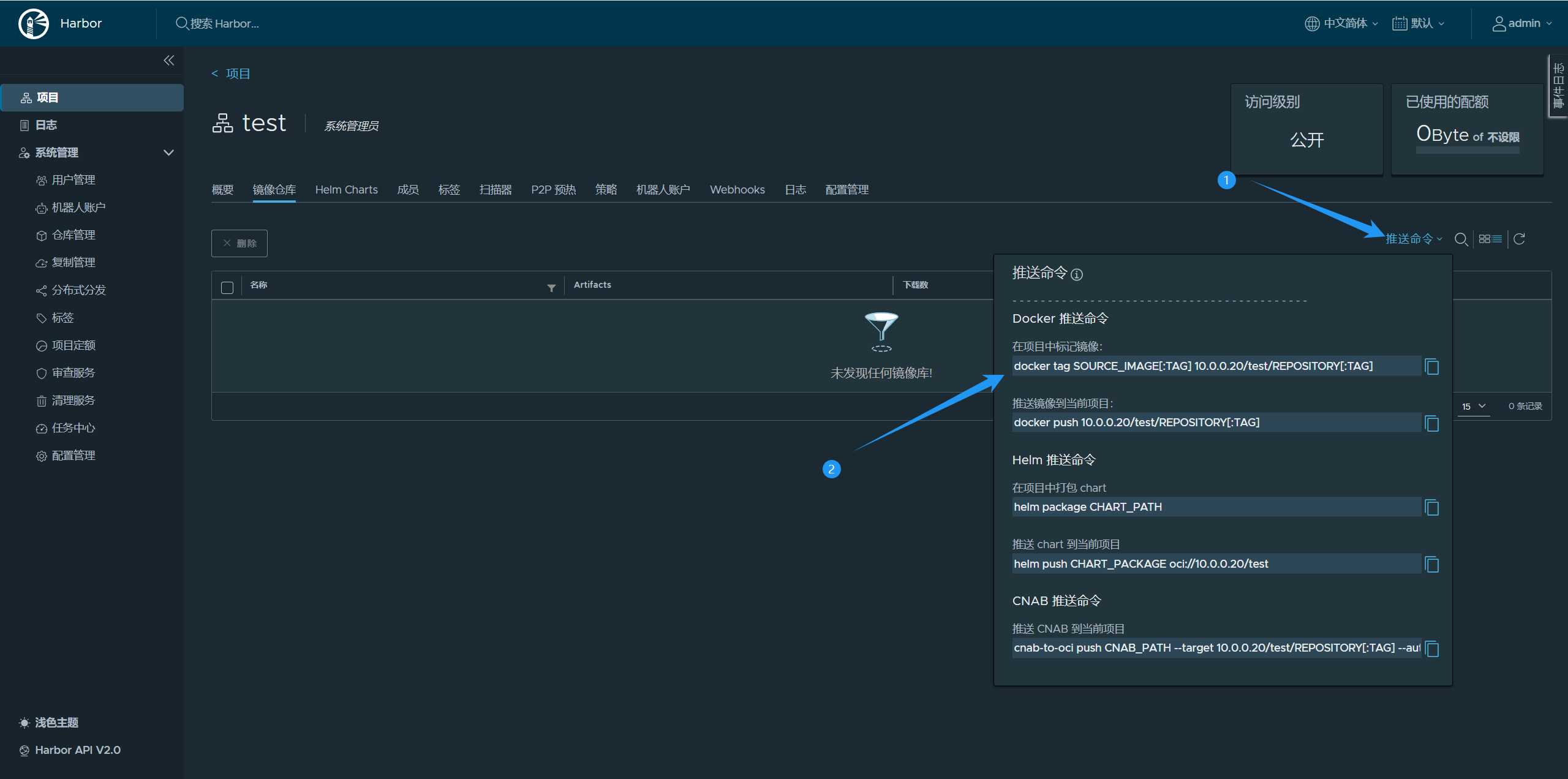
4. 推送镜像到harbor仓库
# 未登录之前
[root@harbor01:~]# docker push 10.0.0.20/test/hello-world
Using default tag: latest
The push refers to repository [10.0.0.20/test/hello-world]
ac28800ec8bb: Preparing
unauthorized: unauthorized to access repository: test/hello-world, action: push: unauthorized to access repository: test/hello-world, action: push[root@harbor01:~]# docker login 10.0.0.20
Username: admin # 输入用户名
Password: # 输入密码,输入密码时看不见输入字符!
WARNING! Your password will be stored unencrypted in /root/.docker/config.json.
Configure a credential helper to remove this warning. See
https://docs.docker.com/engine/reference/commandline/login/#credentials-storeLogin Succeeded# 登录成功后会保存登录信息
[root@harbor01:~]# more /root/.docker/config.json
{"auths": {"10.0.0.20": {"auth": "YWRtaW46MQ=="}}
}# 通过 base64 -d 查看你的密码
[root@harbor01:~]# echo YWRtaW46MQ== | base64 -d | more
admin:1#登录之后
[root@harbor01:~]# docker push 10.0.0.20/test/hello-world
Using default tag: latest
The push refers to repository [10.0.0.20/test/hello-world]
ac28800ec8bb: Pushed
latest: digest: sha256:d37ada95d47ad12224c205a938129df7a3e52345828b4fa27b03a98825d1e2e7 size: 524
5.web页面查看

6. 推送镜像完成后立刻退出(避免密码泄露)
[root@harbor01:~]# docker logout 10.0.0.20
Removing login credentials for 10.0.0.20[root@harbor01:~]# more /root/.docker/config.json
{"auths": {}
}
[r
7. 其他客户端拉取镜像,【需要配置信任仓库】
[root@harbor02:~]# cat /etc/docker/daemon.json
{"insecure-registries": ["10.0.0.20"]
}[root@harbor02:~]# systemctl restart docker.service [root@harbor02:~]# docker pull 10.0.0.20/test/hello-world:latest
latest: Pulling from test/hello-world
c1ec31eb5944: Pull complete
Digest: sha256:d37ada95d47ad12224c205a938129df7a3e52345828b4fa27b03a98825d1e2e7
Status: Downloaded newer image for 10.0.0.20/test/hello-world:latest
10.0.0.20/test/hello-world:latest
三、harbor 高可用环境搭建
1. 将harbor发送到10.0.0.21节点
[root@harbor01:~]# scp harbor-offline-installer-v2.7.2.tgz 10.0.0.21:/root
2. 解压软件包
[root@harbor02:~]# tar xf harbor-offline-installer-v2.7.2.tgz -C /caixiangjia/softwares/
3. 将harbor配置文件发送到10.0.0.21节点
[root@harbor01:harbor]# scp harbor.yml 10.0.0.21:/caixiangjia/softwares/harbor/
4. 安装harbor
# 修改harbor配置文件
[root@harbor02:harbor]# vim harbor.yml
...
hostname: 10.0.0.21
...[root@harbor02:harbor]# ./install.sh --with-chartmuseum
5. 访问harbor 的WebUi
http://10.0.0.21/账号:admin
密码:1
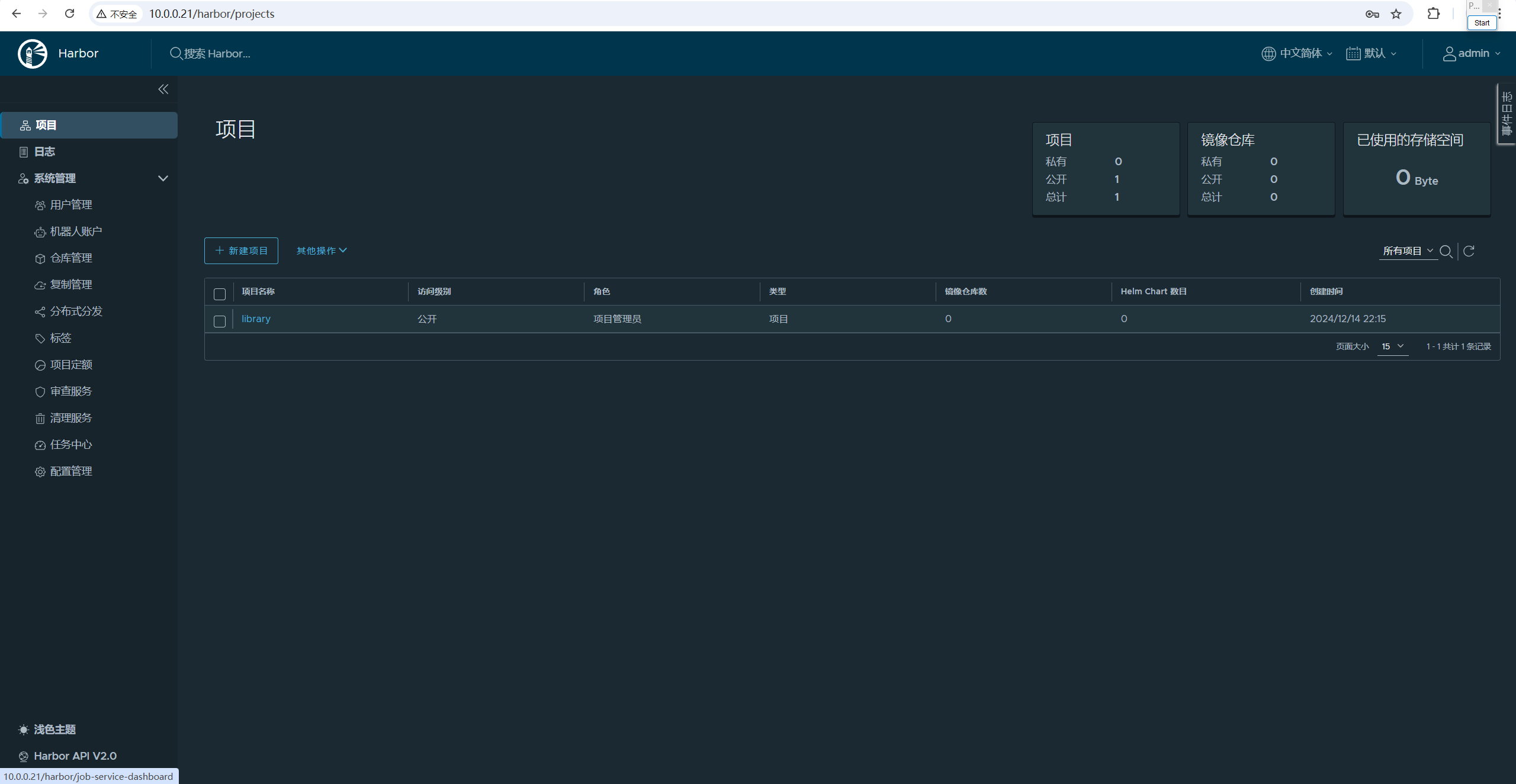
6. 10.0.0.20节点新建仓库

7. 10.0.0.20节点新建复制规则
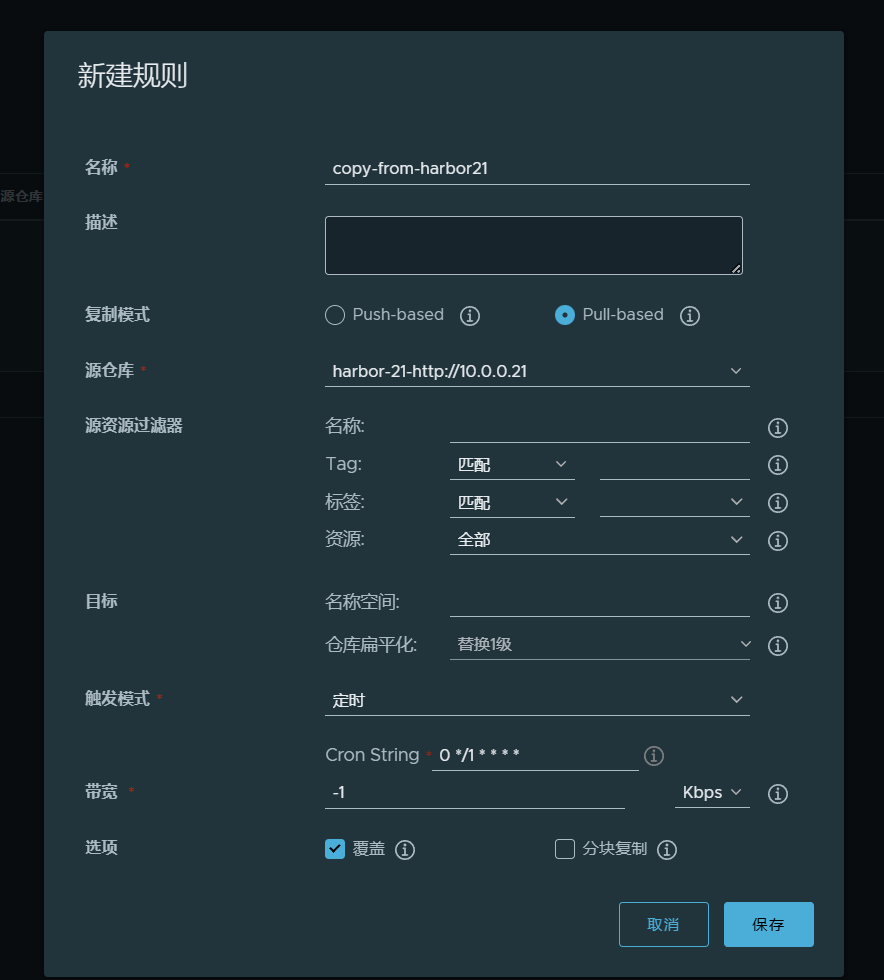
8. 10.0.0.21节点新建仓库
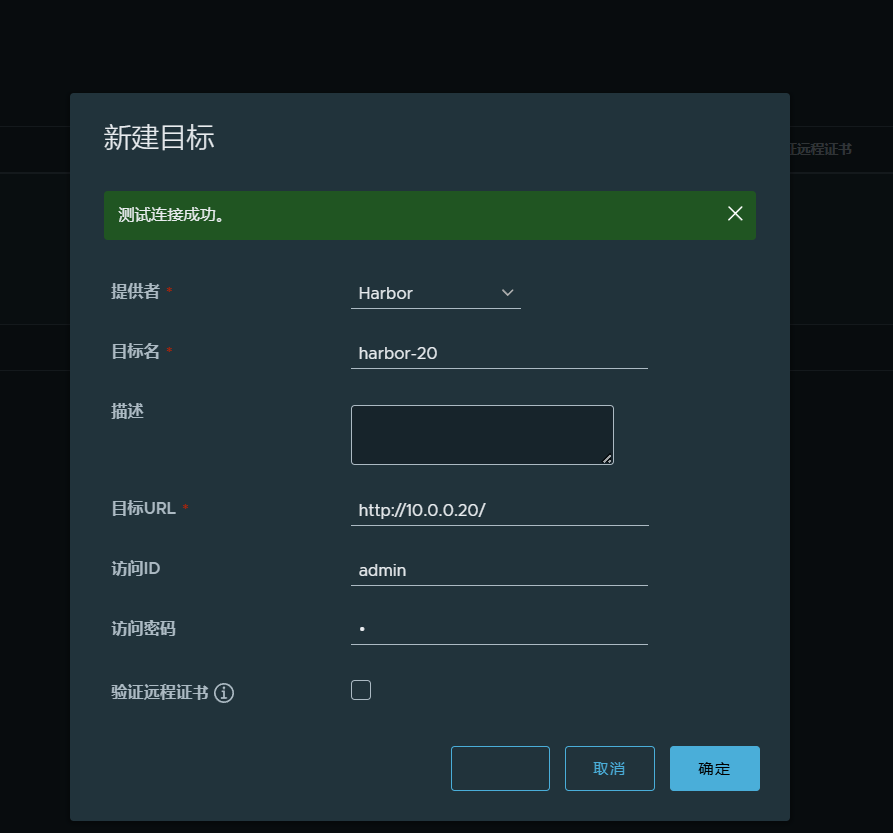
9. 10.0.0.21节点新建复制规则
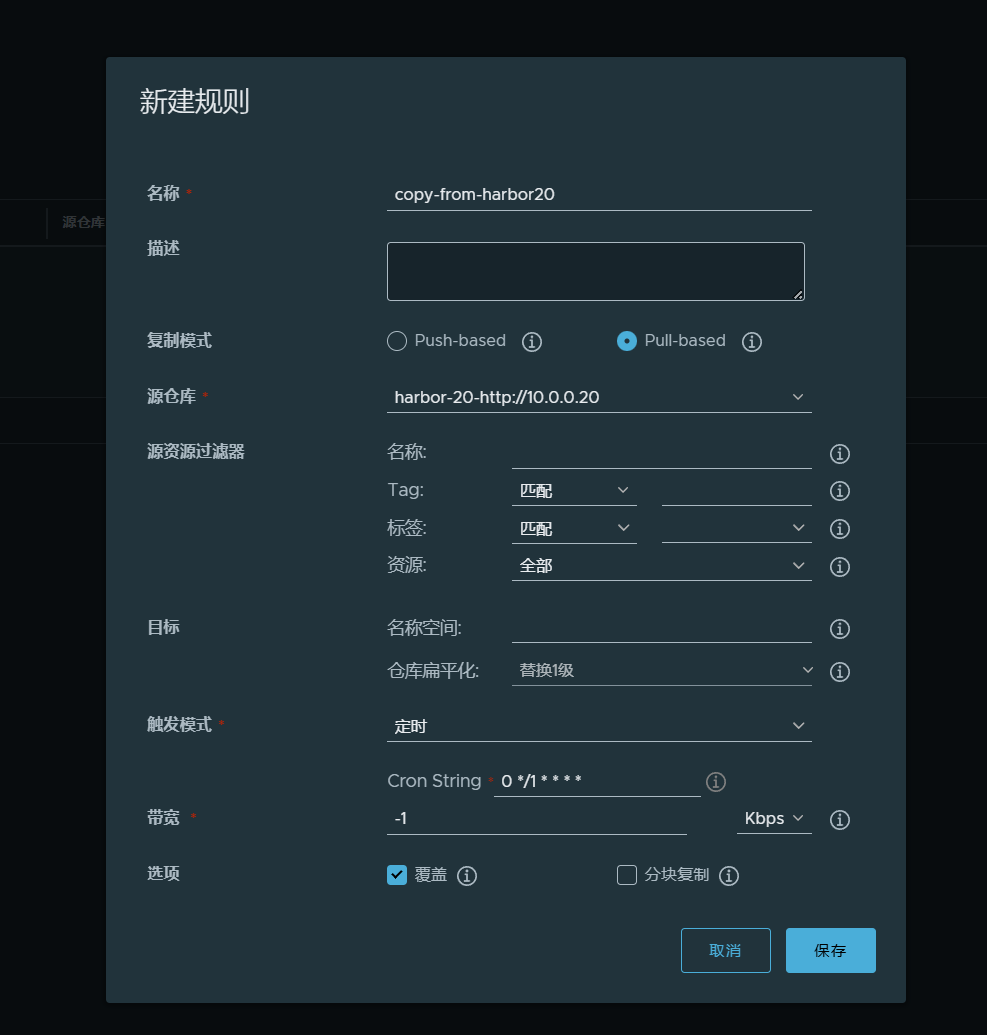
10. 测试验证效果
推送镜像到 20 节点,观察 21 是否有同步数据
[root@harbor01:~]# docker push 10.0.0.20/wordpress/wordpress:latest
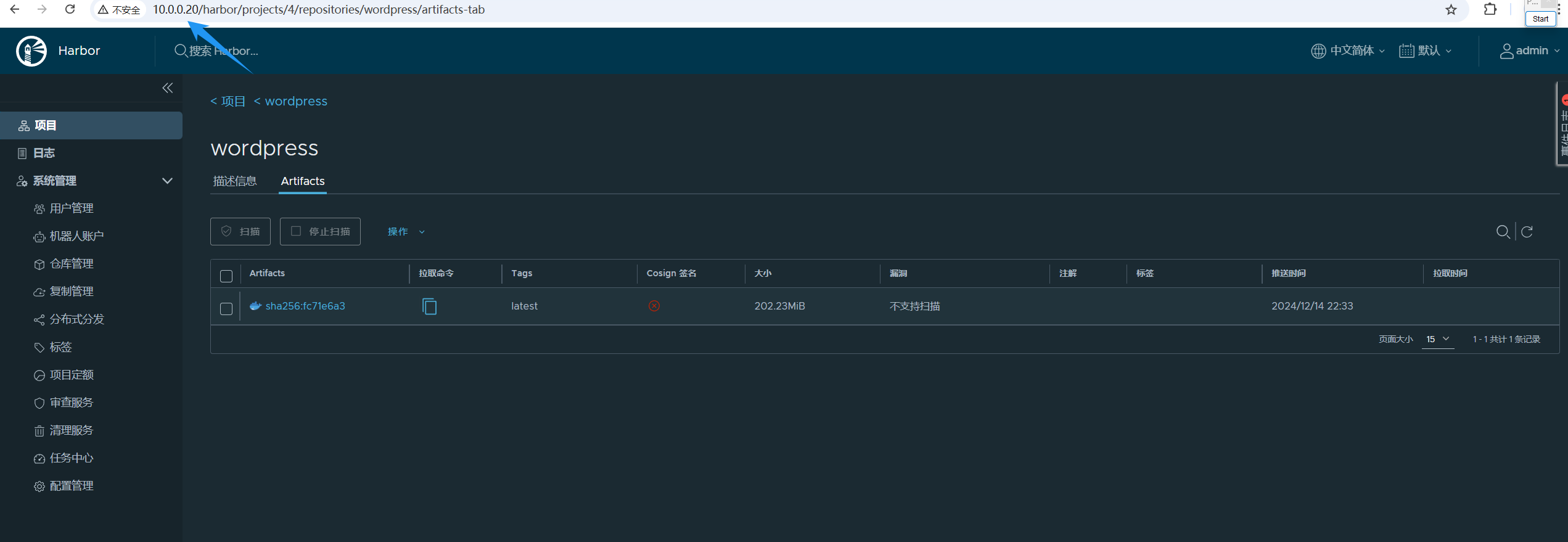
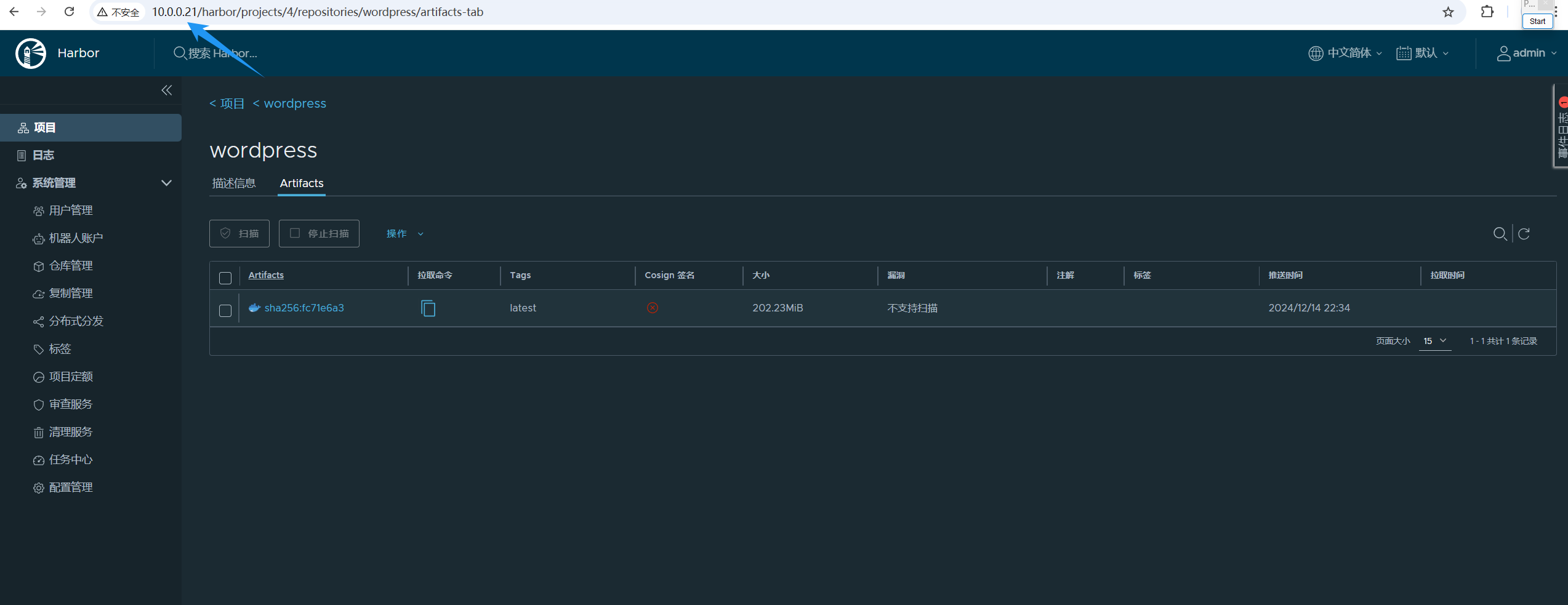
推送镜像到 21 节点,观察 20 是否有同步数据
[root@harbor02:~]# docker push 10.0.0.21/mysql/mysql:8.0.36-oracle
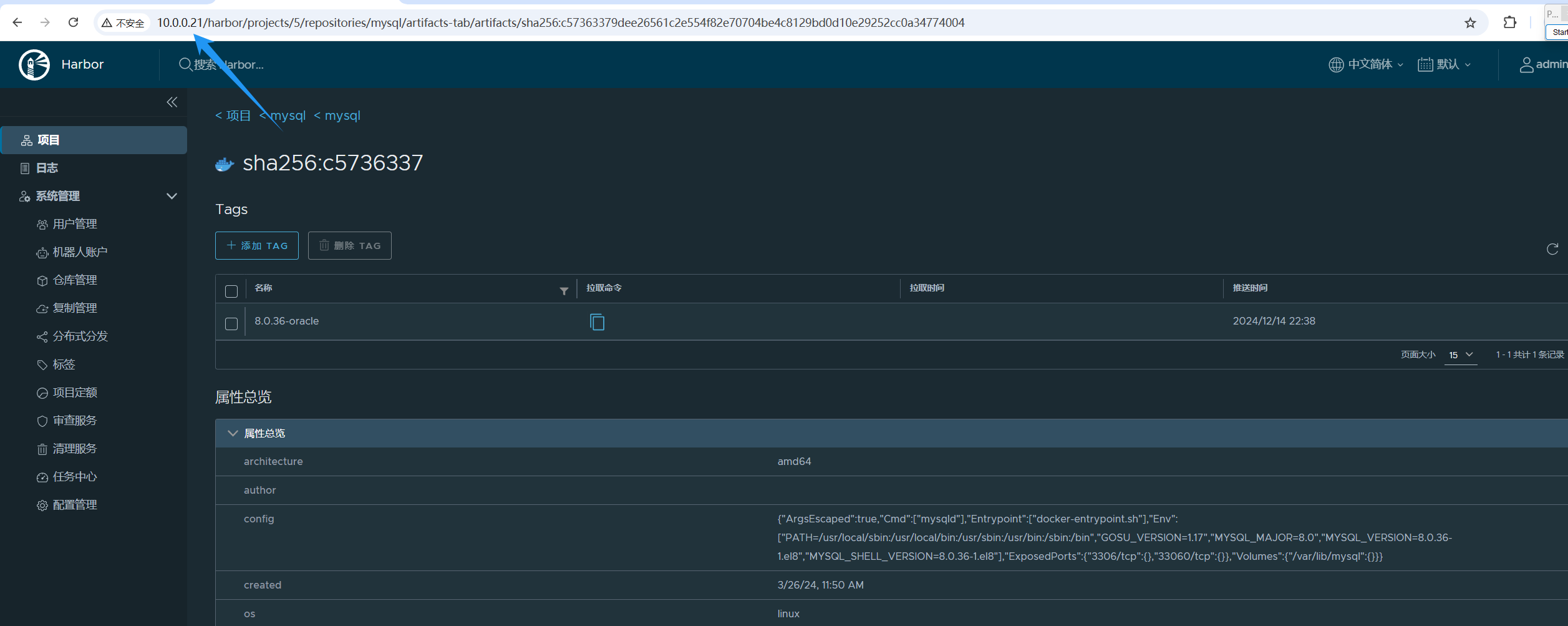

11. 配置keepalived
1. 分别安装keepalived
[root@harbor01:~]# apt -y install keepalived
[root@harbor02:~]# apt -y install keepalived
2. 修改 keepliaved 的配置文件
[root@harbor01:~]# cat > /etc/keepalived/keepalived.conf <<EOF
! Configuration File for keepalived
global_defs {router_id 10.0.0.20
}
vrrp_script chk_nginx {script "/etc/keepalived/check_port.sh 80"interval 2weight -20
}
vrrp_instance VI_1 {state MASTERinterface ens33virtual_router_id 100priority 100advert_int 1mcast_src_ip 10.0.0.20nopreemptauthentication {auth_type PASSauth_pass 11111111}track_script {chk_nginx}virtual_ipaddress {10.0.0.99}
}
EOF[root@harbor02:~]# cat > /etc/keepalived/keepalived.conf <<EOF
! Configuration File for keepalived
global_defs {router_id 10.0.0.21
}
vrrp_script chk_nginx {script "/etc/keepalived/check_port.sh 80"interval 2weight -20
}
vrrp_instance VI_1 {state MASTERinterface ens33virtual_router_id 100priority 100advert_int 1mcast_src_ip 10.0.0.21nopreemptauthentication {auth_type PASSauth_pass 11111111}track_script {chk_nginx}virtual_ipaddress {10.0.0.99}
}
EOF
3. 启动 keepalived
[root@harbor01:~]# systemctl enable --now keepalived
[root@harbor02:~]# systemctl enable --now keepalived
4. 检查VIP地址
[root@harbor01:~]# ip a
...
2: ens33: <BROADCAST,MULTICAST,UP,LOWER_UP> mtu 1500 qdisc fq_codel state UP group default qlen 1000link/ether 00:0c:29:b2:85:39 brd ff:ff:ff:ff:ff:ffaltname enp2s1inet 10.0.0.20/24 brd 10.0.0.255 scope global ens33valid_lft forever preferred_lft foreverinet 10.0.0.99/32 scope global ens33valid_lft forever preferred_lft foreverinet6 fe80::20c:29ff:feb2:8539/64 scope link valid_lft forever preferred_lft forever[root@harbor02:~]# ip a
...
2: ens33: <BROADCAST,MULTICAST,UP,LOWER_UP> mtu 1500 qdisc fq_codel state UP group default qlen 1000link/ether 00:0c:29:c3:05:1b brd ff:ff:ff:ff:ff:ffaltname enp2s1inet 10.0.0.21/24 brd 10.0.0.255 scope global ens33valid_lft forever preferred_lft foreverinet6 fe80::20c:29ff:fec3:51b/64 scope link valid_lft forever preferred_lft forever
5. 使用VIP地址登录
http://10.0.0.99/
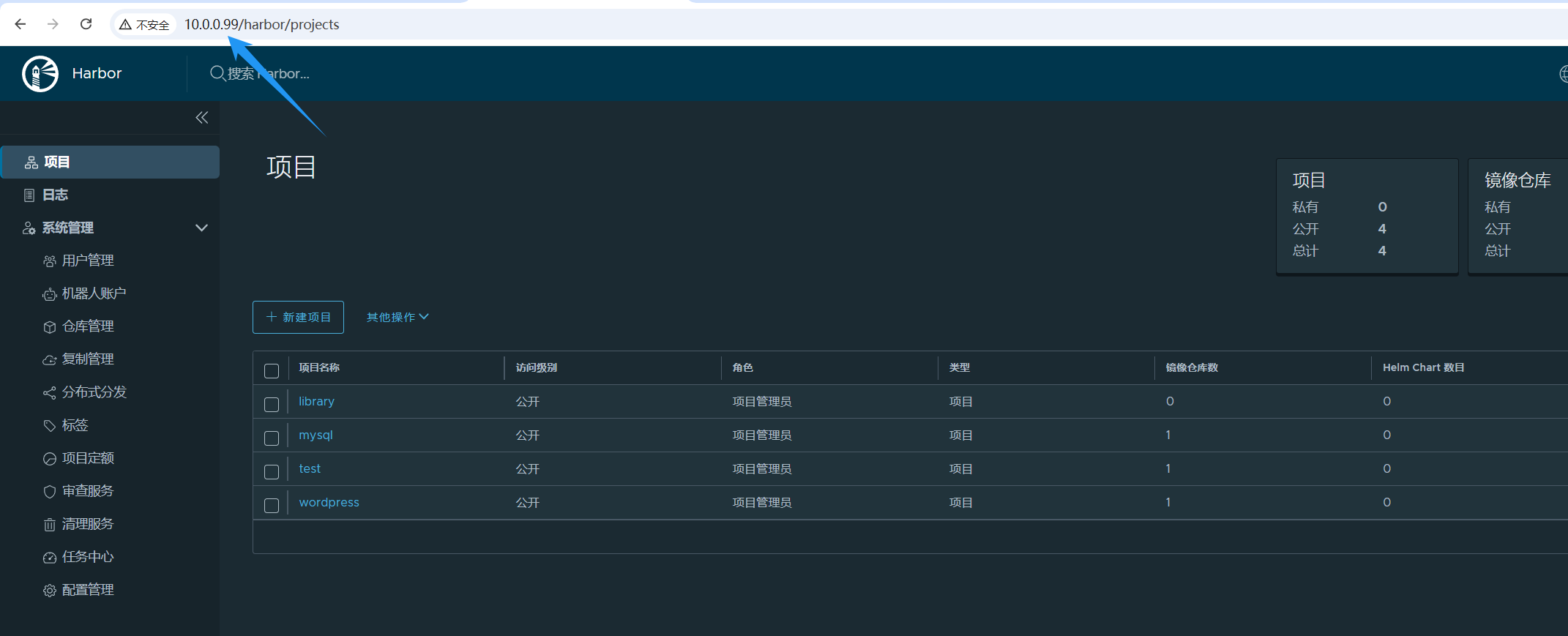
6. 让10.0.0.21节点宕机,观察VIP是否漂移
[root@harbor01:~]# init 0
[root@harbor02:~]# ip a
...
2: ens33: <BROADCAST,MULTICAST,UP,LOWER_UP> mtu 1500 qdisc fq_codel state UP group default qlen 1000link/ether 00:0c:29:c3:05:1b brd ff:ff:ff:ff:ff:ffaltname enp2s1inet 10.0.0.21/24 brd 10.0.0.255 scope global ens33valid_lft forever preferred_lft foreverinet 10.0.0.99/32 scope global ens33valid_lft forever preferred_lft foreverinet6 fe80::20c:29ff:fec3:51b/64 scope link valid_lft forever preferred_lft forever
harbor仓库正常访问