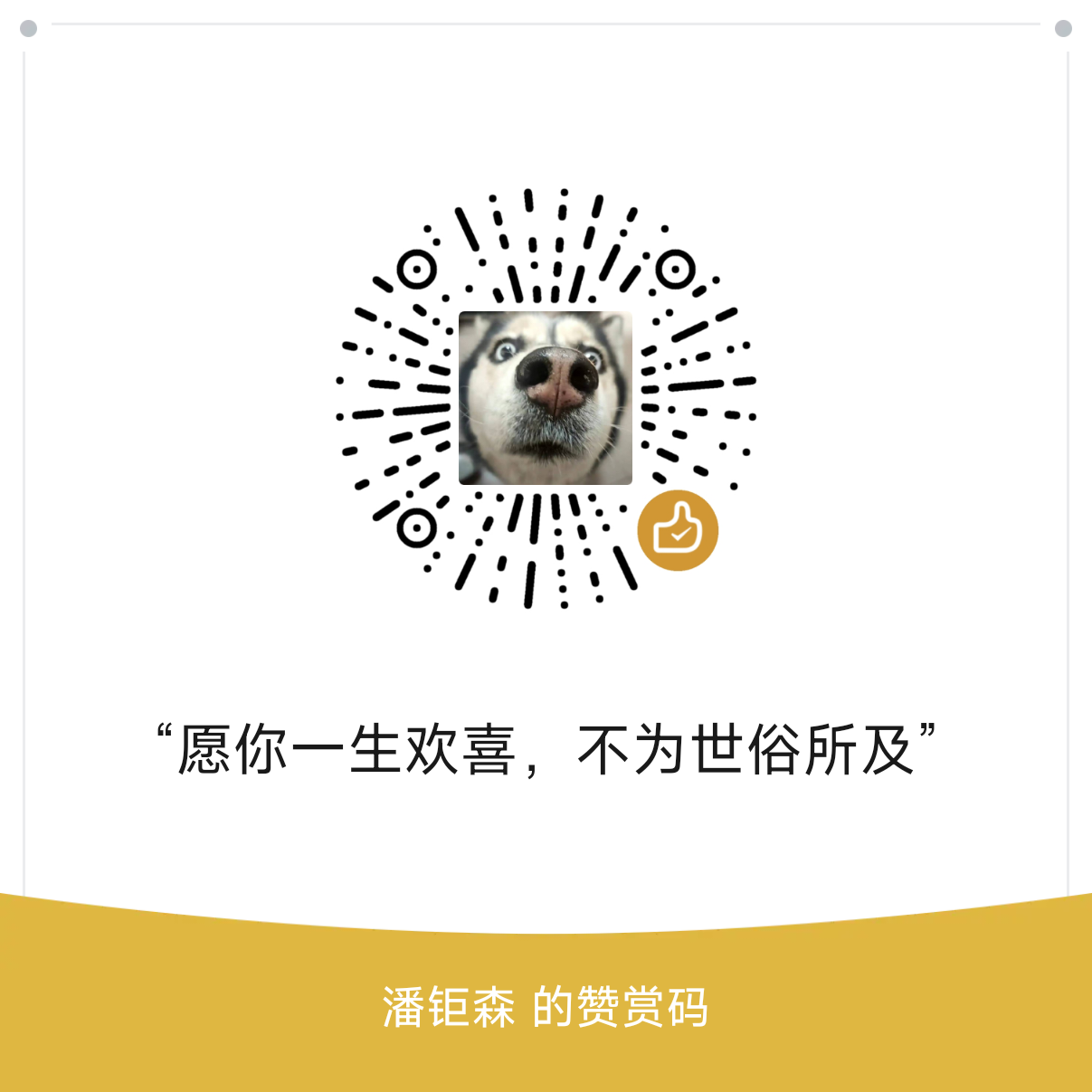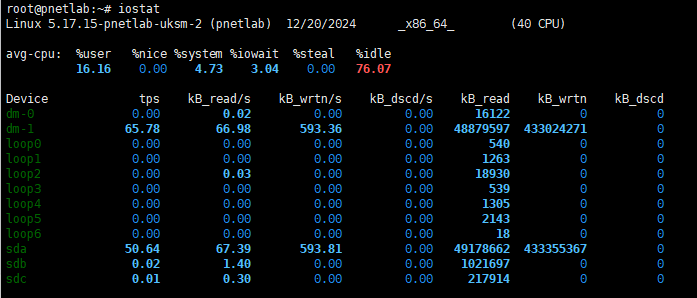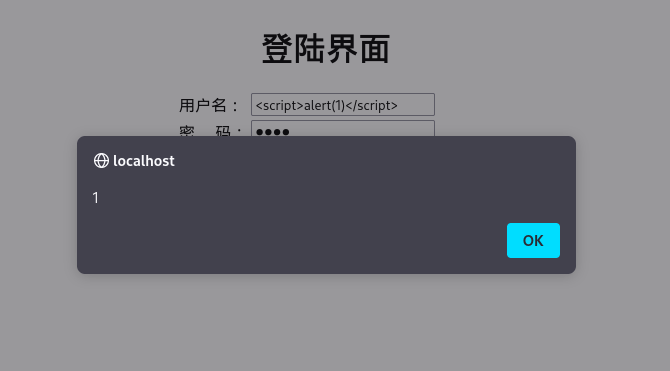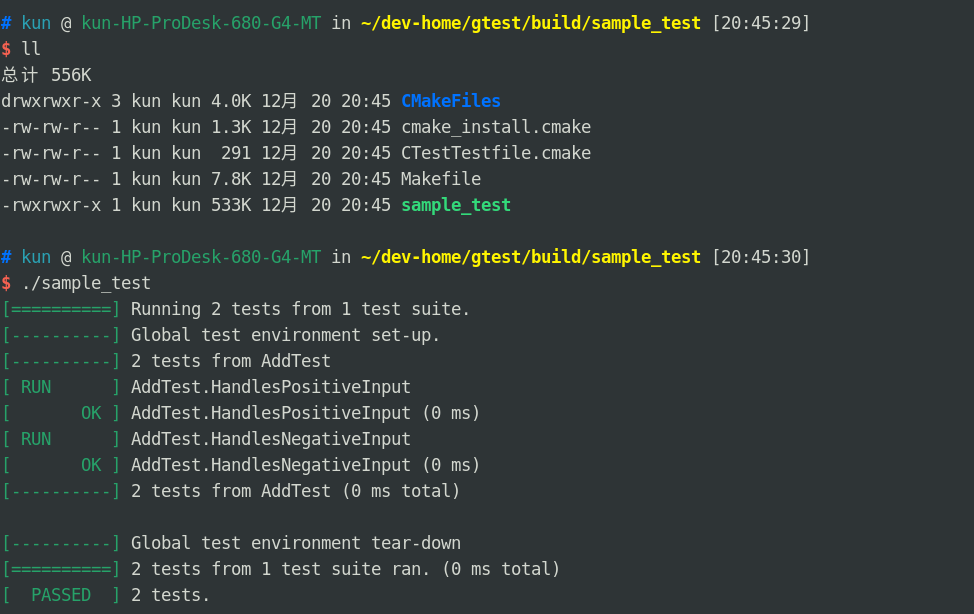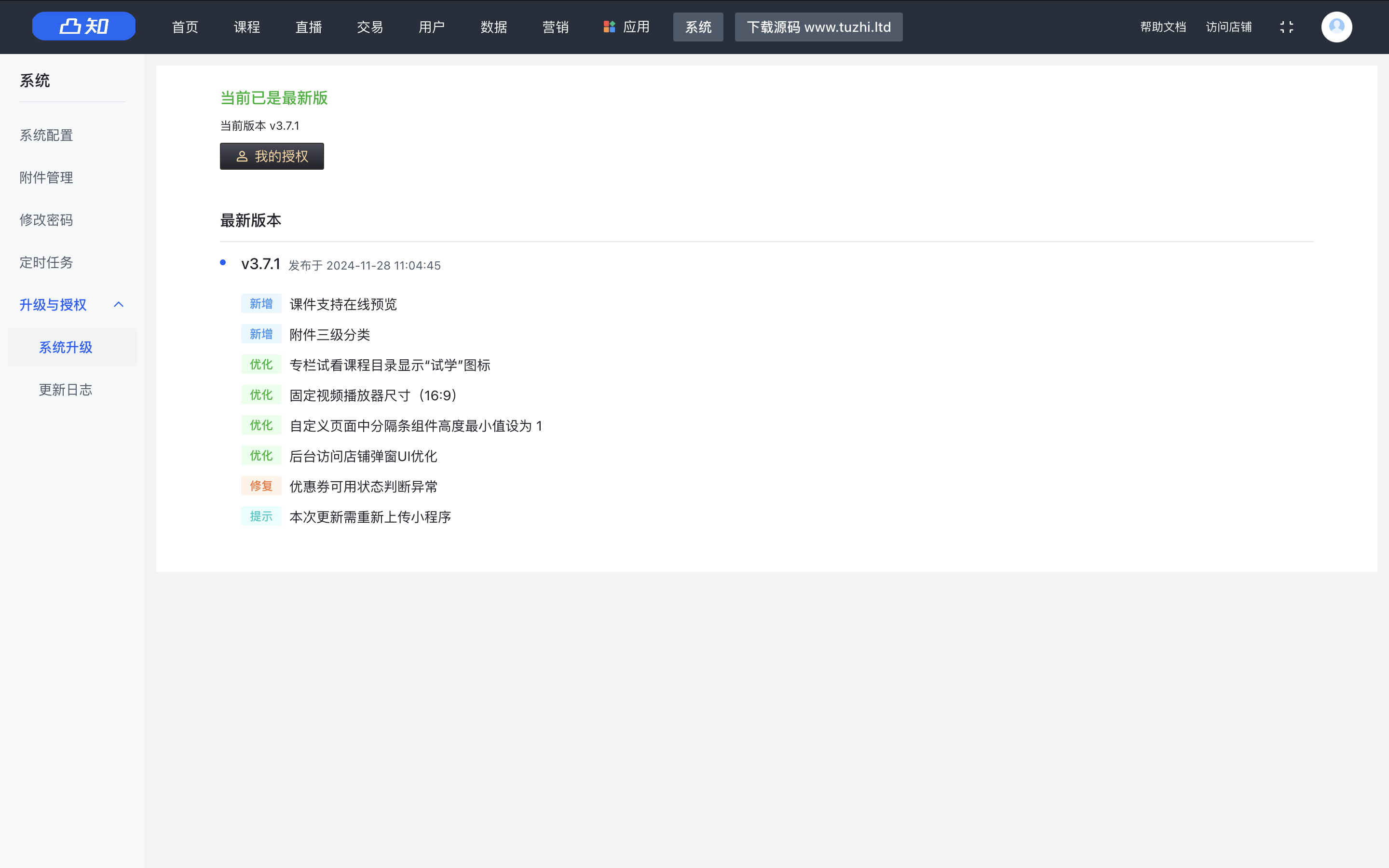1.实验内容
(1)Web前端HTML
能正常安装、启停Apache。理解HTML,理解表单,理解GET与POST方法,编写一个含有表单的HTML。
(2)Web前端javascipt
理解JavaScript的基本功能,理解DOM。
在(1)的基础上,编写JavaScript验证用户名、密码的规则。在用户点击登陆按钮后回显“欢迎+输入的用户名”
尝试注入攻击:利用回显用户名注入HTML及JavaScript。
(3)Web后端:MySQL基础:正常安装、启动MySQL,建库、创建用户、修改密码、建表
(4)Web后端:编写PHP网页,连接数据库,进行用户认证
(5)最简单的SQL注入,XSS攻击测试
(6)安装DVWA或WebGoat平台,并完成SQL注入、XSS、CSRF攻击。
2.实验过程
2.1 Web前端HTML
在kali虚拟机上输入命令netstat -tupln | grep 80检查端口是否被占用,发现没有,说明http服务是关闭的。
再用systemctl start apache2开启Apache,用systemctl status apache2确认服务状态,图中看出Apache正常启动。
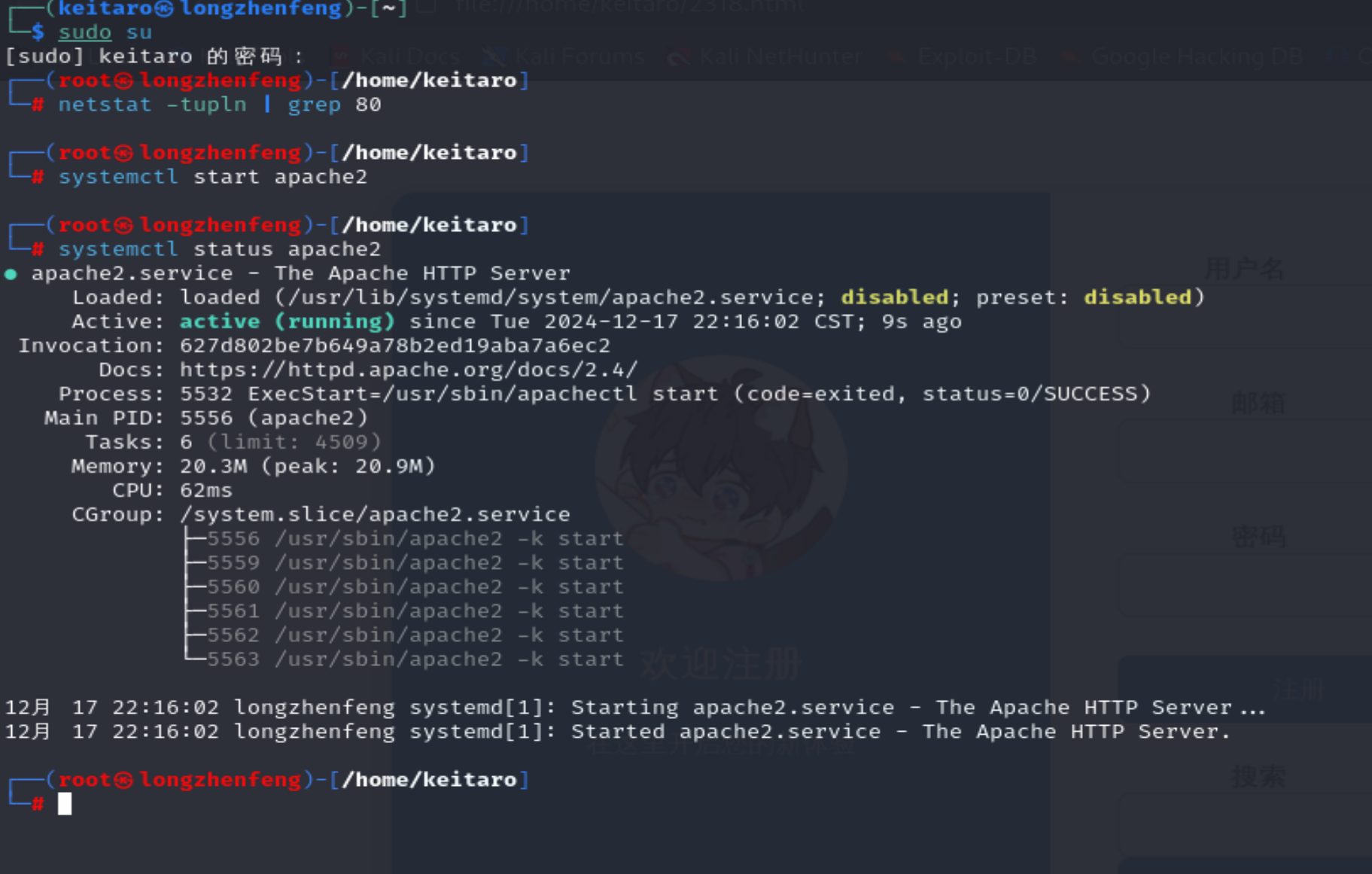
进入/var/www/html目录下,输入命令vi 20222408msy.html创建并编辑html文件,复制以下html代码。这个html文件包含两个表单,涉及GET、POST方法,但是没有进一步处理。
html代码
<!DOCTYPE html>
<html lang="zh-CN"><head><meta charset="UTF-8"><meta name="viewport" content="width=device-width, initial-scale=1.0"><title>表单示例</title><style>/* 整体页面 body 样式 */body {font-family: 'Segoe UI', Tahoma, Geneva, Verdana, sans-serif;background-color: #e3eaf6; /* 更换背景颜色 */display: flex;justify-content: center;align-items: center;min-height: 100vh;margin: 0;padding: 0;}/* 容器样式,采用左右分栏布局 */.container {display: flex;width: 800px;height: 500px;border-radius: 15px;box-shadow: 0 6px 12px rgba(0, 0, 0, 0.2);overflow: hidden;}/* 左侧栏样式,放置图片和一些说明文字 */.left-section {flex: 1;background-color: #3498db; /* 新的左侧栏背景色 */display: flex;flex-direction: column;justify-content: center;align-items: center;color: #fff;padding: 30px;text-align: center;}.left-section img {width: 150px;height: 150px;border-radius: 50%;margin-bottom: 20px;}.left-section h2 {font-size: 24px;margin-bottom: 10px;}/* 右侧栏样式,放置表单内容 */.right-section {flex: 1;background-color: #fff;padding: 40px;}/* 表单组通用样式 */.form-group {margin-bottom: 25px;position: relative;}/* 标签样式 */.form-group label {display: inline-block;width: 100px;text-align: right;margin-right: 15px;font-weight: bold;color: #555;}/* 输入框样式 */.form-group input[type="text"],.form-group input[type="password"],.form-group input[type="email"] {width: calc(100% - 115px); /* 根据标签宽度等调整输入框宽度 */padding: 12px 15px;border: 1px solid #ccc;border-radius: 8px;outline: none;transition: border-color 0.3s ease;}/* 输入框聚焦时样式 */.form-group input[type="text"]:focus,.form-group input[type="password"]:focus,.form-group input[type="email"]:focus {border-color: #3498db;}/* 提交按钮样式 */.form-group button[type="submit"] {width: calc(100% - 115px);padding: 12px 0;background-color: #3498db;color: #fff;border: none;border-radius: 8px;cursor: pointer;font-size: 16px;transition: background-color 0.3s ease;}.form-group button[type="submit"]:hover {background-color: #2980b9;}</style>
</head><body><div class="container"><div class="left-section"><img src="1.jpg" alt="Profile Picture"><h2>欢迎注册</h2><p>在这里开启您的新体验</p></div><div class="right-section"><form action="/submit-form" method="post"><div class="form-group"><label for="username">用户名</label><input type="text" id="username" name="username" required></div><div class="form-group"><label for="email">邮箱</label><input type="email" id="email" name="email" required></div><div class="form-group"><label for="password">密码</label><input type="password" id="password" name="password" required></div><div class="form-group"><button type="submit">注册(Post)</button></div></form><form action="/get-data" method="get"><div class="form-group"><label for="search">搜索</label><input type="text" id="search" name="search" required><button type="submit">搜索(Get)</button></div></form></div></div>
</body></html>
在文件系统中找到该html文件,双击打开后效果如下:

2.2 Web前端javascipt
-
JavaScript:一种广泛用于网页开发的高级编程语言,具有动态性、交互性,能为网页添加动态效果、实现交互逻辑,还可用于服务器端编程等。
-
DOM:即文档对象模型,是 HTML 和 XML 文档的编程接口,将网页文档表示为树状结构,通过它 JavaScript 等脚本语言可动态访问和操作网页内容及结构。
(1)在2.1的基础上,编写JavaScript验证用户名、密码的规则在用户点击登陆按钮后回显“欢迎+输入的用户名”.
加入javascript代码块后的html代码如下:
加入javascript后的代码
<!DOCTYPE html>
<html lang="zh-CN"><head><meta charset="UTF-8"><meta name="viewport" content="width=device-width, initial-scale=1.0"><title>表单示例</title><style>/* 整体页面 body 样式 */body {font-family: 'Segoe UI', Tahoma, Geneva, Verdana, sans-serif;background-color: #e3eaf6; /* 更换背景颜色 */display: flex;justify-content: center;align-items: center;min-height: 100vh;margin: 0;padding: 0;}/* 容器样式,采用左右分栏布局 */.container {display: flex;width: 800px;height: 500px;border-radius: 15px;box-shadow: 0 6px 12px rgba(0, 0, 0, 0.2);overflow: hidden;}/* 左侧栏样式,放置图片和一些说明文字 */.left-section {flex: 1;background-color: #3498db; /* 新的左侧栏背景色 */display: flex;flex-direction: column;justify-content: center;align-items: center;color: #fff;padding: 30px;text-align: center;}.left-section img {width: 150px;height: 150px;border-radius: 50%;margin-bottom: 20px;}.left-section h2 {font-size: 24px;margin-bottom: 10px;}/* 右侧栏样式,放置表单内容 */.right-section {flex: 1;background-color: #fff;padding: 40px;}/* 表单组通用样式 */.form-group {margin-bottom: 25px;position: relative;}/* 标签样式 */.form-group label {display: inline-block;width: 100px;text-align: right;margin-right: 15px;font-weight: bold;color: #555;}/* 输入框样式 */.form-group input[type="text"],.form-group input[type="password"],.form-group input[type="email"] {width: calc(100% - 115px); /* 根据标签宽度等调整输入框宽度 */padding: 12px 15px;border: 1px solid #ccc;border-radius: 8px;outline: none;transition: border-color 0.3s ease;}/* 输入框聚焦时样式 */.form-group input[type="text"]:focus,.form-group input[type="password"]:focus,.form-group input[type="email"]:focus {border-color: #3498db;}/* 提交按钮样式 */.form-group button[type="submit"] {width: calc(100% - 115px);padding: 12px 0;background-color: #3498db;color: #fff;border: none;border-radius: 8px;cursor: pointer;font-size: 16px;transition: background-color 0.3s ease;}.form-group button[type="submit"]:hover {background-color: #2980b9;}</style><script>
function submit_login(event) {var username = document.getElementById('username').value;var password = document.getElementById('password').value;var usernameRegex = /^.{4,}$/;var passwordRegex = /^(?=.*[A-Za-z])(?=.*\d)[A-Za-z\d]{6,}$/;if (!usernameRegex.test(username)) {alert('用户名必须在4个字符以上');event.preventDefault(); // 阻止表单默认提交return;}if (!passwordRegex.test(password)) {alert('密码必须是6个字符以上,包含至少一个字母和一个数字');event.preventDefault(); // 阻止表单默认提交return;}document.write('欢迎 ' + username);
};
</script></head><body><div class="container"><div class="left-section"><img src="1.jpg" alt="Profile Picture"><h2>欢迎登录</h2><p>在这里开启您的新体验</p></div><div class="right-section"><form action="javascript:void(0);" method="post"><div class="form-group"><label for="username">用户名</label><input type="text" id="username" name="username" required></div><div class="form-group"><label for="password">密码</label><input type="password" id="password" name="password" required></div><div class="form-group"><button onclick="submit_login(event)" type="submit" >登录(Post)</button></div></form><form action="javascript:void(0);" method="get"><div class="form-group"><label for="search">搜索</label><input type="text" id="search" name="search" required><button type="submit">搜索(Get)</button></div></form></div></div></body></html>
最终实现的效果如下(因为换成了登录,所以把邮箱去掉了)。
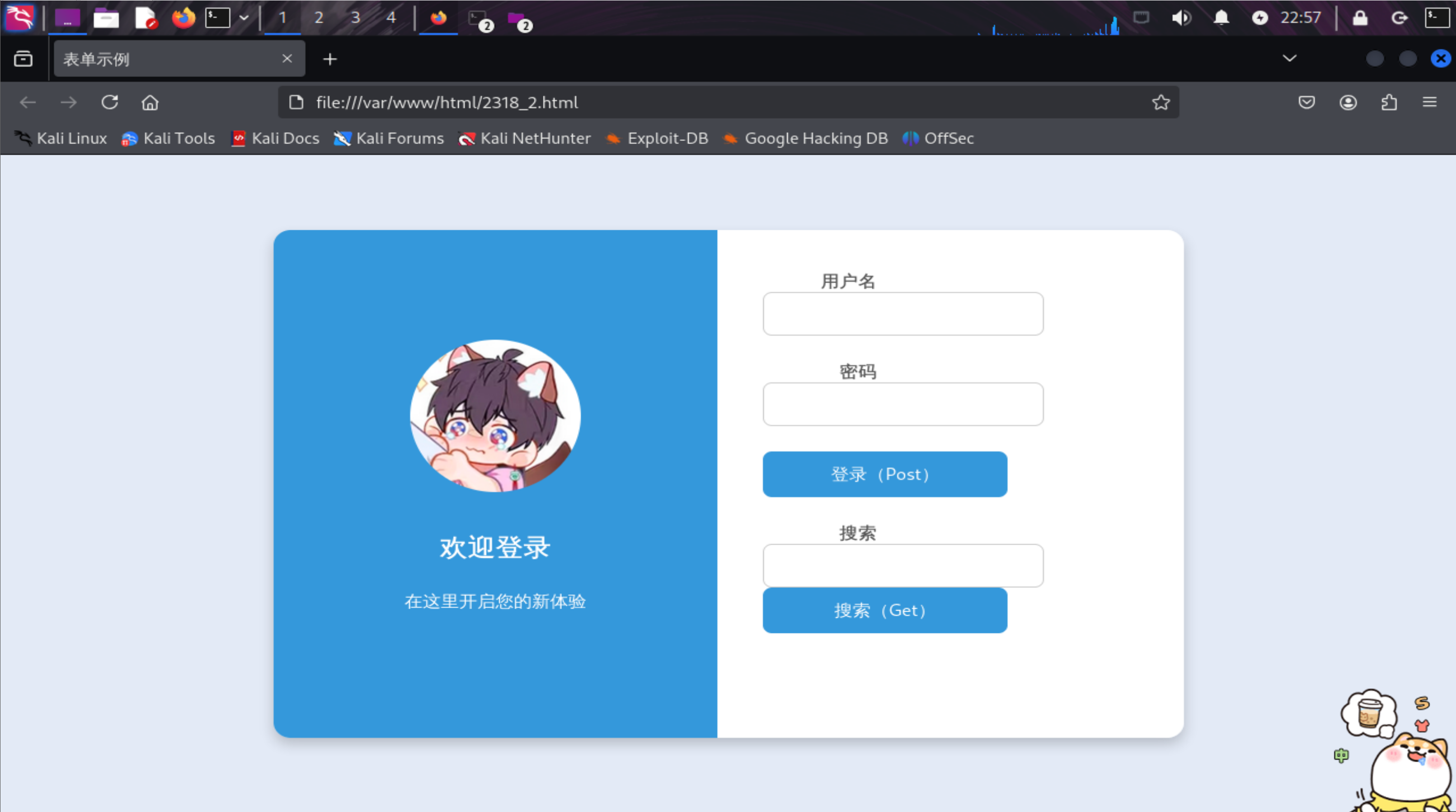
填入空表单直接点击登录后:
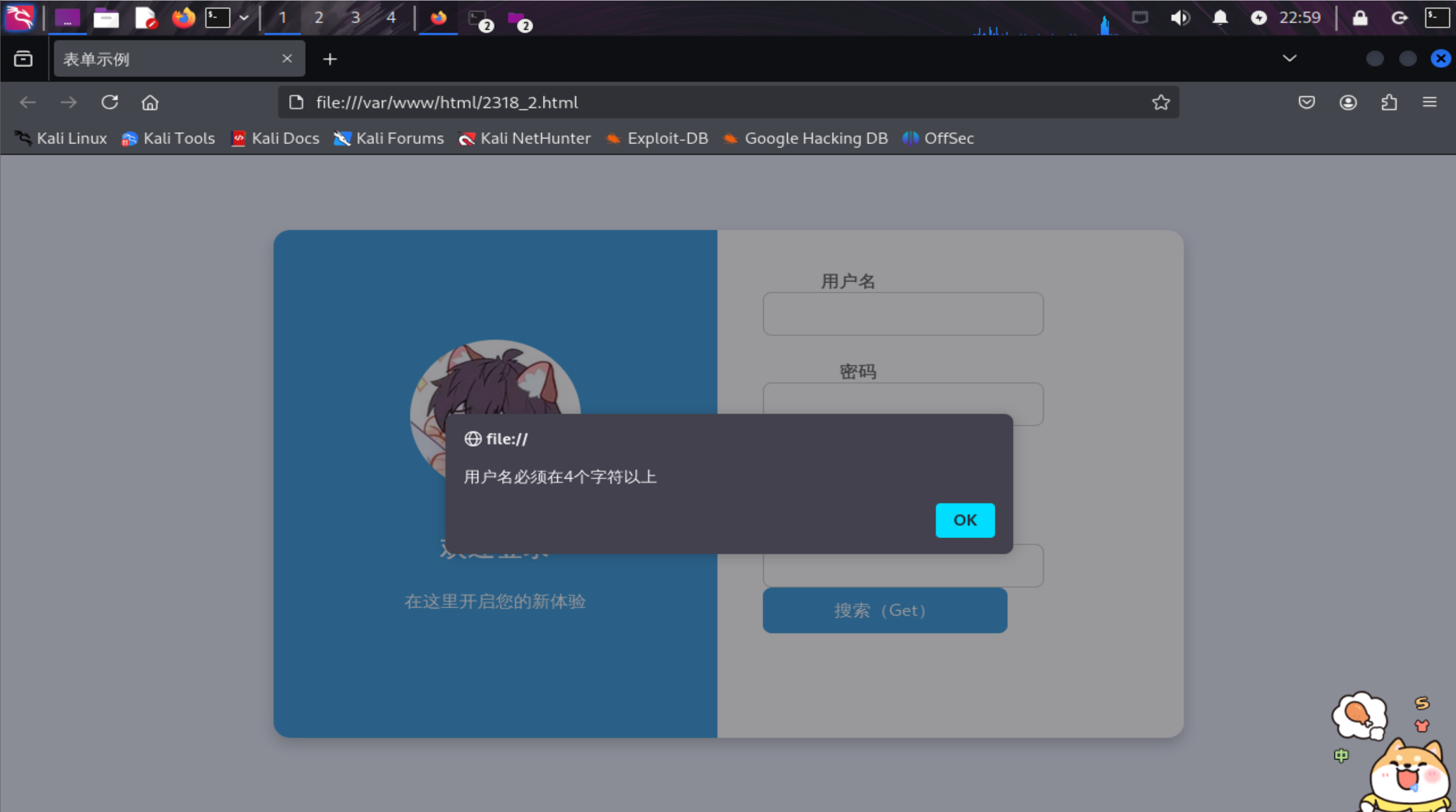
输入符合要求的用户名,不输入密码直接点击登录后:
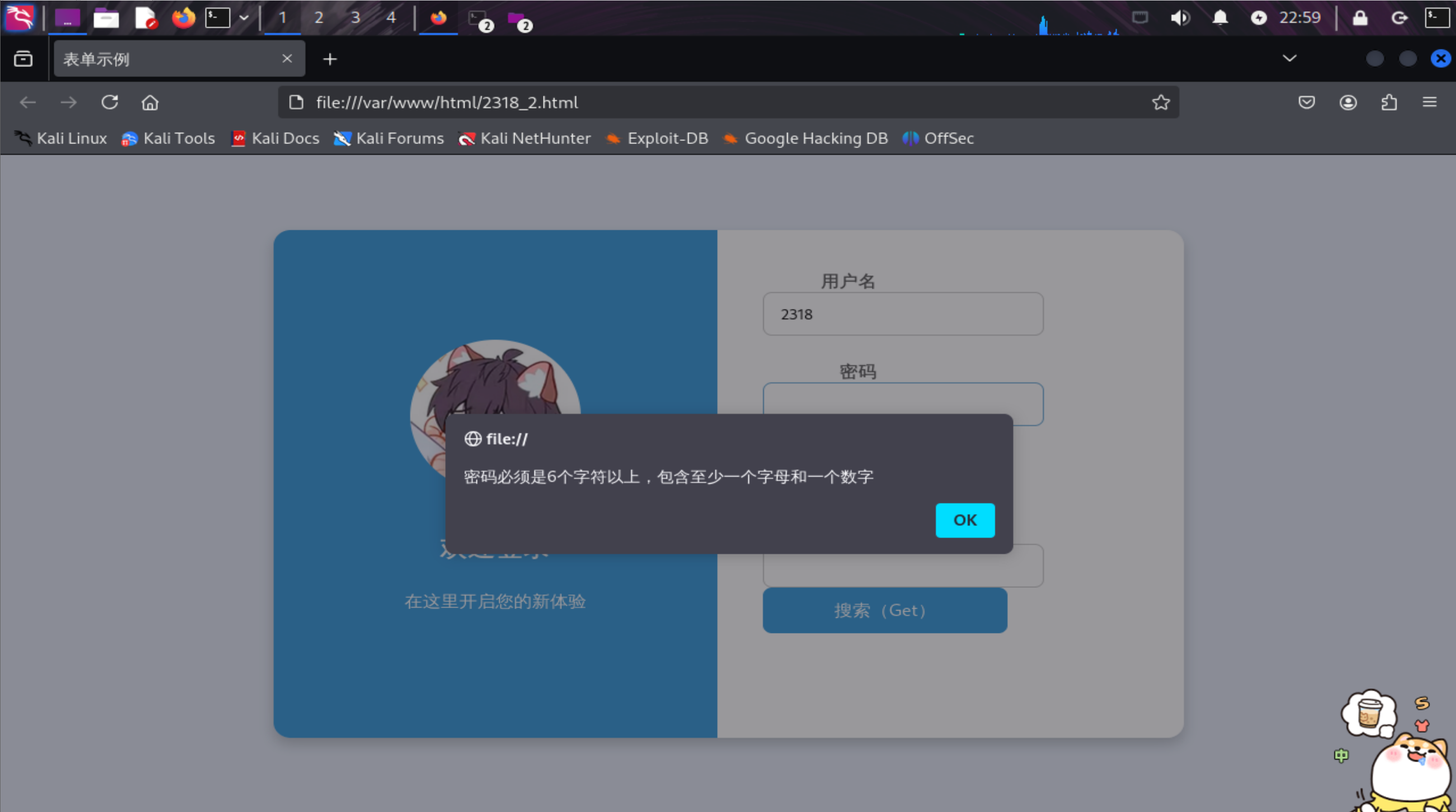
正确按照格式输入账号密码(不需要输入已注册的账号,此处还没有数据库,无法和后台进行比对是否存在该用户),再点击登录后:
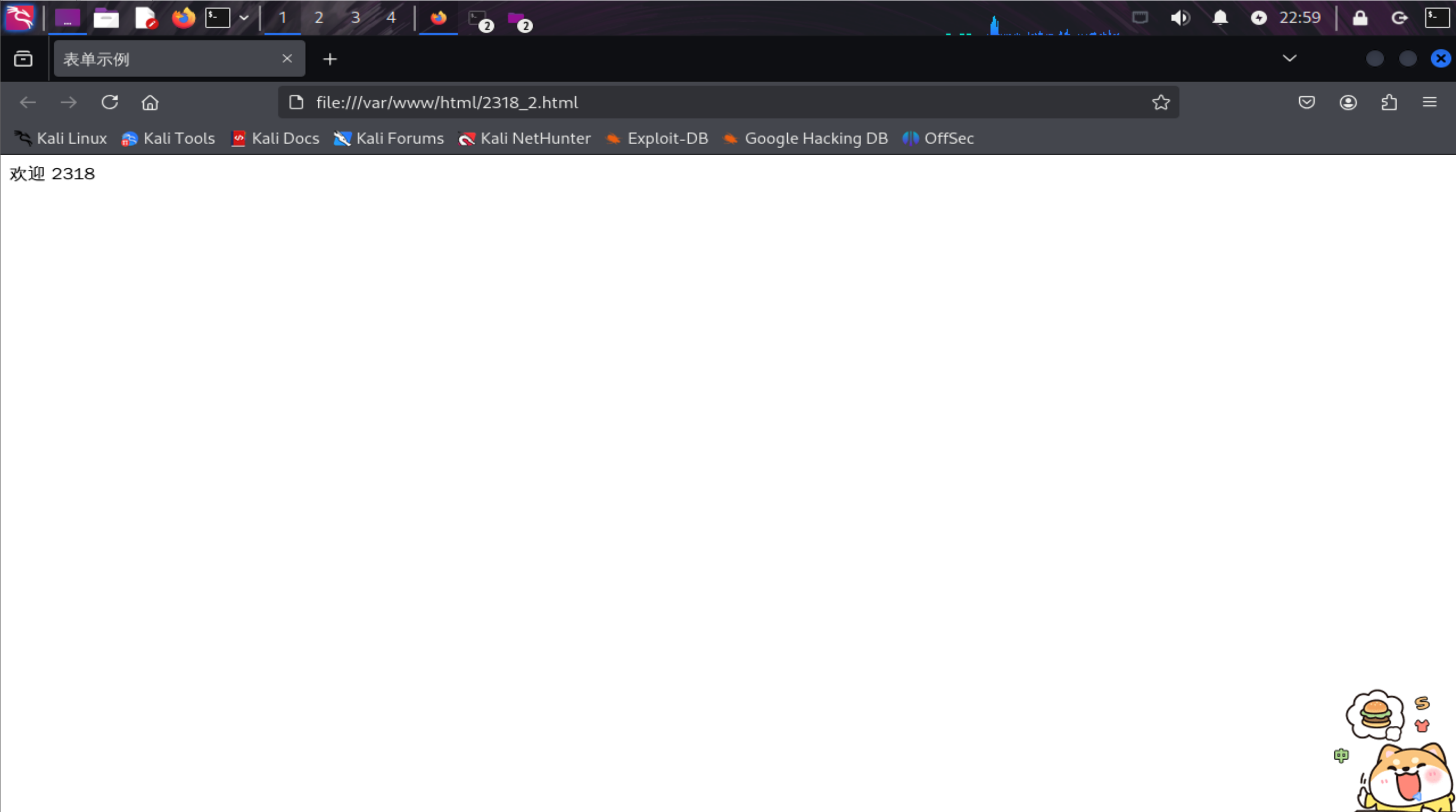
(2)尝试注入攻击:利用回显用户名注入HTML及JavaScript。
- 在用户名处输入
<h1>lzf</h1>,输入任意符合要求的密码。
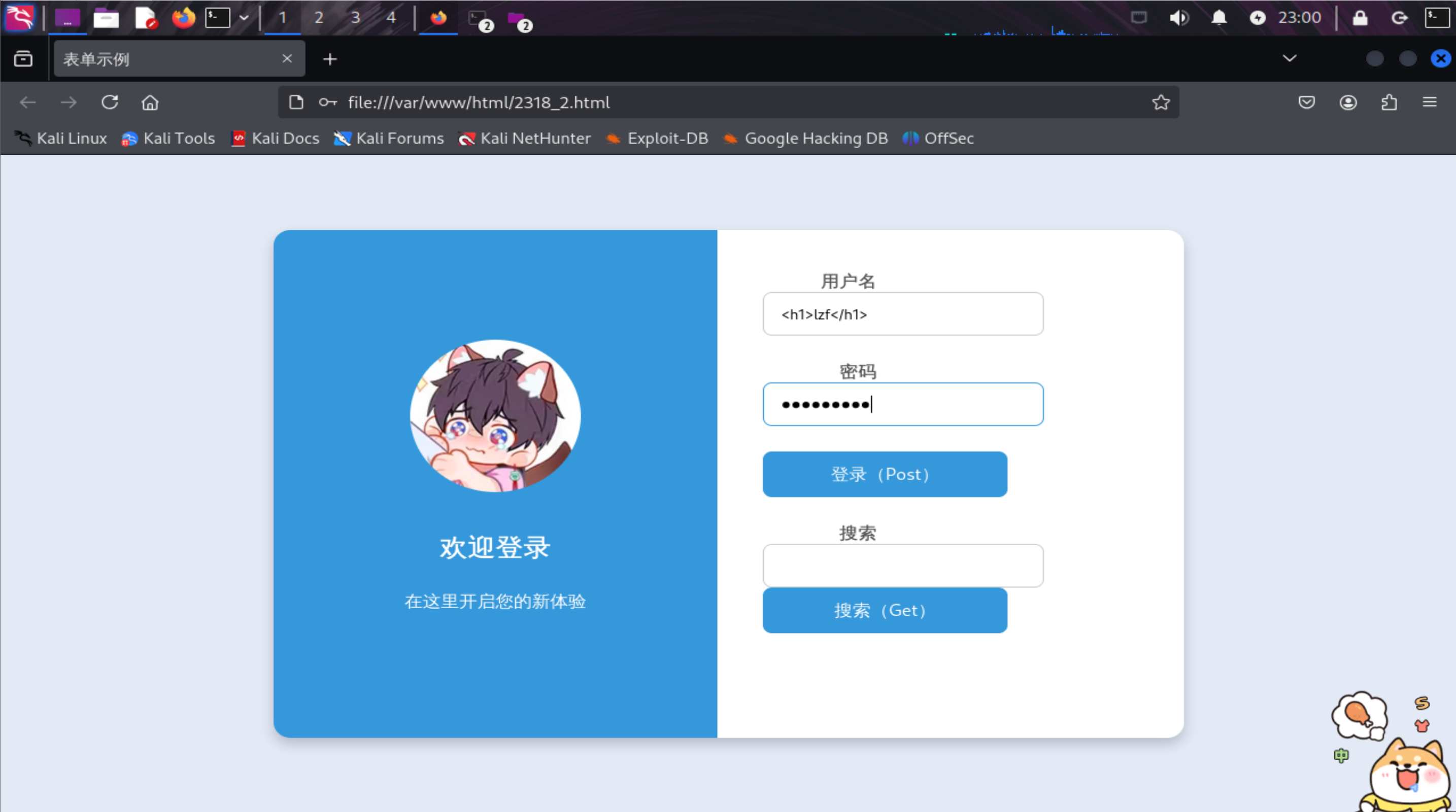
成功实现HTML注入。
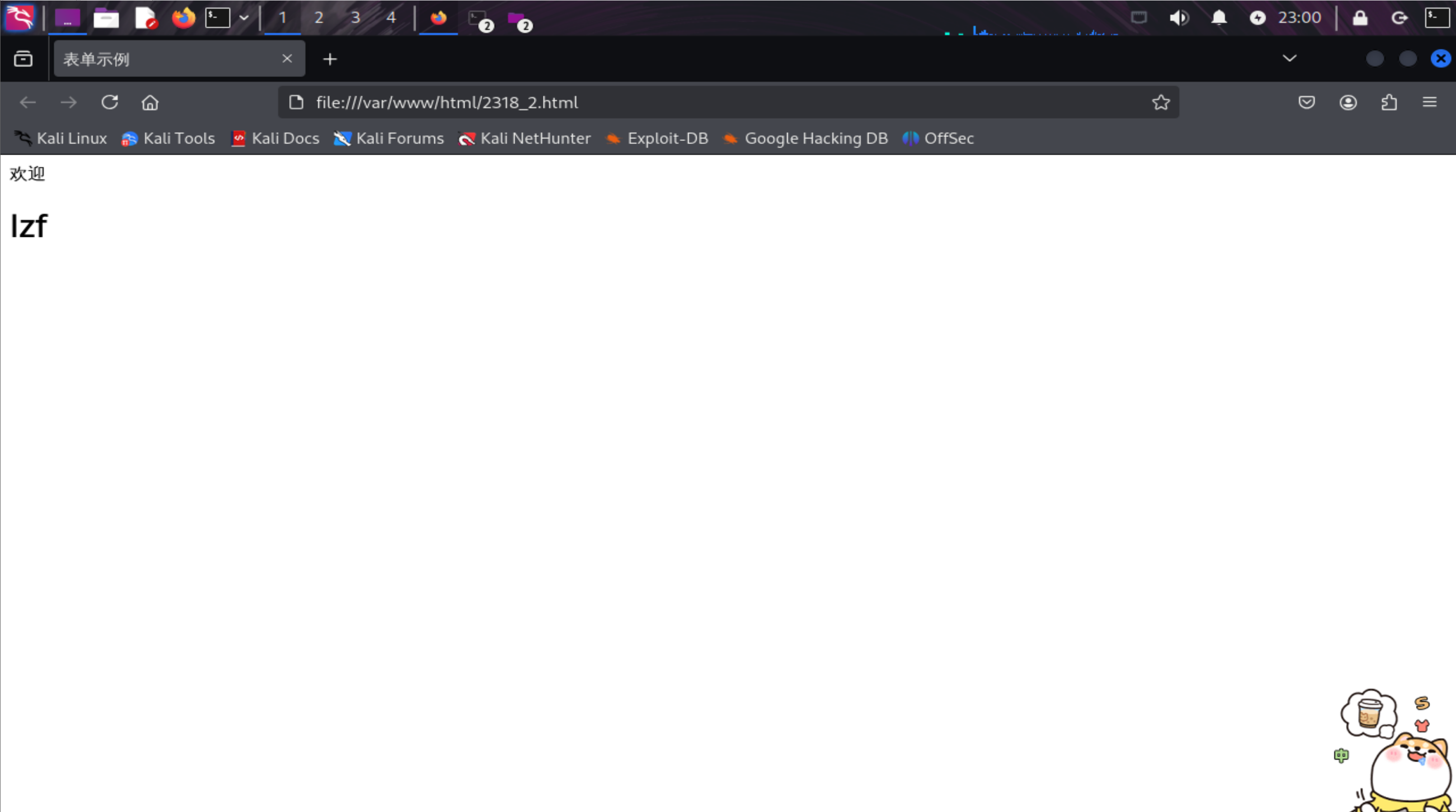
- 在用户名一栏填入
<script type="text/javascript"> alert("lzf") </script>,输入任意符合要求的密码,成功实现JavaScript注入。(alert里双引号单引号都可以,javascript语法并不严格)
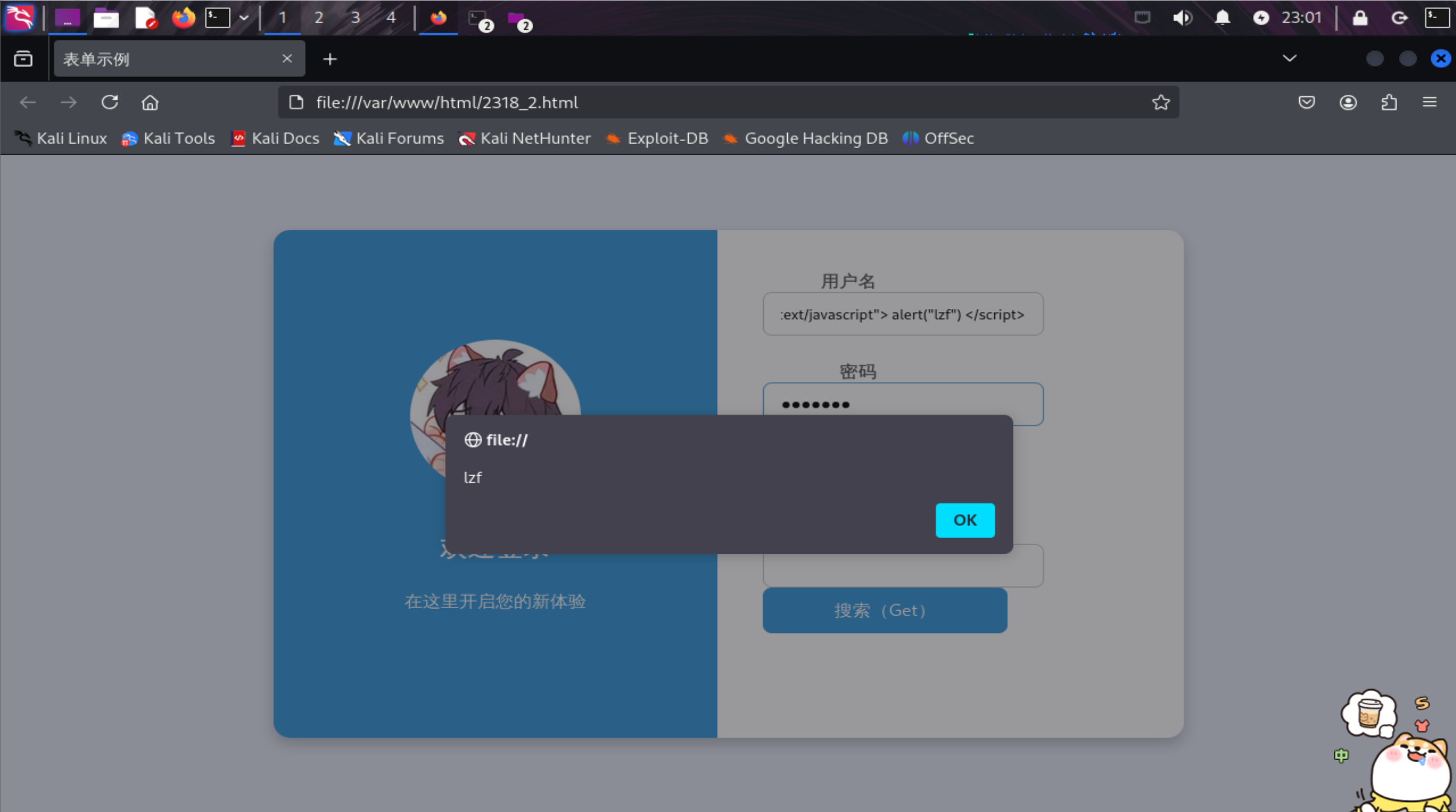
2.3 Web后端 :MySQL基础:正常安装、启动MySQL,建库、创建用户、修改密码、建表
- Kali自带mysql(又或是之前做实践提前下了)。输入
systemctl start mysql启动mysql服务。输入命令systemctl status mysql确认服务已开启。
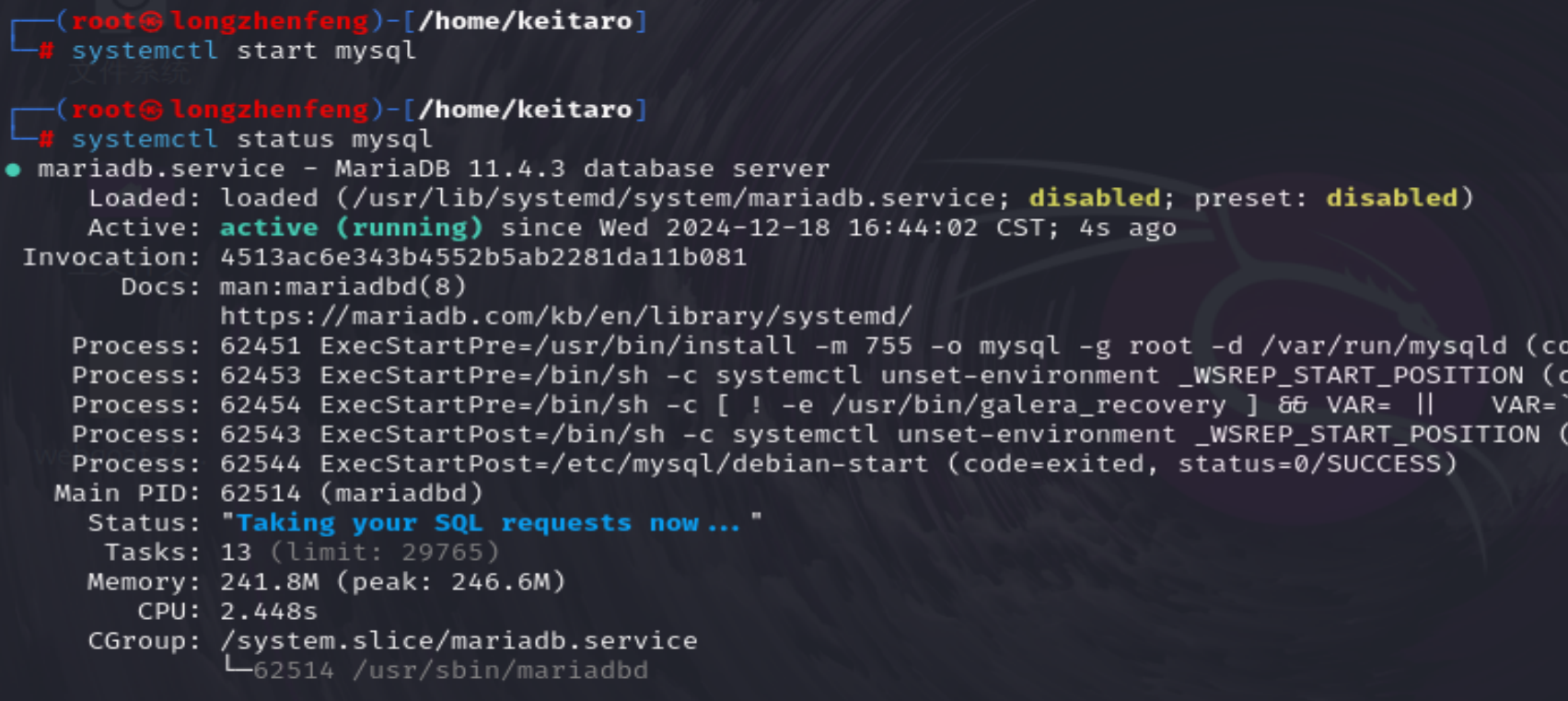
- 输入以下命令,完成建库、创建用户、修改密码、建表等操作。
mysql建库
mysql
-- 创建数据库
CREATE DATABASE 20222318db;-- 使用数据库
USE 20222318db;-- 创建用户
CREATE USER '20222318' IDENTIFIED BY 'LZF';-- 授予用户权限
GRANT ALL PRIVILEGES ON 20222318db.* TO '20222318';
FLUSH PRIVILEGES;-- 修改用户密码(虽然这里并没改,但是语法是这个)
ALTER USER '20222318' IDENTIFIED BY 'LZF';-- 创建表(图中的箭头是指回车了,请继续输入,SQL语句一定要以分号结尾,如果不小心多打了一个回车也没事,就是要写个分号)
CREATE TABLE onetable (id INT AUTO_INCREMENT PRIMARY KEY,name VARCHAR(255) NOT NULL,pwd VARCHAR(255) NOT NULL
);-- 插入数据
INSERT INTO onetable (name, pwd) VALUES ('longzhenfeng', '20222318lzf');-- 查看表中所有内容
SELECT * FROM onetable;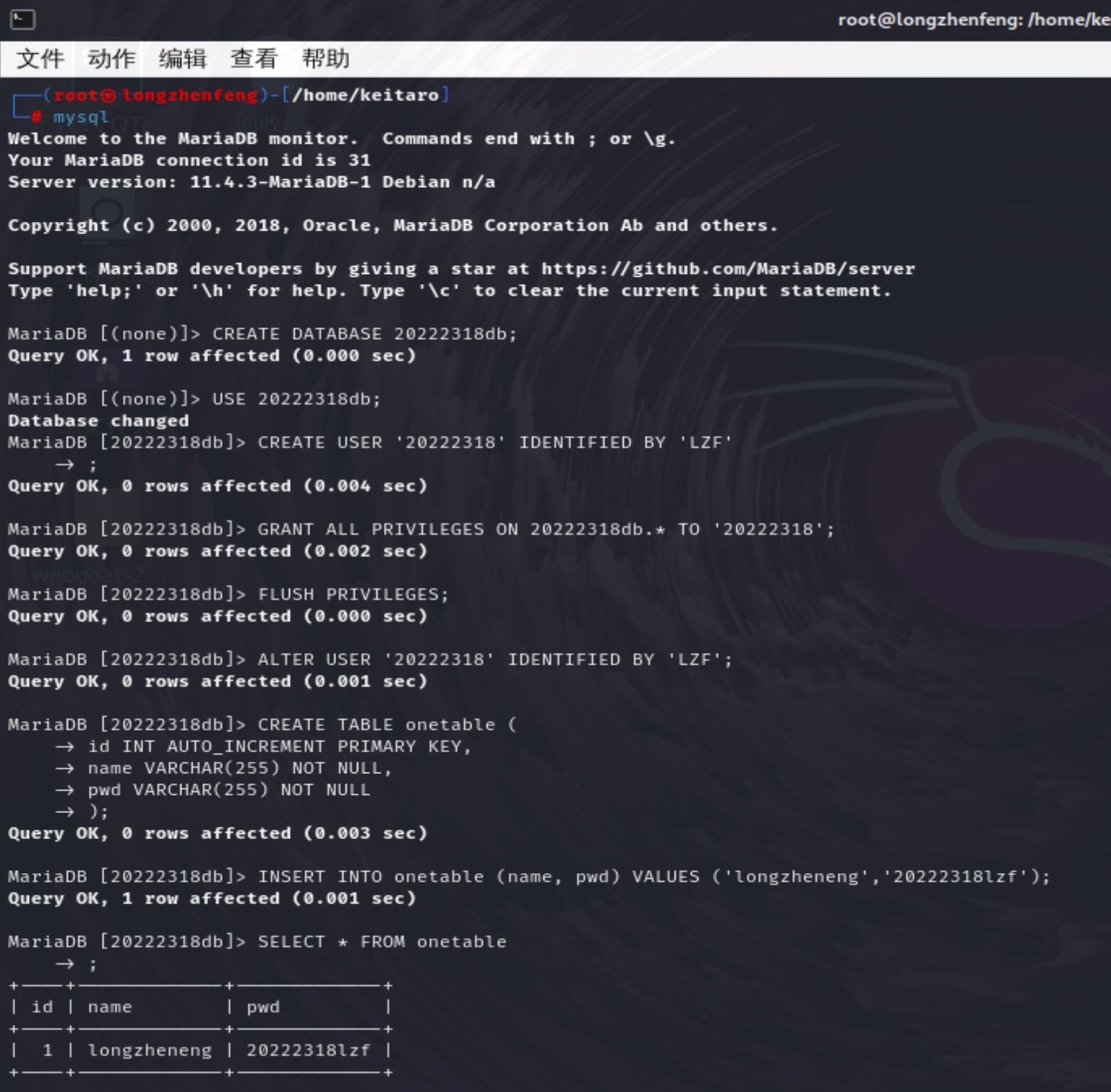
顺带一提:为了防止密码不符合html文件所要求的密码,后面又改了一下密码();

2.4 Web后端:编写PHP网页,连接数据库,进行用户认证
先输入命令apt-get install php下载php。PHP 是一种广泛使用的开源通用脚本语言,尤其适用于 web 开发领域,在 Kali 虚拟机中下载 PHP 后,可以用于渗透测试、开发安全工具、搭建特定的测试环境等。
PHP 代码需要在 PHP 解释器的环境中才能被执行。下载并安装 PHP 后,系统会安装 PHP 解释器以及相关的库和模块,这些组件共同构成了 PHP 的运行环境。当你访问一个.php文件时,服务器会将该文件交给 PHP 解释器进行处理,PHP 解释器会解析文件中的代码,并根据代码的逻辑生成相应的 HTML 输出,然后返回给客户端浏览器。
在 Kali 虚拟机中写 PHP 代码通常需要创建一个以.php为后缀的文件,而下载 PHP 是为了让系统能够解释和执行这个文件。
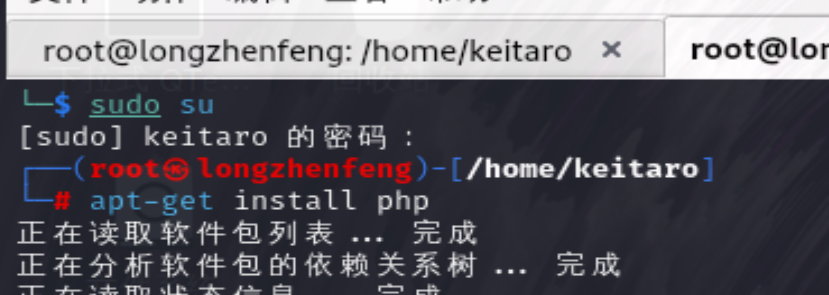
在/var/www/html目录下输入命令``编写以下php代码,实现连接数据库和用户认证。(图中目录不对的问题在问题与解决方案部分提到了)
PHP代码
<?php
$host = 'localhost';
$dbname = '20222318db';
$user = 'user20222318';
$password = '2318LZF';//创建数据库连接
$conn = new mysqli($host, $user, $password, $dbname);//检查连接是否成功
if ($conn->connect_error) {die("数据库连接失败: " . $conn->connect_error);
}//获取POST数据
$username = $_POST['username'];
$password = $_POST['password'];//使用查询语句进行查询
$sql = "SELECT * FROM onetable WHERE name='$username' AND pwd='$password'";
$result = $conn->query($sql);//检查是否有匹配的记录
if ($result->num_rows > 0) {echo "欢迎登录成功: " . $username . "!";
} else {echo "用户名或密码错误";
}//关闭结果集和预处理语句
$result->close();
$stmt->close();//关闭数据库连接
$conn->close();
?>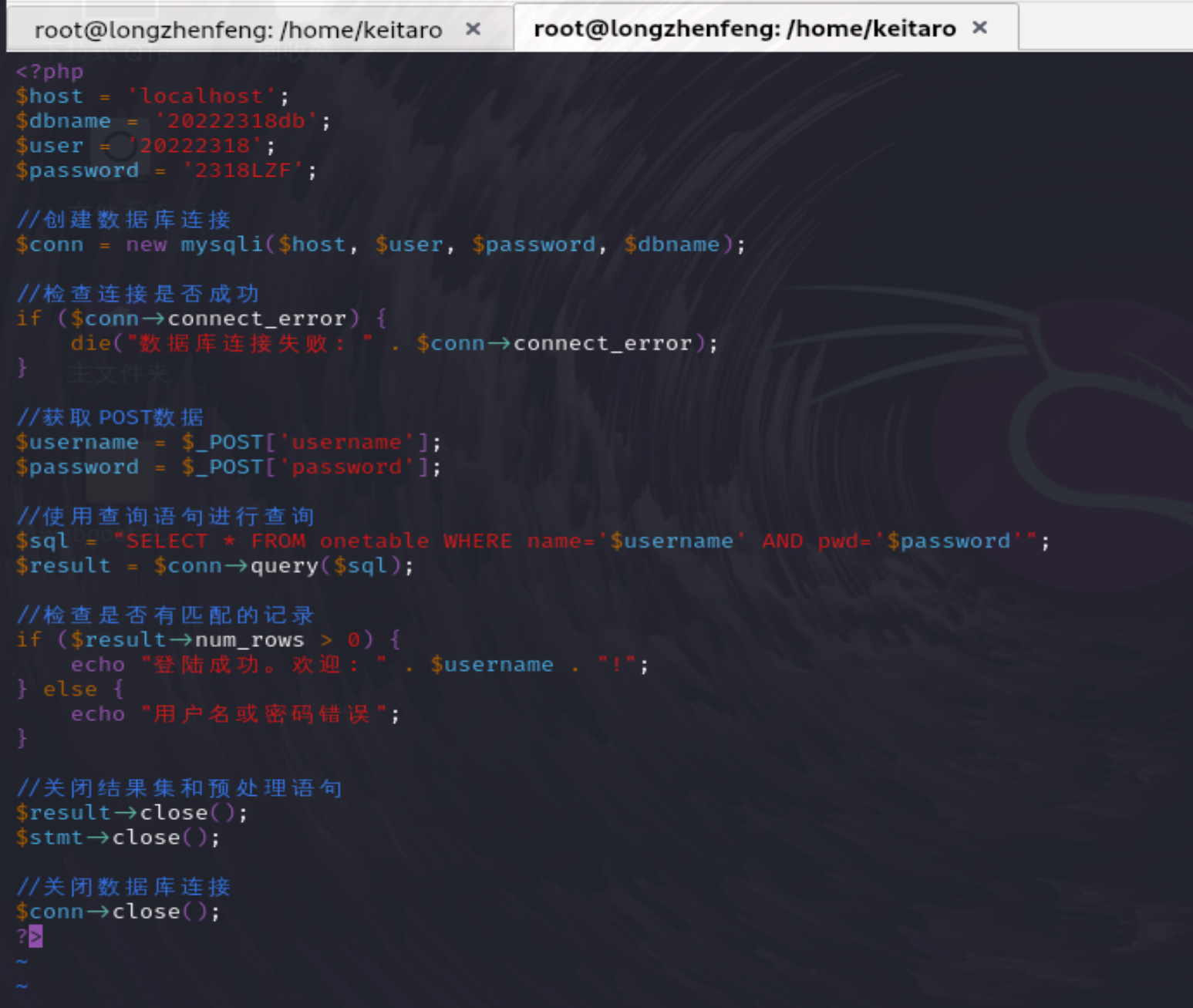
在html代码中,修改登录表单的属性如下,删除按钮的onclick属性。