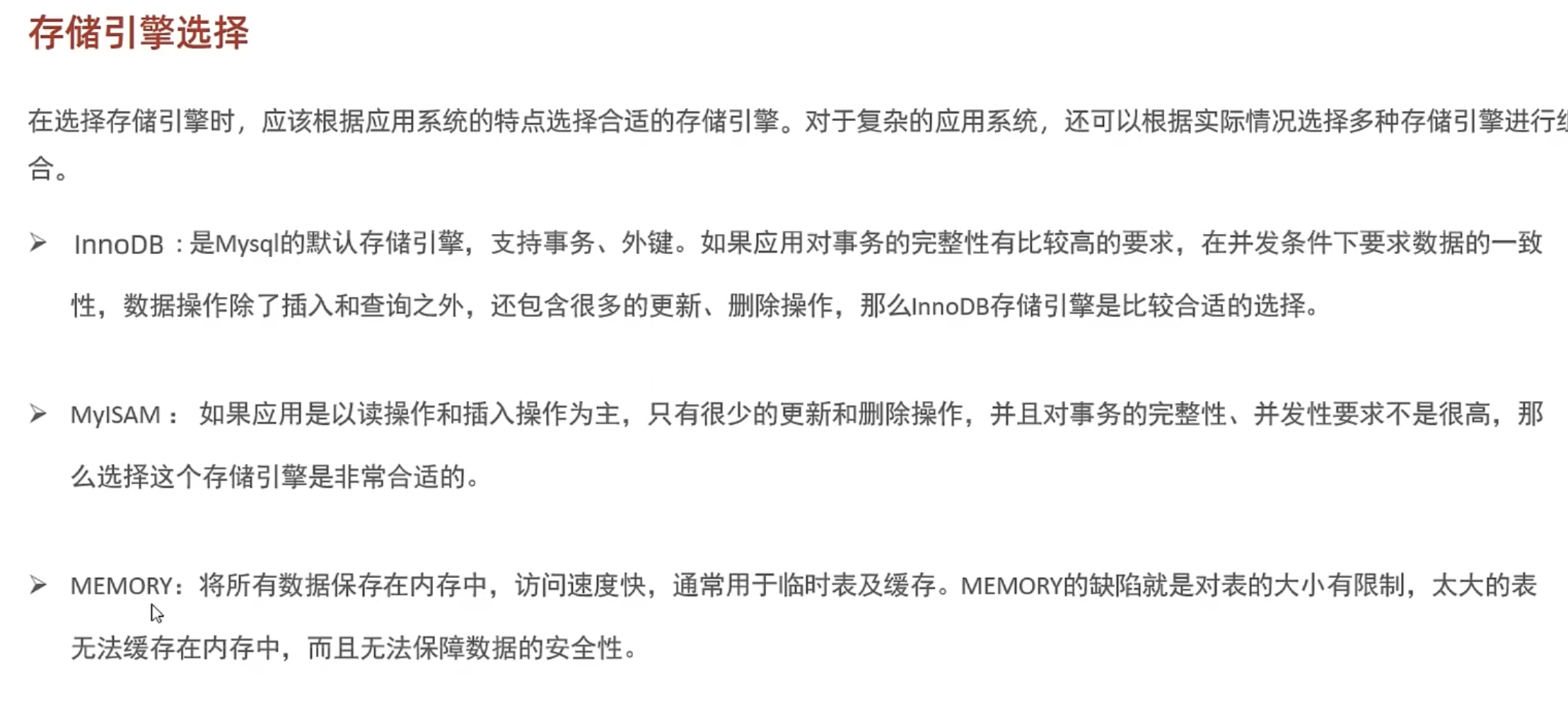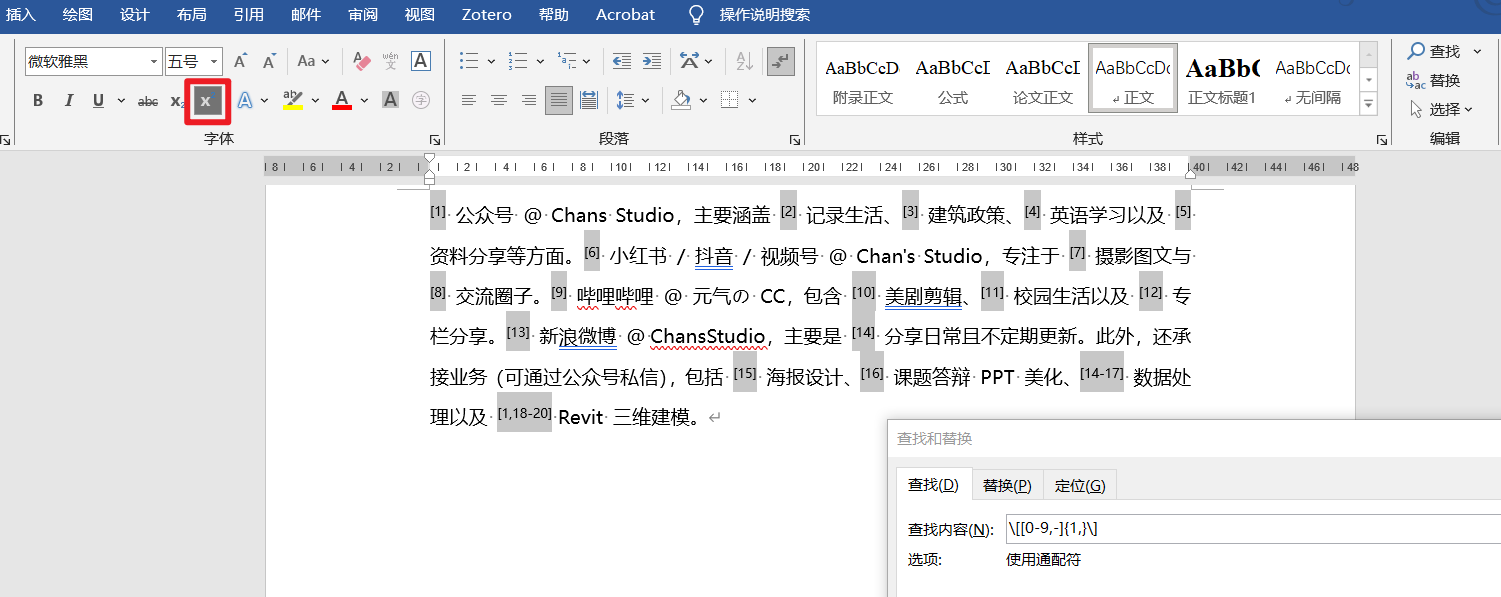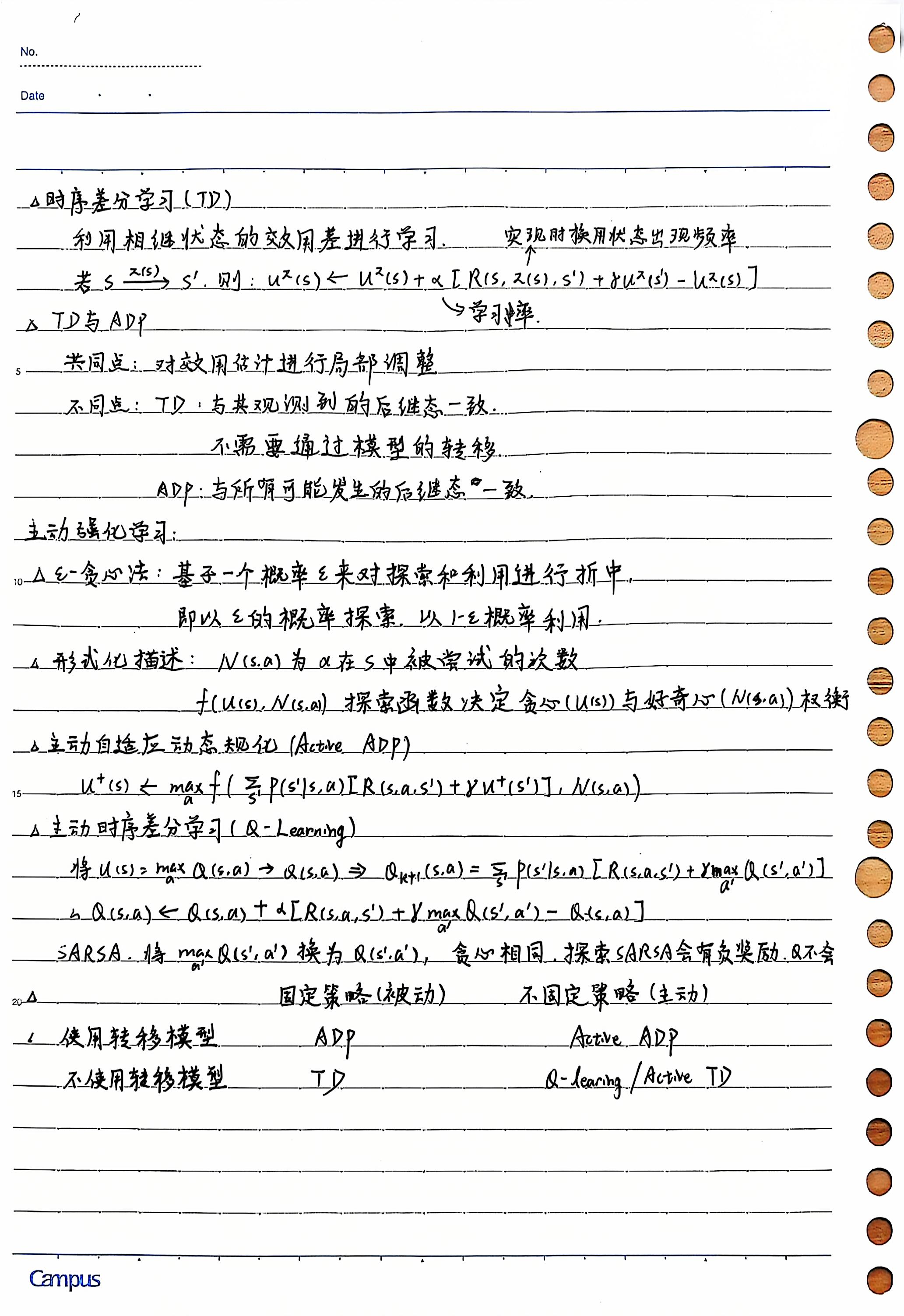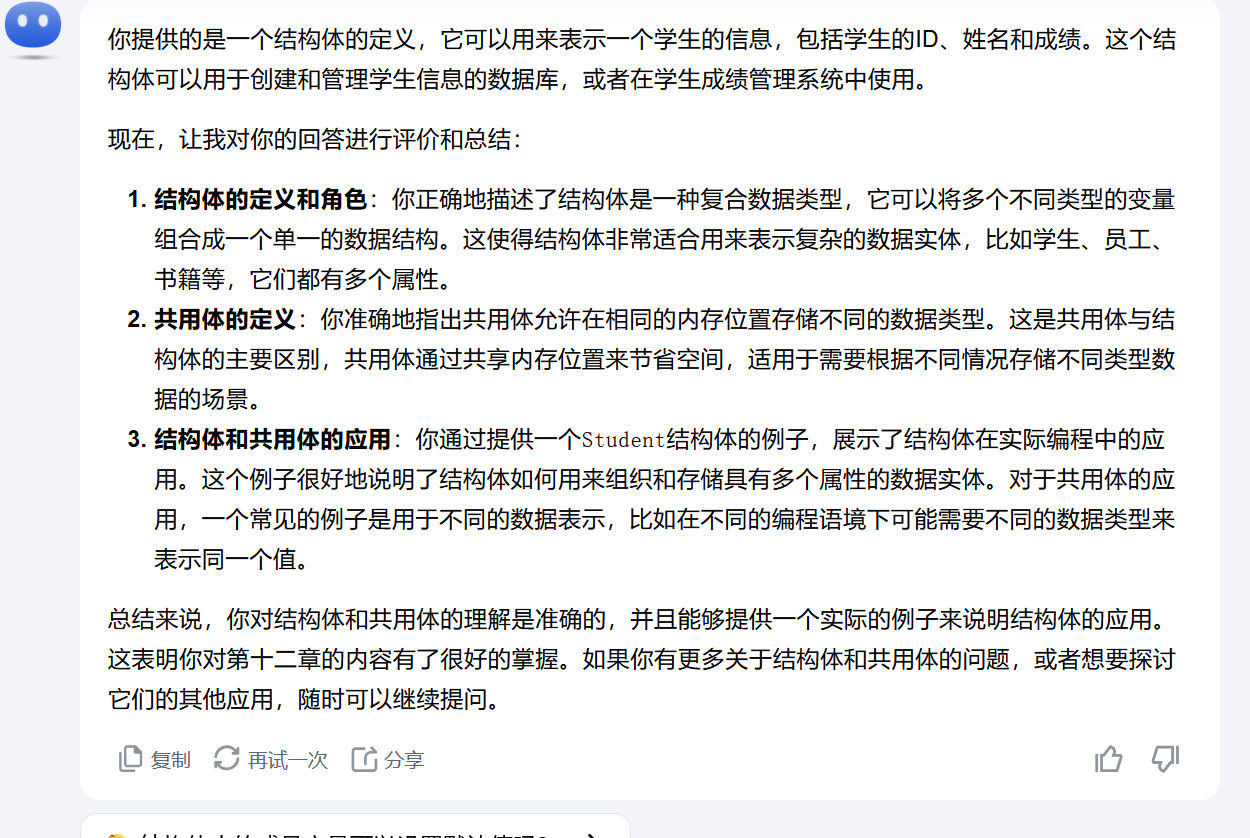基于HarmonyOS 5.0 (Next)技术的渐变模糊效果技术实现【代码实战】
HarmonyOS 5.0(Next)作为华为自主研发的操作系统,以其强大的性能和丰富的开发功能吸引了众多开发者。本文将详细介绍如何在HarmonyOS 5.0(Next)中实现渐变模糊效果,并通过代码实战展示具体操作步骤。


ArkTS:HarmonyOS 5.0 的新编程语言
ArkTS(Ark TypeScript)是华为为其操作系统HarmonyOS 5.0推出的一种全新编程语言,它基于TypeScript并针对HarmonyOS的多设备协同与高性能需求进行了优化。与传统的编程语言相比,ArkTS具备了对分布式架构、跨设备通信和高效资源管理的原生支持。
为什么选择ArkTS?
-
跨设备支持:HarmonyOS致力于实现多设备协同工作,从手机到智能家居,再到可穿戴设备,ArkTS专为这种分布式场景设计,提供了简化的编程模型,使开发者能够更轻松地构建跨设备应用。
-
高效的性能:与JavaScript/TypeScript相比,ArkTS对内存管理、计算效率等方面进行了优化,能够更好地支持大规模数据处理和复杂的应用场景,满足现代智能设备的高性能要求。
-
丰富的API支持:ArkTS充分利用HarmonyOS提供的丰富系统API,特别是在设备间无缝连接、消息传递和同步数据处理等方面,极大简化了开发者的工作。
-
简洁的语法:作为TypeScript的扩展,ArkTS保留了TypeScript的简洁语法,并结合了针对HarmonyOS的特殊功能,降低了开发门槛,使得开发者能够快速上手。
通过ArkTS,HarmonyOS 5.0不仅提升了开发效率,还能够实现跨设备、跨平台的智能互联体验,推动智能终端的全面发展。
准备工作
在开始之前,请确保你已经安装了最新的HarmonyOS开发环境,并创建了一个基础的HarmonyOS项目。
渐变模糊效果实现步骤
创建基础页面
首先,我们需要创建一个基础页面,该页面将作为渐变模糊效果的背景。
@Entry
@Component
struct MainPage {build() {Column() {Image($r('app.media.background')).width('100%').height('100%').objectFit(ImageFit.Cover)}}
}
添加模糊效果
HarmonyOS提供了foregroundBlurStyle属性来实现模糊效果。我们可以利用这个属性为页面添加模糊效果。
@Entry
@Component
struct BlurPage {build() {Stack() {// 原始内容Image($r('app.media.background')).width('100%').height('100%').objectFit(ImageFit.Cover)// 模糊层.foregroundBlurStyle(BlurStyle.Medium, {colorMode: ThemeColorMode.LIGHT,adaptiveColor: AdaptiveColor.DEFAULT,scale: 1.0})}}
}
实现渐变效果
为了实现渐变模糊效果,我们可以利用linearGradient属性。在模糊层上添加一个覆盖层,并使用linearGradient属性设置颜色渐变。
@Entry
@Component
struct GradientBlurPage {@State gradientColors: Array<[Color, number]> = [[Color.White, 0],[Color.Black.withAlpha(0.5), 0.5],[Color.Black.withAlpha(0), 1]];build() {Stack() {// 原始内容Image($r('app.media.background')).width('100%').height('100%').objectFit(ImageFit.Cover)// 模糊层.foregroundBlurStyle(BlurStyle.Medium, {colorMode: ThemeColorMode.LIGHT,adaptiveColor: AdaptiveColor.DEFAULT,scale: 1.0})// 渐变覆盖层.overlay(Column().width('100%').height('100%').linearGradient({colors: this.gradientColors,direction: GradientDirection.Vertical}))}}
}
@Entry
@Component
struct ImageExample1 { private_resource1: Resource = $r('app.media.icon'); @State image_src: Resource = this.private_resource1; build() { Column() { Flex({ direction: FlexDirection.Column, alignItems: ItemAlign.Start }) { Row({ space: 5 }) { Image(this.image_src) .linearGradientBlur(60, { fractionStops: [[0, 0], [0, 0.33], [1, 0.66], [1, 1]], direction: GradientDirection.Bottom }) } } } }
}// xxx.ets
@Entry
@Component
struct ImageEffectsExample {build() {Column({ space: 5 }) {// 添加阴影效果,图片效果不变Text('shadow').fontSize(15).fontColor(0xCCCCCC).width('90%')Image($r('app.media.image')).width('90%').height(30).shadow({ radius: 10, color: Color.Green, offsetX: 20, offsetY: 20 })// 添加内部阴影效果Text('shadow').fontSize(15).fontColor(0xCCCCCC).width('90%')Image($r('app.media.image')).width('90%').height(30).shadow({ radius: 5, color: Color.Green, offsetX: 20, offsetY: 20,fill:true }).opacity(0.5)// 灰度效果0~1,越接近1,灰度越明显Text('grayscale').fontSize(15).fontColor(0xCCCCCC).width('90%')Image($r('app.media.image')).width('90%').height(30).grayscale(0.3)Image($r('app.media.image')).width('90%').height(30).grayscale(0.8)// 高光效果,1为正常图片,<1变暗,>1亮度增大Text('brightness').fontSize(15).fontColor(0xCCCCCC).width('90%')Image($r('app.media.image')).width('90%').height(30).brightness(1.2)// 饱和度,原图为1Text('saturate').fontSize(15).fontColor(0xCCCCCC).width('90%')Image($r('app.media.image')).width('90%').height(30).saturate(2.0)Image($r('app.media.image')).width('90%').height(30).saturate(0.7)// 对比度,1为原图,>1值越大越清晰,<1值越小越模糊Text('contrast').fontSize(15).fontColor(0xCCCCCC).width('90%')Image($r('app.media.image')).width('90%').height(30).contrast(2.0)Image($r('app.media.image')).width('90%').height(30).contrast(0.8)// 图像反转比例Text('invert').fontSize(15).fontColor(0xCCCCCC).width('90%')Image($r('app.media.image')).width('90%').height(30).invert(0.2)Image($r('app.media.image')).width('90%').height(30).invert(0.8)// 叠色添加Text('colorBlend').fontSize(15).fontColor(0xCCCCCC).width('90%')Image($r('app.media.image')).width('90%').height(30).colorBlend(Color.Green)Image($r('app.media.image')).width('90%').height(30).colorBlend(Color.Blue)// 深褐色Text('sepia').fontSize(15).fontColor(0xCCCCCC).width('90%')Image($r('app.media.image')).width('90%').height(30).sepia(0.8)// 色相旋转Text('hueRotate').fontSize(15).fontColor(0xCCCCCC).width('90%')Image($r('app.media.image')).width('90%').height(30).hueRotate(90)}.width('100%').margin({ top: 5 })}
}
动态调整渐变效果
为了让渐变效果更加动态,我们可以添加一些交互逻辑,例如通过滑动条来调整渐变效果。
@Entry
@Component
struct DynamicGradientBlurPage {@State gradientPosition: number = 0.5;build() {Column({ space: 20 }) {// 滑动条Slider().value(this.gradientPosition).range({ min: 0, max: 1 }).onChange((value) => {this.gradientPosition = value;})// 渐变模糊页面GradientBlurComponent({ gradientPosition: this.gradientPosition })}}
}
@Component
struct GradientBlurComponent {@Prop gradientPosition: number;@State gradientColors: Array<[Color, number]> = [[Color.White, 0],[Color.Black.withAlpha(0.5 * this.gradientPosition), this.gradientPosition],[Color.Black.withAlpha(0), 1]];build() {Stack() {// 原始内容Image($r('app.media.background')).width('100%').height('100%').objectFit(ImageFit.Cover)// 模糊层.foregroundBlurStyle(BlurStyle.Medium, {colorMode: ThemeColorMode.LIGHT,adaptiveColor: AdaptiveColor.DEFAULT,scale: 1.0})// 渐变覆盖层.overlay(Column().width('100%').height('100%').linearGradient({colors: this.gradientColors,direction: GradientDirection.Vertical}))}}
}
添加事件交互
为了让用户的体验更加丰富,可以添加一些交互事件。例如,通过用户手势操作触发渐变模糊效果的变化。以下示例展示了如何通过拖动手势动态调整模糊和渐变透明度。
使用手势调整模糊效果
@Entry
@Component
struct GestureControlledBlurPage {@State blurRadius: number = 10;@State gradientOpacity: number = 0.5;build() {Stack() {// 背景图片Image($r('app.media.background')).width('100%').height('100%').objectFit(ImageFit.Cover)// 模糊层.foregroundBlurStyle(BlurStyle.Custom, {blurRadius: this.blurRadius,scale: 1.0})// 渐变覆盖层.overlay(Column().width('100%').height('100%').linearGradient({colors: [[Color.White.withAlpha(this.gradientOpacity), 0],[Color.Black.withAlpha(this.gradientOpacity), 1]],direction: GradientDirection.Vertical}))// 拖动手势.gesture(DragGesture().onUpdate((event) => {this.blurRadius = Math.min(30, Math.max(5, event.deltaX / 10));this.gradientOpacity = Math.min(1, Math.max(0, event.deltaY / 200));}))}}
}
通过手势调整背景位置
除了调整模糊程度,还可以通过手势移动背景图片的位置,创造动态视差效果。
@Entry
@Component
struct ParallaxBlurPage {@State offsetX: number = 0;@State offsetY: number = 0;build() {Stack() {// 背景图片Image($r('app.media.background')).width('110%').height('110%').objectFit(ImageFit.Cover).offset({ x: this.offsetX, y: this.offsetY })// 模糊层.foregroundBlurStyle(BlurStyle.Medium, {scale: 1.0})// 拖动手势.gesture(DragGesture().onUpdate((event) => {this.offsetX += event.deltaX;this.offsetY += event.deltaY;}))}}
}
为控件添加渐变模糊效果
不仅仅是图片,HarmonyOS中其他控件也可以实现渐变模糊效果,比如为弹窗、按钮等UI元素添加模糊背景。
示例:模糊背景的弹窗
@Entry
@Component
struct BlurPopupPage {@State showPopup: boolean = false;build() {Stack() {// 主页面内容Column() {Button('Show Popup').onClick(() => {this.showPopup = true;})}// 弹窗模糊背景if (this.showPopup) {Stack().width('100%').height('100%').backgroundColor(Color.Black.withAlpha(0.5)).foregroundBlurStyle(BlurStyle.Light, {scale: 1.0}).onClick(() => {this.showPopup = false;})// 弹窗内容Column().width('80%').height('50%').backgroundColor(Color.White).borderRadius(10).center().padding(20).text('This is a popup!')}}}
}
这个示例展示了在点击按钮后,模糊背景与弹窗内容的结合效果,为应用界面带来高质量的视觉体验。
总结
通过上述步骤,我们成功在HarmonyOS 5.0(Next)上实现了渐变模糊效果。从创建基础页面到添加模糊效果,再到实现渐变效果以及动态调整,每一个步骤都经过了详细的介绍和代码展示。希望这篇文章能够帮助到你,让你在HarmonyOS开发中更加得心应手。
渐变模糊效果的实现是一个复杂但有趣的过程,它要求开发者在算法设计和性能优化方面都有深厚的功底。通过本文的介绍,我们了解了如何在HarmonyOS 5.0(Next)系统上实现渐变模糊效果,并探讨了性能优化的方法。希望这些技术和代码示例能为开发者们提供有益的参考和启发。
心得
在这篇关于基于HarmonyOS 5.0 (Next)实现渐变模糊效果的技术文中,作者详细介绍了如何在华为自主研发的操作系统上,通过简单而实用的代码实现独特的视觉效果。通过结合模糊、渐变以及动态调整等元素,开发者能够轻松为应用程序添加富有创意和互动性的界面设计。
首先,文章从基础页面搭建入手,通过Stack和Image控件展示了如何将图片设置为背景,并进一步通过foregroundBlurStyle属性实现模糊效果。这些基本操作为后续更复杂的效果打下了良好的基础。
然后,作者通过逐步引导我们如何将渐变效果融入模糊层,采用了linearGradient属性,配合不同的颜色渐变,实现了一个既简洁又精致的渐变模糊效果。对于开发者来说,这种方法非常直观,不仅减少了开发成本,还大大提高了用户界面的美观性和用户体验。
文章还介绍了如何通过交互元素来动态调整渐变模糊效果,包括利用滑动条、拖动手势等方式,这些互动性强的设计进一步提升了用户与界面之间的互动性,使得用户体验更加个性化和流畅。这种通过动态变化来增强视觉效果的方式,为应用程序注入了更多的生命力,也为开发者提供了更灵活的定制空间。
此外,文章还通过具体代码示例展示了如何为控件(如图片、弹窗、按钮等)添加渐变模糊效果,使得整个界面更加协调和一致。可以看出,HarmonyOS的强大功能不仅体现在基础功能上,还在于它提供的灵活性和扩展性,让开发者可以通过各种创意实现更加多样化的界面设计。
总结而言,这篇文章展示了HarmonyOS 5.0 (Next)的强大功能以及如何利用这些功能来实现炫酷的视觉效果。它不仅对开发者了解渐变模糊效果的实现过程具有重要意义,还为开发者提供了实际的操作指导和思路。无论是基础的模糊效果,还是动态渐变调整,甚至是手势控制,文章都为开发者提供了丰富的技术实现方案,具有较高的实用价值和技术参考意义。