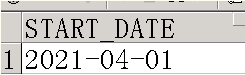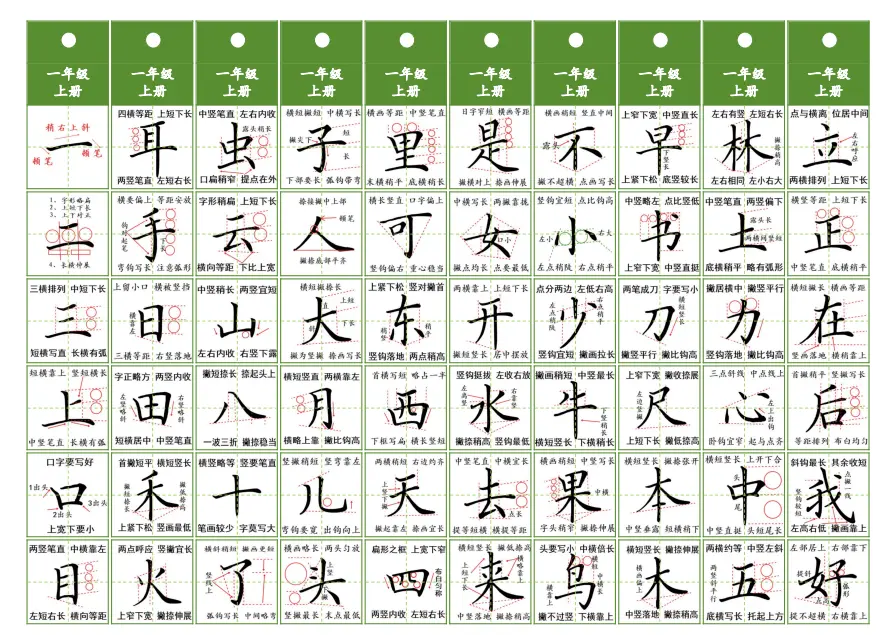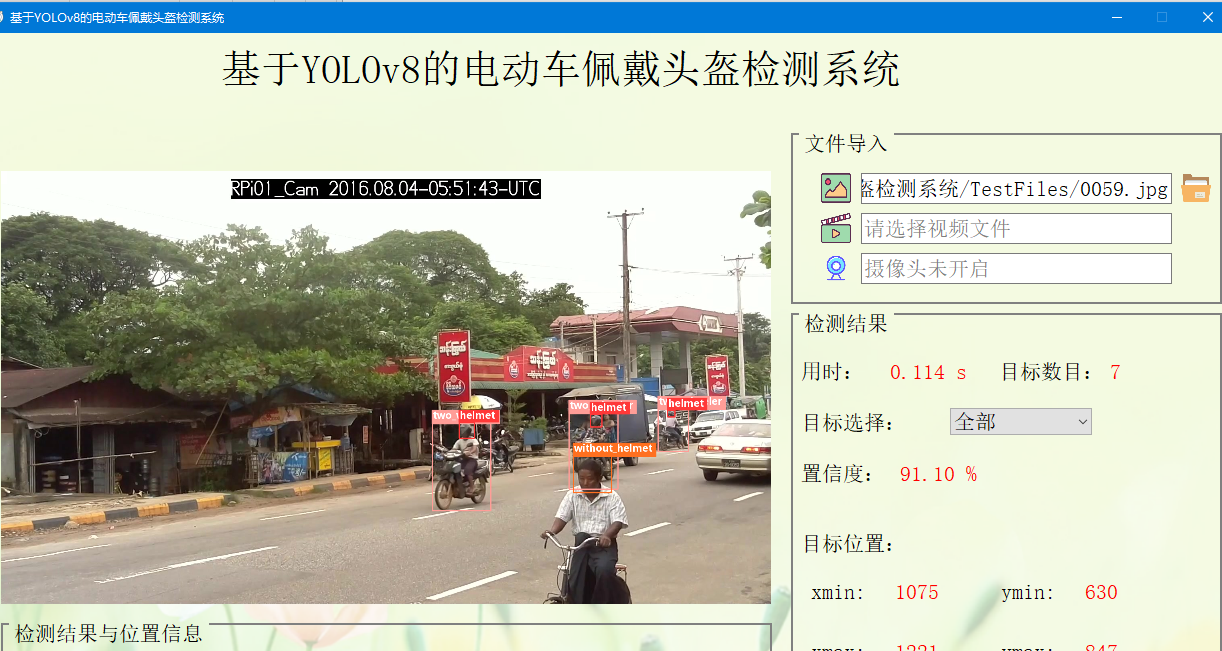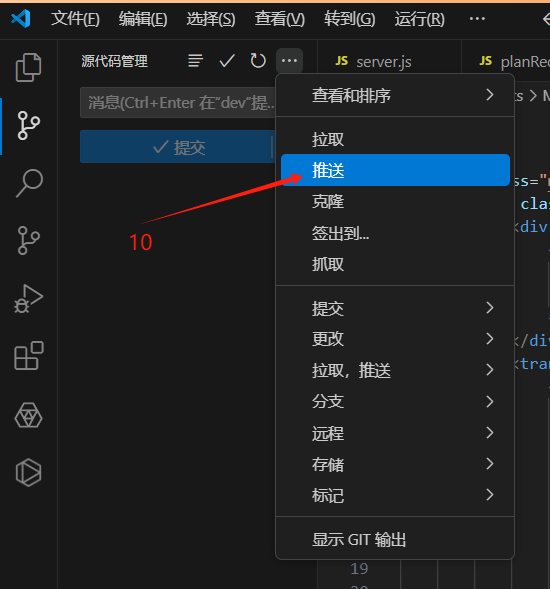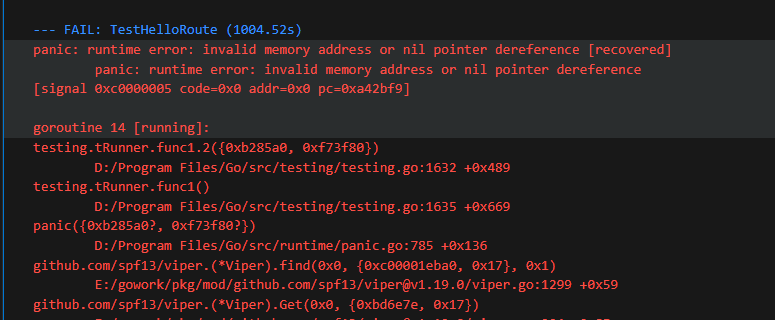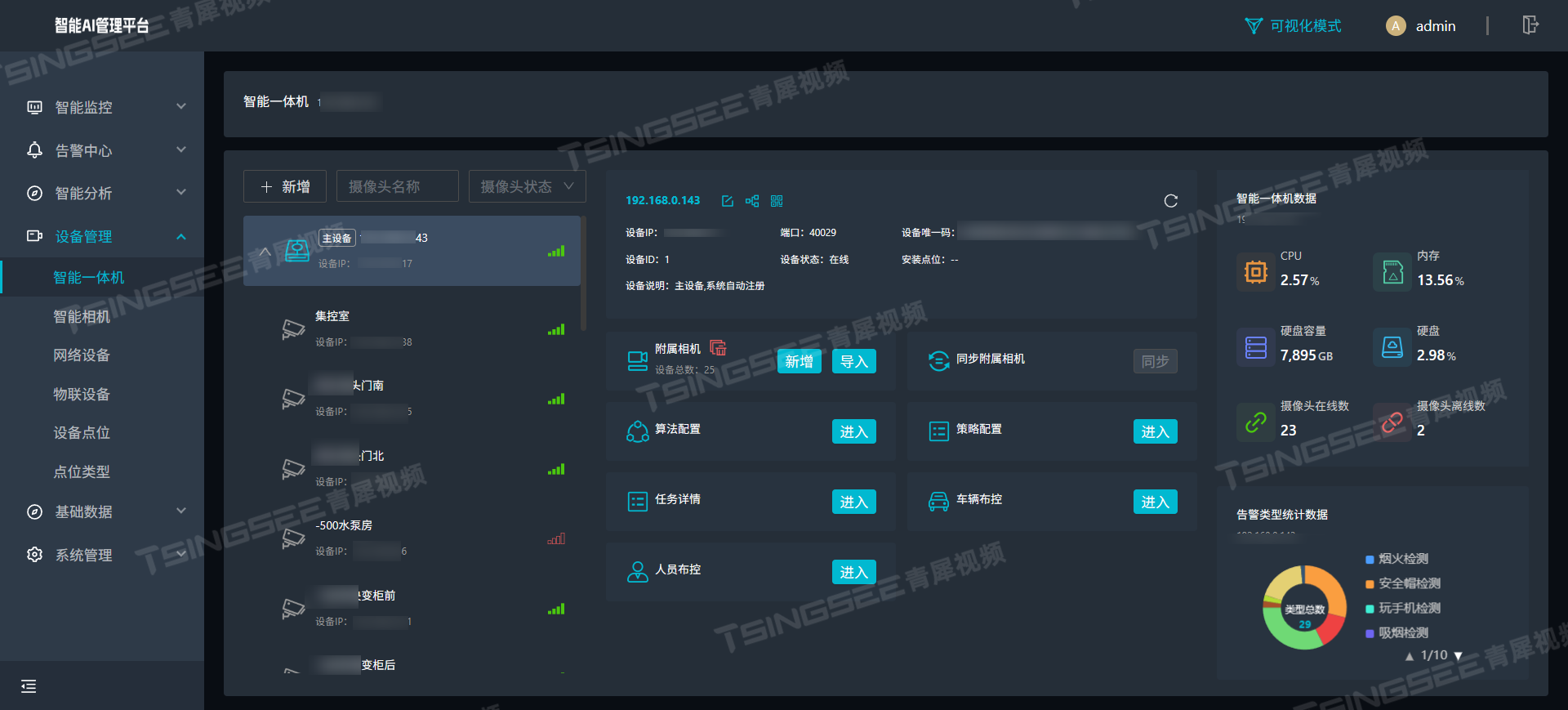1、在控制台安装electron
cnpm install electron -g
2、在控制台安装electron-packager
cnpm install electron-packager -g
3、uniapp的manifest.json修改

运行的基础路径修改为:./ 不然打包出来会出现白屏,读取不到,因为打包出来的h5默认加载地址为/static/
去掉启用https协议: 不然会出现网络无法加载,去掉https不影响你请求后端的https协议。
4、H5打包

5、H5文件夹下新建package.json和main.js

新建package.json
{ "name" : "exam考试系统", "version" : "0.1.0", "main" : "main.js"}
新建main.js
const {app, BrowserWindow} = require('electron')
const path = require('path')
const url = require('url')
// Keep a global reference of the window object, if you don't, the window will
// be closed automatically when the JavaScript object is garbage collected.
let win
function createWindow () {
// Create the browser window.
win = new BrowserWindow({width: 400, height: 700})
// and load the index.html of the app.
win.loadURL(url.format({
pathname: path.join(__dirname, 'index.html'),
protocol: 'file:',
slashes: true
}))
// Open the DevTools.
// win.webContents.openDevTools()
// Emitted when the window is closed.
win.on('closed', () => {
// Dereference the window object, usually you would store windows
// in an array if your app supports multi windows, this is the time
// when you should delete the corresponding element.
win = null
})
}
// This method will be called when Electron has finished
// initialization and is ready to create browser windows.
// Some APIs can only be used after this event occurs.
app.on('ready', createWindow)
// Quit when all windows are closed.
app.on('window-all-closed', () => {
// On macOS it is common for applications and their menu bar
// to stay active until the user quits explicitly with Cmd + Q
if (process.platform !== 'darwin') {
app.quit()
}
})
app.on('activate', () => {
// On macOS it's common to re-create a window in the app when the
// dock icon is clicked and there are no other windows open.
if (win === null) {
createWindow()
}
})
// In this file you can include the rest of your app's specific main process
// code. You can also put them in separate files and require them here.
如果你的网页首页的文件名不是 “index.html”,那么请在 main.js 中将其中的 'index.html' 修改为你的网页首页名。
6、打包
建议使用cmd,本人使用powershell和git hash有踩坑

cmd命令行进入H5目录,输入打包命令

命令公司如下:
electron-packager . helloWorld --platform=win32 --arch=x64 --icon=computer.ico --out=./out --asar --app-version=1.0.0 --overwrite --ignore=node_modules --electron-version 8.2.1
参数说明:
HelloWorld :你将要生成的exe文件的名称
–platform=win32:确定了你要构建哪个平台的应用,可取的值有 darwin, linux, mas, win32
–arch=x64:决定了使用 x86 还是 x64 还是两个架构都用
–icon=自定义.ico:自定义设置应用图标
–out=./out:指定打包文件输出的文件夹位置,当前指定的为项目目录下的out文件夹
–asar:该参数可以不加,如果加上,打包之后应用的源码会以.asar格式存在
–app-version=1.0.0:生成应用的版本号
–overwrite:覆盖原有的build,让新生成的包覆盖原来的包
–ignore=node_modules:如果加上该参数,项目里node_modules模块不会被打包进去
–electron-version 8.2.1:指定当前要构建的electron的电子版本(不带"v"),需要和当前的版本一致,具体可以在 package.json文件中查看,可以不加该参数,如果不一致,会自动下载。
eg:
electron-packager . exam考试系统 --win --icon=computer.ico --out exam考试系统 --arch=x64 --electron-version 1.0.0 --overwrite --ignore=node_modules
【打包慢,无反应】
(1)更换为阿里镜像源 命令行下输入
npm config set ELECTRON_MIRROR http://npm.taobao.org/mirrors/electron/
(2)修改环境变量
我的电脑->右键->属性->高级系统设置->高级->环境变量->新建



切换到淘宝源,然后打包就好了。
7、更新内容后再次使用HbuilderX生成h5前记得备份
package.json
main.js
8、打包成功后,根目录会生成一个新的文件夹,点进去,找到 exe 文件,双击就可以看到网页变成了一个桌面应用啦!
————————————————
版权声明:本文为CSDN博主「俗人0417」的原创文章,遵循CC 4.0 BY-SA版权协议,转载请附上原文出处链接及本声明。
原文链接:https://blog.csdn.net/weixin_54514751/article/details/125850987