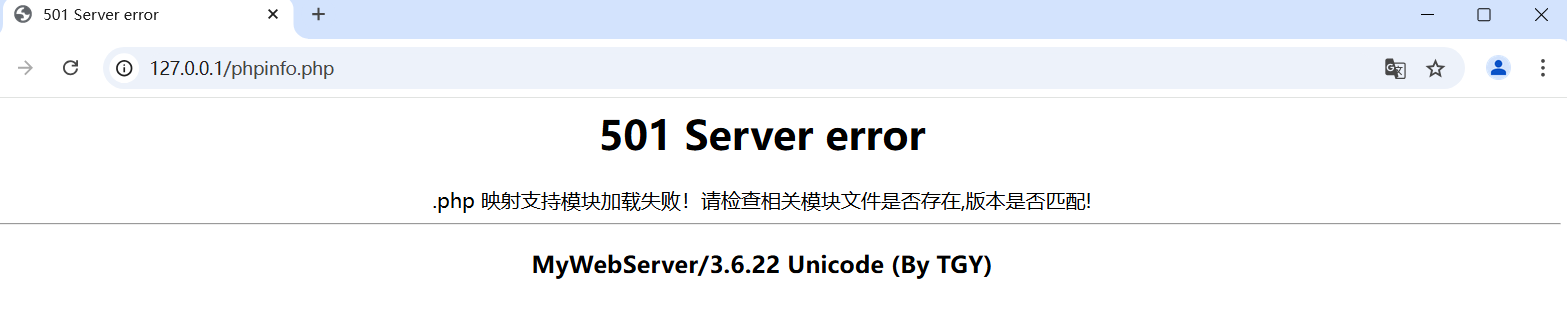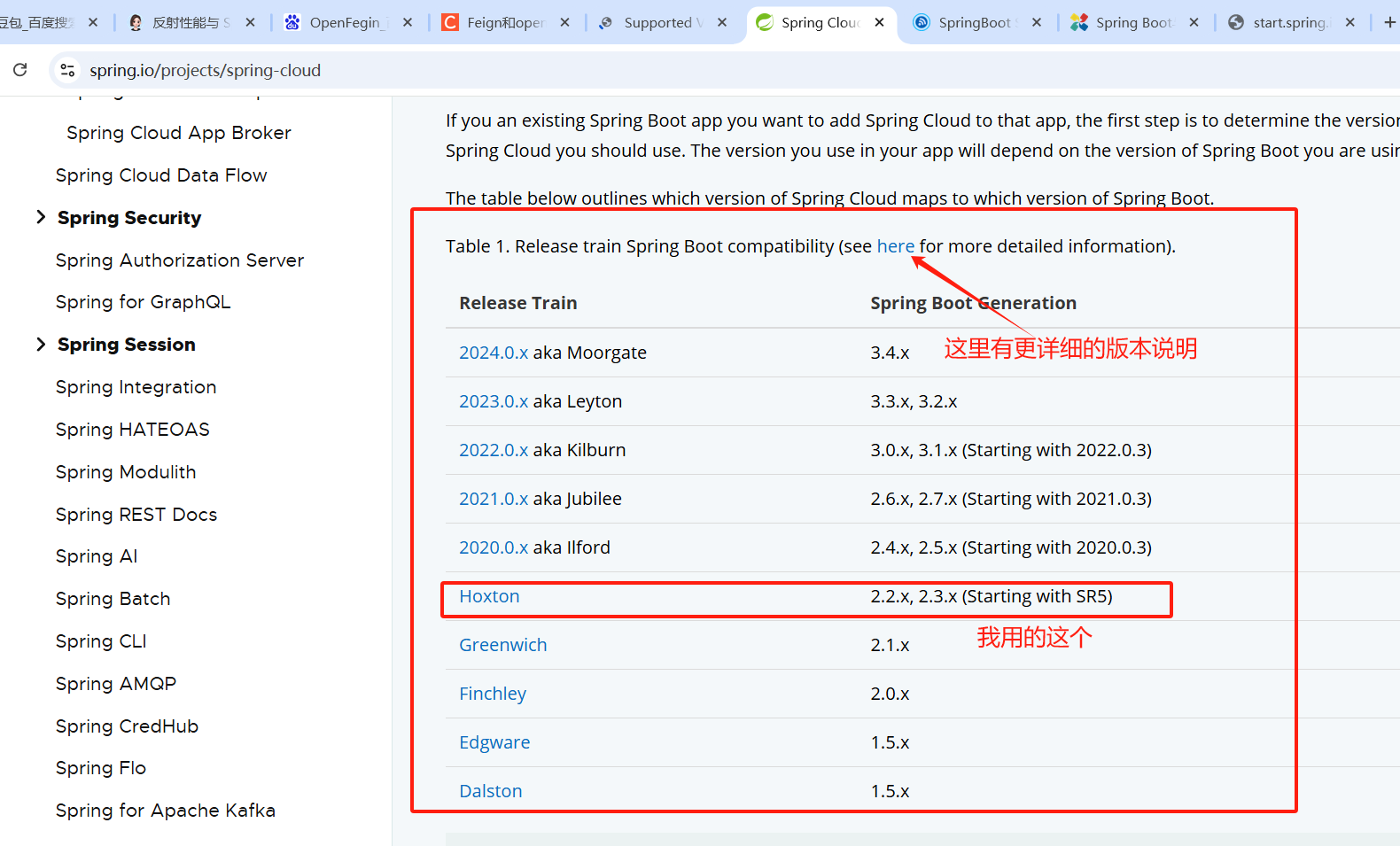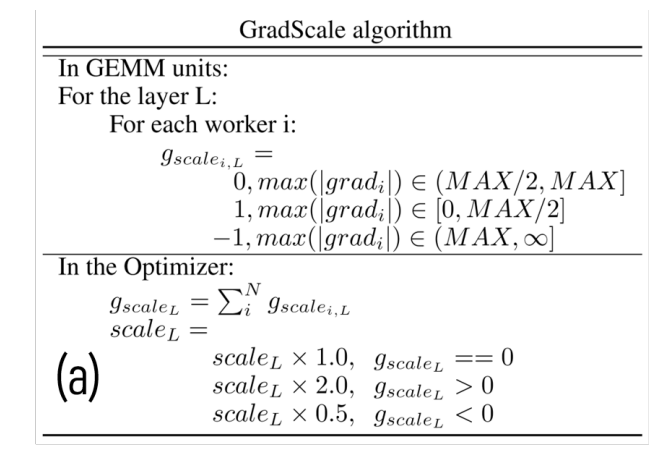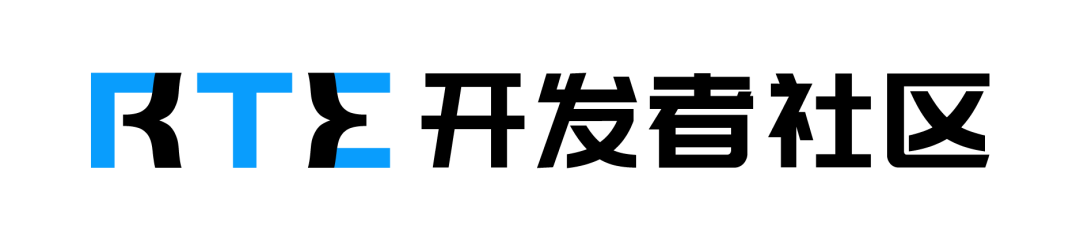前言
在App 中通常会把主要的几个页面放在下方icon,让使用者能够方便操作,这个元件在flutter 中称为BottomNavigationBar。
而GoRouter则是Flutter 官方所提供的套件,可以用来整合整个专案的路由。
当这两个功能整合在一起的时候,一个不小心呈现出来的效果就会差很多。
准备:先创建一个新的项目 叫做my_app!
flutter create my_app
cd my_app
加入BottomNavigationBar
在MyHomePage元件中找到build的方法,在Scaffold 加上bottomNavigationBar的属性,加上两个有icon 的元件。
之后执行指令flutter run就可以看到:画面的下方有一个icon 的区块,显示刚刚所加入的search 和add。
@override
Widget build(BuildContext context) {return Scaffold(bottomNavigationBar: BottomNavigationBar(items: const [BottomNavigationBarItem(icon: Icon(Icons.search),label: 'search',),BottomNavigationBarItem(icon: Icon(Icons.add),label: 'add',),],),appBar: AppBar(title: Text(widget.title),),body: Center(child: Column(mainAxisAlignment: MainAxisAlignment.center,children: <Widget>[const Text('You have pushed the button this many times:',),Text('$_counter',style: Theme.of(context).textTheme.headline4,),],),),);
}

加入GoRouter
接着要来加入GoRouter这个插件。
定义Router
定义两个route,会使用同一个元件,但是透过传入不同title 的内容来做识别。
找到MyApp 这个元件,在build 里面加上这段。
var router = GoRouter(initialLocation: '/page1',routes: [GoRoute(path: '/page1',name: 'page1',builder: (BuildContext context, GoRouterState state) =>const MyHomePage(title: 'search',),),GoRoute(path: '/page2',name: 'page2',builder: (BuildContext context, GoRouterState state) =>const MyHomePage(title: 'add',),),],
);
接着要调整MyApp 的 return 的行为:原本是用MaterialApp,现在要来改用MaterialApp.router才能加上路由的设定。
return MaterialApp.router(title: 'Flutter Demo',theme: ThemeData(primarySwatch: Colors.blue,),// 把原本的 home 属性刪除并加上这段routeInformationProvider: router.routeInformationProvider,routeInformationParser: router.routeInformationParser,routerDelegate: router.routerDelegate,
);
最后 回去调整BottomNavigationBar 的行为,监听onTap的事件,来达到切换页面的效果。
bottomNavigationBar: BottomNavigationBar(
items: const [BottomNavigationBarItem(icon: Icon(Icons.search),label: 'search',),BottomNavigationBarItem(icon: Icon(Icons.add),label: 'add',),
],
// 监听点击事件
onTap: (index) => context.go('/page${index + 1}'),
改好以后重新启动,即可看到效果,整个页面包含NavigationBar 随着导航的切换也都会跟着重新载入(请先忽略点选了第二页但是icon 还是停留在第一页的问题)。

使用ShellRoute
根据GoRouter 的介绍,当有需要BottomNavigationBar 的时候,应该要采用ShellRoute的架构,就能够只有内容重新载入。
接着就要动一个比较大的工程,要将Scaffold 整个拉出来放到ShellRoute 中。
建立一个新的组件,就叫它ScaffoldWithBottomNavBar,这里为方便 我就不摘取核心代码了,偷个懒直接一个main.dart 到底。
class ScaffoldWithBottomNavBar extends StatefulWidget {const ScaffoldWithBottomNavBar({Key? key, required this.child}): super(key: key);final Widget child;@overrideState<ScaffoldWithBottomNavBar> createState() =>_ScaffoldWithBottomNavBarState();
}class _ScaffoldWithBottomNavBarState extends State<ScaffoldWithBottomNavBar> {@overrideWidget build(BuildContext context) {return Scaffold(bottomNavigationBar: BottomNavigationBar(items: const [BottomNavigationBarItem(icon: Icon(Icons.search),label: 'search',),BottomNavigationBarItem(icon: Icon(Icons.add),label: 'add',),],onTap: (index) => context.go('/page${index + 1}'),),// 內容由外面來決定body: widget.child,);}
}
然后 把这个元件加到路由的定义中。
var router = GoRouter(initialLocation: '/page1',routes: [// 在原本的路由前面加上 ShellRoute 并且回传刚刚所建立的元件ShellRoute(builder: ((context, state, child) =>ScaffoldWithBottomNavBar(child: child)),routes: [GoRoute(path: '/page1',name: 'page1',builder: (BuildContext context, GoRouterState state) =>const MyHomePage(title: 'search',),),GoRoute(path: '/page2',name: 'page2',builder: (BuildContext context, GoRouterState state) =>const MyHomePage(title: 'add',),),],),],
);
最后 回到MyHomePage元件将原本加关于 BottomNavigationBar 代码移除掉(因为前面已经将其抽出去放到ShellRoute 中)。
@override
Widget build(BuildContext context) {return Scaffold(// 移除 bottomNavigationBar 属性appBar: AppBar(title: Text(widget.title),),body: Center(child: Column(mainAxisAlignment: MainAxisAlignment.center,children: <Widget>[const Text('You have pushed the button this many times:',),Text('$_counter',style: Theme.of(context).textTheme.headline4,),],),),);
}
都改完后可以看到,BottomNavigationBar 的区块是固定的了,点击切换只有内容页是不同。

结论
在web 上会很习惯这种功能的存在,转到flutter 时,一时间没找到也没特别注意到问题,后来是测试的时候才被点出来😅。
一个元件使用上的小地方,用错方法就会让使用者看起来没有那么舒服!
最后附上完整的程式码。
import 'package:flutter/material.dart';
import 'package:go_router/go_router.dart';void main() {runApp(const MyApp());
}class MyApp extends StatelessWidget {const MyApp({super.key});// This widget is the root of your application.@overrideWidget build(BuildContext context) {var router = GoRouter(initialLocation: '/page1',routes: [ShellRoute(builder: ((context, state, child) =>ScaffoldWithBottomNavBar(child: child)),routes: [GoRoute(path: '/page1',name: 'page1',builder: (BuildContext context, GoRouterState state) =>const MyHomePage(title: 'search',),),GoRoute(path: '/page2',name: 'page2',builder: (BuildContext context, GoRouterState state) =>const MyHomePage(title: 'add',),),],),],);return MaterialApp.router(title: 'Flutter Demo',theme: ThemeData(// This is the theme of your application.//// Try running your application with "flutter run". You'll see the// application has a blue toolbar. Then, without quitting the app, try// changing the primarySwatch below to Colors.green and then invoke// "hot reload" (press "r" in the console where you ran "flutter run",// or simply save your changes to "hot reload" in a Flutter IDE).// Notice that the counter didn't reset back to zero; the application// is not restarted.primarySwatch: Colors.blue,),routeInformationProvider: router.routeInformationProvider,routeInformationParser: router.routeInformationParser,routerDelegate: router.routerDelegate,);}
}class MyHomePage extends StatefulWidget {const MyHomePage({super.key, required this.title});// This widget is the home page of your application. It is stateful, meaning// that it has a State object (defined below) that contains fields that affect// how it looks.// This class is the configuration for the state. It holds the values (in this// case the title) provided by the parent (in this case the App widget) and// used by the build method of the State. Fields in a Widget subclass are// always marked "final".final String title;@overrideState<MyHomePage> createState() => _MyHomePageState();
}class _MyHomePageState extends State<MyHomePage> {int _counter = 0;void _incrementCounter() {setState(() {// This call to setState tells the Flutter framework that something has// changed in this State, which causes it to rerun the build method below// so that the display can reflect the updated values. If we changed// _counter without calling setState(), then the build method would not be// called again, and so nothing would appear to happen._counter++;});}@overrideWidget build(BuildContext context) {// This method is rerun every time setState is called, for instance as done// by the _incrementCounter method above.//// The Flutter framework has been optimized to make rerunning build methods// fast, so that you can just rebuild anything that needs updating rather// than having to individually change instances of widgets.return Scaffold(appBar: AppBar(// Here we take the value from the MyHomePage object that was created by// the App.build method, and use it to set our appbar title.title: Text(widget.title),),body: Center(// Center is a layout widget. It takes a single child and positions it// in the middle of the parent.child: Column(// Column is also a layout widget. It takes a list of children and// arranges them vertically. By default, it sizes itself to fit its// children horizontally, and tries to be as tall as its parent.//// Invoke "debug painting" (press "p" in the console, choose the// "Toggle Debug Paint" action from the Flutter Inspector in Android// Studio, or the "Toggle Debug Paint" command in Visual Studio Code)// to see the wireframe for each widget.//// Column has various properties to control how it sizes itself and// how it positions its children. Here we use mainAxisAlignment to// center the children vertically; the main axis here is the vertical// axis because Columns are vertical (the cross axis would be// horizontal).mainAxisAlignment: MainAxisAlignment.center,children: <Widget>[const Text('You have pushed the button this many times:',),Text('$_counter',style: Theme.of(context).textTheme.headline4,),],),),floatingActionButton: FloatingActionButton(onPressed: _incrementCounter,tooltip: 'Increment',child: const Icon(Icons.add),), // This trailing comma makes auto-formatting nicer for build methods.);}
}class ScaffoldWithBottomNavBar extends StatefulWidget {const ScaffoldWithBottomNavBar({Key? key, required this.child}): super(key: key);final Widget child;@overrideState<ScaffoldWithBottomNavBar> createState() =>_ScaffoldWithBottomNavBarState();
}class _ScaffoldWithBottomNavBarState extends State<ScaffoldWithBottomNavBar> {@overrideWidget build(BuildContext context) {return Scaffold(bottomNavigationBar: BottomNavigationBar(items: const [BottomNavigationBarItem(icon: Icon(Icons.search),label: 'search',),BottomNavigationBarItem(icon: Icon(Icons.add),label: 'add',),],onTap: (index) => context.go('/page${index + 1}'),),body: widget.child,);}
}
参考
[flutter] 在GoRoute 中使用NavigationBar