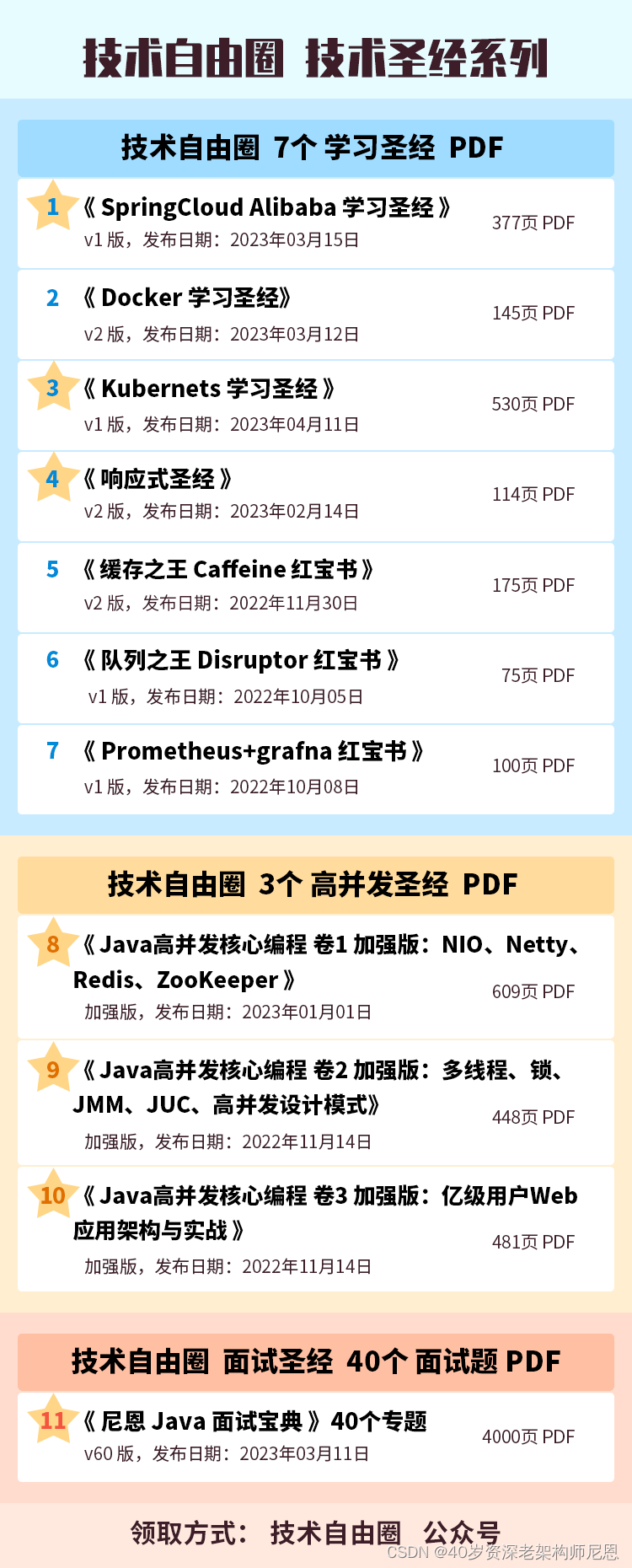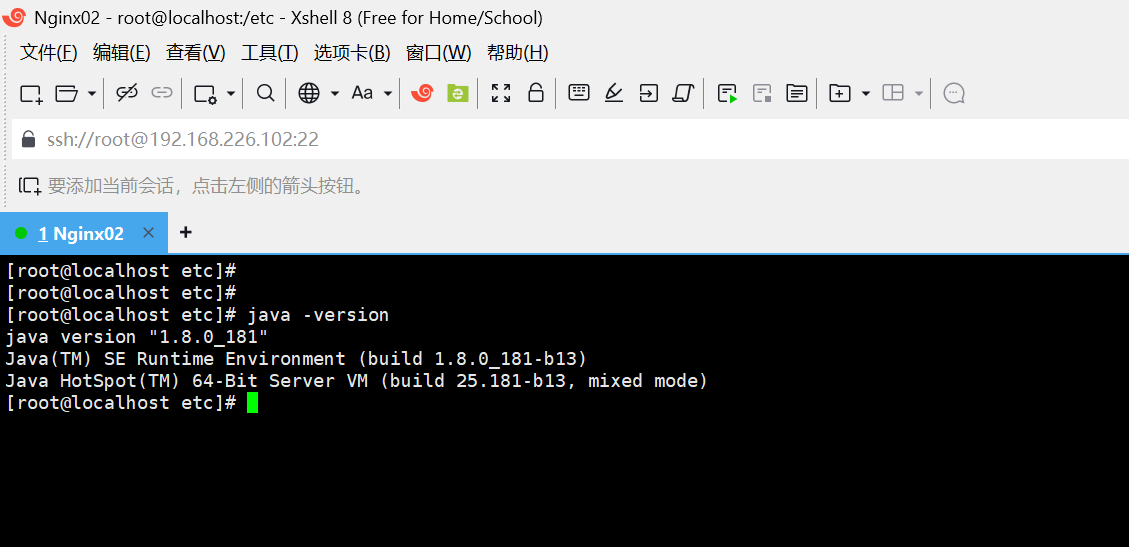https://www.ctyun.cn/developer/article/564382087626821
一、流程简介
- 准备目标系统iso镜像,将其解压到某个目录下。(Linux中可以挂载后再复制光盘内容到目录下,或者Windows直接打开然后复制到共享目录下等方法)
- 添加需要新增的文件、脚本、软件包等到该目录下,可以自己创建新目录进行管理
- 配置kickstart文件,设置用户密码、磁盘分区、安装后运行脚本等
- 修改grub.cfg(UEFI安装模式)或isolinux.cfg(BOOT安装),在安装菜单栏选项中补充inst.ks配置,指定kickstart配置文件路径
- 通过genisoimage命令生成新镜像
二、定制镜像示例
(一)x86系统
- 解压iso镜像到某个目录下,几个关键的目录说明:
- configuration是自己创建的文件夹,将ks配置、shell脚本、驱动等文件都放在该目录中
- EFI放着UEFI模式安装时使用的引导文件
- isolinux放着BOOT模式安装时使用的
- Package放着所有的rpm包
- 将所需的shell脚本、驱动包等放入configuration中相应的目录下,如drivers、shell目录
- 将ks配置文件放到configuration/ks目录下,ks文件可以找一台已经安装好的系统,基于/root/anaconda-ks.cfg为基础进行修改,或者通过kickstart图形化工具配置生成
kickstart官方文档介绍:第 27 章 Kickstart 安装 Red Hat Enterprise Linux 7 | Red Hat Customer Portal
这里为BOOT和EFI安装模式分别创建了ks-server-7.cfg和ks-server-7-uefi.cfg的ks配置文件 - 修改ks配置文件,以BOOT安装模式的ks-server-7.cfg为例,给出了一个配置示例,在主要地方进行了注释
#version=DEVEL # System authorization information auth --enableshadow --passalgo=sha512 # Use CDROM installation media cdrom # Use graphical install graphical # Run the Setup Agent on first boot firstboot --enable ignoredisk --only-use=sda # Keyboard layouts keyboard --vckeymap=us --xlayouts='us' # System language lang en_US.UTF-8# Network information network --bootproto=dhcp --hostname=localhost.localdomain --activate #network --bootproto=dhcp --device=eth0 network --bootproto=dhcp --device=ens33 # Reboot after installation reboot # Root password,在这里设置root密码,使用sha512加密 rootpw --iscrypted $6$16_CHARACTER_SAL$7J8EKTQ9M5Ds81llIXBThGsfeuvOdywLs/whlUgfiroltnTm8tPPULCauZGgB8jybcRJ7ILBSCY4VBA8RGUcZ/ # SELinux configuration selinux --disabled # System services services --disabled="chronyd" # Do not configure the X Window System skipx # System timezone timezone Asia/Shanghai --isUtc --nontp # System bootloader configuration 需要保证系统有sda磁盘 bootloader --append=" crashkernel=auto" --location=mbr --boot-drive=sda # Clear the Master Boot Record zerombr # Partition clearing information clearpart --all --initlabel# Disk partitioning information 磁盘自动分区,需要保证有sda磁盘,size单位为MB part /boot --fstype="ext4" --size=2001 --ondisk=sda part / --fstype="xfs" --grow --size=153601 --ondisk=sda part /home --fstype="xfs" --size=20480 --ondisk=sda#firewall --enabled --service=ssh# 指定需要预安装的包,@^minimal和@core的内容可以在光盘目录下的comps.xml查看 %packages @^minimal @core # ...此处省略一些包 %end%addon com_redhat_kdump --enable --reserve-mb='auto' %end# 安装后脚本,使用--nochroot将会在临时系统中执行,此时iso挂载在/run/install/repo,安装系统挂载在/mnt/sysimage # 可以在这里将iso中文件的拷贝到安装系统中,如果使用挂载的方式经测试有个问题是不确定iso挂载的盘符,例如有可能是/dev/cdrom、/dev/sdb等,没办法写死 # --log可以指定日志到安装系统目录中 %post --nochroot --log=/mnt/sysimage/root/ks-post-stage1.log # iso mount on /run/install/repo, centos mount on /mnt/sysimage mkdir -p /mnt/sysimage/root/ks-install/drivers # 拷贝一些驱动文件和脚本到安装系统中 cp /run/install/repo/configuration/drivers/xxx.zip /mnt/sysimage/root/ks-install/drivers %end# 安装后脚本,不指定--nochroot,此时将会在安装系统中执行 # 可以在这里进行一些脚本的运行,配置文件、服务等等操作,等同于开机后的shell环境 # --log可以指定日志到安装系统目录中 %post --log=/root/ks-post-stage2.log sed -i '/ssh/d' /etc/firewalld/zones/public.xml || true # exec shell ...%end - 修改启动引导文件
对于BOOT安装模式,修改iso中的isolinux/isolinux.cfg,找到 Install CentOS 7 菜单,补充s配置inst.ks=hd:LABEL=CentOS\x207\x20x86_64:/configuration/ks/ks-server-7.cfg,hd:LABEL=CentOS\x207\x20x86_64为安装介质所在盘符 - 对于UEFI安装模式,修改iso中的EFI/BOOT/grub.cfg,找到 Install CentOS 7 菜单,补充配置inst.ks=hd:LABEL=CentOS\x207\x20x86_64:/configuration/ks/ks-server-7-uefi.cfg
- genisoimage生成镜像
#!/bin/sh # 指定需要制作的目标镜像的生成路径 current_dir=`pwd` package_name=$current_dir/centos.iso # 指定iso镜像解压并修改后的所在路径 cdrom=$current_dir/iso_dir cd $cdrom rm -rf repodata/ createrepo -g comps.xml ./ genisoimage -joliet-long -b isolinux/isolinux.bin -c isolinux/boot.cat -no-emul-boot -boot-load-size 4 -boot-info-table -R -J -v -cache-inodes -T -eltorito-alt-boot -e images/efiboot.img -no-emul-boot -V "CentOS 7 x86_64" -o $package_name $cdrom
版权声明:本文内容系天翼云实名用户自发贡献
genisoimage -joliet-long -b isolinux/isolinux.bin -c isolinux/boot.cat -no-emul-boot -boot-load-size 4 -boot-info-table -R -J -v -cache-inodes -T -eltorito-alt-boot -e images/efiboot.img -no-emul-boot -V "CentOS 7 x86_64" -o $package_name $cdrom