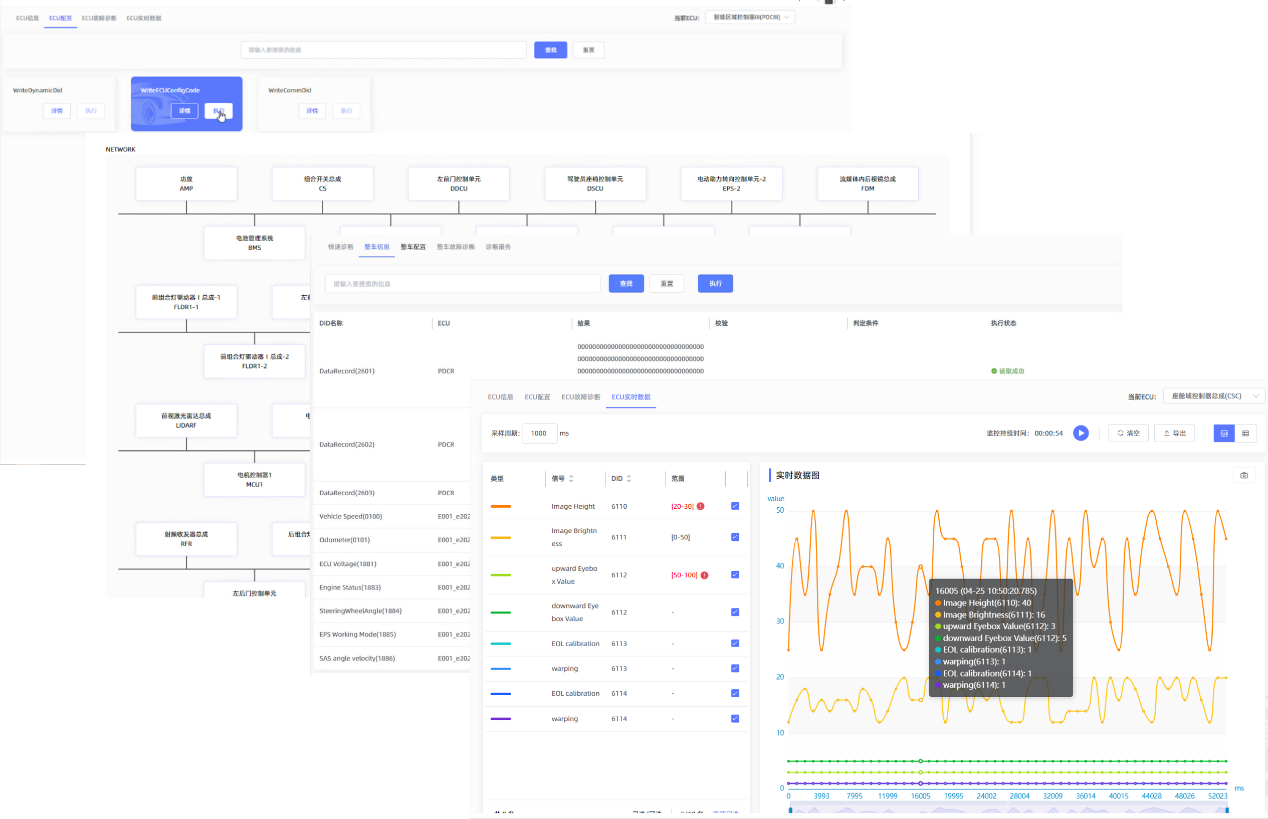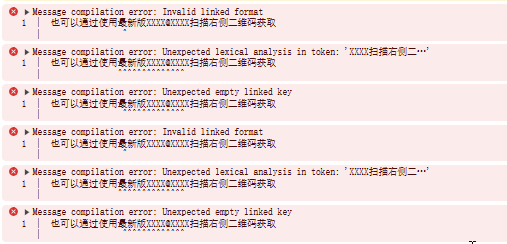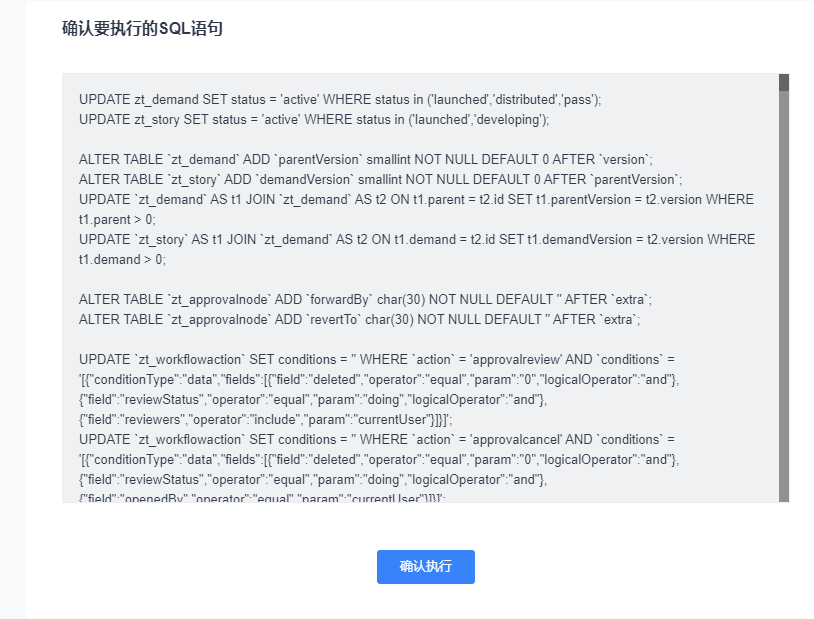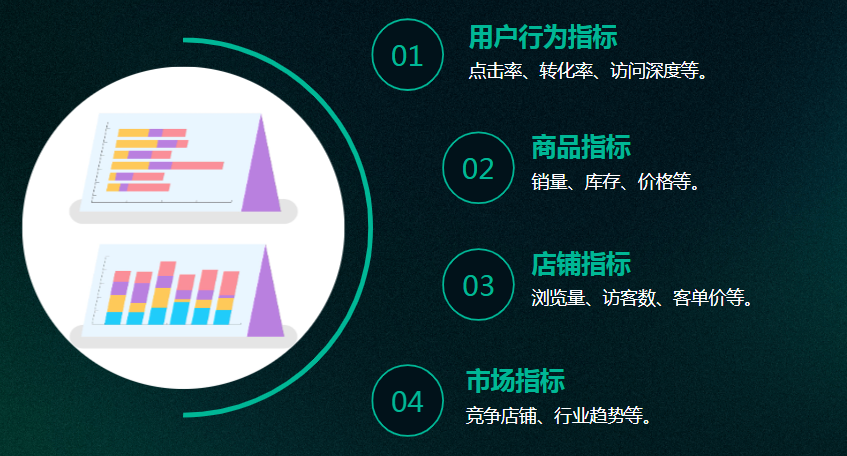vue2 + WangEditor
引入WangEditor
npm install wangeditor --save
富文本编辑器组件:WangEditor.vue
<template><!-- 富文本编辑器组件 --><div><div ref="editor" style="text-align: left;"></div></div>
</template><script>
import E from 'wangeditor';export default {name: 'WangEditor',data() {return {editor: null, // WangEditor 实例};},props: {content: {type: String,default: ''}},watch: {// 当父组件传入的 content 变化时,更新编辑器内容content(newContent) {if (this.editor && newContent !== this.editor.txt.html()) {this.editor.txt.html(newContent);}}},mounted() {// 初始化 WangEditorthis.editor = new E(this.$refs.editor);this.editor.config.onchange = () => {// 编辑器内容变化时,触发 input 事件传递给父组件this.$emit('input', this.editor.txt.html());};// 配置菜单和其他设置this.editor.config.menus = ['head', // 标题'bold', // 粗体'italic', // 斜体'underline', // 下划线'image', // 图片'link', // 链接'list', // 列表'undo', // 撤销'redo', // 重做];this.editor.config.zIndex = 1000;// 创建编辑器this.editor.create();// 设置初始内容if (this.content) {this.editor.txt.html(this.content);}},beforeDestroy() {// 销毁编辑器实例,释放资源if (this.editor) {this.editor.destroy();}}
};
</script><style scoped>
</style>
使用组件
<template><div><!-- 发布博客 --><el-main><el-card shadow="never" style="height: 870px;"><br><WangEditor v-model="editorContent" /><el-divider>↓ 内容预览 ↓</el-divider><el-card shadow="never" style="height: 400px;"><div><div v-html="editorContent"></div></div></el-card></el-card></el-main></div>
</template><script>
import WangEditor from '../../WangEditor.vue'export default {name: 'blogs',components: {WangEditor},data() {return {editorContent: '<p>快来发布你的博客吧!</p>' // 初始化编辑器内容}}
}
</script><style scoped>
.el-main {background-color: white;color: #333;text-align: center;line-height: 20px;
}
</style>
参考————
https://blog.csdn.net/2202_75337835/article/details/141932447