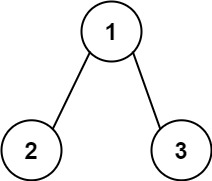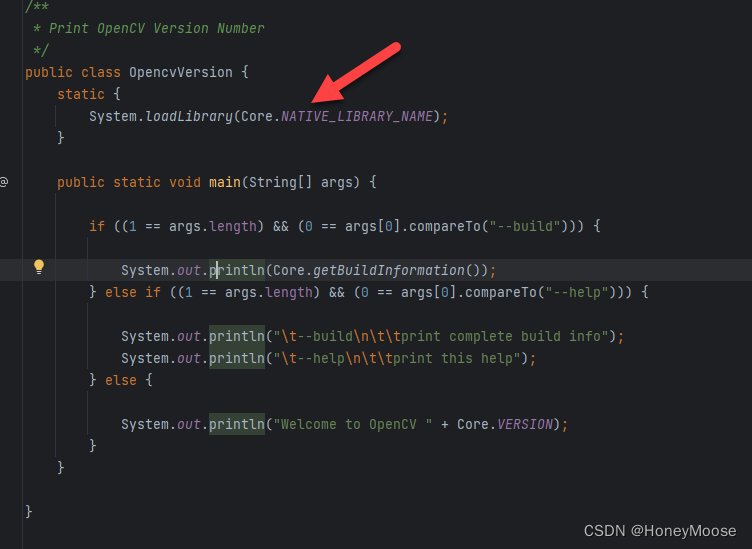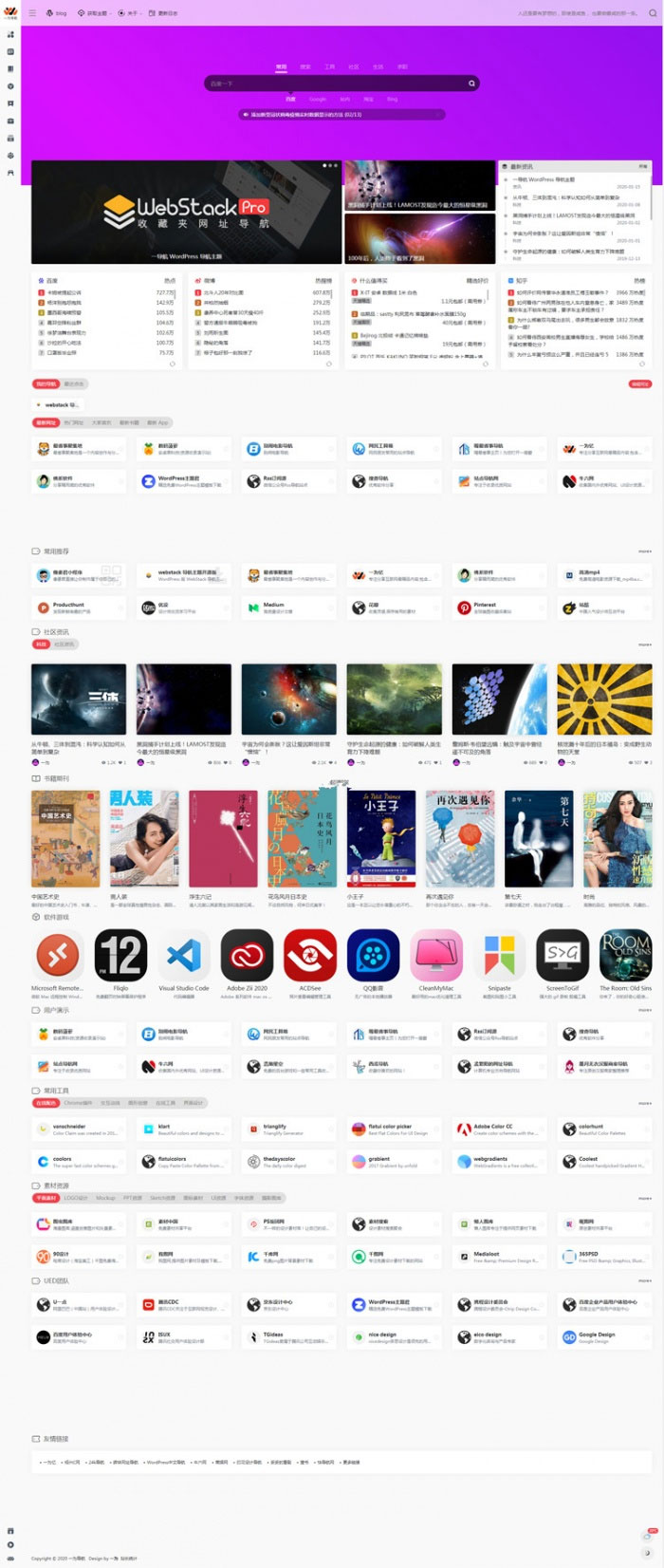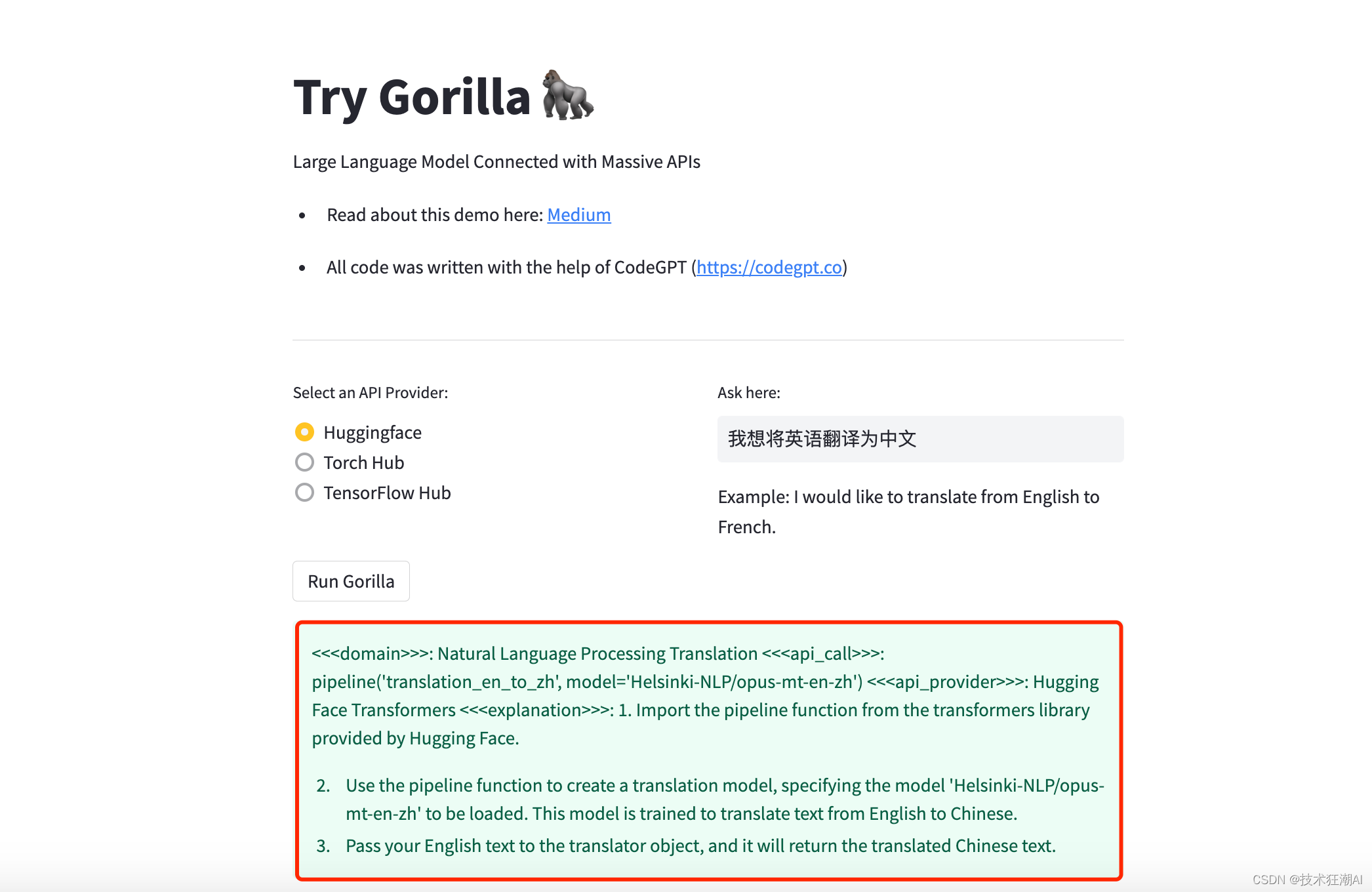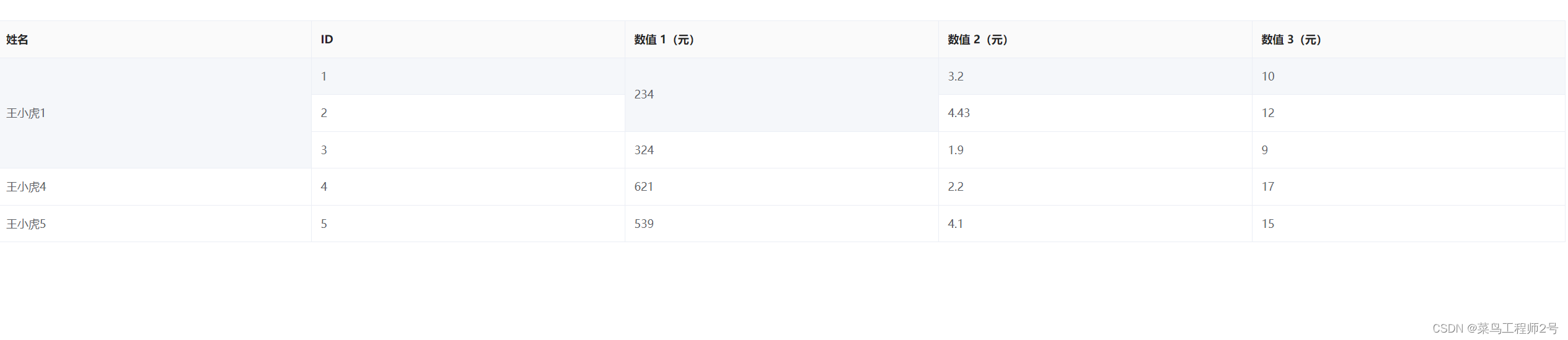目录
矩形(Rectangle)
文本元素
鼠标键盘交互
布局元素
矩形(Rectangle)
矩形项用于用纯色或渐变填充区域,和/或提供矩形边框。需要注意如果长宽没有设置,是无法看到矩形的
Rectangle {id: rect1x: 12; y: 12width: 76; height: 96color: "lightsteelblue"
}
Rectangle {id: rect2x: 112; y: 12width: 76; height: 96border.color: "lightsteelblue"border.width: 4radius: 8
}
Rectangle {y: 200; width: 80; height: 80rotation: 90gradient: Gradient {GradientStop { position: 0.0; color: "lightsteelblue" }GradientStop { position: 1.0; color: "blue" }}}文本元素
Text项的初始宽度依赖于所设置的字体和文本字符串。没有设置宽度且无文本的Text元素将不可见,因为初始宽度将为0
Text {width: 40; height: 120text: 'A very long text'// '...' shall appear in the middle "…"将出现在中间elide: Text.ElideMiddle// red sunken text styling 红色下陷文字风格style: Text.SunkenstyleColor: '#FF4444'// align text to the top 文字顶部对齐verticalAlignment: Text.AlignTop// only sensible when no elide mode 只有在无省略模式时才生效//设置换行// wrapMode: Text.WordWrap
}图片元素
图像的源使用 source 属性指定为 URL。图像可以以Qt支持的任何标准图像格式提供,包括位图格式(如PNG和JPEG)和矢量图形格式(如SVG)。如果需要显示动画图像,请使用AnimatedSprite或AnimatedImage。
TileVerticallyImage {width: 120; height: 120//图像水平拉伸并垂直平铺fillMode: Image.TileVertically//设置图像的水平和垂直对齐方式。默认情况下,图像居中对齐。verticalAlignment: Image.AlignTopsource: "qtlogo.png"}
TileHorizontallyImage {width: 120; height: 120fillMode: Image.TileHorizontallyverticalAlignment: Image.AlignLeftsource: "qtlogo.png"}
鼠标键盘交互
Rectangle {id: rect1x: 12; y: 12width: 76; height: 96color: "lightsteelblue"MouseArea {id: areawidth: parent.widthheight: parent.heightonClicked: rect2.visible = !rect2.visible}focus: trueKeys.enabled: trueKeys.onPressed: {switch (event.key){case Qt.Key_Left:x-=1;break;case Qt.Key_Right:x+=1;break;case Qt.Key_Up:y-=1;break;case Qt.Key_Down:y+=1;break;default:return;}//表示这些列出的按键事件已经处理,不再往下传递event.accepted = true;
}Rectangle {id: rect2x: 112; y: 12width: 76; height: 96border.color: "lightsteelblue"border.width: 4radius: 8
}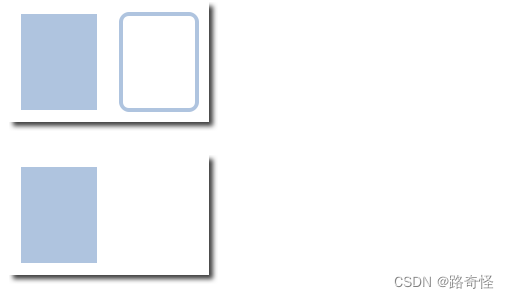
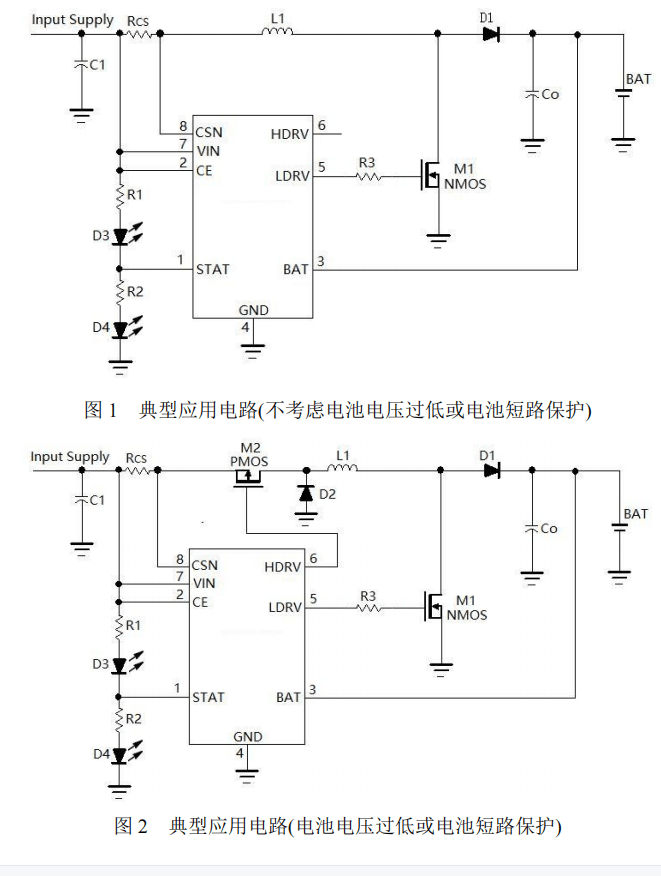
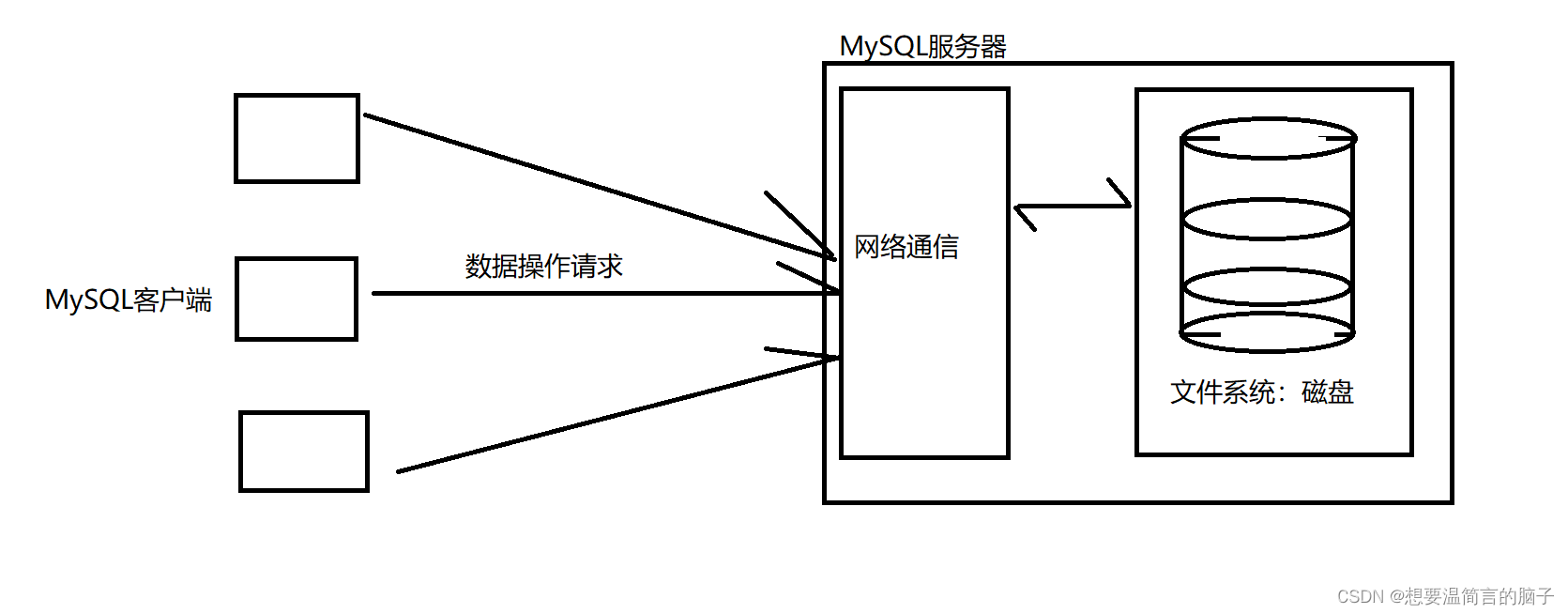
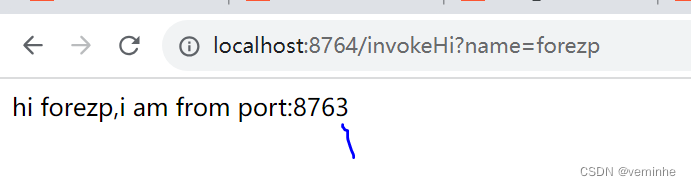

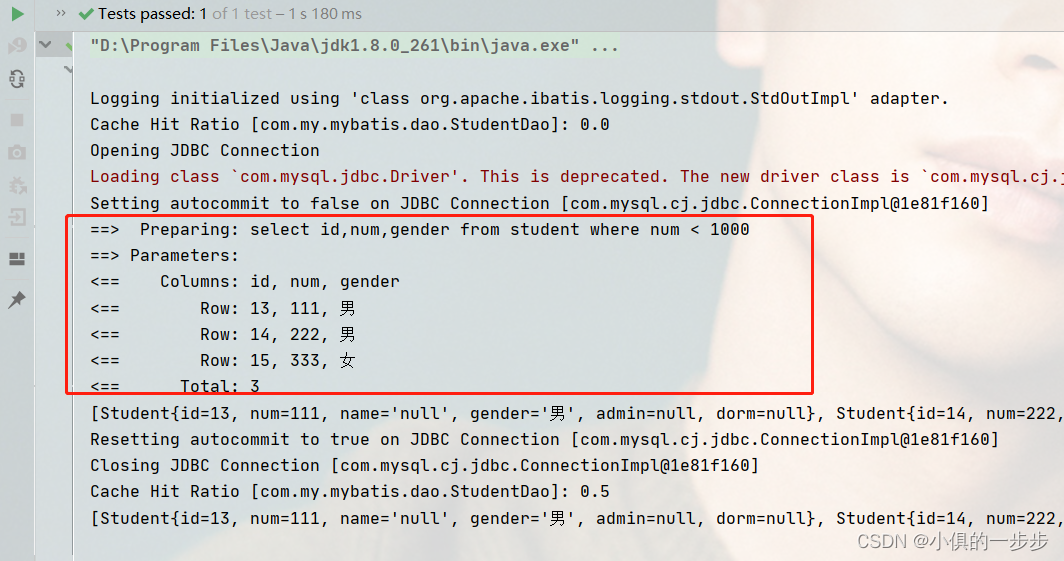
![省级智慧农业大数据平台项目规划建设方案[195页Word]](https://img-blog.csdnimg.cn/img_convert/efb3c31ad5ad8afa95e1c4d97bea4649.jpeg)