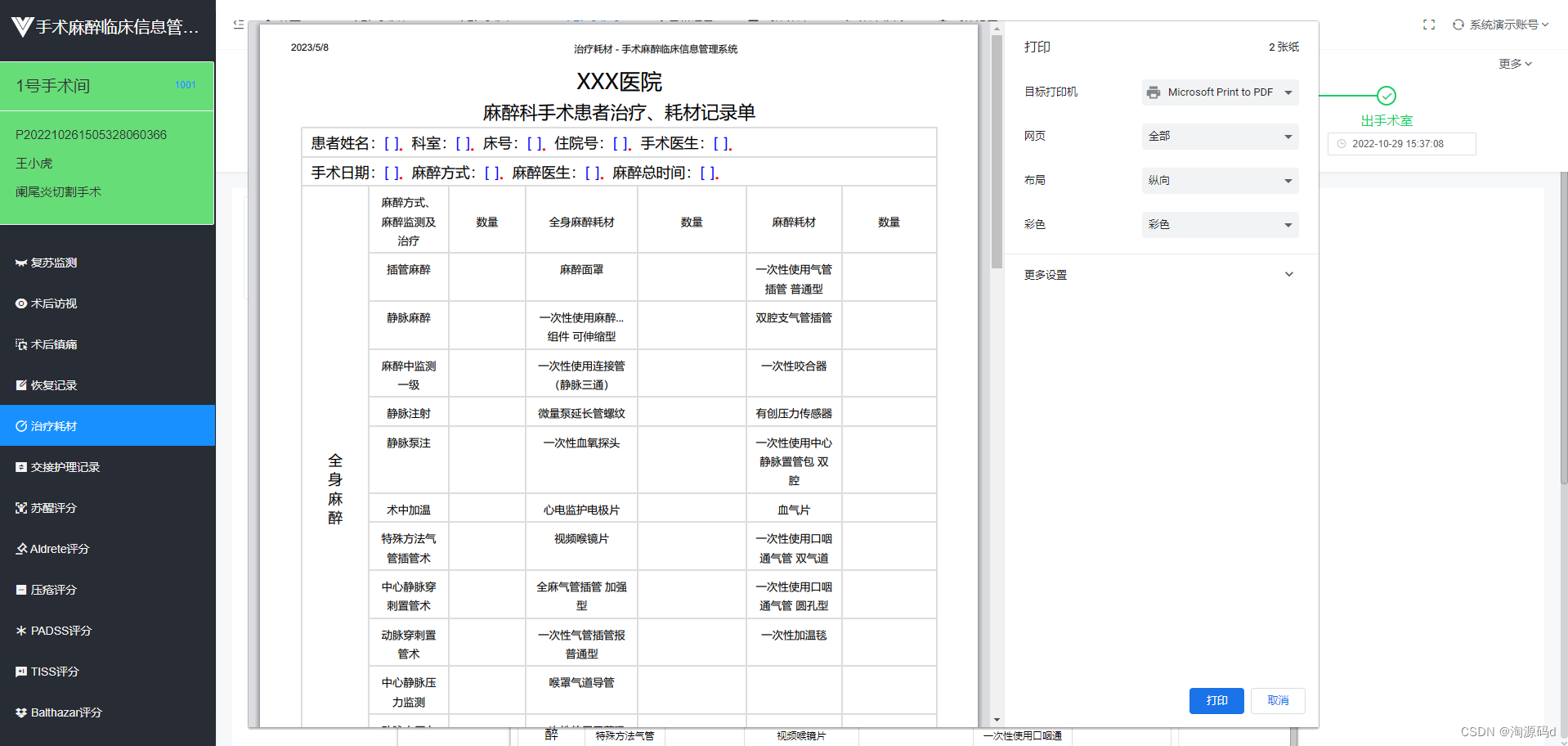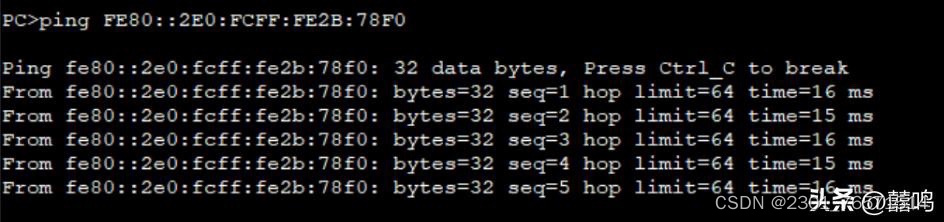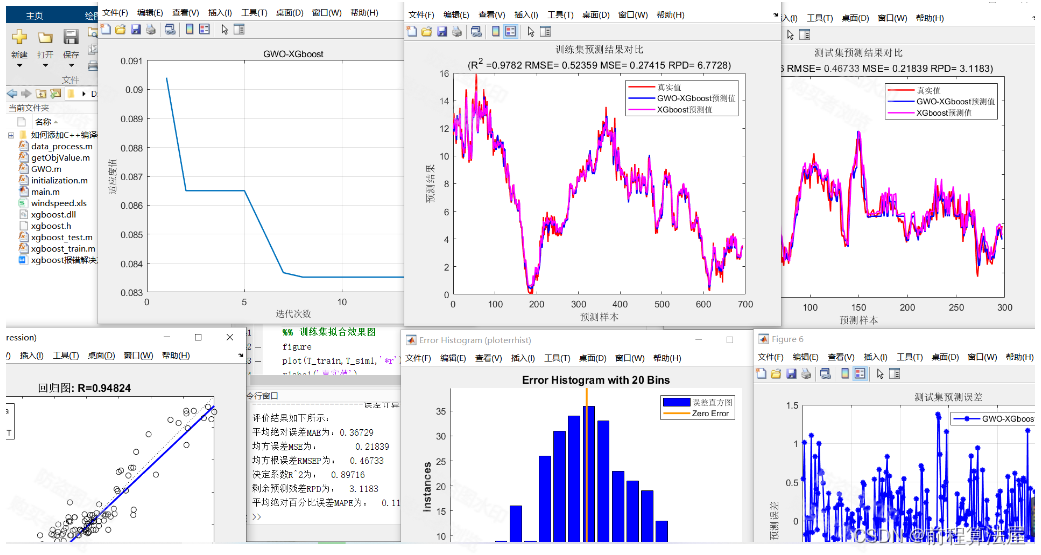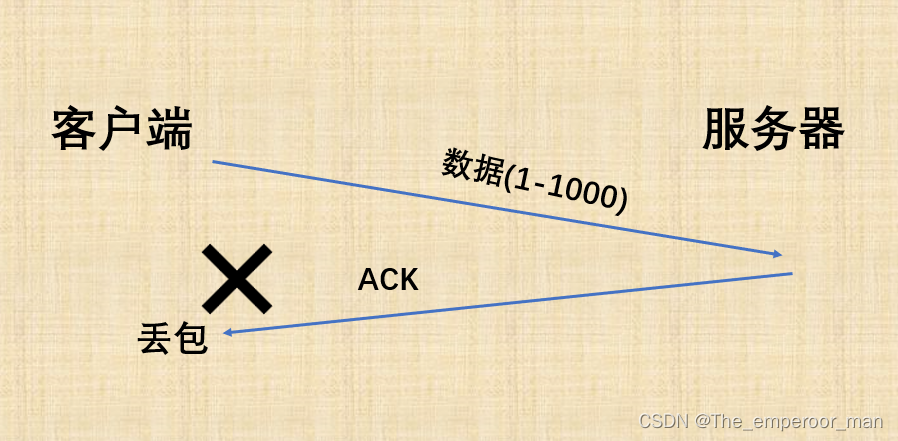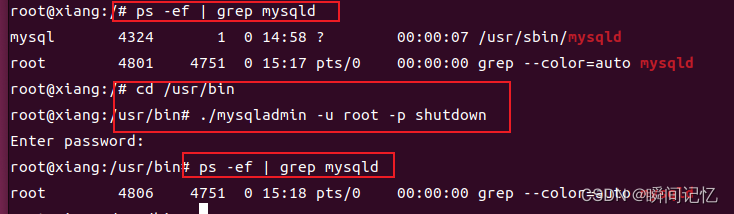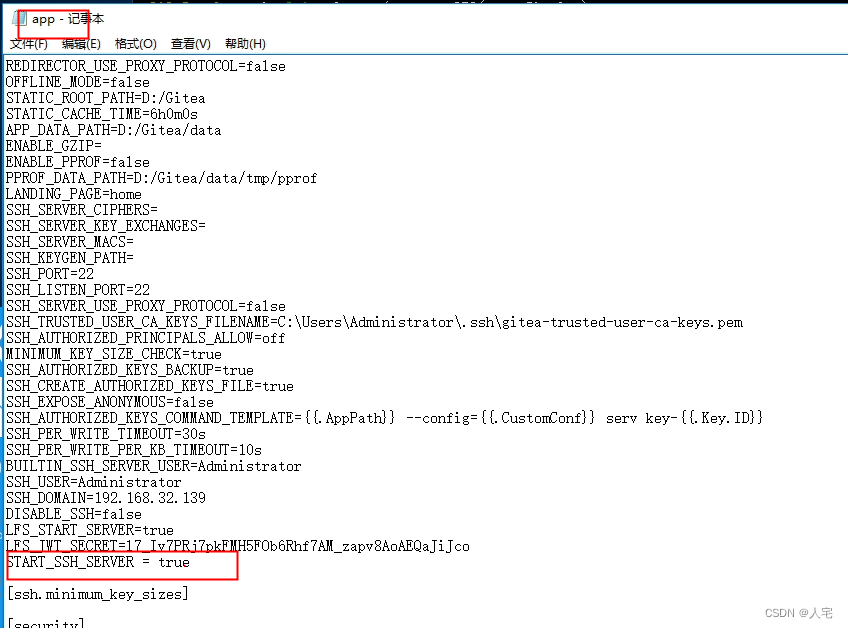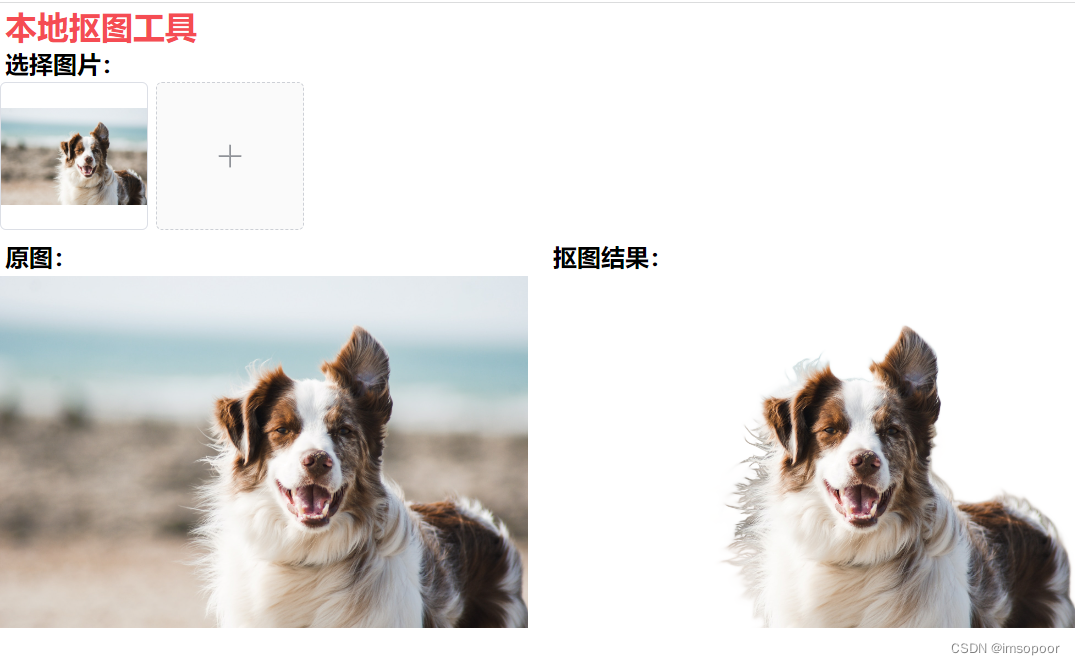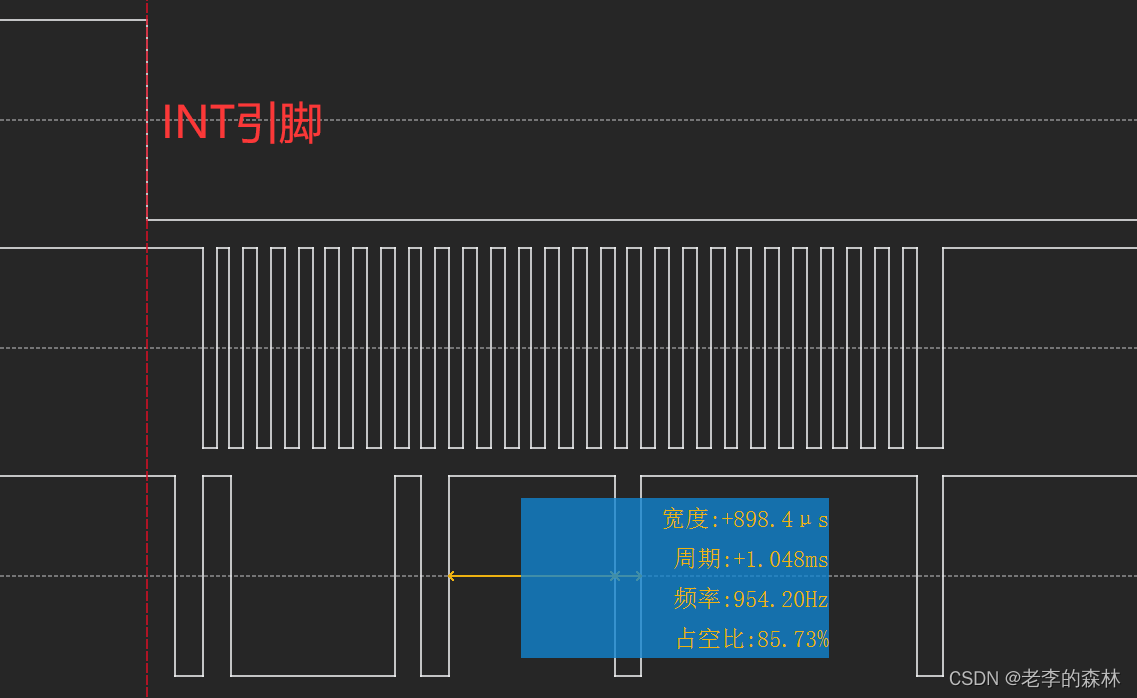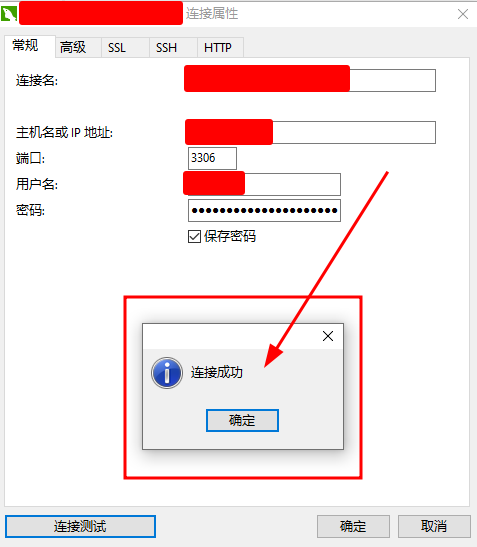目录
动态组件
如何实现动态组件渲染
使用 keep-alive 保持状态
keep-alive 对应的生命周期函数
keep-alive 的 include 属性和exclude属性
插槽
插槽的基础用法
具名插槽
作用域插槽
自定义指令
自定义指令的分类
私有自定义指令
全局自定义指令
了解 eslint 插件的 配置
axios 挂载到veu的原型及全局配置
动态组件
如何实现动态组件渲染
<!-- 1. component 标签是 vue 内置的,作用:组件的占位符 --><!-- 2. is 属性的值,表示要渲染的组件的名字 --><!-- 3. is 属性的值,应该是组件在 components 节点下的注册名称 --><button @click="comName = 'Left'">展示 Left</button><button @click="comName = 'Right'">展示 Right</button><component :is="comName"></component>data() {return {// comName 表示要展示的组件的名字comName: 'Left'}},当is 指向另外一个组件时原本的组件会被销毁
使用 keep-alive 保持状态
默认情况下,切换动态组件时无法保持组件的状态。此时可以使用 vue 内置的 <keep-alive> 组件保持动态组 件的状态。示例代码如下:
keep-alive 会把内部的组件进行缓存,而不是销毁组件
<keep-alive><component :is="comName"></component>
</keep-alive>keep-alive 对应的生命周期函数
export default {created() {console.log('Left 组件被创建了!')},// 当组件第一次被创建的时候,既会执行 created 生命周期,也会执行 activated 生命周期// 当时,当组件被激活的时候,只会触发 activated 生命周期,不再触发 created。因为组件没有被重新创建activated() {console.log('组件被激活了,activated')},deactivated() {console.log('组件被缓存了,deactivated')}
}keep-alive 的 include 属性和exclude属性
include 属性用来指定:只有名称匹配的组件会被缓存。多个组件名之间使用英文的逗号分隔:
1、如果在“声明组件”的时候,没有为组件指定 name 名称,则组件的名称默认就是“注册时候的名称”
2. 如果组件声明时候的 “name” 名称 就用声明名称
<keep-alive include="名称"> <component :is="comName"></component></keep-alive>exclude属性用来排除 谁不会被缓存
<keep-alive exclude="Left"><component :is="comName"></component></keep-alive>注意: 不要同时使用 include 和 exclude 这两个属性
对比:
// 1. 组件的 “注册名称” 的主要应用场景是:以标签的形式,把注册好的组件,渲染和使用到页面结构之中
// 2. 组件声明时候的 “name” 名称的主要应用场景:结合 <keep-alive> 标签实现组件缓存功能;以及在调试工具中看到组件的 name 名称
插槽
插槽的基础用法
在封装组件时,可以通过 <slot> 元素定义插槽,从而为用户预留内容占位符。示例代码如下:
组件中
<!-- 声明一个插槽区域 --><!-- vue 官方规定:每一个 slot 插槽,都要有一个 name 名称 --><!-- 如果省略了 slot 的 name 属性,则有一个默认名称叫做 default --><slot name="default"></slot><Left><!-- 默认情况下,在使用组件的时候,提供的内容都会被填充到名字为 default 的插槽之中 --><!-- 1. 如果要把内容填充到指定名称的插槽中,需要使用 v-slot: 这个指令 --><!-- 2. v-slot: 后面要跟上插槽的名字 --><!-- 3. v-slot: 指令不能直接用在元素身上,必须用在 template 标签上 --><!-- 4. template 这个标签,它是一个虚拟的标签,只起到包裹性质的作用,但是,不会被渲染为任何实质性的 html 元素 --><!-- 5. v-slot: 指令的简写形式是 # --><template #default><p>这是在 Left 组件的内容区域,声明的 p 标签</p></template>
</Left>具名插槽
<slot name="title"></slot> <template #title><h3>一首诗</h3></template>作用域插槽
<slot name="content" msg="hello vue.js"></slot> <template #content="{ msg, user }">自定义指令
vue 官方提供了 v-text、v-for、v-model、v-if 等常用的指令。除此之外 vue 还允许开发者自定义指令。
自定义指令的分类
- 私有自定义指令
- 全局自定义指令
私有自定义指令
在每个 vue 组件中,可以在 directives 节点下声明私有自定义指令。示例代码如下:
directives: {// 定义名为 color 的指令,指向一个配置对象color: {// 当指令第一次被绑定到元素上的时候,会立即触发 bind 函数// 形参中的 el 表示当前指令所绑定到的那个 DOM 对象bind(el) {console.log('触发了 v-color 的 bind 函数')el.style.color = 'red'}
}<h1 v-color="color">App 根组件</h1>data() {return {color: 'blue'}}directives: {color: {bind(el, binding) {console.log('触发了 v-color 的 bind 函数')el.style.color = binding.value},<button @click="color = 'green'">改变 color 的颜色值</button>bind(el, binding) {console.log('触发了 v-color 的 bind 函数')el.style.color = binding.value},// 在 DOM 更新的时候,会触发 update 函数update(el, binding) {console.log('触发了 v-color 的 update 函数')el.style.color = binding.value} color(el, binding) {el.style.color = binding.value}全局自定义指令
全局共享的自定义指令需要通过“Vue.directive()”进行声明,示例代码如下:
Vue.directive('color', function(el, binding) {el.style.color = binding.value
})
了解 eslint 插件的 配置
核心概念 - ESLint - 插件化的 JavaScript 代码检查工具
ESLint 是一个可配置的 JavaScript 检查器。它可以帮助你发现并修复 JavaScript 代码中的问题。问题可以指潜在的运行时漏洞、未使用最佳实践、风格问题等。
项目创建
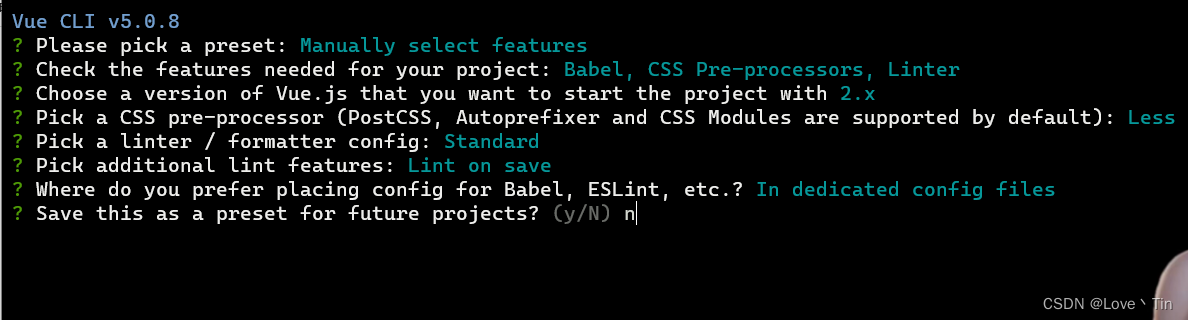
eslint插件的 配置
// ESLint 插件的配置"editor.codeActionsOnSave":{"source.fixAll": true,},安装Prettier - Code formatter
配置
"prettier.configPath": "C:\\Users\\自己的用户名\\.prettierrc","eslint.alwaysShowStatus": true,"prettier.trailingComma": "none","prettier.semi": false,// 每行文字个数超出此限制将会被迫换行"prettier.printWidth": 300,// 使用单引号替换双引号"prettier.singleQuote": true,"prettier.arrowParens": "avoid",// 设置 .vue 文件中,HTML代码的格式化插件"vetur.format.defaultFormatter.html": "js-beautify-html","vetur.ignoreProjectWarning": true,"vetur.format.defaultFormatterOptions": {"js-beautify-html": {"wrap_attributes": false},"prettier": {"printWidth": 300,"trailingComma": "none","semi": false,"singleQuote": true,"arrowParens": "avoid"}}, 在C:\\Users\\自己的用户名\新建 .prettierrc 文件
{"semi": false, "singleQuote": true, "printWidth": 300, "trailingComma": "none"}右键点击“使用...格式化文档”将Prettier - Code formatter配置为默认格式化程序
安装完插件后 新建组件遵循驼峰命名
axios 挂载到veu的原型及全局配置
安装完插件后 安装axios可能会报错,所以安装时的命令时 : nnpm i axios --force -S
把axios 挂载到veu的原型上
在mian.js中
import axios from 'axios'Vue.prototype.axios = axiosthis.axios.get('请求url')配置请求路径
//全局配置
axios.defaults.baseURL = '请求根路径'不利于API接口的复用