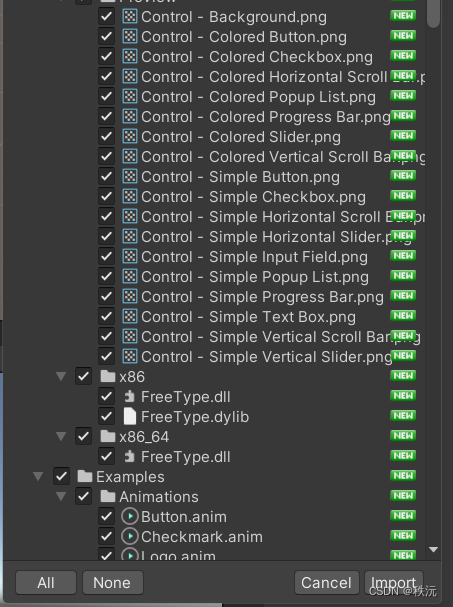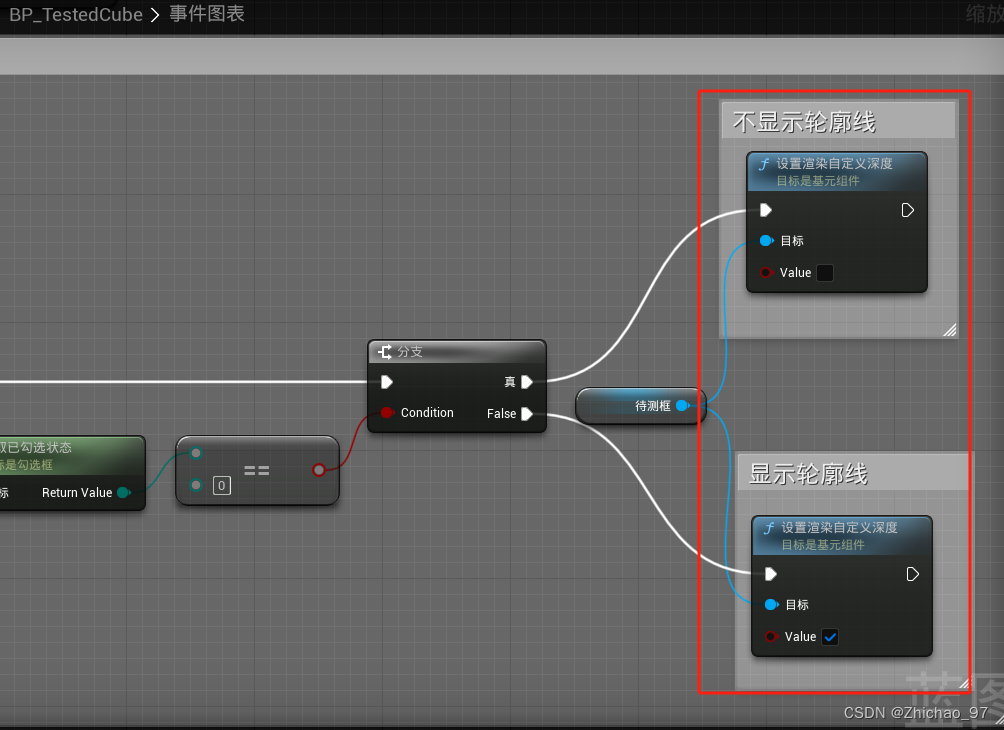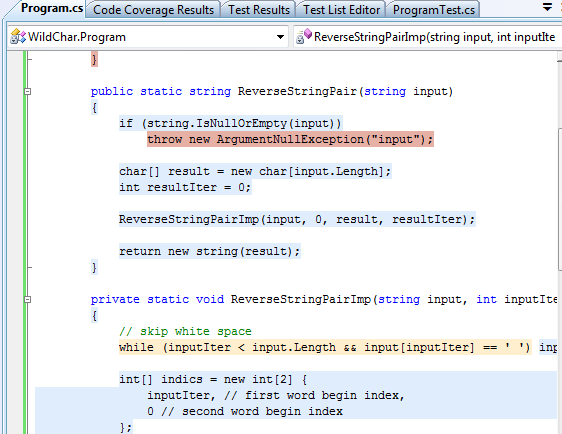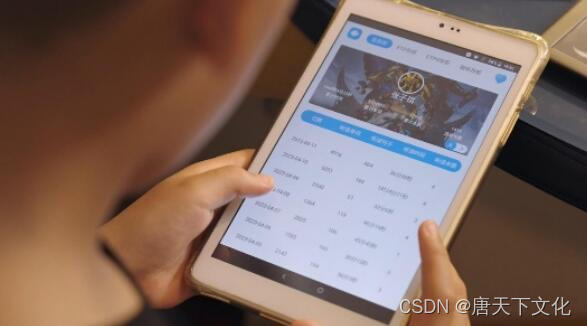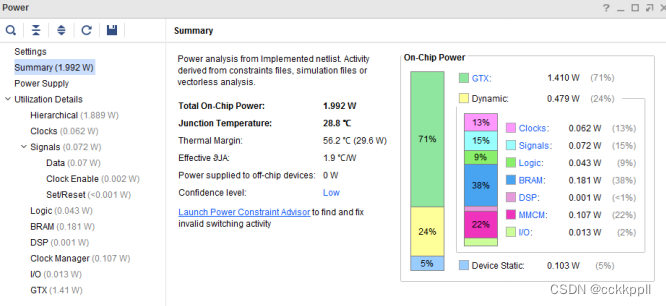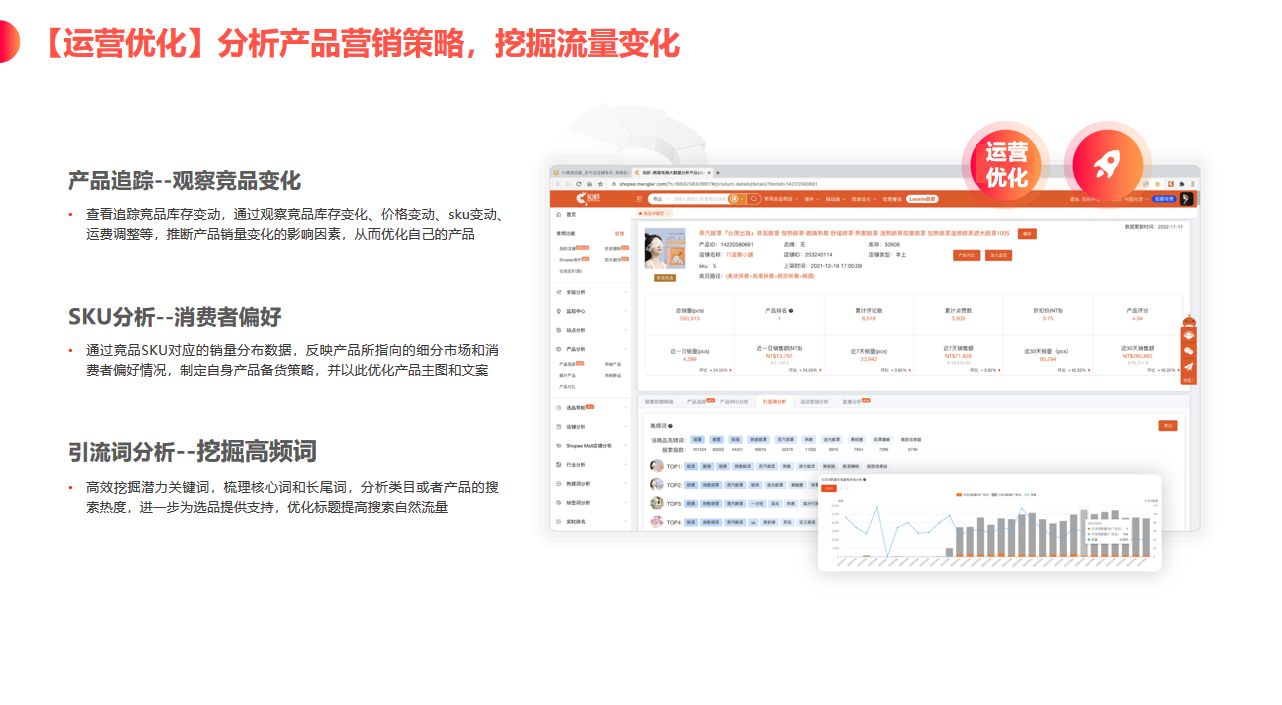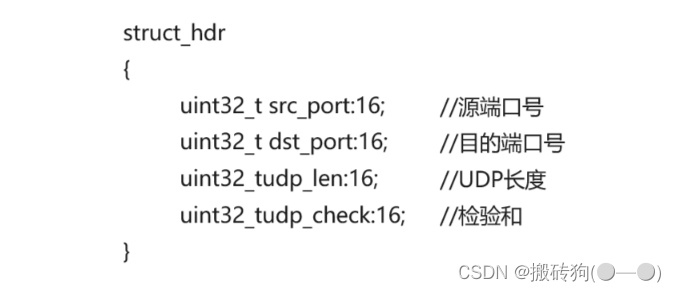Visual Studio Code配置c/c++环境
- 1.创建项目目录
- 2.vscode打开项目目录
- 3.项目中添加文件
- 4.文件内容
- 5.配置编译器
- 6.配置构建任务
- 7.配置调试设置
1.创建项目目录
d:\>mkdir d:\c语言项目\test01
2.vscode打开项目目录
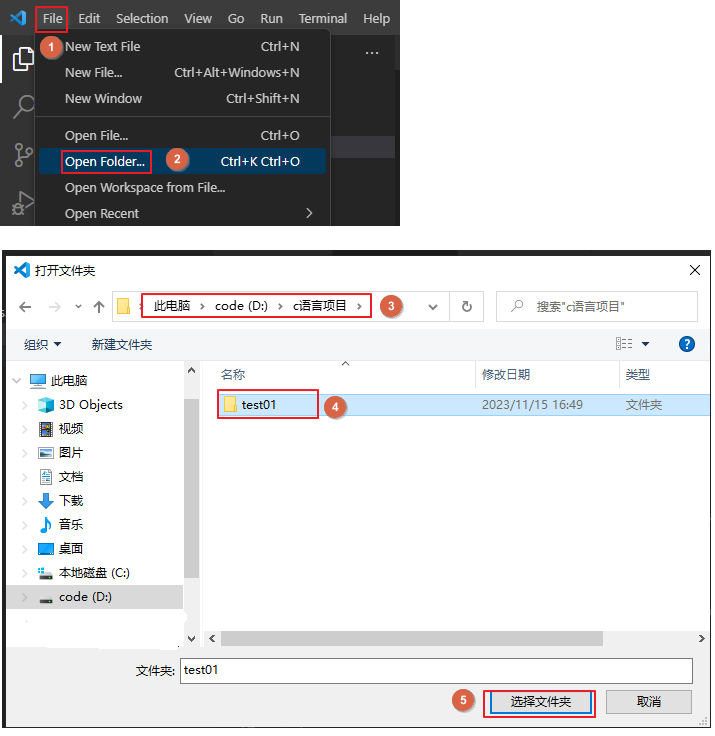
3.项目中添加文件
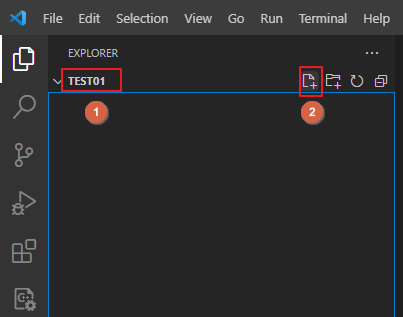
4.文件内容
#include <iostream>
using namespace std;int main(){cout << "hello world" << endl;return 0;
}
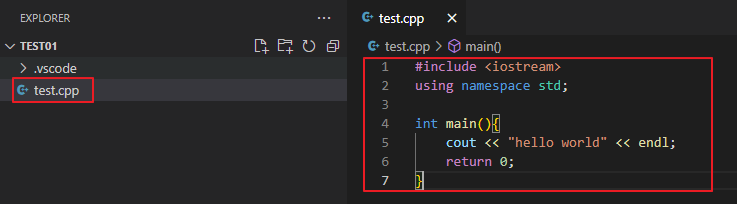
5.配置编译器
快捷键:Ctrl+Shift+P --> 输入c++ --> 选中"C/C++:Edit Configurations (UI)"
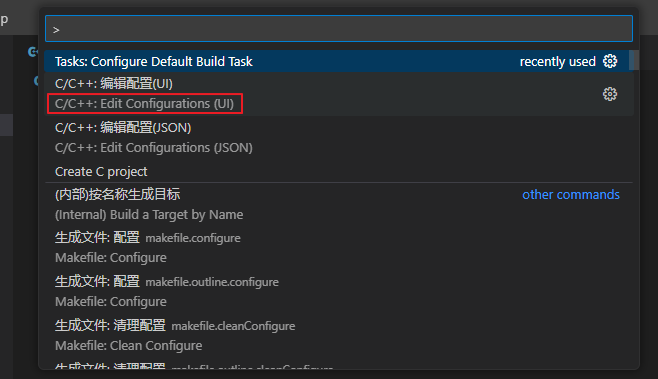
修改配置 c_cpp_properties.json
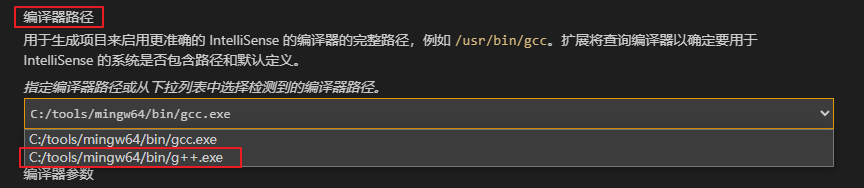
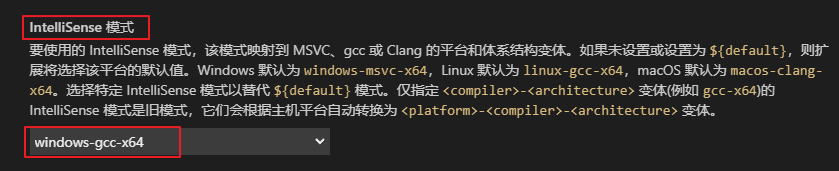
// c_cpp_properties.json
{"configurations": [{"name": "windows-gcc-x64","includePath": ["${workspaceFolder}/**"],"compilerPath": "C:/tools/mingw64/bin/gcc.exe","cStandard": "${default}","cppStandard": "${default}","intelliSenseMode": "windows-gcc-x64","compilerArgs": [""]}],"version": 4
}
6.配置构建任务
快捷键:Ctrl+Shift+P --> 输入Task --> 选中"Tasks: Configure Default Build Task" --> 选中"C/C++: g++.exe 生成活动文件"
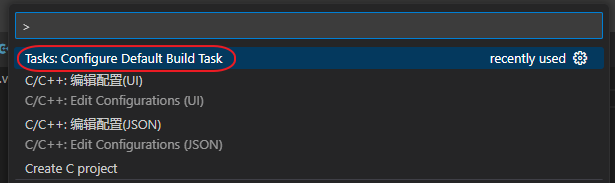
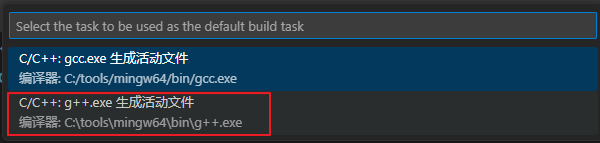
// task.json 文件内容展示
{"version": "2.0.0","tasks": [{"type": "cppbuild","label": "C/C++: g++.exe 生成活动文件","command": "C:\\tools\\mingw64\\bin\\g++.exe","args": ["-fdiagnostics-color=always","-g","${file}","-o","${fileDirname}\\${fileBasenameNoExtension}.exe"],"options": {"cwd": "${fileDirname}"},"problemMatcher": ["$gcc"],"group": {"kind": "build","isDefault": true},"detail": "编译器: C:\\tools\\mingw64\\bin\\g++.exe"}]
}
7.配置调试设置
修改调试配置文件 launch.json
"program": "${fileDirname}\\${fileBasenameNoExtension}.exe",
调试测试 : 工具栏 “Run” --> “Start Debugging”
// launch.json
{"version": "0.2.0","configurations": [{"name": "C/C++ Runner: Debug Session","type": "cppdbg","request": "launch","args": [],"stopAtEntry": false,"externalConsole": true,"cwd": "d:/c语言项目/test01","program": "${fileDirname}\\${fileBasenameNoExtension}.exe","MIMode": "gdb","miDebuggerPath": "gdb","setupCommands": [{"description": "Enable pretty-printing for gdb","text": "-enable-pretty-printing","ignoreFailures": true}]}]
}