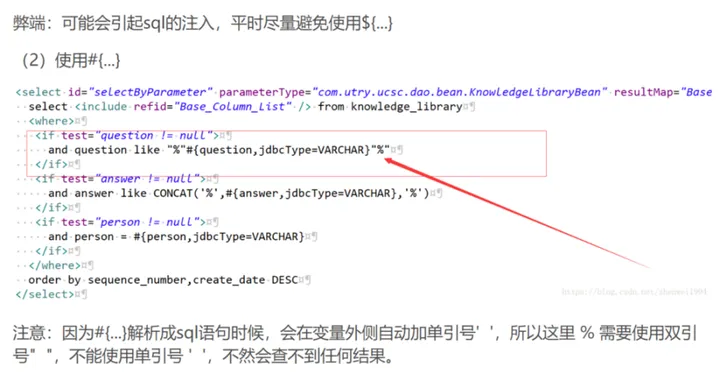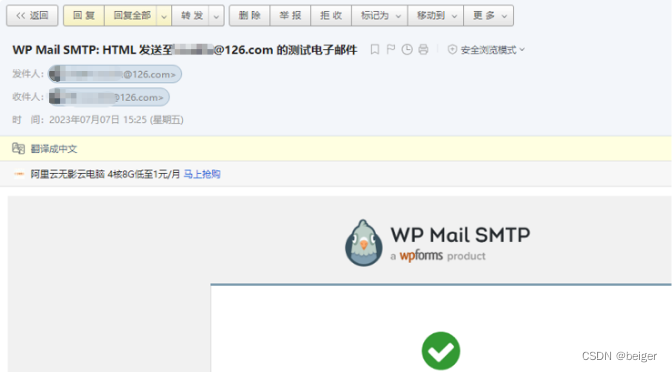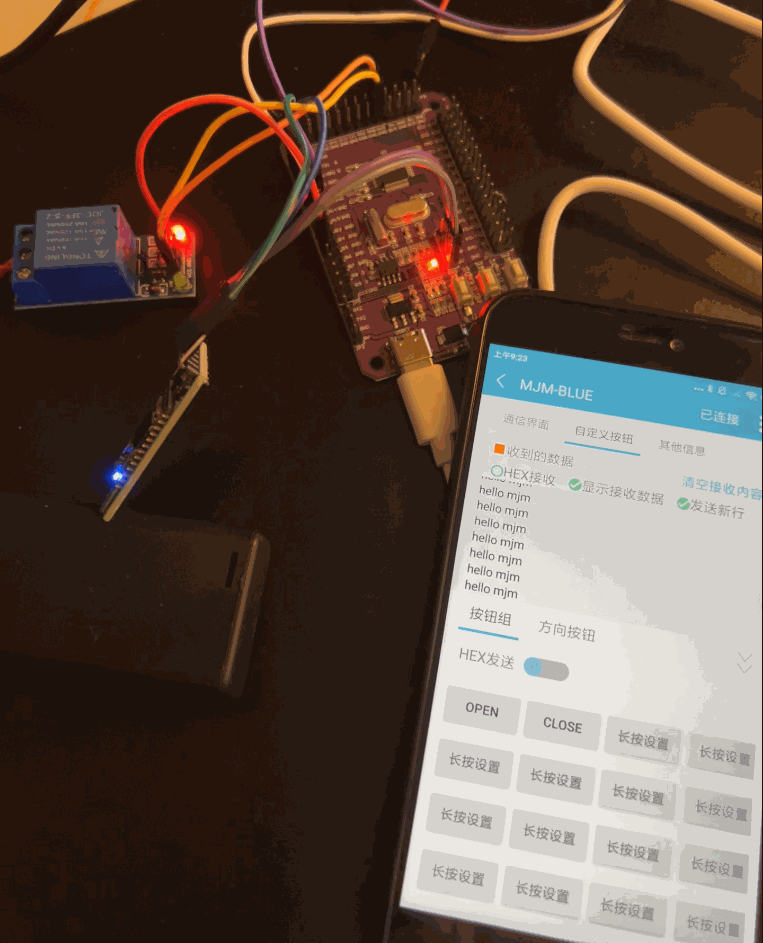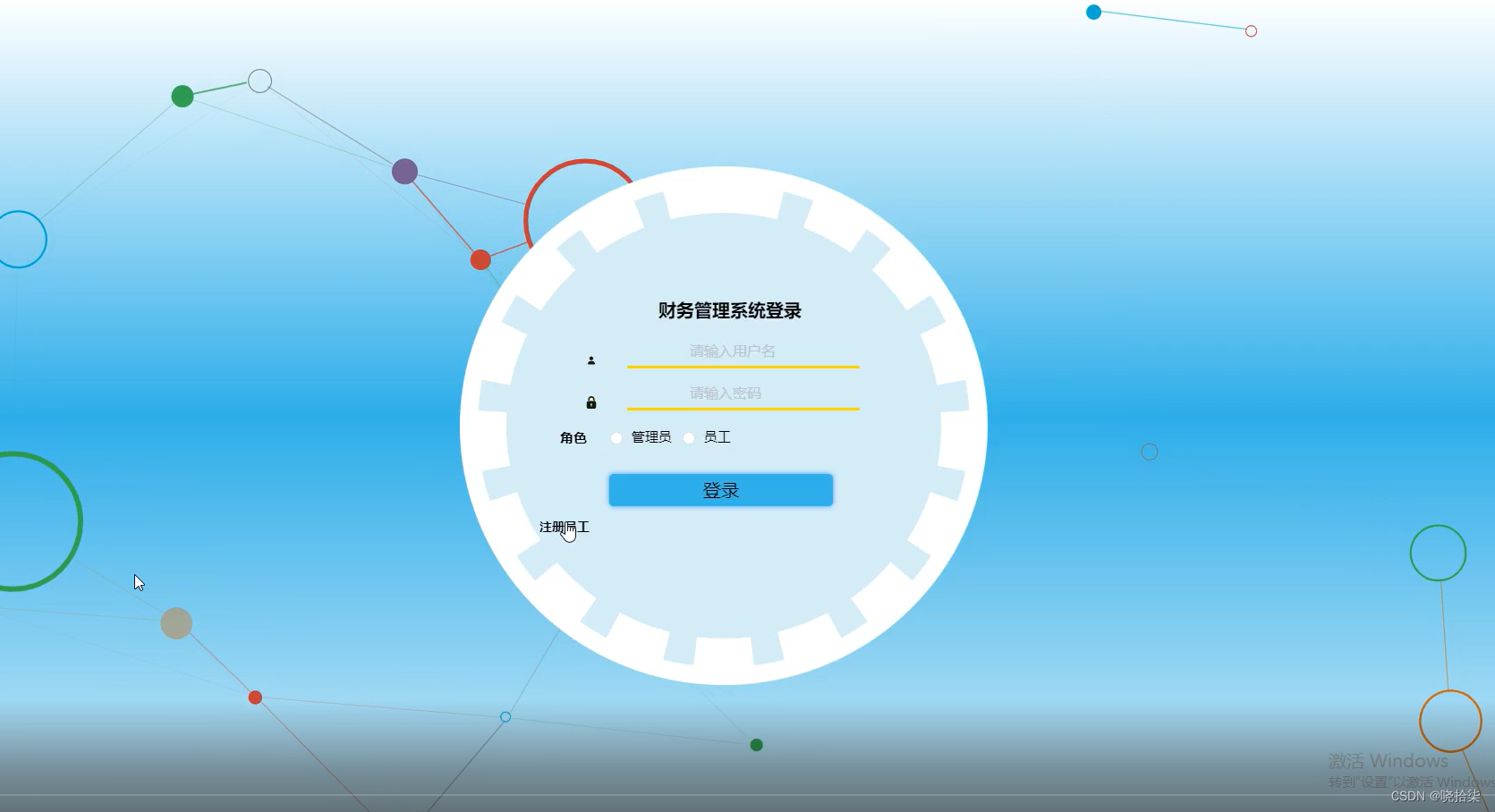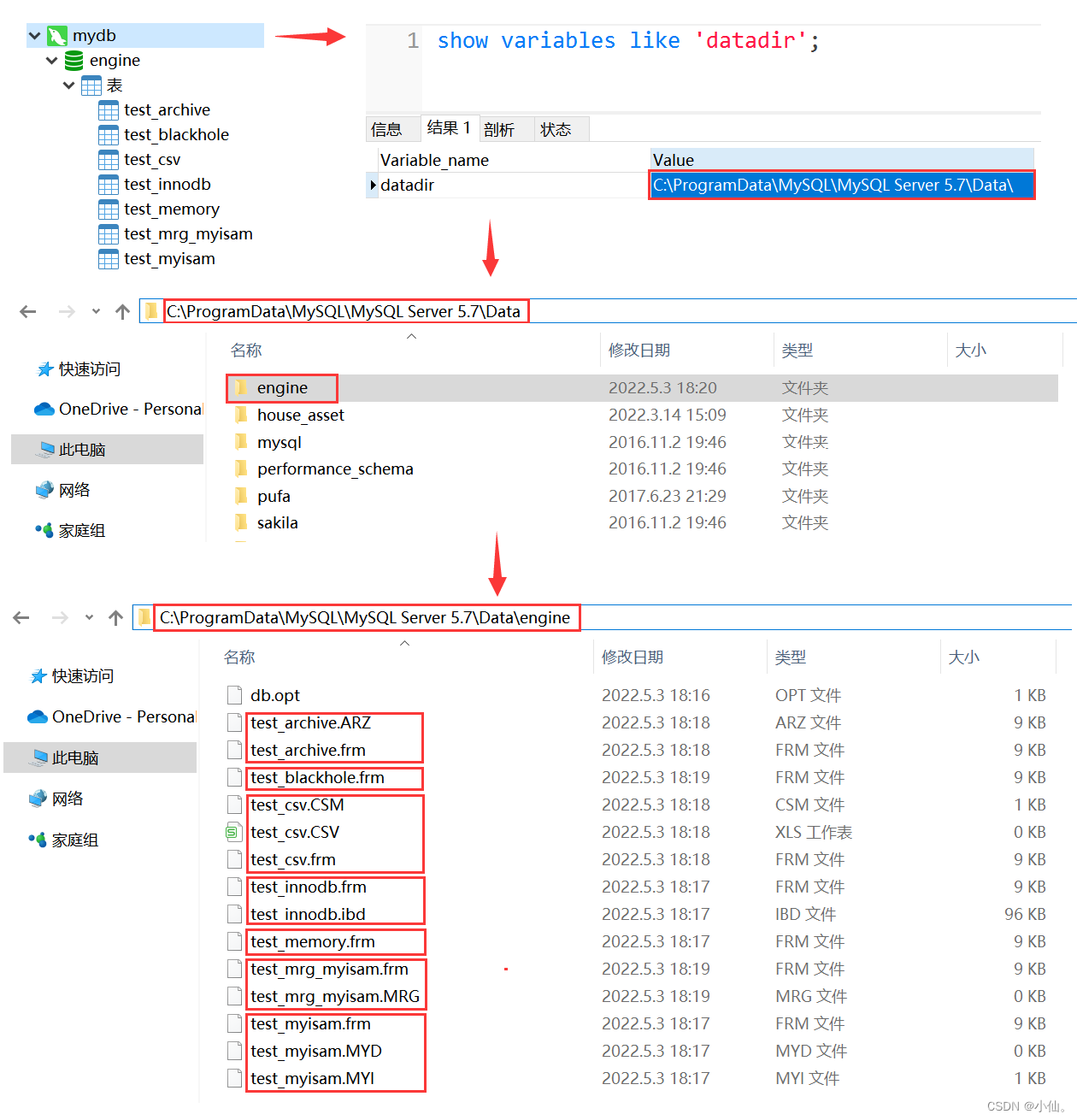前言
最近项目中需要用到拓扑图的展示,最开始选用的是antv的拓扑图组件。antv组件虽然此很方便,但是在布局的时候总是会有莫名其妙的bug,然后自己也想法去解决(看前辈经验、官方issue),最后还是不能解决。于是更换了组件库,也就是我们今天的主角:react-flow。
react-flow简介
React Flow 是一个基于 React 的用于构建可视化流程图和图形编辑器的库。它提供了一个灵活的、可扩展的组件集合,使开发者可以轻松地创建交互式的流程图和图形编辑器应用。
react-flow特点
- 可视化流程图: React Flow 提供了一个易于使用的组件集合,用于创建流程图和图形编辑器。您可以使用这些组件来构建节点、边缘和连接线,以及定义它们之间的关系。
- 拖放支持: React Flow 支持节点和边缘的拖放操作,使用户可以方便地调整它们的位置和连接关系。您可以自定义节点和边缘的外观和行为,以适应您的应用需求。
- 布局算法: React Flow 内置了多种布局算法(部分收费),例如树形布局、网格布局和自由布局,可以帮助您自动排列和布局图形元素。这些算法可以根据图形的结构和属性自动调整节点的位置,使图形看起来更整齐和美观。
- 交互性: React Flow 提供了丰富的交互功能,包括缩放、平移、选择、多选、编辑和删除等。您可以根据需要启用或禁用这些交互功能,以创建符合用户需求的可交互图形编辑器。
- 事件处理: React Flow 提供了事件处理机制,允许您监听和响应图形元素的各种事件,例如节点的拖动、边缘的创建和删除等。您可以根据这些事件来实现自定义的业务逻辑和交互行为。
- 可定制性: React Flow 具有高度可定制性,您可以通过自定义组件、样式和配置选项来调整其外观和行为。这使得您可以根据自己的设计和需求来创建独特的图形编辑器应用。
react-flow例子
安装
tyarn add react-flow-renderer使用
import React, { useCallback } from "react";
import ReactFlow, { useNodesState, useEdgesState, updateEdge } from "reactflow";import { TrialCmdWrapper } from "@/pages/trial/style";
import { FlowContent } from "./style";import "reactflow/dist/style.css";
import { useMemo } from "react";
import CuFlowNode from "@/components/Home/resTopo/topo/node";const initialNodes = [{id: "root",type: "input",data: { label: "全局节点" },position: { x: 0, y: 0 }},{id: "horizontal-2",sourcePosition: "right",targetPosition: "left",data: { label: "A Node" },position: { x: 250, y: 0 }},{id: "horizontal-3",sourcePosition: "right",targetPosition: "left",data: { label: "Node 3" },position: { x: 250, y: 160 }},{id: "horizontal-4",sourcePosition: "right",targetPosition: "left",data: { label: "Node 4" },position: { x: 500, y: 0 }},{id: "horizontal-5",sourcePosition: "top",targetPosition: "bottom",data: { label: "Node 5" },position: { x: 500, y: 100 }},{id: "horizontal-6",sourcePosition: "bottom",targetPosition: "top",data: { label: "Node 6" },position: { x: 500, y: 230 }},{id: "horizontal-7",sourcePosition: "right",targetPosition: "left",data: { label: "Node 7" },position: { x: 750, y: 50 }},{id: "horizontal-8",sourcePosition: "right",targetPosition: "left",data: { label: "Node 8" },position: { x: 750, y: 300 }}
];const initialEdges = [{id: "horizontal-e1-2",source: "root",type: "smoothstep",target: "horizontal-2",animated: true},{id: "horizontal-e1-3",source: "root",type: "smoothstep",target: "horizontal-3",animated: true},{id: "horizontal-e1-4",source: "horizontal-2",type: "smoothstep",target: "horizontal-4",label: "edge label"},{id: "horizontal-e3-5",source: "horizontal-3",type: "smoothstep",target: "horizontal-5",animated: true},{id: "horizontal-e3-6",source: "horizontal-3",type: "smoothstep",target: "horizontal-6",animated: true},{id: "horizontal-e5-7",source: "horizontal-5",type: "smoothstep",target: "horizontal-7",animated: true},{id: "horizontal-e6-8",source: "horizontal-6",type: "smoothstep",target: "horizontal-8",animated: true}
];export default function TrialFlowContent({ width, height }) {// 图操作const [nodes, setNodes, onNodesChange] = useNodesState(initialNodes);const [edges, setEdges, onEdgesChange] = useEdgesState(initialEdges);const onEdgeUpdate = useCallback((oldEdge, newConnection) => setEdges(els => updateEdge(oldEdge, newConnection, els)), []);// const onConnect = useCallback(params => setEdges(els => addEdge(params, els)), []);const nodeTypes = useMemo(() => ({ textUpdater: CuFlowNode }), []);const onConnect = () => {// 禁止手动连线return;};return (<TrialCmdWrapperheight={height}width={width}style={{padding: 0,float: "left",marginLeft: "15px"}}><FlowContent><ReactFlownodeTypes={nodeTypes}nodes={nodes}edges={edges}onNodesChange={onNodesChange}onEdgesChange={onEdgesChange}onConnect={onConnect}onEdgeUpdate={onEdgeUpdate}></ReactFlow></FlowContent></TrialCmdWrapper>);
}
效果

dagre布局库使用
安装
tyarn add dagre
使用
组件外新增代码
// dagre 数据
const dagreGraph = new dagre.graphlib.Graph();
dagreGraph.setDefaultEdgeLabel(() => ({}));const nodeWidth = 172;
const nodeHeight = 36;const getLayoutedElements = (nodes, edges, direction = "TB") => {const isHorizontal = direction === "LR";dagreGraph.setGraph({ rankdir: direction });nodes.forEach(node => {dagreGraph.setNode(node.id, { width: nodeWidth, height: nodeHeight });});edges.forEach(edge => {dagreGraph.setEdge(edge.source, edge.target);});dagre.layout(dagreGraph);nodes.forEach(node => {const nodeWithPosition = dagreGraph.node(node.id);node.targetPosition = isHorizontal ? "left" : "top";node.sourcePosition = isHorizontal ? "right" : "bottom";// We are shifting the dagre node position (anchor=center center) to the top left// so it matches the React Flow node anchor point (top left).node.position = {x: nodeWithPosition.x - nodeWidth / 2,y: nodeWithPosition.y - nodeHeight / 2};return node;});return { nodes, edges };
};组件内部新增方法
const setTreeTopoData = (nodes, edges, direction = "TB") => {const { nodes: layoutedNodes, edges: layoutedEdges } = getLayoutedElements(nodes, edges, direction);setNodes([...layoutedNodes]);setEdges([...layoutedEdges]);};使用方法
useEffect(() => {setTreeTopoData(nodes, edges);}, []);最终代码
import React, { useCallback } from "react";
import ReactFlow, { useNodesState, useEdgesState, updateEdge } from "reactflow";import { TrialCmdWrapper } from "@/pages/trial/style";
import { FlowContent } from "./style";import "reactflow/dist/style.css";
import { useRef } from "react";
import { useEffect } from "react";
import { useMemo } from "react";
import CuFlowNode from "@/components/Home/resTopo/topo/node";
import dagre from "dagre";const initialNodes = [{id: "root",type: "input",data: { label: "全局节点" },position: { x: 0, y: 0 }},{id: "horizontal-2",sourcePosition: "right",targetPosition: "left",data: { label: "A Node" },position: { x: 250, y: 0 }},{id: "horizontal-3",sourcePosition: "right",targetPosition: "left",data: { label: "Node 3" },position: { x: 250, y: 160 }},{id: "horizontal-4",sourcePosition: "right",targetPosition: "left",data: { label: "Node 4" },position: { x: 500, y: 0 }},{id: "horizontal-5",sourcePosition: "top",targetPosition: "bottom",data: { label: "Node 5" },position: { x: 500, y: 100 }},{id: "horizontal-6",sourcePosition: "bottom",targetPosition: "top",data: { label: "Node 6" },position: { x: 500, y: 230 }},{id: "horizontal-7",sourcePosition: "right",targetPosition: "left",data: { label: "Node 7" },position: { x: 750, y: 50 }},{id: "horizontal-8",sourcePosition: "right",targetPosition: "left",data: { label: "Node 8" },position: { x: 750, y: 300 }}
];const initialEdges = [{id: "horizontal-e1-2",source: "root",type: "smoothstep",target: "horizontal-2",animated: true},{id: "horizontal-e1-3",source: "root",type: "smoothstep",target: "horizontal-3",animated: true},{id: "horizontal-e1-4",source: "horizontal-2",type: "smoothstep",target: "horizontal-4",label: "edge label"},{id: "horizontal-e3-5",source: "horizontal-3",type: "smoothstep",target: "horizontal-5",animated: true},{id: "horizontal-e3-6",source: "horizontal-3",type: "smoothstep",target: "horizontal-6",animated: true},{id: "horizontal-e5-7",source: "horizontal-5",type: "smoothstep",target: "horizontal-7",animated: true},{id: "horizontal-e6-8",source: "horizontal-6",type: "smoothstep",target: "horizontal-8",animated: true}
];// dagre 数据
const dagreGraph = new dagre.graphlib.Graph();
dagreGraph.setDefaultEdgeLabel(() => ({}));const nodeWidth = 172;
const nodeHeight = 36;const getLayoutedElements = (nodes, edges, direction = "TB") => {const isHorizontal = direction === "LR";dagreGraph.setGraph({ rankdir: direction });nodes.forEach(node => {dagreGraph.setNode(node.id, { width: nodeWidth, height: nodeHeight });});edges.forEach(edge => {dagreGraph.setEdge(edge.source, edge.target);});dagre.layout(dagreGraph);nodes.forEach(node => {const nodeWithPosition = dagreGraph.node(node.id);node.targetPosition = isHorizontal ? "left" : "top";node.sourcePosition = isHorizontal ? "right" : "bottom";// We are shifting the dagre node position (anchor=center center) to the top left// so it matches the React Flow node anchor point (top left).node.position = {x: nodeWithPosition.x - nodeWidth / 2,y: nodeWithPosition.y - nodeHeight / 2};return node;});return { nodes, edges };
};export default function TrialFlowContent({ width, height }) {// 拖拽相关const dropDomRef = useRef(null);const setTreeTopoData = (nodes, edges, direction = "TB") => {const { nodes: layoutedNodes, edges: layoutedEdges } = getLayoutedElements(nodes, edges, direction);setNodes([...layoutedNodes]);setEdges([...layoutedEdges]);};// 图操作const [nodes, setNodes, onNodesChange] = useNodesState(initialNodes);const [edges, setEdges, onEdgesChange] = useEdgesState(initialEdges);const onEdgeUpdate = useCallback((oldEdge, newConnection) => setEdges(els => updateEdge(oldEdge, newConnection, els)), []);// const onConnect = useCallback(params => setEdges(els => addEdge(params, els)), []);const nodeTypes = useMemo(() => ({ textUpdater: CuFlowNode }), []);const onConnect = () => {// 禁止手动连线return;};useEffect(() => {setTreeTopoData(nodes, edges);}, []);return (<TrialCmdWrapperheight={height}width={width}style={{padding: 0,float: "left",marginLeft: "15px"}}><FlowContent ref={dropDomRef}><ReactFlownodeTypes={nodeTypes}nodes={nodes}edges={edges}onNodesChange={onNodesChange}onEdgesChange={onEdgesChange}onConnect={onConnect}onEdgeUpdate={onEdgeUpdate}></ReactFlow></FlowContent></TrialCmdWrapper>);
}
展示效果
通过dagre,实现了自动树形布局的功能

原文地址
react-flow基础使用及dagre库的使用-小何博客前言最近项目中需要用到拓扑图的展示,最开始选用的是antv的拓扑图组件。antv组件虽然此很方便,但是在布局的时候总是会有莫名其妙的bug,然后自己也想法去解决(看前辈经验、官方issue),最后还是不能解决。于…![]() https://ligo100.cn/qianduanjishu/531.html
https://ligo100.cn/qianduanjishu/531.html