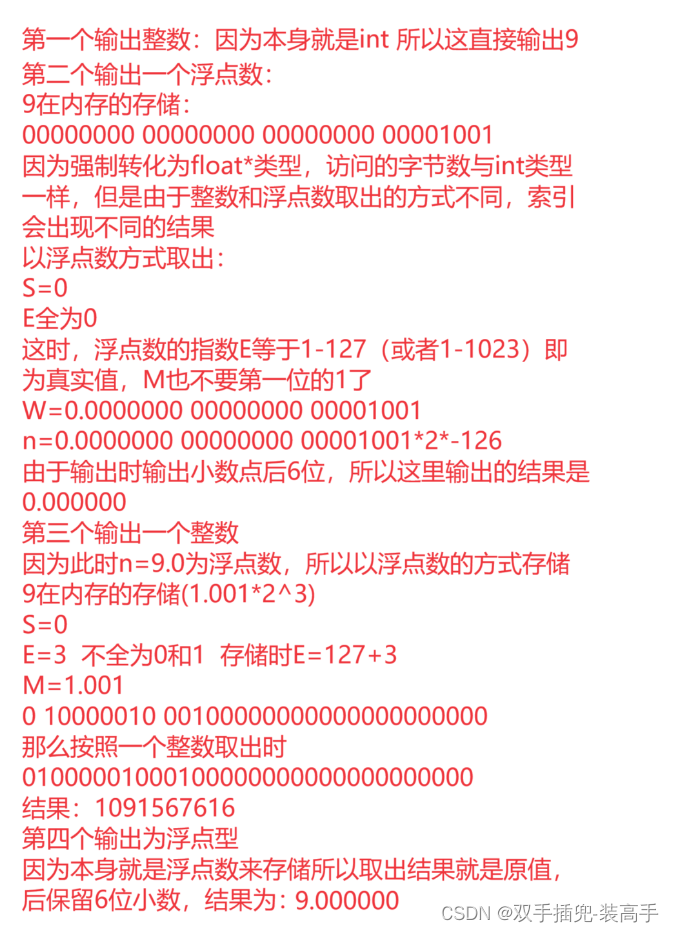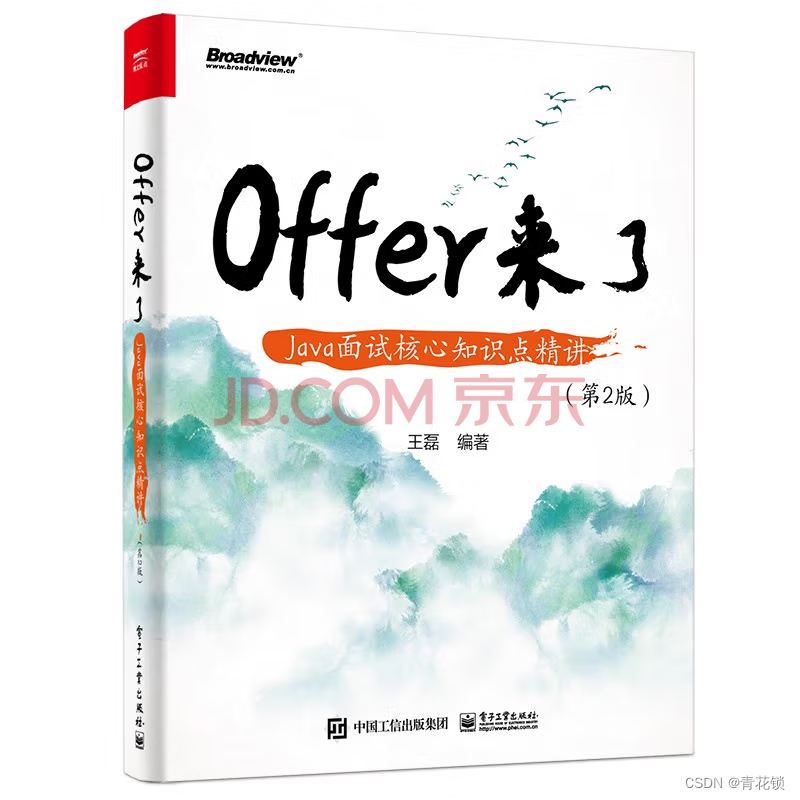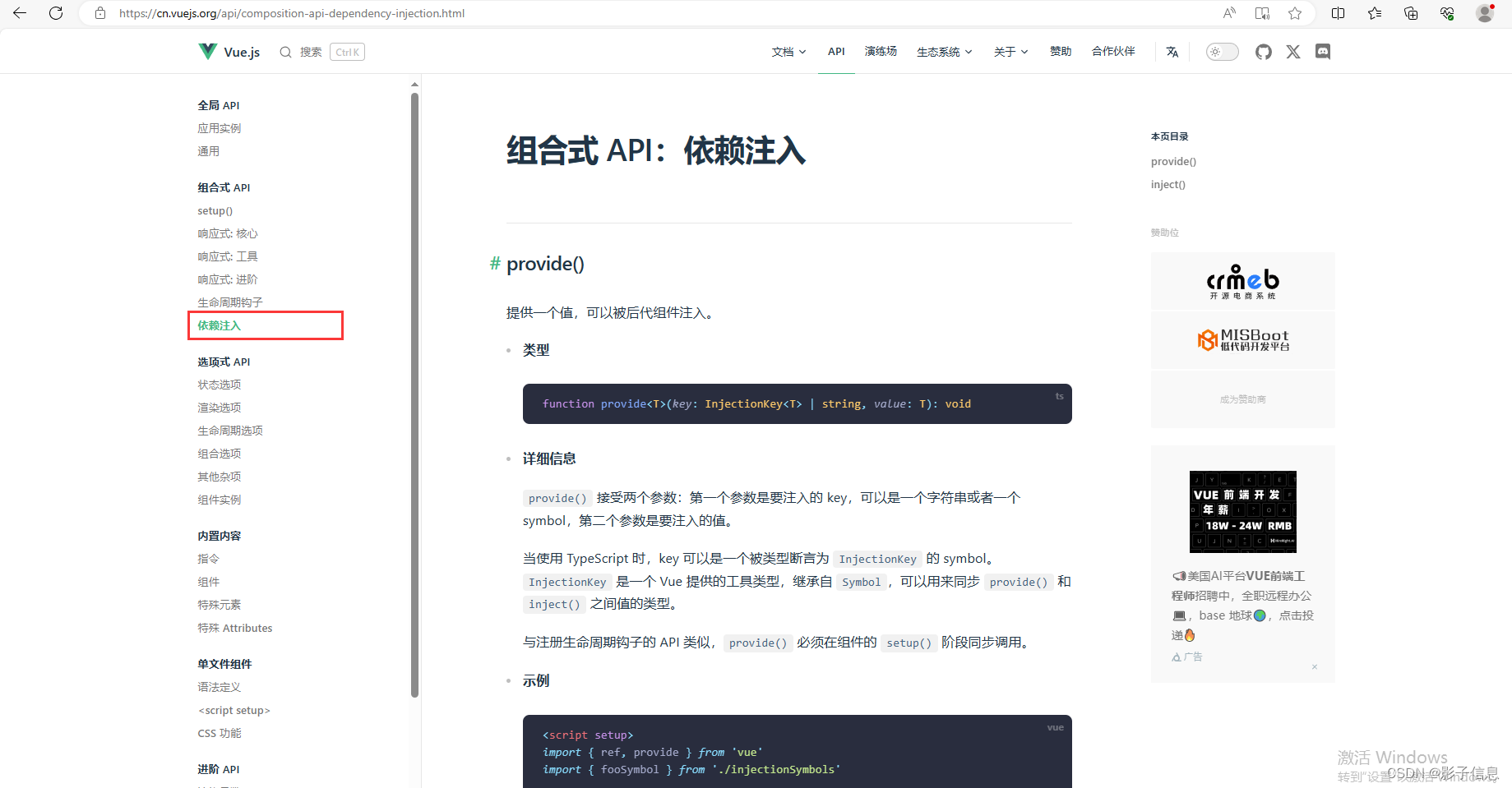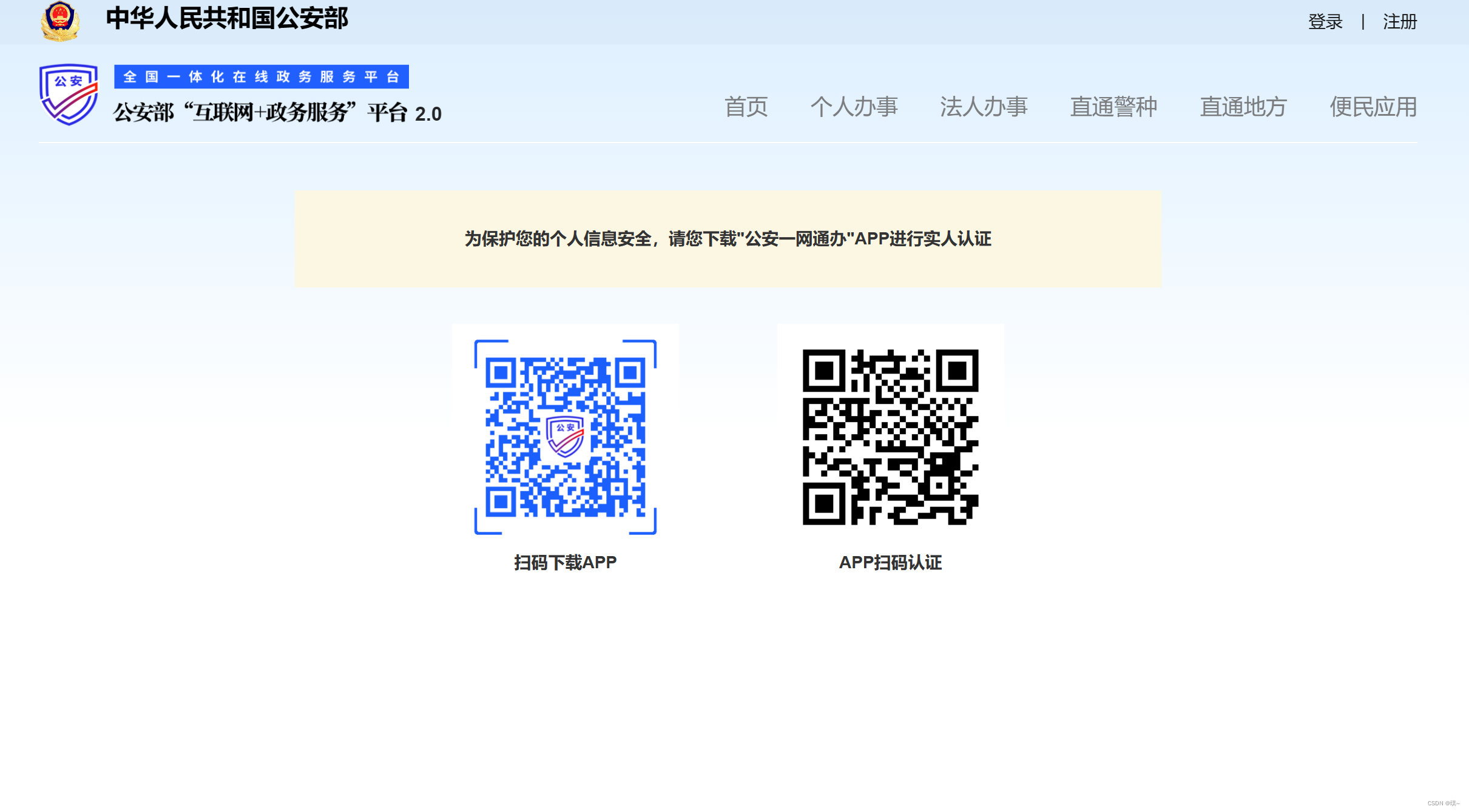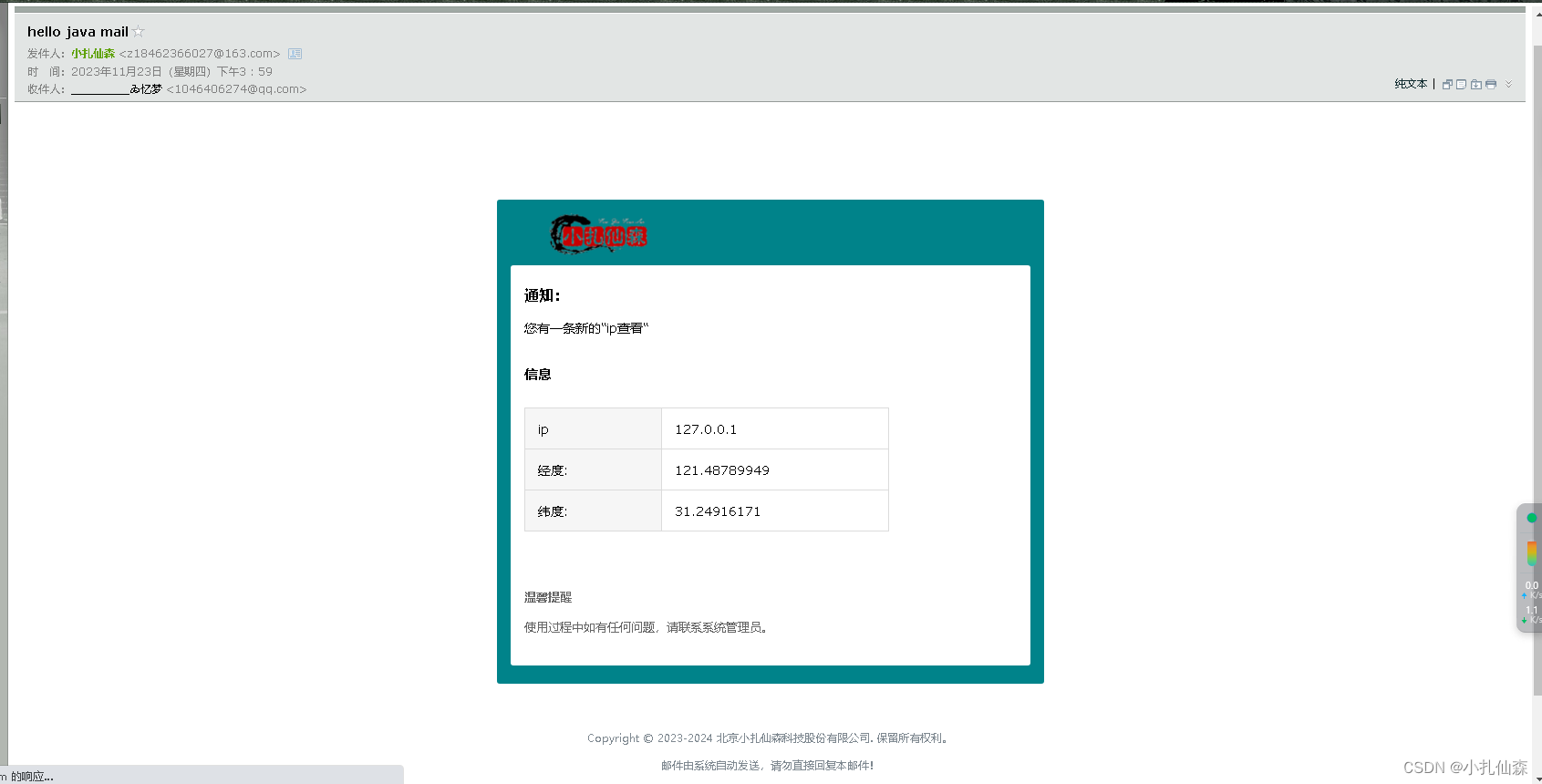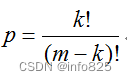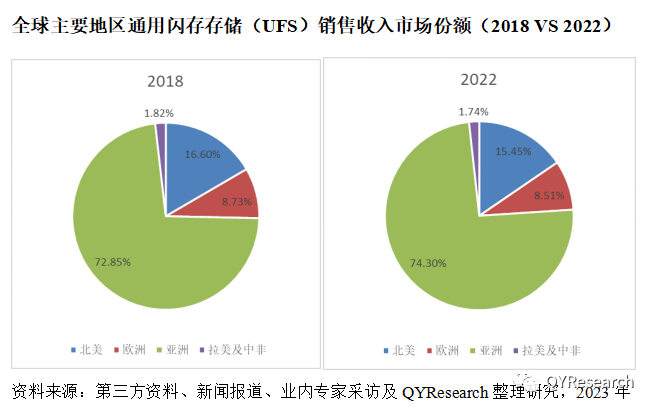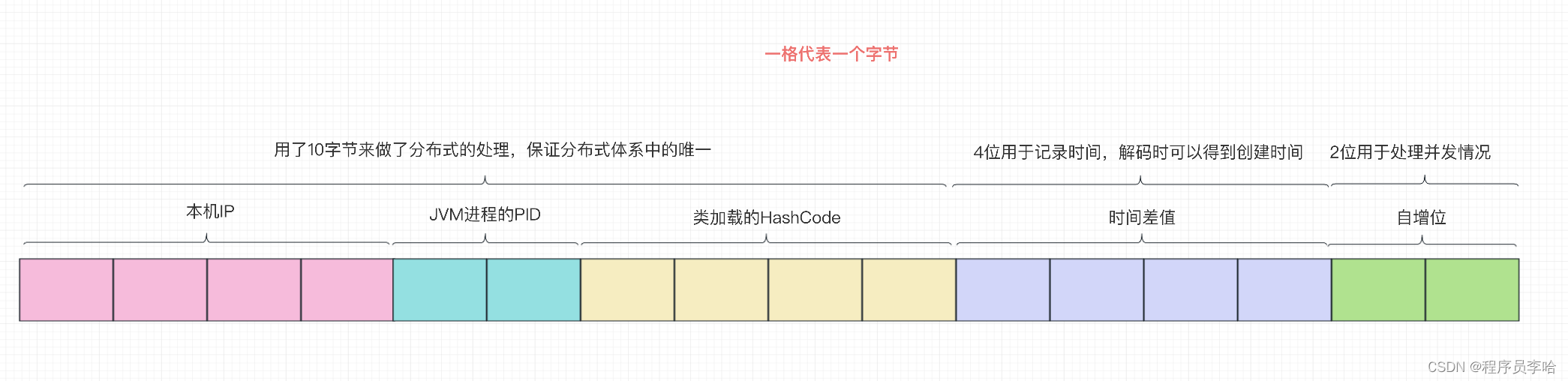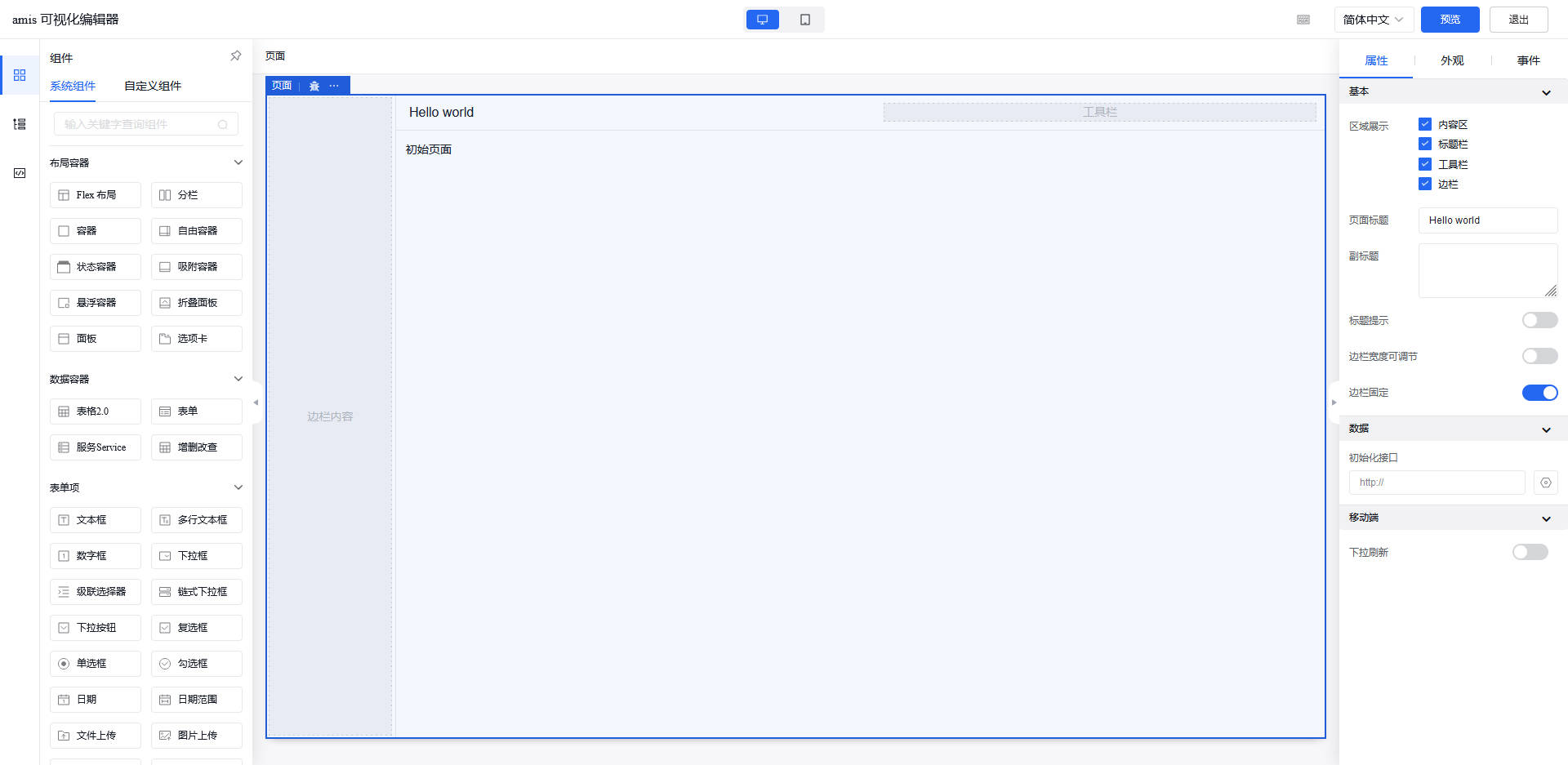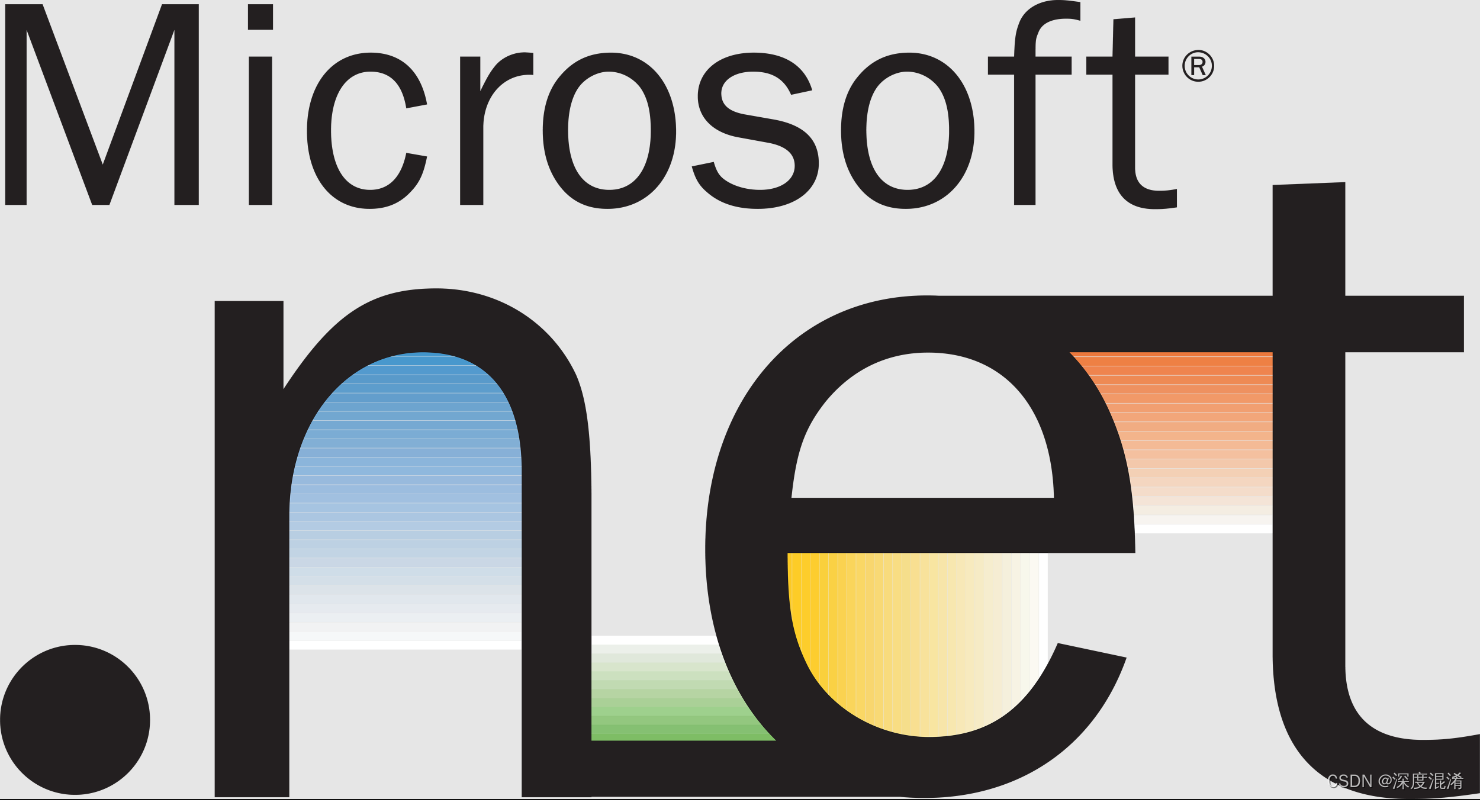
1 Visual Studio 2022 开发基于.NET 6的OpenCV桌面程序
1.1 为什么选择.NET 6开发桌面应用?
选择 .NET 6(最早称为 .NET Core)而非 Frameworks.NET 的理由是:(1)跨平台;已经支持Windows,Linux及其国产操作系统和国产龙芯CPU;(2).NET 完全开源;没有授权问题;(3)经过多年发展,已经成熟;
1.2 为什么选择开发桌面应用而非 Console 程序?
恰恰是我们这些从Unix,AIX,DOS等走过来的古董级程序员,不想让用户用键盘输入的方式使用软件。Console程序不过是自嗨的代码,不能称为程序,这个太low了。
1.3 如何开始创建基于.NET 6的桌面程序?
这里有个动画演示,比较清楚,可供参考学习。

最后出现这样的画面即可。
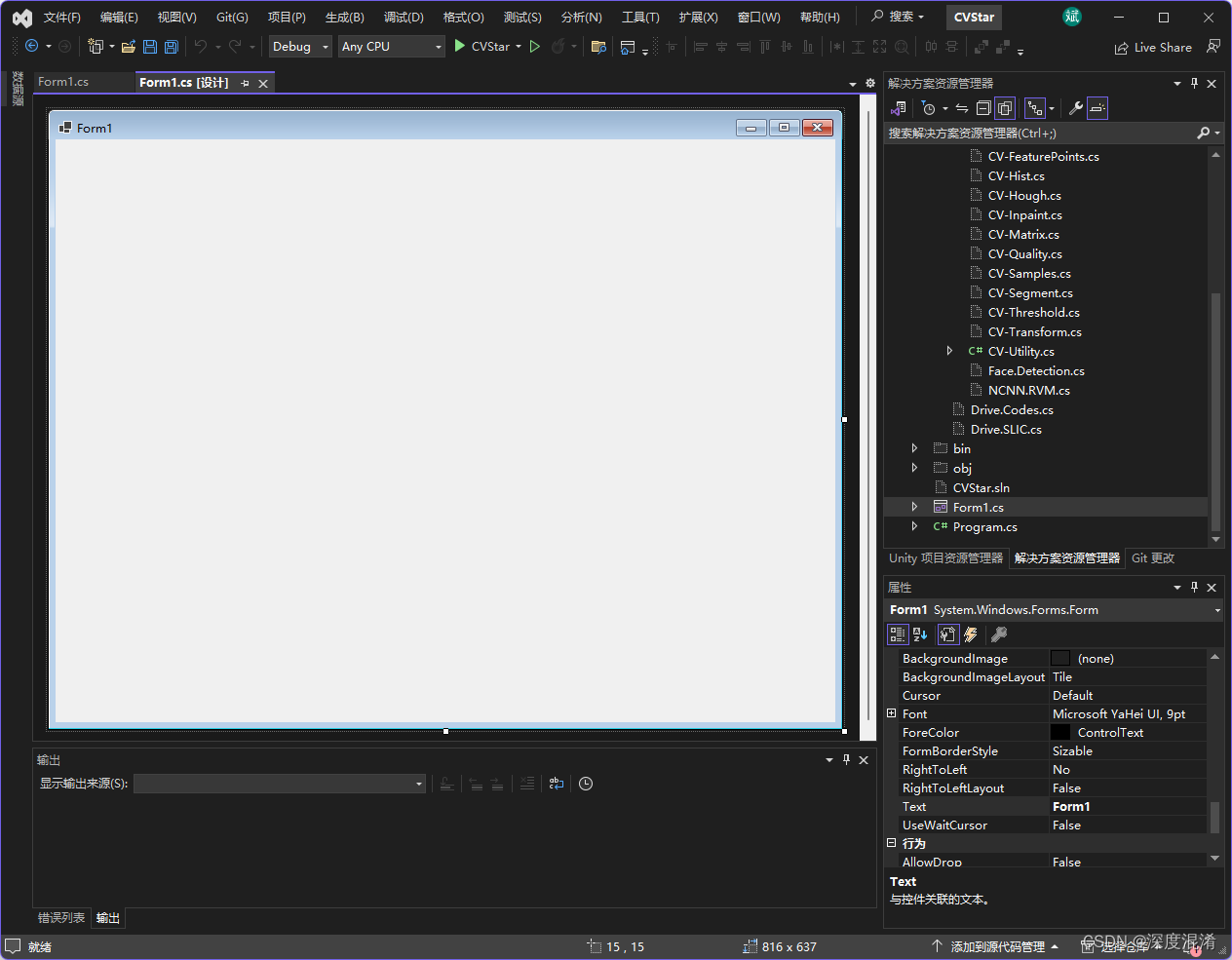
1.4 安装OpenCvSharp开发环境。
这个请阅读另外一篇博客。
OpenCvSharp开发环境的安装、搭建之可视化教程![]() https://blog.csdn.net/beijinghorn/article/details/125528673
https://blog.csdn.net/beijinghorn/article/details/125528673
2 开发OpenCvSharp桌面程序的实践
2.1 需求分析
凡是程序,而非代码,必须有其需求与分析。
本桌面程序的基本功能需求是:
(1)可读取任意文件夹的各种图片文件,并显示于窗口;
(2)图片可自动缩放;
(3)窗口可缩放;
(4)窗口居中;
(5)图片可转为灰色图;
(6)结果可指定文件夹、文件名保存(另存为);
2.2 相关核心代码
核心代码集中于 Form1.cs 文件。下面分别做一个介绍,最后在归总。
2.2.1 定义图片文件的后缀
string[] ImgExtentions = {"*.*|*.*","JPEG|*.jpg;*.jpeg","GIF|*.gif","PNG|*.png","TIF|*.tif;*.tiff","BMP|*.bmp"
};
2.2.2 定义窗口内的各种控件
Panel? panelTop { get; set; } = null;
Panel? panelBotton { get; set; } = null;
PictureBox? picSource { get; set; } = null;
PictureBox? picResult { get; set; } = null;
Button? btnLoad { get; set; } = null;
Button? btnGray { get; set; } = null;
Button? btnSave { get; set; } = null;private int original_width { get; set; } = 0;
private int original_height { get; set; } = 0;
2.2.3 图片自适应(大小、比例)
private void PicAutosize(PictureBox pb)
{if (pb == null) return;if (pb.Image == null) return;Image img = pb.Image;int w = original_width;int h = w * img.Height / img.Width;if (h > original_height){h = original_height;w = h * img.Width / img.Height;}pb.SizeMode = PictureBoxSizeMode.Zoom;pb.Width = w;pb.Height = h;pb.Image = img;pb.Refresh();
}
2.2.4 创建窗口内的相关控件(按钮、图片)
private void GUI()
{if (panelTop == null) panelTop = new Panel();panelTop.Parent = this;panelTop.Top = 5;panelTop.Left = 5;panelTop.Width = this.Width - 26;panelTop.Height = 55;panelTop.BorderStyle = BorderStyle.FixedSingle;if (panelBotton == null) panelBotton = new Panel();panelBotton.Parent = this;panelBotton.Top = panelTop.Top + panelTop.Height + 3;panelBotton.Left = 5;panelBotton.Width = panelTop.Width;panelBotton.Height = this.Height - panelBotton.Top - 55;panelBotton.BorderStyle = BorderStyle.FixedSingle;if (picSource == null) picSource = new PictureBox();picSource.Parent = panelBotton;picSource.Left = 5;picSource.Top = 5;picSource.Width = (panelBotton.Width - 10) / 2;picSource.Height = (panelBotton.Height - 10);picSource.BorderStyle = BorderStyle.FixedSingle;if (picResult == null) picResult = new PictureBox();picResult.Parent = panelBotton;picResult.Left = picSource.Left + picSource.Width + 5;picResult.Top = picSource.Top;picResult.Width = picSource.Width;picResult.Height = picSource.Height;picResult.BorderStyle = BorderStyle.FixedSingle;original_width = picSource.Width;original_height = picSource.Height;if (btnLoad == null) btnLoad = new Button();btnLoad.Parent = panelTop;btnLoad.Left = 5;btnLoad.Top = 5;btnLoad.Width = 90;btnLoad.Height = 38;btnLoad.Cursor = Cursors.Hand;btnLoad.Text = "Load";btnLoad.Click += Load_Image;if (btnGray == null) btnGray = new Button();btnGray.Parent = panelTop;btnGray.Left = btnLoad.Left + btnLoad.Width + 5;btnGray.Top = btnLoad.Top;btnGray.Width = 90;btnGray.Height = 38;btnGray.Cursor = Cursors.Hand;btnGray.Text = "Gray";btnGray.Click += ToGray;if (btnSave == null) btnSave = new Button();btnSave.Parent = panelTop;btnSave.Left = btnGray.Left + btnGray.Width + 5;btnSave.Top = btnLoad.Top;btnSave.Width = 90;btnSave.Height = 38;btnSave.Cursor = Cursors.Hand;btnSave.Text = "Save";btnSave.Click += Save;PicAutosize(picSource);PicAutosize(picResult);
}运行时是这样滴。

2.2.5 支持窗口、图片同步缩放的代码
private void FormResize(object? sender, EventArgs? e)
{if (this.Width < 200) { this.Width = 320; return; }if (this.Height < 200) { this.Height = 320; return; }GUI();
}
2.2.6 读取图片并显示
private void Load_Image(object? sender, EventArgs? e)
{OpenFileDialog openFileDialog = new OpenFileDialog();openFileDialog.Filter = String.Join("|", ImgExtentions);if (openFileDialog.ShowDialog() == DialogResult.OK){sourceImage = openFileDialog.FileName;picSource.Image = Image.FromFile(sourceImage);picResult.Image = picSource.Image;PicAutosize(picSource);PicAutosize(picResult);}
}
2.2.7 转为灰色图片
private void ToGray(object? sender, EventArgs? e)
{Mat src = Cv2.ImRead(sourceImage);Mat dst = new Mat();Cv2.CvtColor(src, dst, ColorConversionCodes.BGR2GRAY);picResult.Image = CVUtility.Mat2Bitmap(dst);PicAutosize(picResult);
}
2.2.8 图片另存为
private void Save(object? sender, EventArgs? e)
{SaveFileDialog saveFileDialog = new SaveFileDialog();if (saveFileDialog.ShowDialog() == DialogResult.OK){picResult.Image.Save(saveFileDialog.FileName);MessageBox.Show("Image Save to " + saveFileDialog.FileName);}
}
2.3 运行效果
读取图片
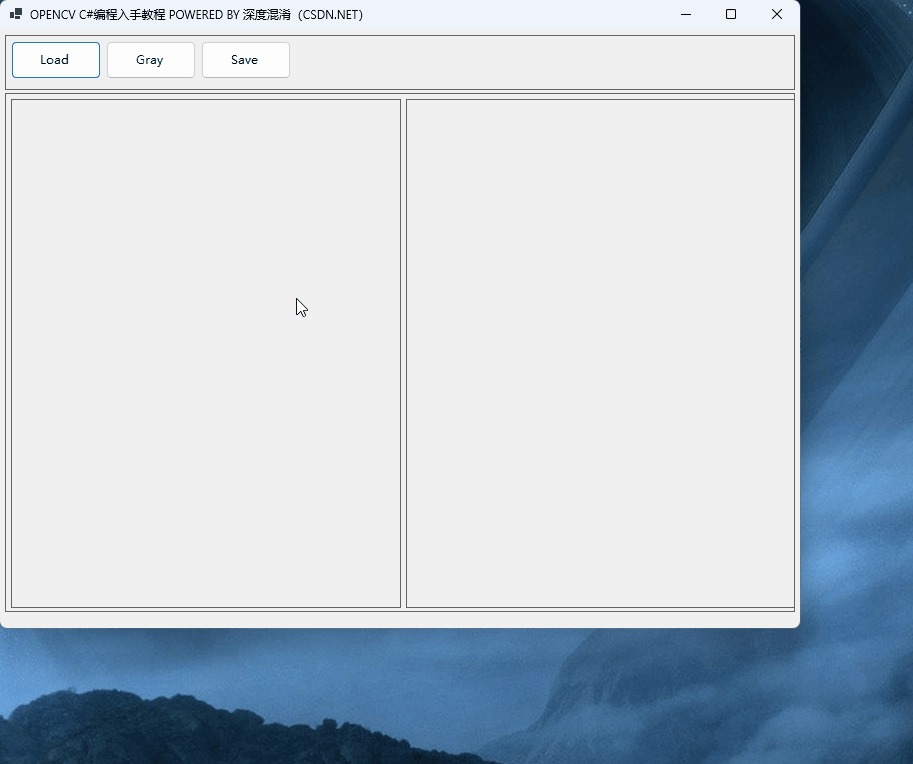
转为灰度图
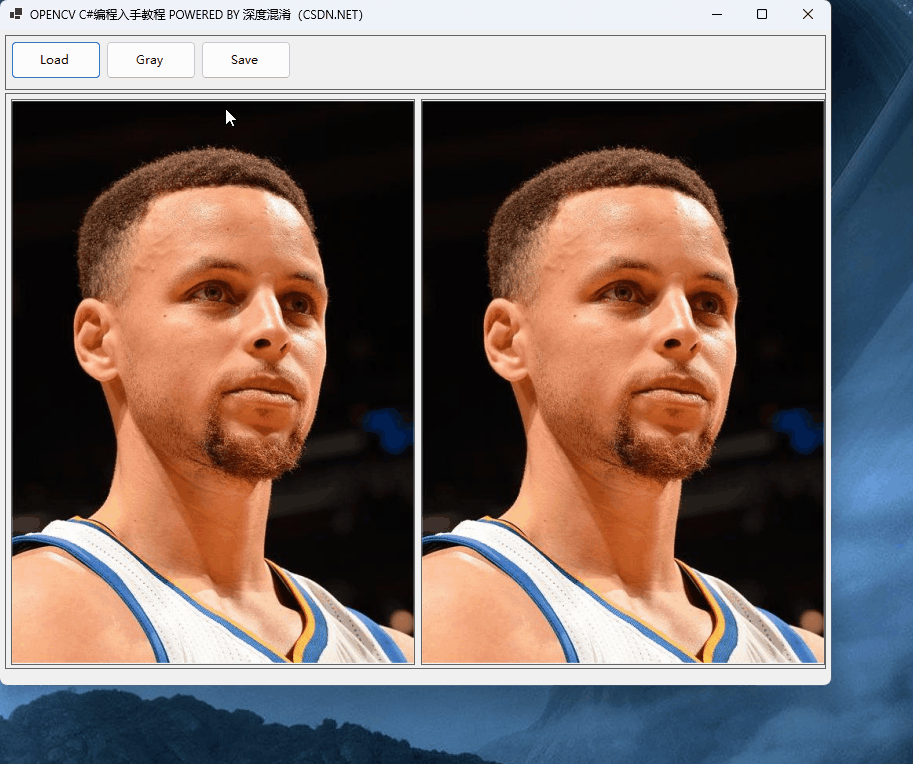
图片另存为

2.4 完整的 Form1.cs 文件
using OpenCvSharp;#pragma warning disable CS8602namespace Legal.Truffer.CVStar
{public partial class Form1 : Form{string[] ImgExtentions = {"*.*|*.*","JPEG|*.jpg;*.jpeg","GIF|*.gif","PNG|*.png","TIF|*.tif;*.tiff","BMP|*.bmp"};private int original_width { get; set; } = 0;private int original_height { get; set; } = 0;private string sourceImage { get; set; } = "";Panel? panelTop { get; set; } = null;Panel? panelBotton { get; set; } = null;PictureBox? picSource { get; set; } = null;PictureBox? picResult { get; set; } = null;Button? btnLoad { get; set; } = null;Button? btnGray { get; set; } = null;Button? btnSave { get; set; } = null;public Form1(){InitializeComponent();this.Text = "OPENCV C#编程入手教程 POWERED BY 深度混淆(CSDN.NET)";this.StartPosition = FormStartPosition.CenterScreen;GUI();this.Resize += FormResize;}private void FormResize(object? sender, EventArgs? e){if (this.Width < 200) { this.Width = 320; return; }if (this.Height < 200) { this.Height = 320; return; }GUI();}private void GUI(){if (panelTop == null) panelTop = new Panel();panelTop.Parent = this;panelTop.Top = 5;panelTop.Left = 5;panelTop.Width = this.Width - 26;panelTop.Height = 55;panelTop.BorderStyle = BorderStyle.FixedSingle;if (panelBotton == null) panelBotton = new Panel();panelBotton.Parent = this;panelBotton.Top = panelTop.Top + panelTop.Height + 3;panelBotton.Left = 5;panelBotton.Width = panelTop.Width;panelBotton.Height = this.Height - panelBotton.Top - 55;panelBotton.BorderStyle = BorderStyle.FixedSingle;if (picSource == null) picSource = new PictureBox();picSource.Parent = panelBotton;picSource.Left = 5;picSource.Top = 5;picSource.Width = (panelBotton.Width - 10) / 2;picSource.Height = (panelBotton.Height - 10);picSource.BorderStyle = BorderStyle.FixedSingle;if (picResult == null) picResult = new PictureBox();picResult.Parent = panelBotton;picResult.Left = picSource.Left + picSource.Width + 5;picResult.Top = picSource.Top;picResult.Width = picSource.Width;picResult.Height = picSource.Height;picResult.BorderStyle = BorderStyle.FixedSingle;original_width = picSource.Width;original_height = picSource.Height;if (btnLoad == null) btnLoad = new Button();btnLoad.Parent = panelTop;btnLoad.Left = 5;btnLoad.Top = 5;btnLoad.Width = 90;btnLoad.Height = 38;btnLoad.Cursor = Cursors.Hand;btnLoad.Text = "Load";btnLoad.Click += Load_Image;if (btnGray == null) btnGray = new Button();btnGray.Parent = panelTop;btnGray.Left = btnLoad.Left + btnLoad.Width + 5;btnGray.Top = btnLoad.Top;btnGray.Width = 90;btnGray.Height = 38;btnGray.Cursor = Cursors.Hand;btnGray.Text = "Gray";btnGray.Click += ToGray;if (btnSave == null) btnSave = new Button();btnSave.Parent = panelTop;btnSave.Left = btnGray.Left + btnGray.Width + 5;btnSave.Top = btnLoad.Top;btnSave.Width = 90;btnSave.Height = 38;btnSave.Cursor = Cursors.Hand;btnSave.Text = "Save";btnSave.Click += Save;PicAutosize(picSource);PicAutosize(picResult);}private void Load_Image(object? sender, EventArgs? e){OpenFileDialog openFileDialog = new OpenFileDialog();openFileDialog.Filter = String.Join("|", ImgExtentions);if (openFileDialog.ShowDialog() == DialogResult.OK){sourceImage = openFileDialog.FileName;picSource.Image = Image.FromFile(sourceImage);picResult.Image = picSource.Image;PicAutosize(picSource);PicAutosize(picResult);}}private void PicAutosize(PictureBox pb){if (pb == null) return;if (pb.Image == null) return;Image img = pb.Image;int w = original_width;int h = w * img.Height / img.Width;if (h > original_height){h = original_height;w = h * img.Width / img.Height;}pb.SizeMode = PictureBoxSizeMode.Zoom;pb.Width = w;pb.Height = h;pb.Image = img;pb.Refresh();}private void ToGray(object? sender, EventArgs? e){Mat src = Cv2.ImRead(sourceImage);Mat dst = new Mat();Cv2.CvtColor(src, dst, ColorConversionCodes.BGR2GRAY);picResult.Image = CVUtility.Mat2Bitmap(dst);PicAutosize(picResult);}private void Save(object? sender, EventArgs? e){SaveFileDialog saveFileDialog = new SaveFileDialog();saveFileDialog.Filter = String.Join("|", ImgExtentions);if (saveFileDialog.ShowDialog() == DialogResult.OK){picResult.Image.Save(saveFileDialog.FileName);MessageBox.Show("Image Save to " + saveFileDialog.FileName);}}}
}
本代码尽量为你着想,无需设计、修改 Form1.Design.cs 及资源文件。
用该文件替换原来的 Form1.cs 文件即可运行。
3 支持函数
一个基本的支持函数特意摘录出来,以后也需要用上。
using OpenCvSharp;
using OpenCvSharp.Extensions;public static partial class CVUtility
{/// <summary>/// Mat 转 Bitmap(32bits)/// </summary>/// <param name="img"></param>/// <returns></returns>public static Bitmap Mat2Bitmap(Mat img){//if (bytes == 32) return BitmapConverter.ToBitmap(img, PixelFormat.Format32bppArgb);//else if (bytes == 24) return BitmapConverter.ToBitmap(img, PixelFormat.Format24bppRgb);//else return BitmapConverter.ToBitmap(img);}
}
够详细吗?