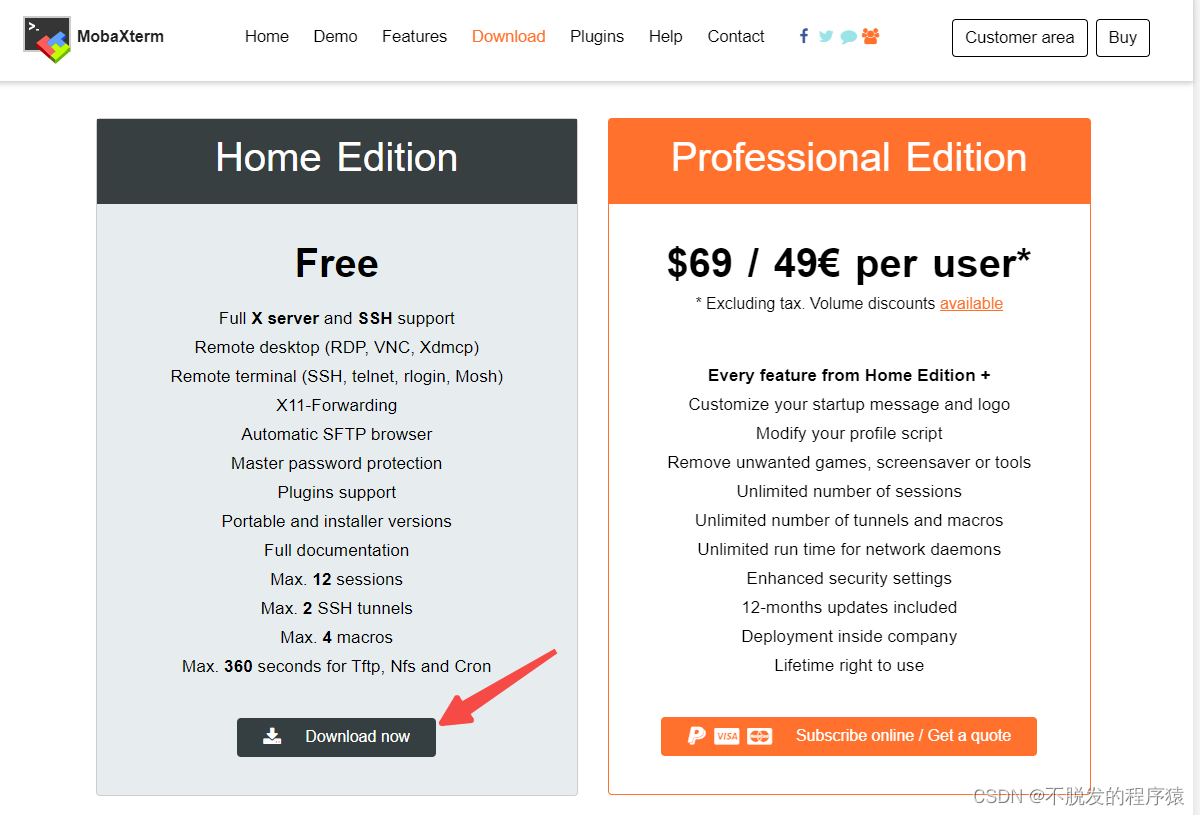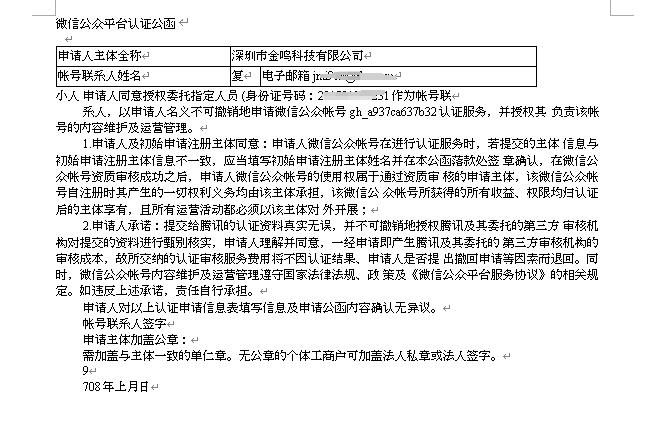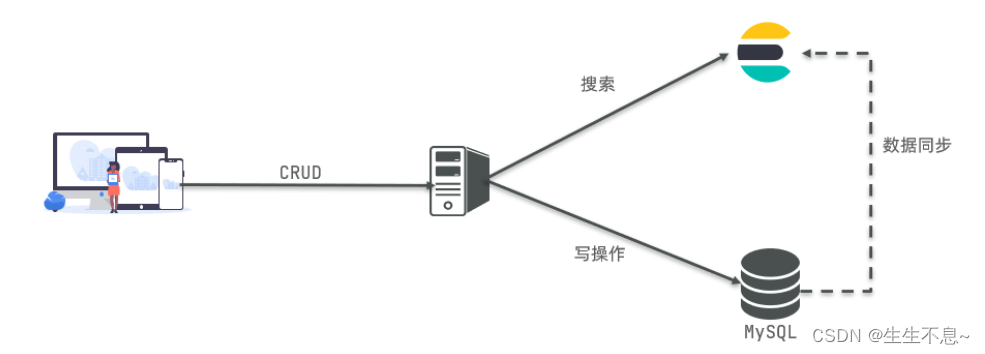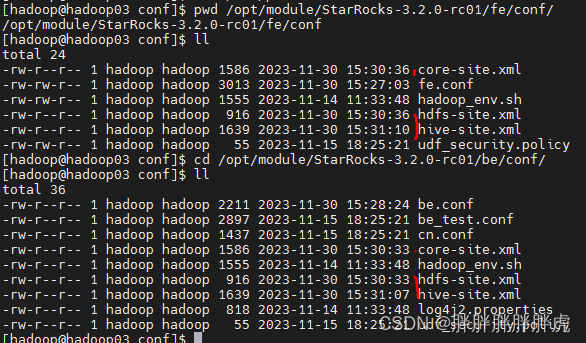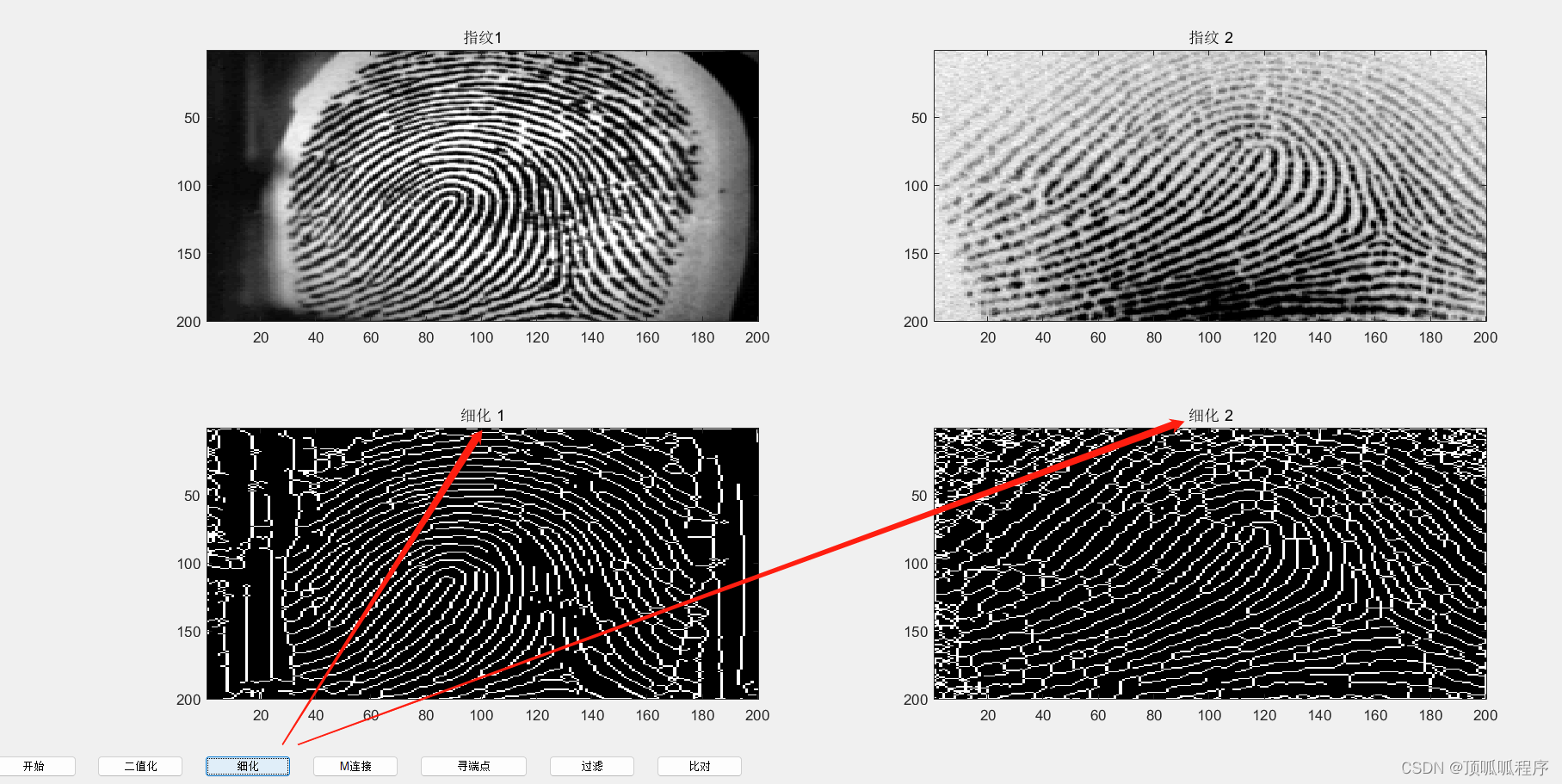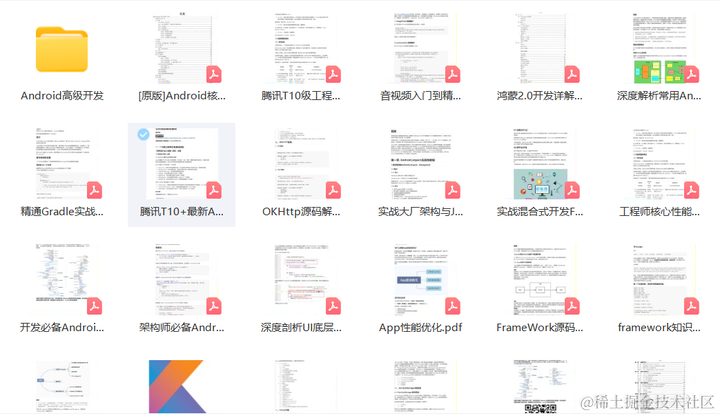无论办公自动化或者数据分析中,我们常会用到excel表格。在python中都有哪些库处理数据表格?下面就说明一下在python中有哪些库能够处理数据表格。
xlwt库
pip install xlwt
xlwt库仅仅能向excel中写入数据,流程如下:
- 创建一个workbook
- 添加一个sheet
- 写入单元格数据
import xlwtbook = xlwt.Workbook()sheet = book.add_sheet("Sheet1")sheet.write(0,0,"你好")book.save("record.xls")

openpyxl库
pip install openpyxl
生成一个excel表格,流程如下:
- 构建一个workbook对象
- 创建一个sheet
- 设置sheet的标题和属性设置
- 添加单元格内容
import openpyxlwb = openpyxl.Workbook()print(wb.sheetnames)
# ws = wb.activews2 = wb.create_sheet("NewTitle",1)
ws2.sheet_properties.tabColor = 'ff00ff'
# 下表是从1开始的
ws2.cell(row=1,column=1,value="你好")wb.save("record1.xlsx")
打开一个已存在excel文件,并写入新内容
wb = openpyxl.load_workbook("record1.xlsx")ws = wb['Sheet']ws.sheet_properties.tabColor = '99cccc'# 下表是从1开始的
ws.cell(row=1,column=1,value="重新写入内容")wb.save("record2.xlsx")

批量写入列表数据
import openpyxl
from openpyxl.styles import colors,Font,Alignmentwb = openpyxl.Workbook()ws = wb.activerows = [["ID","姓名","性别"],[1,"老朱","男"],[2,"老朱1","男"],[3,"老朱2","男"],
]for row in rows:ws.append(row)font = Font(name="微软雅黑",size=25,italic=True,bold=True)ws['A1'].font = fontws.row_dimensions[5].height = 40
ws.column_dimensions['A'].width = 30ws.merge_cells("A7:C7")
ws.merge_cells("A9:C13")
ws['A9'] = "合并单元格"wb.save("record3.xlsx")

下面是一个在excel中生成日历的简单演示
import calendar
import time
import openpyxlfrom openpyxl.styles import Fontyear = time.strftime("%Y", time.localtime())#周六为每周第一天
calendar.setfirstweekday(firstweekday=6)wb = openpyxl.Workbook()
for i in range(12,0,-1):# 创建一个sheetsheet = wb.create_sheet(index=0,title= str(i) + '月')# 每月天数days = calendar.monthcalendar(int(year),i)for j in range(len(days)): for k in range(len(days[j])):value = days[j][k]if value == 0:value = ''else:sheet.cell(row=j+9,column=k+1).font = Font(u"微软雅黑",size=11)sheet.cell(row=j+9,column=k+1).value = valuewb.save("calendar.xlsx")
wb
calendar.xlsx文件中生成12个sheet,每个sheet中显示日历信息。
效果如下图:

pandas库
最后就是做数据分析的pandas库了。通过read_excel和to_excel进行数据读取和写入。
读取一个xlsx文件,进行数据处理后,存储在person2.xlsx中。
import pandas as pd
import datetime
from datetime import date#skiprows跳过几行 usecols第几列,dtype设置某一类的类型
persons = pd.read_excel("people.xlsx",skiprows="1",usecols="A:K",index_col="编号",dtype={"旷工天数":str})startday = datetime.datetime.now()# 增加了2列,生成和出勤天数
for i in persons.index:persons.at[i,'生日'] = date(startday.year+i,startday.month,startday.day)persons.at[i,"出勤天数"] = 1 if i % 2 == 1 else 0persons.to_excel("person2.xlsx")print("Done")

而且可以通过pandas读取excel数据并进一步处理后生成各种图表。
下面给出pands生成几种常见图表示例:
- 柱状图
import pandas as pd
import matplotlib.pyplot as pltpersons = pd.read_excel("person2.xlsx",index_col="编号")#通过实发工资,进行排序,inplace原地修改,ascending False从大到小,True从小到大
persons.sort_values(by="实发工资",inplace=True,ascending=False)#plt.bar 生成树状图
plt.bar(persons['姓名'],persons['实发工资'],color="Orange")#添加中文字体支持
from matplotlib.font_manager import FontPropertiesfont = FontProperties(fname=r"c:/windows/fonts/simhei.ttf",size=15)# 设置图标标题,横纵坐标
plt.title("员工工资统计",fontproperties=font,fontsize=15)
plt.xlabel("姓名",fontproperties=font,fontsize=12)
plt.ylabel("工资",fontproperties=font,fontsize=12)# 因为xlabel过长,使用rotaion翻转90
plt.xticks(persons['姓名'],font=font,rotation=90)plt.show()

- 叠加树状图
#叠加树状图
import pandas as pd
import matplotlib.pyplot as pltusers = pd.read_excel("test.xlsx")users['total'] = users['yuwen'] + users['yingyu'] + users['shuxue']users.sort_values(by="total",inplace=True,ascending=False)users.plot.bar(x="name",y=["yuwen","shuxue","yingyu"],stacked=True)plt.tight_layout()plt.show
#横向的叠加树状图
users.plot.barh(x="name",y=["yuwen","shuxue","yingyu"],stacked=True)plt.tight_layout()plt.show
- 饼图
#饼图绘图,体现占比import pandas as pd
import matplotlib.pyplot as plttotals = pd.read_excel("test1.xlsx",index_col="from")#通过pandas的plot.pie绘制饼图,饼图只需要使用一列数据,我们直接使用Series
#counterclock为False让饼图顺时针方向显示\
#startangle其实角度,从0度角开始
totals["order"].plot.pie(fontsize=9,counterclock=False,startangle=0)#订单饼图
plt.title("order",fontsize=15,fontweight="bold")
plt.ylabel("order",fontsize=12,fontweight="bold")
plt.show()plt.show()

- 折线图
#通过pandas绘制折线图import pandas as pd
import matplotlib.pyplot as pltpersons = pd.read_excel("test.xlsx",index_col="id")persons.plot(y=['yuwen','yingyu','shuxue'])plt.title('Title',fontsize=15)
plt.xlabel("student no")
plt.xticks(persons.index)
plt.show()

#仅仅plot.area方法
persons.plot.area(y=['yuwen','yingyu','shuxue'])plt.title('Title',fontsize=15)
plt.xlabel("student no")
plt.xticks(persons.index)
plt.show()