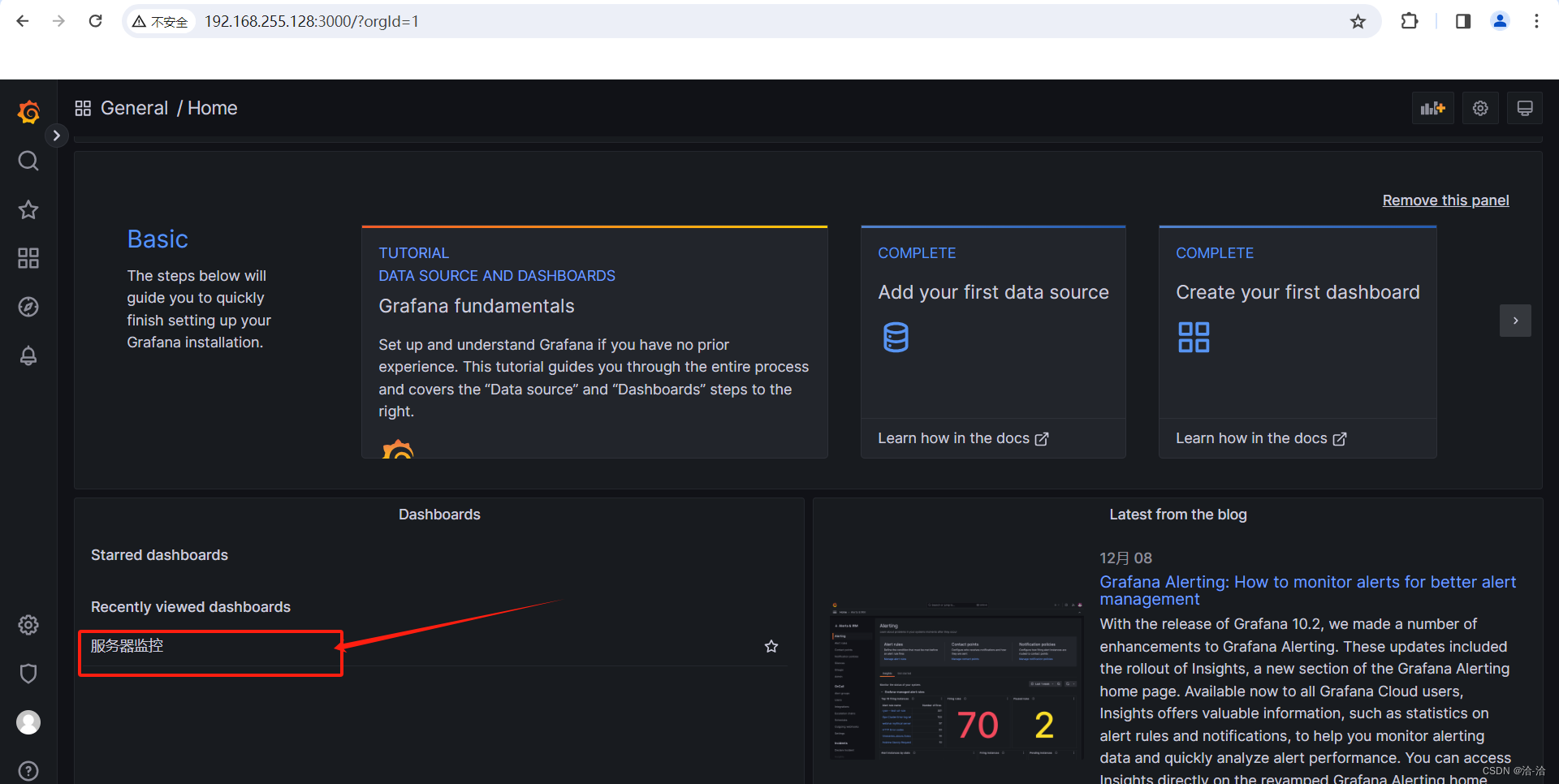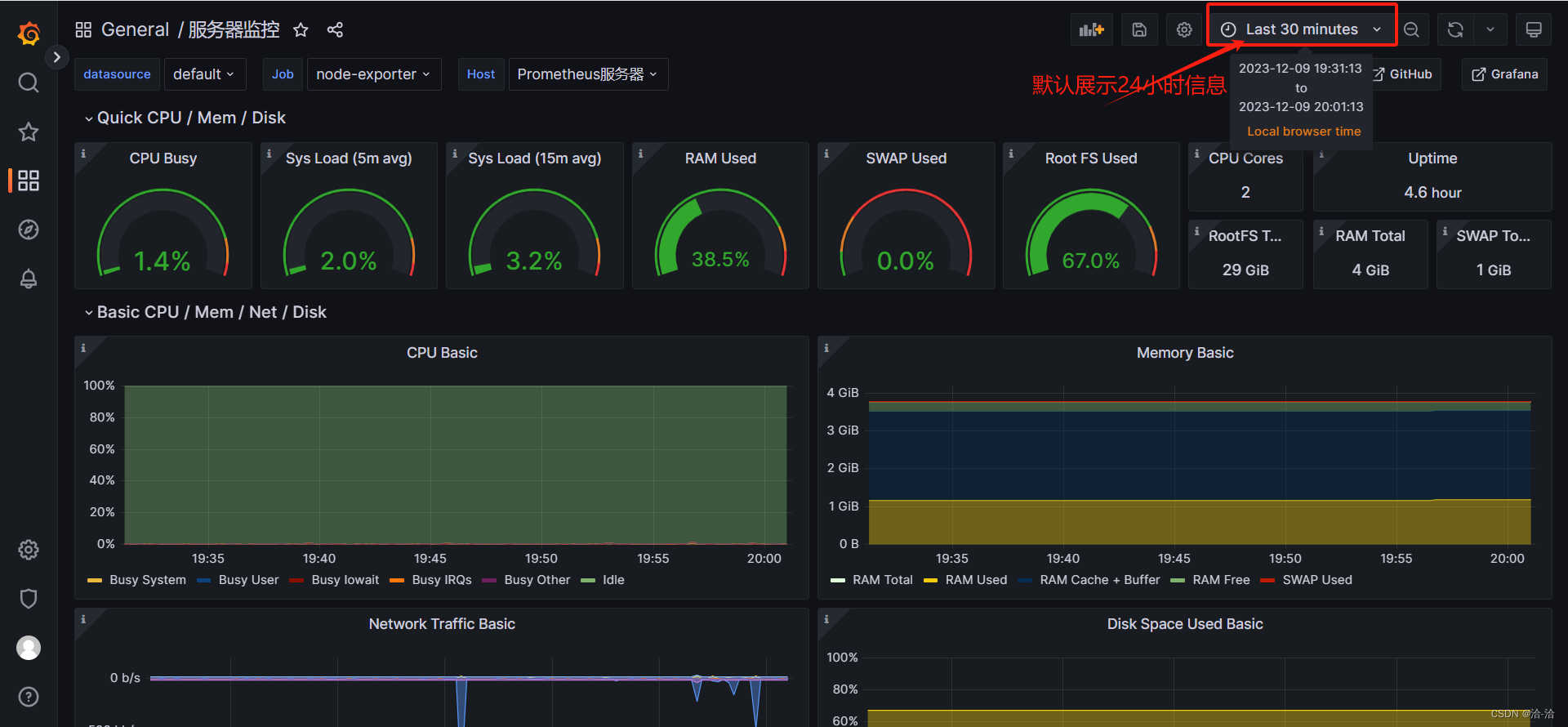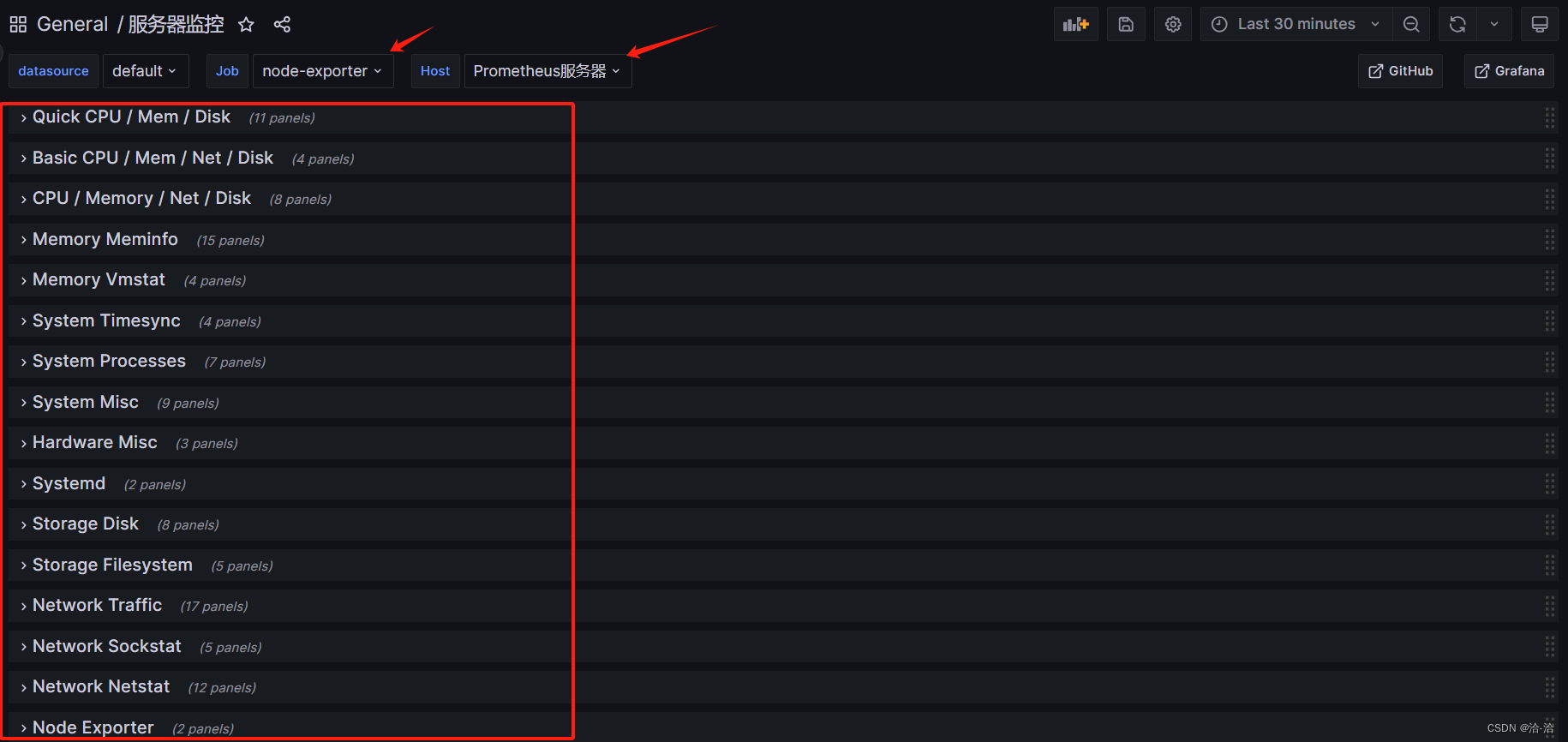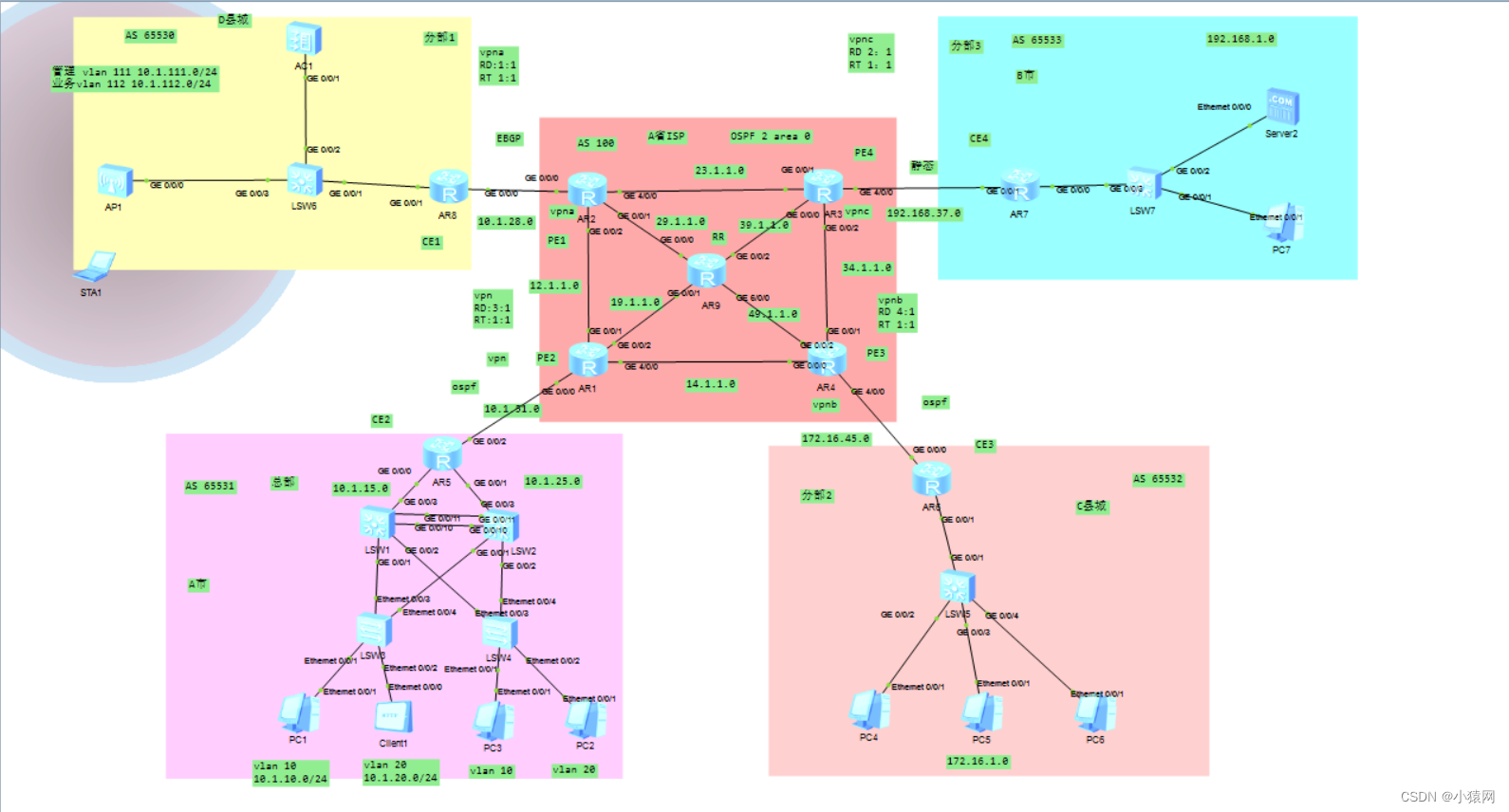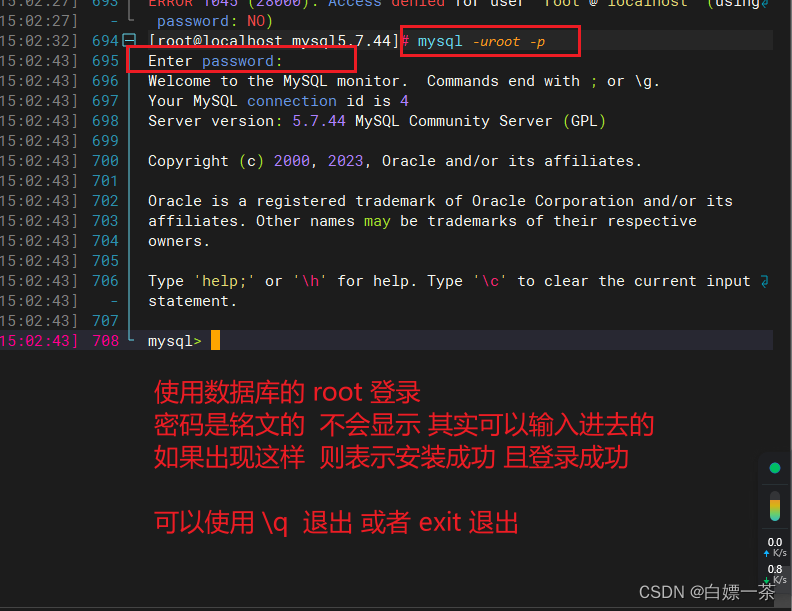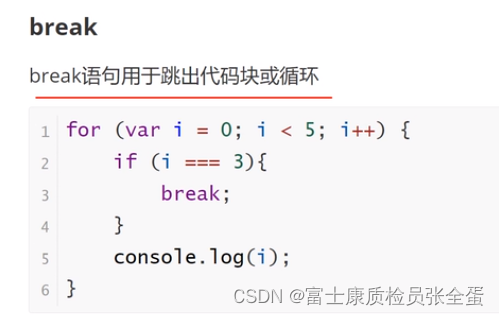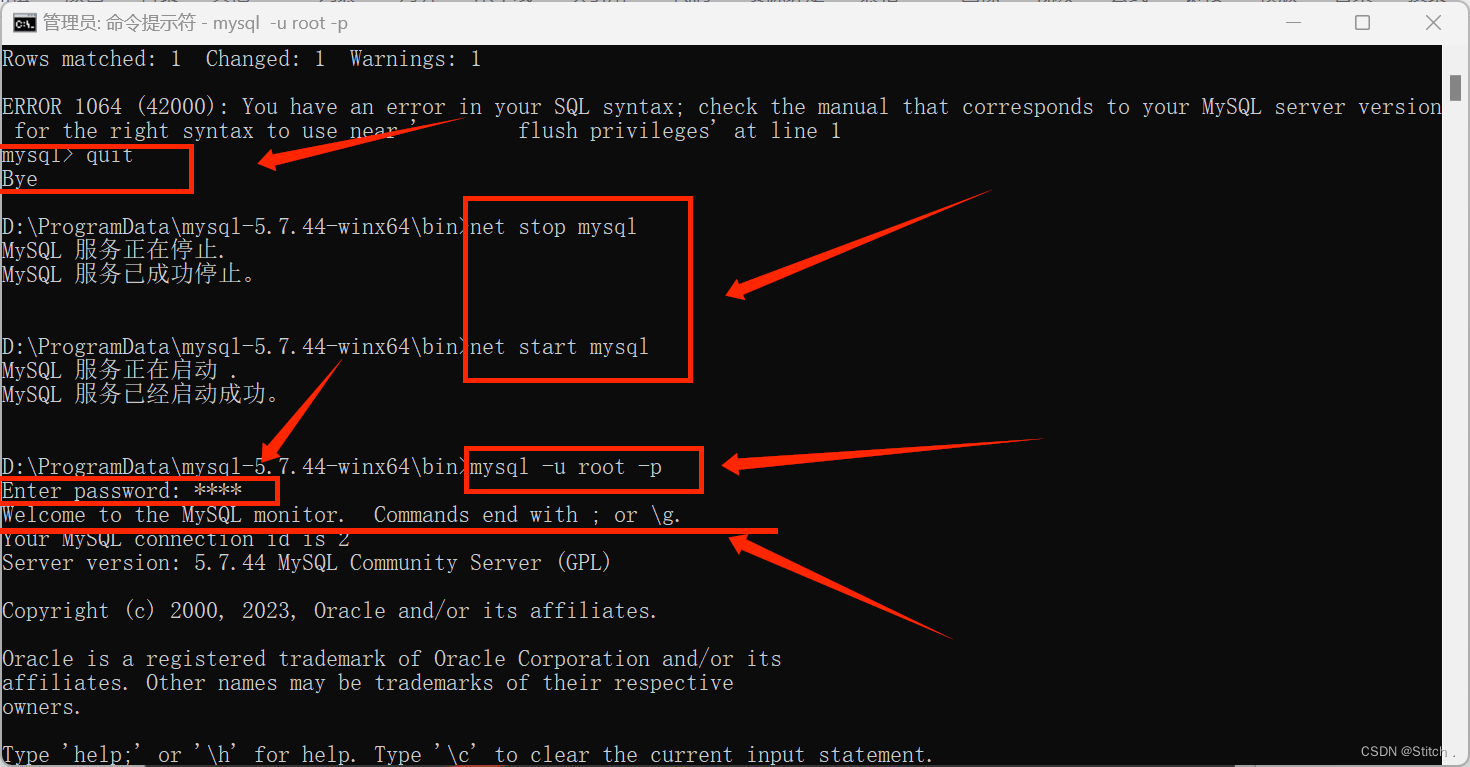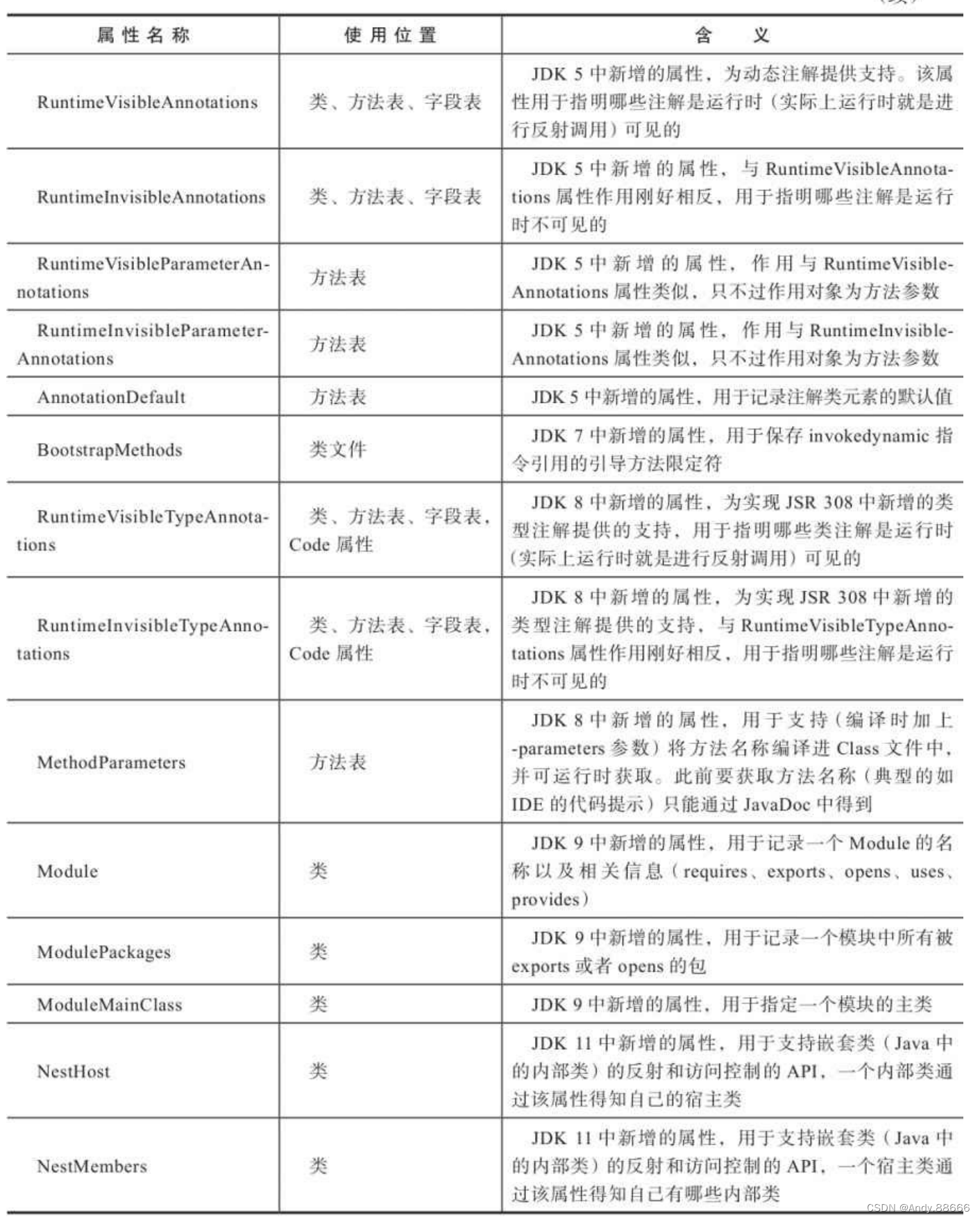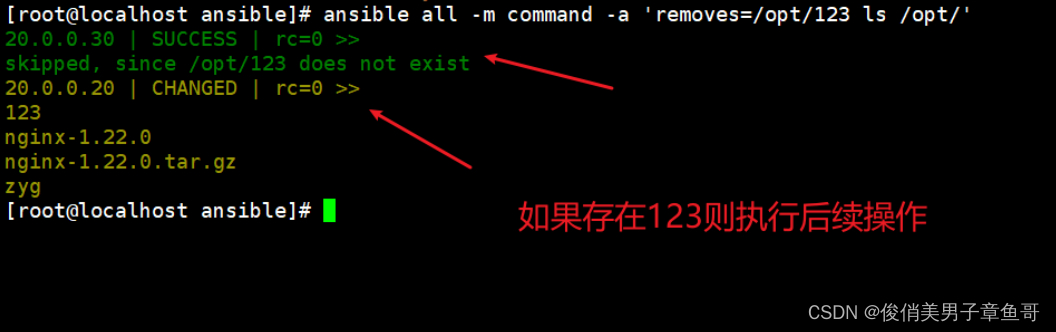参考来源:
B站视频:https://www.bilibili.com/video/BV17v4y1H76R
通过视频中的一建部署,完成组件的环境搭建,而且很快,不到十分钟。
记录下操作步骤
cd /opt/ #进入opt目录
git clone https://gitee.com/linge365/prometheus.git #将仓库拉到本地ubuntu20.2虚拟机上,对应下载后的路径就是/opt/prometheus
cd prometheus/ #进入下载的文件目录mv *.service /etc/systemd/system/ #将作者编辑的server服务移动到系统服务中
ls -l /etc/systemd/system #确认下是否移动成功useradd -M -s /usr/sbin/nologin prometheus #创建一个用户,用户为prometheus
chown prometheus:prometheus -R /opt/prometheus/ #将gitee仓库下载的文件夹所有者改为prometheussystemctl daemon-reload #重新载入系统配置#开启服务
systemctl start prometheus.service
systemctl start grafana-server.service
systemctl start node_exporter.service
systemctl start alertmanager.service#设置开机自启动
systemctl enable prometheus.service
systemctl enable grafana-server.service
systemctl enable node_exporter.service#服务状态检查
systemctl status node_exporter.service
systemctl status prometheus.service
systemctl status grafana-server.service
systemctl status alertmanager.service###以上操作完成后进入配置文件和页面配置的操作##如果出现服务启动失败,可以通过如下方式查看错误日志信息
journalctl -u node_exporter.service -f#修改prometheus.yml的配置后,可以通过下列方式刷新
curl -x POST http://localhost:9090/-/reload
页面配置对应的url信息
http://192.168.255.128:9090/ #9090端口对应prometheus
http://192.168.255.128:9100/metric #9100端口对应node_exporter,需要加对应metric;
http://192.168.255.128:3000/ #3000端口对应grafana,初始登录口令为admin/admin
002
首先检查prometheus的配置yml文件中配置的job,是否工作正常,然后访问web服务,确认是否正常,状态为up[特征]
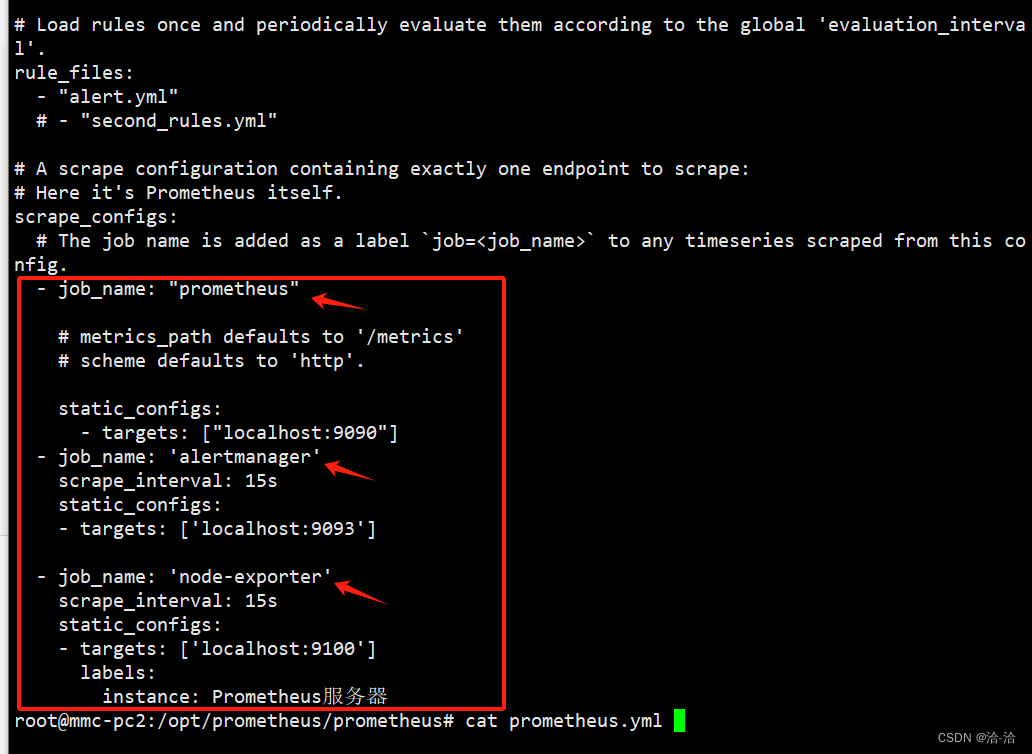
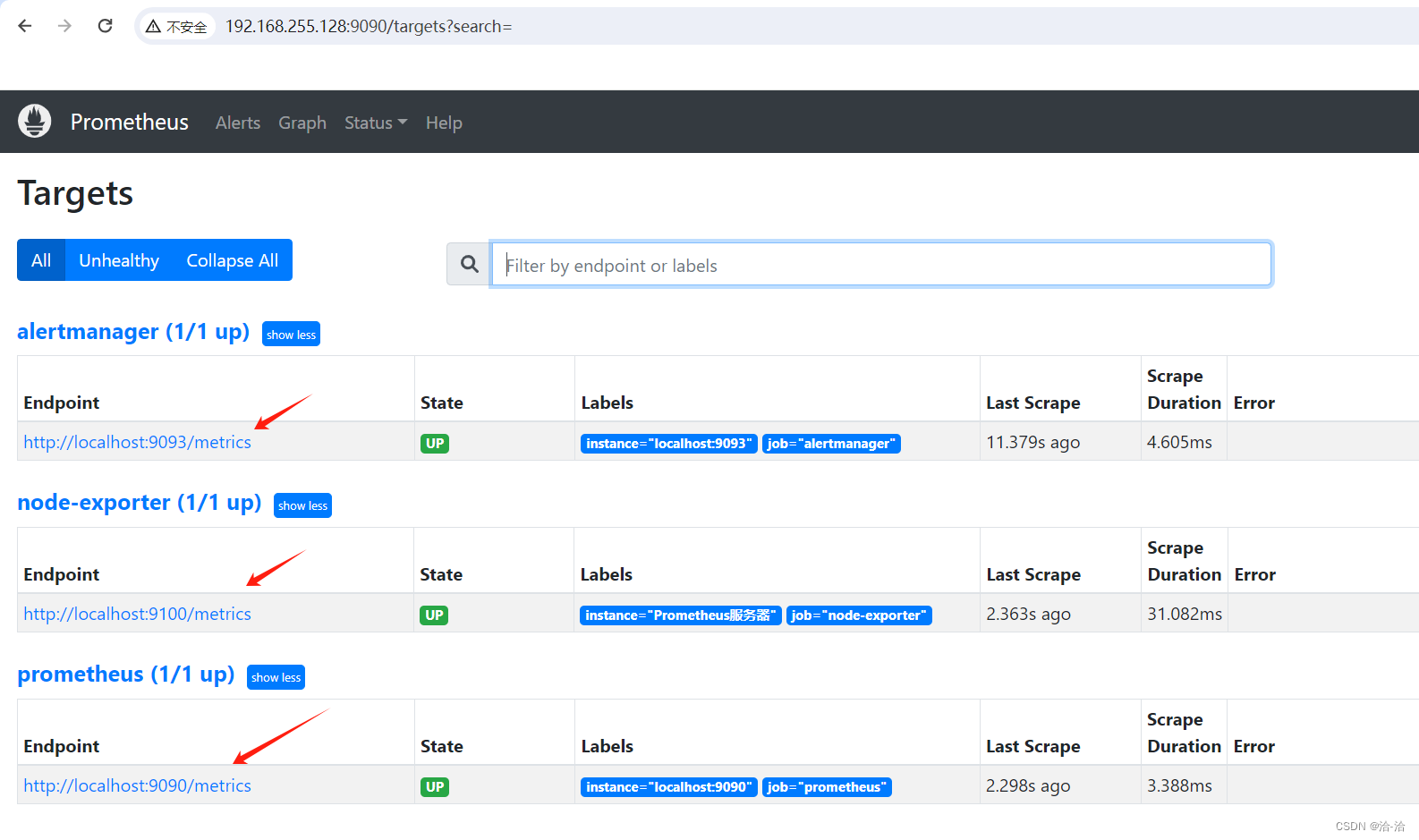
003
查看alert告警配置是否正常,告警配置对应配置文件为alert.yml
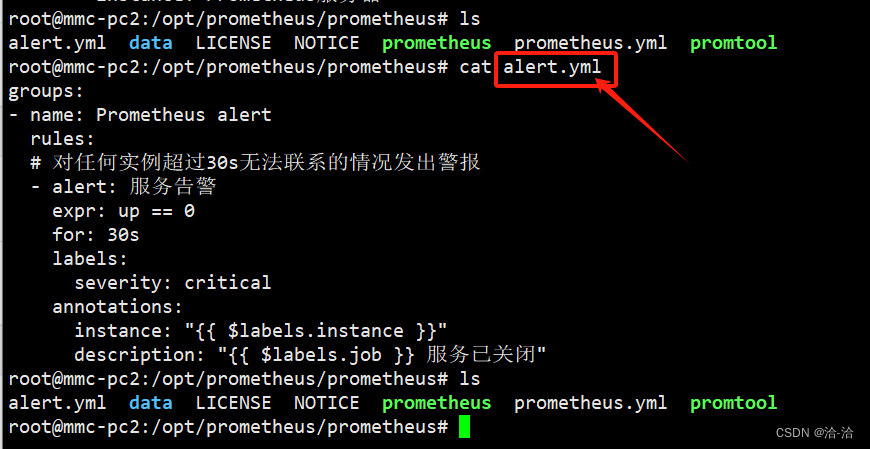
对应网页界面展示效果为
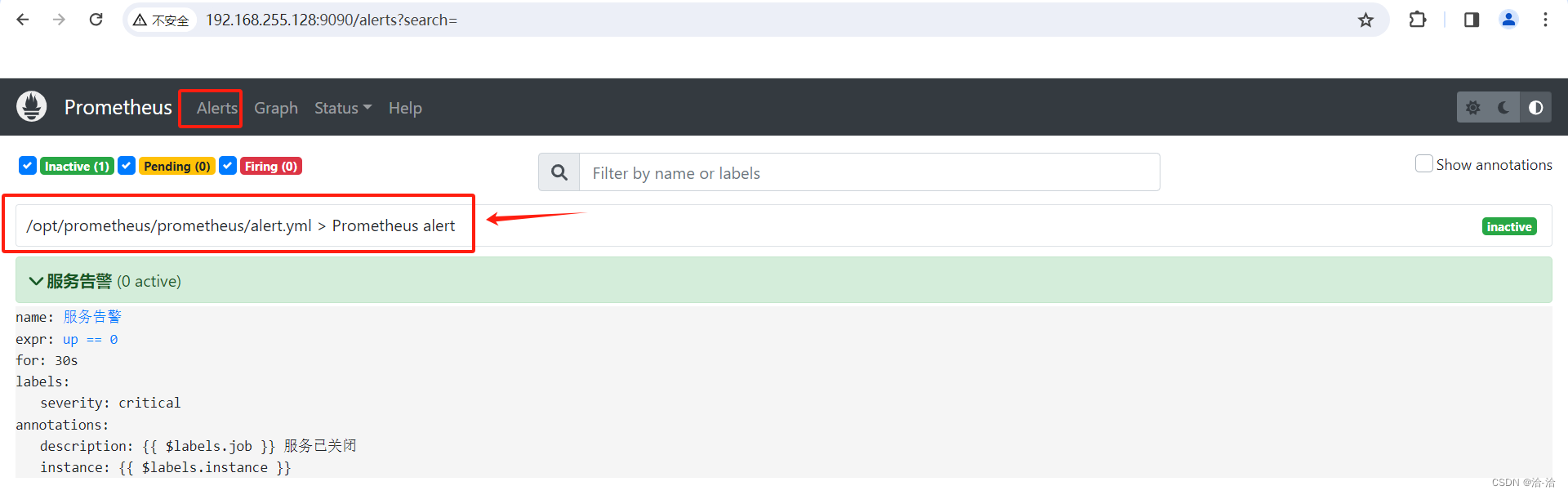
在node_exporter的监控规则,可以在
http://192.168.255.128:9100/metrics 页面看到,对应分成四类;
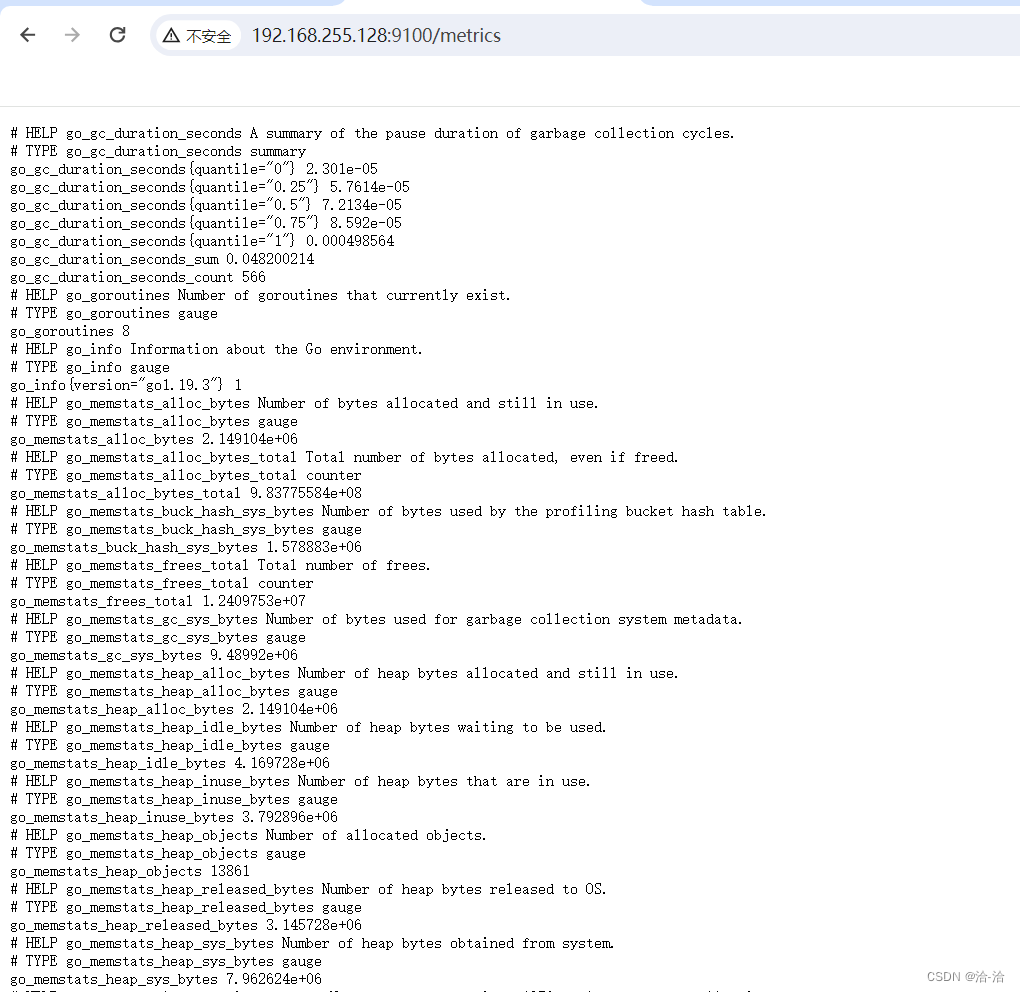
这个告警alert配置没咋看过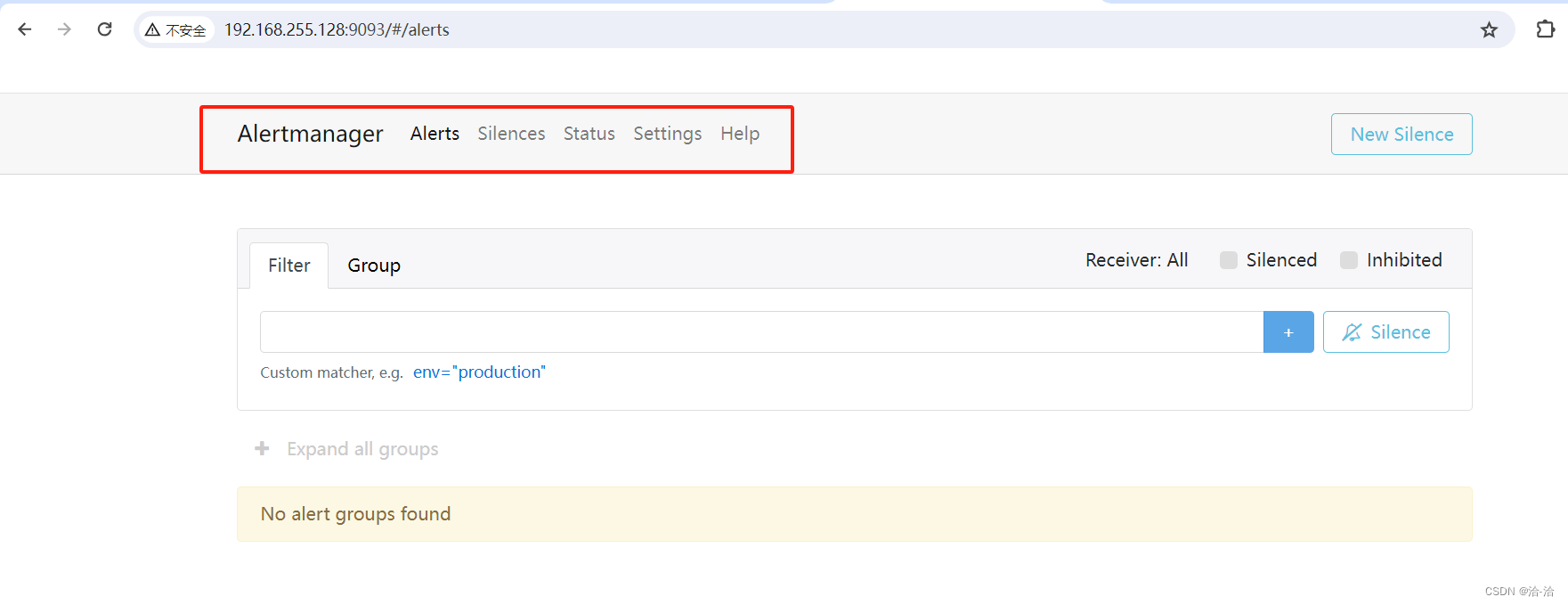
最后一个是图形化展示grafana
先配置数据源为prometheus,操作如下
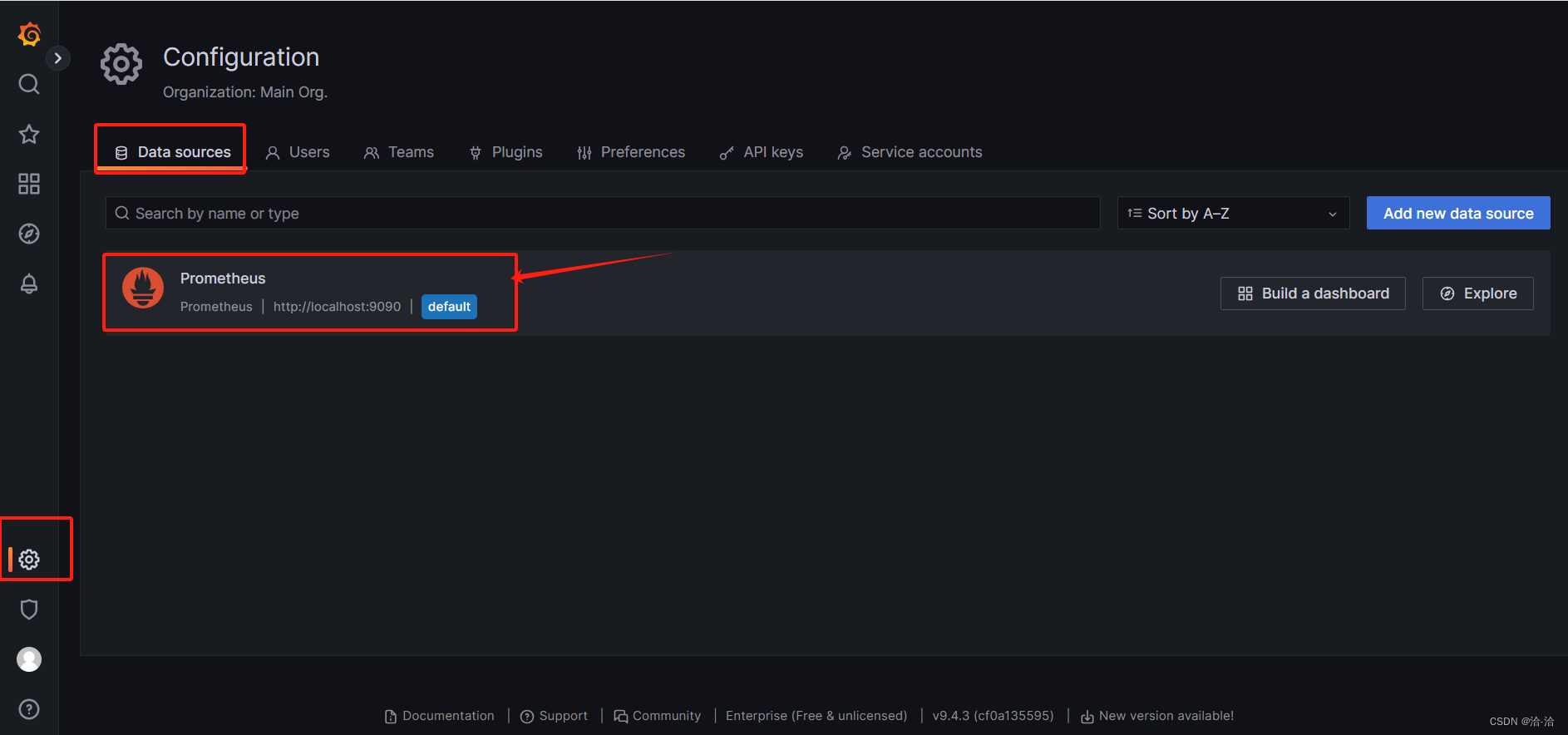
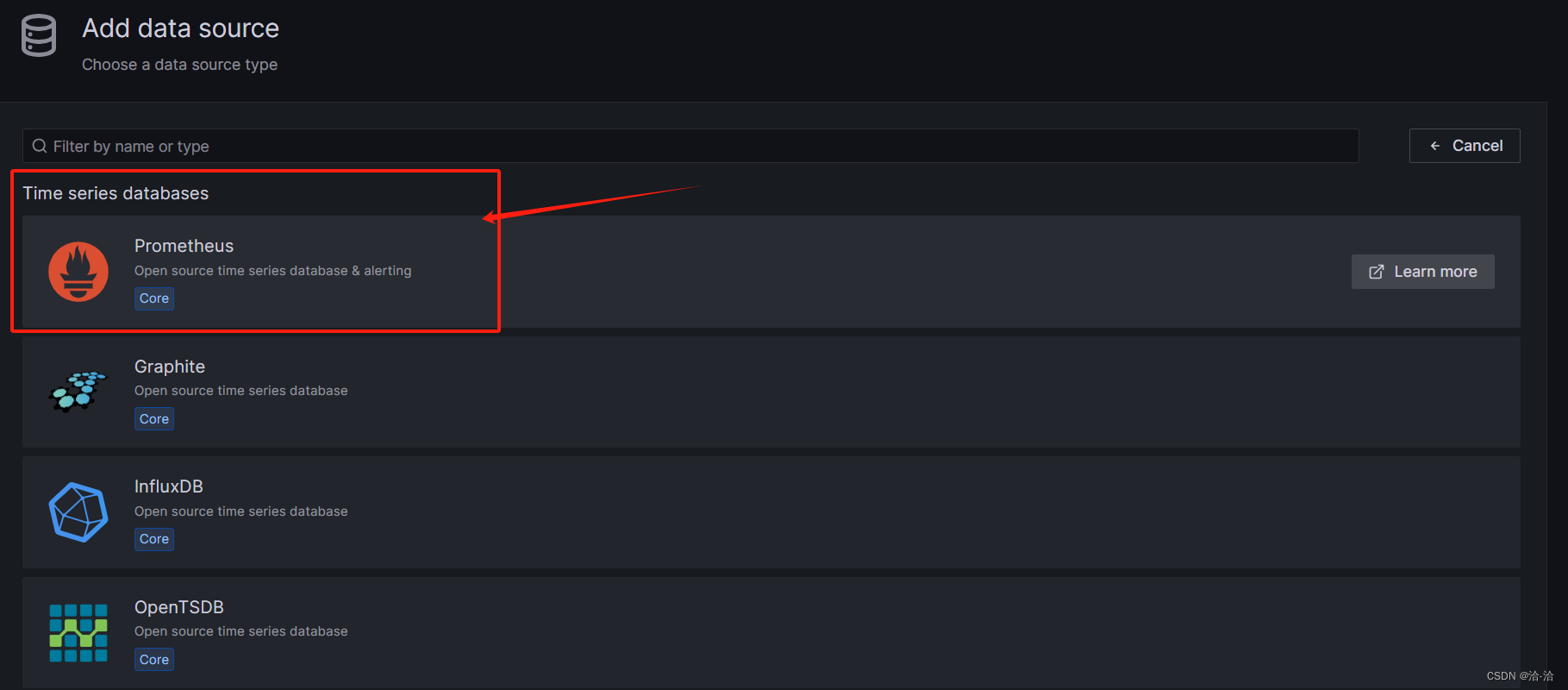

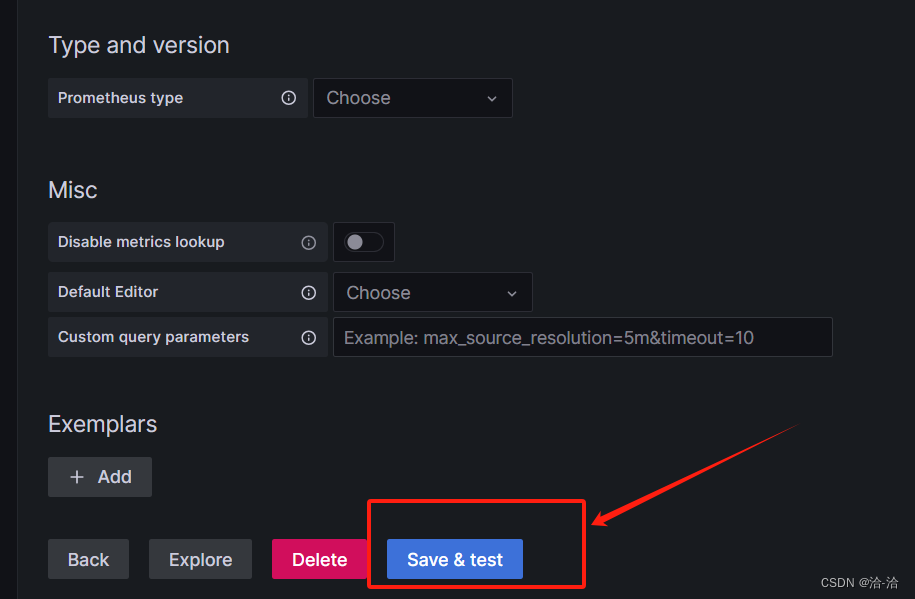
然后添加展示图形模板
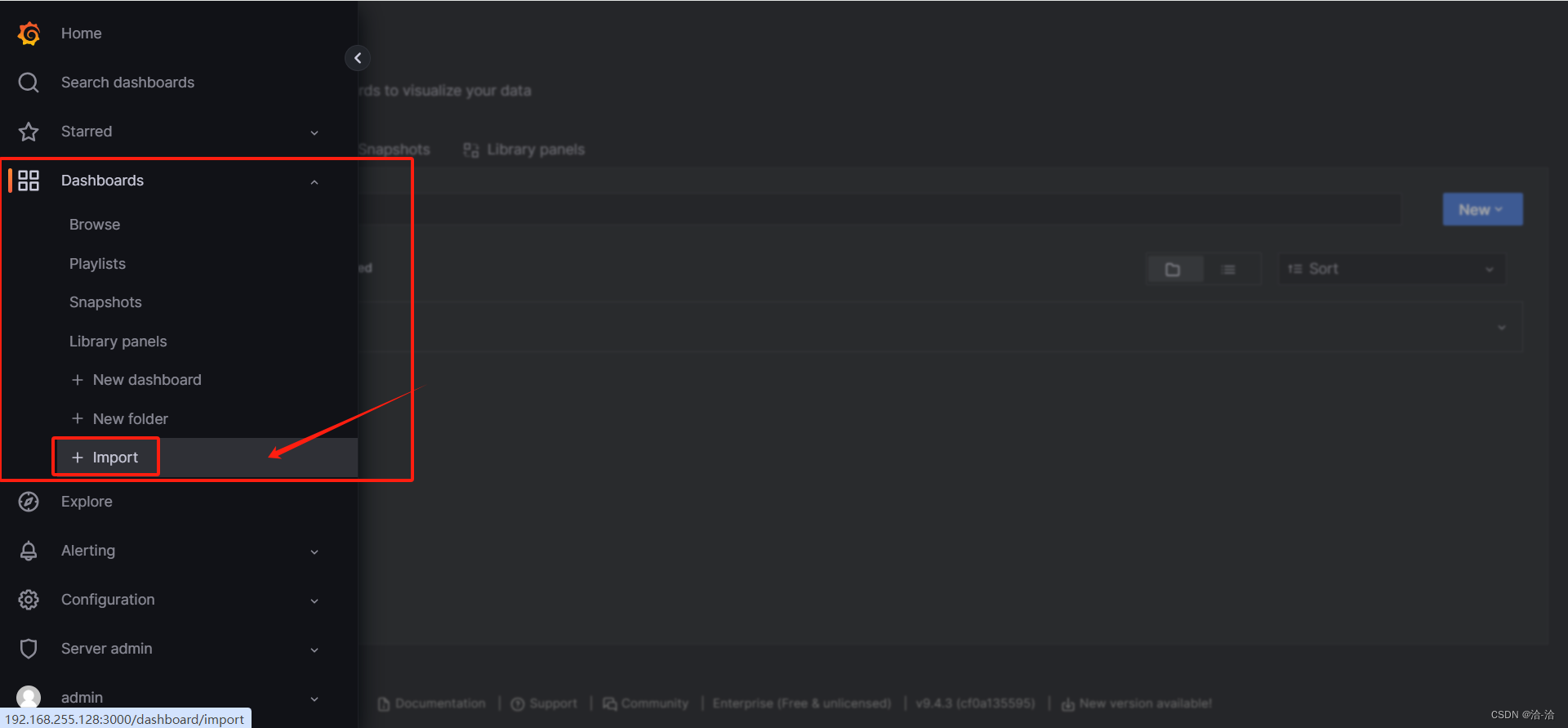
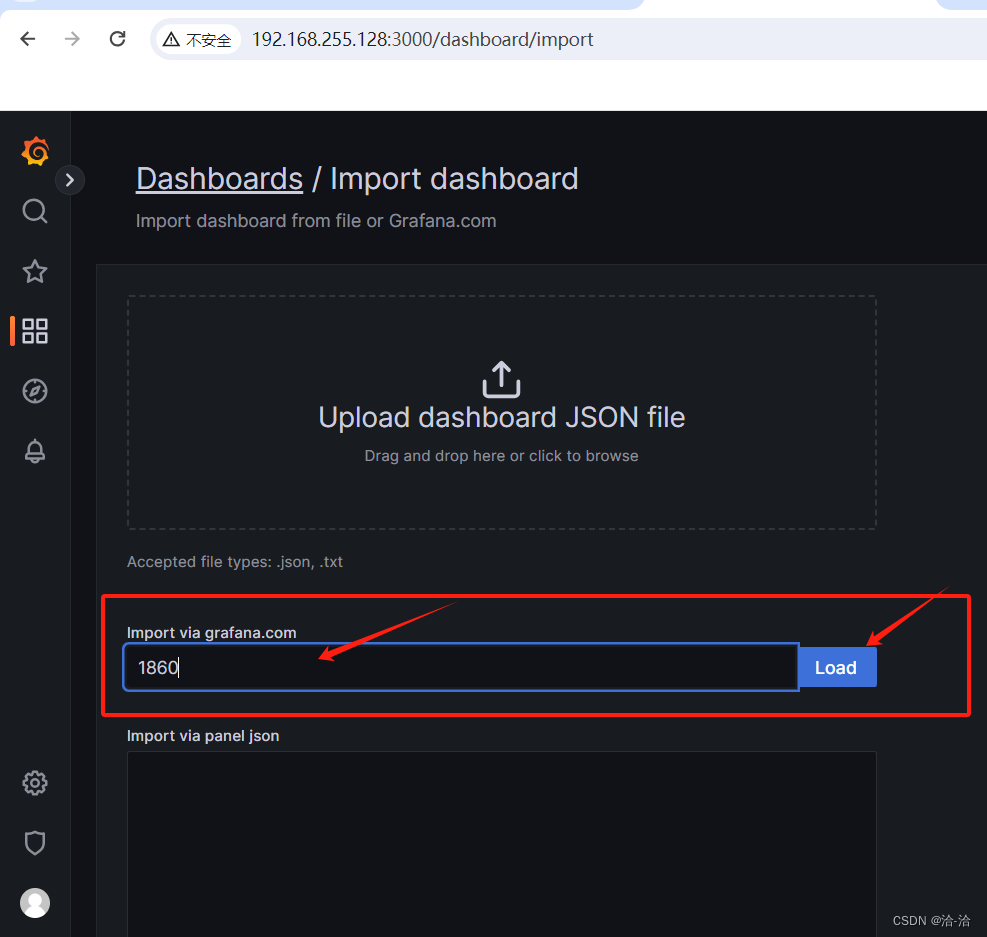
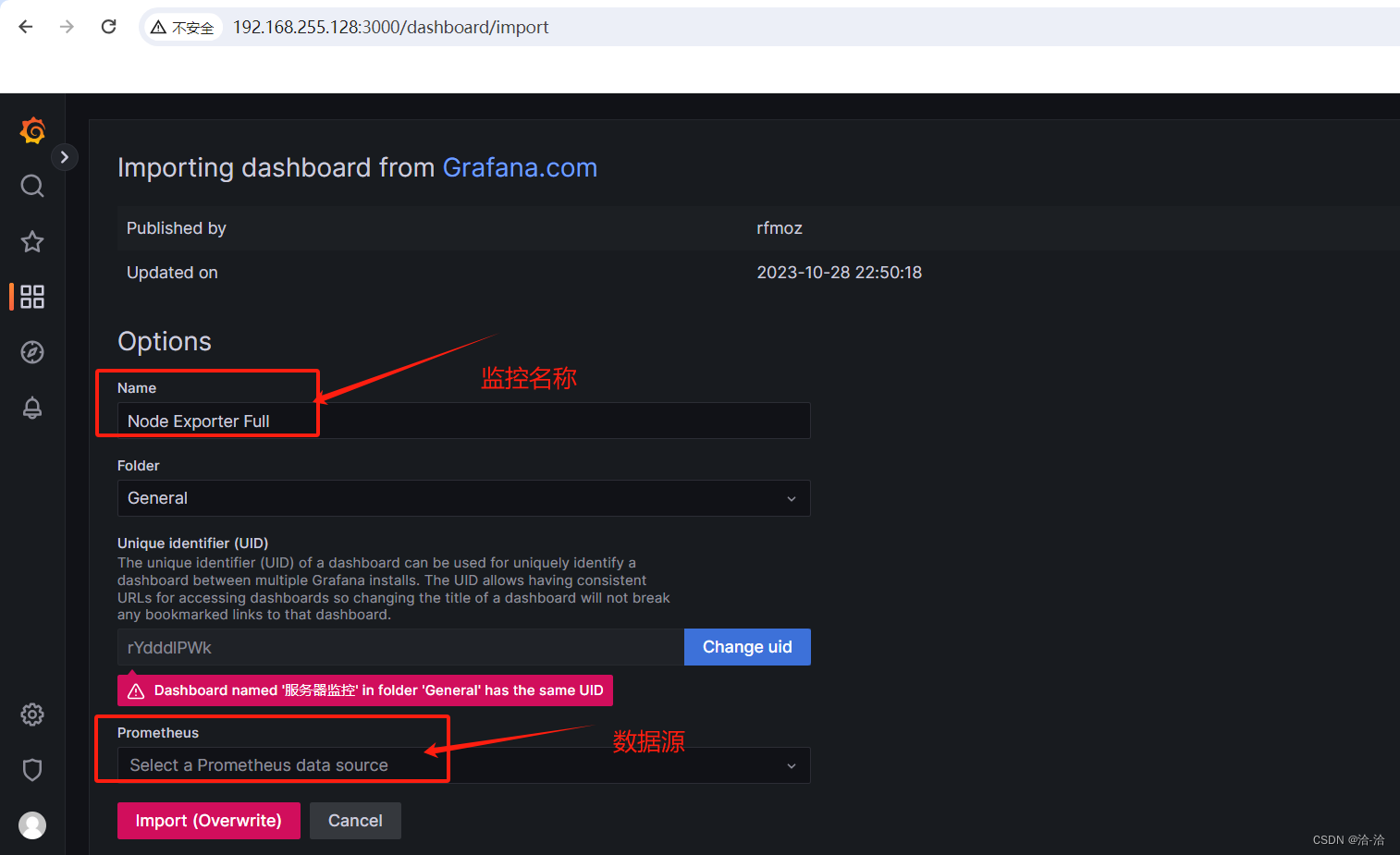
在首页可以看到配置的条目信息