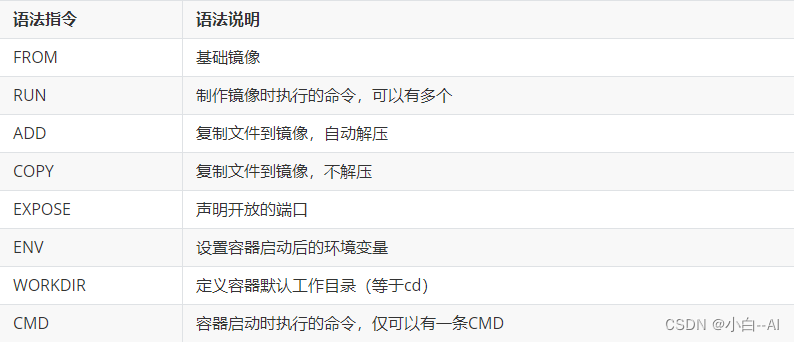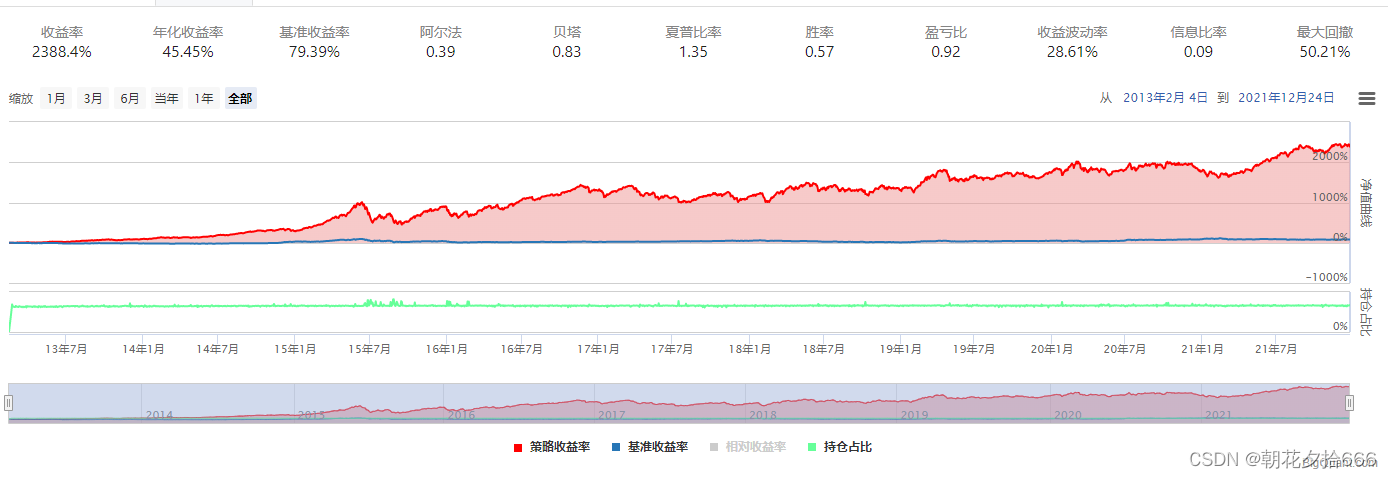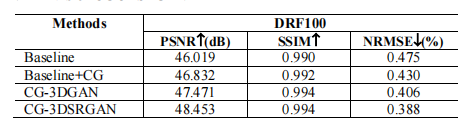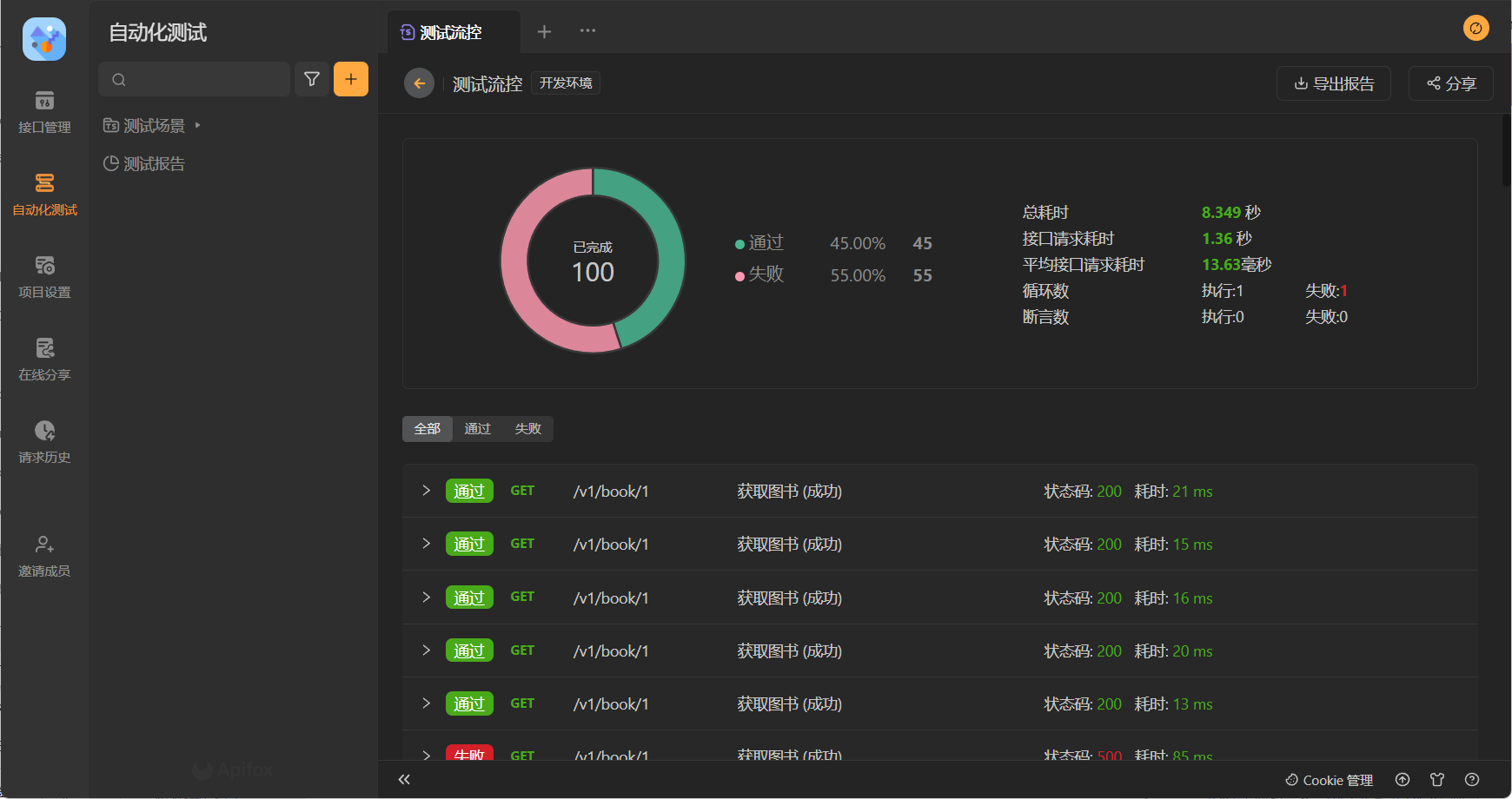生活不可能像你想象得那么好,但也不会像你想象得那么糟。 我觉得人的脆弱和坚强都超乎自己的想象。 有时,我可能脆弱得一句话就泪流满面;有时,也发现自己咬着牙走了很长的路。
——莫泊桑 《一生》
一、技术栈
Vite + Vue3 + TS + ElementUI(plus) + .NET Framework 4.7.2,开发环境为 Win10,VS2019,VS Code。
二、实现原理
1、WinForm 窗口无边框
设置属性 FormBorderStyle 为 None ,
FormBorderStyle = FormBorderStyle.None;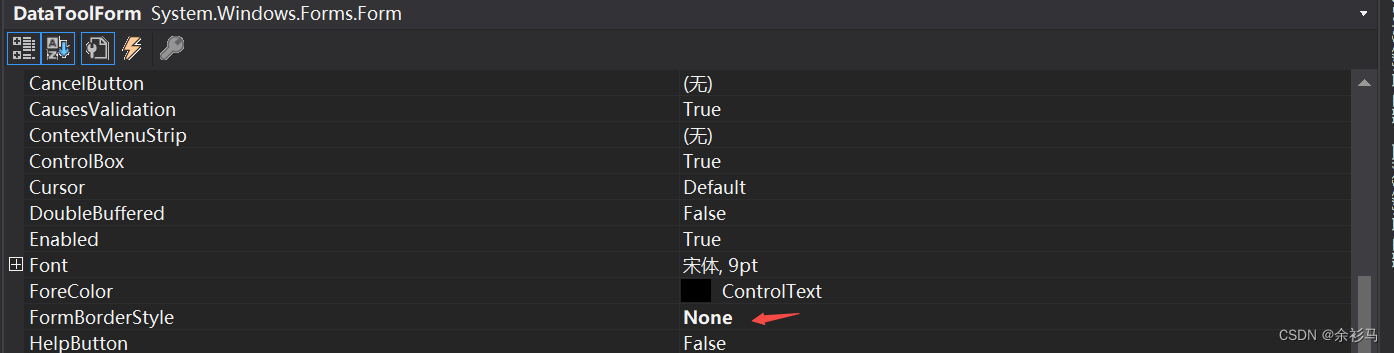
2、WPF 窗口无边框
设置属性 WindowStyle ="None" ,
WindowStyle = WindowStyle.None;<Window x:Class="SerialDevTool.MainWindow"xmlns="http://schemas.microsoft.com/winfx/2006/xaml/presentation"xmlns:x="http://schemas.microsoft.com/winfx/2006/xaml"xmlns:d="http://schemas.microsoft.com/expression/blend/2008"xmlns:mc="http://schemas.openxmlformats.org/markup-compatibility/2006"mc:Ignorable="d" Title="MainWindow" WindowStyle ="None"AllowsTransparency="True"WindowState="Normal"WindowStartupLocation="CenterScreen"><Grid></Grid>
</Window> 3、user32.dll 库
该库包含了一些与用户界面交互相关的函数,其中,ReleaseCapture 函数用于释放鼠标捕获,SendMessage 函数用于向指定的窗口发送消息。
// https://learn.microsoft.com/zh-cn/windows/win32/api/winuser/nf-winuser-releasecapture?redirectedfrom=MSDN
// 从当前线程中的窗口释放鼠标捕获,并还原正常鼠标输入处理。 捕获鼠标的窗口接收所有鼠标输入,而不考虑光标的位置,但当光标热点位于另一个线程的窗口中时单击鼠标按钮除外。
BOOL ReleaseCapture();// https://learn.microsoft.com/zh-cn/windows/win32/api/winuser/nf-winuser-sendmessage
// 将指定的消息发送到一个或多个窗口。 SendMessage 函数调用指定窗口的窗口过程,在窗口过程处理消息之前不会返回。
LRESULT SendMessage([in] HWND hWnd,[in] UINT Msg,[in] WPARAM wParam,[in] LPARAM lParam
);4、自定义窗口拖拽实现
引入 user32.dll 库,监听界面上某区域的鼠标事件,触发鼠标事件后,通过 ReleaseCapture 函数释放当前鼠标捕获并还原正常鼠标输入处理,由 SendMessage 函数实现当前窗口的移动过程。
5、Chromium Embedded Framework
通过 CefSharp 库内嵌一个浏览器控件到 DotNet 窗口应用中。
6、接收 Javascript 信息
ChromiumWebBrowser 类提供了 JavascriptMessageReceived 方法,
//
// 摘要:
// Event handler that will get called when the message that originates from CefSharp.PostMessage
public event EventHandler<JavascriptMessageReceivedEventArgs> JavascriptMessageReceived;三、TitleBar 样式设计与实现
1、布局
左边三个按钮分别触发最小化、最大/正常化、关闭窗口,标题居中,

2、代码实现
// app\src\components\TitleBarSimple.vue
<template><div class="common grid-content"><div class="common my-button"><el-button id="minimizedButton" @click="minimizedWindow" type="danger" circle /><el-button id="normalizedButton" @click="normalizedWindow" type="primary" circle /><el-button id="closeButton" @click="closeWindow" type="default" circle /></div><div @mousedown="handleMouseDown" class="common my-title-bar" id="my-title"><div> <el-text tag="b">{{mytitle}}</el-text> </div></div></div>
</template><script lang="ts" setup>const mytitle:string = 'Awesome Application 版本 1.0.0.0(开发版本) (64 位)'/**最小化窗口 */
const minimizedWindow = () => {const ret = { type: 'minimized' };CefSharp.PostMessage(ret);
}/**关闭窗口 */
const closeWindow = () => {const ret = { type: 'close' };CefSharp.PostMessage(ret);
}/**最大/正常窗口 */
const normalizedWindow = () => {const ret = { type: 'normalized' };CefSharp.PostMessage(ret);
}/**鼠标左键点击事件 */
const handleMouseDown = (event: any) => {// 检查是否是鼠标左键点击事件if (event.button === 0) {const ret = { type: 'mousedown' };CefSharp.PostMessage(ret);}
}</script><style lang="scss">
/* cnpm install -D sass */.el-row {margin-bottom: 20px;
}.el-row:last-child {margin-bottom: 0;
}.el-col {border-radius: 4px;
}.el-button.is-circle {width: 10px;height: 10px;border-radius: 50%;padding: 8px;
}.common {display: flex;/* 水平居中 */justify-content: center; /* 垂直居中 */align-items: center;
}.grid-content {min-height: 30px;margin-bottom: 5px;background: #FAFAFA;
}.my-button {padding-left: 5px;width: 105px;
}.my-title-bar {width: calc(100% - 105px);
}</style>
四、WinForm 无边框实现
1、新建一个窗口项目
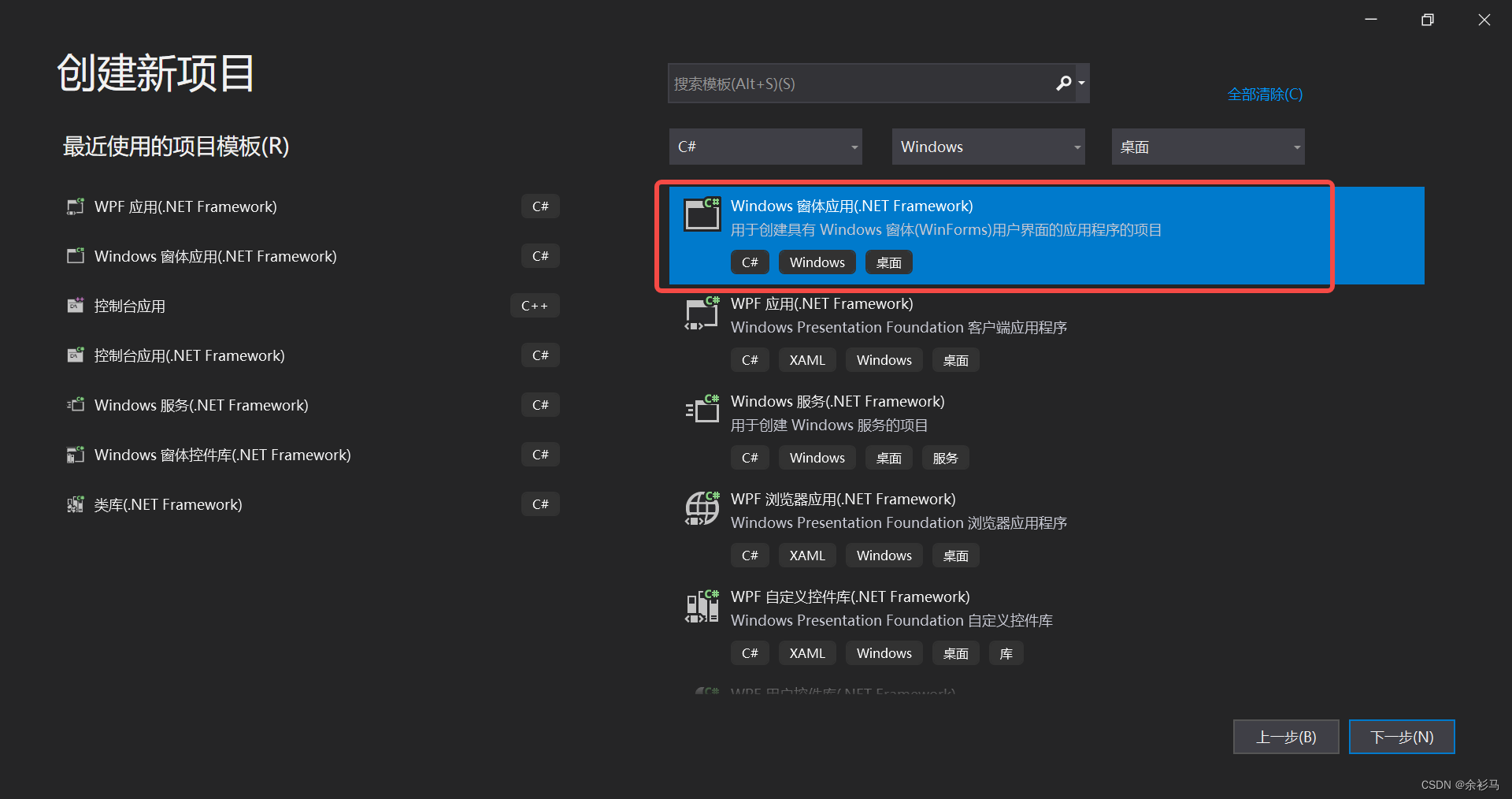
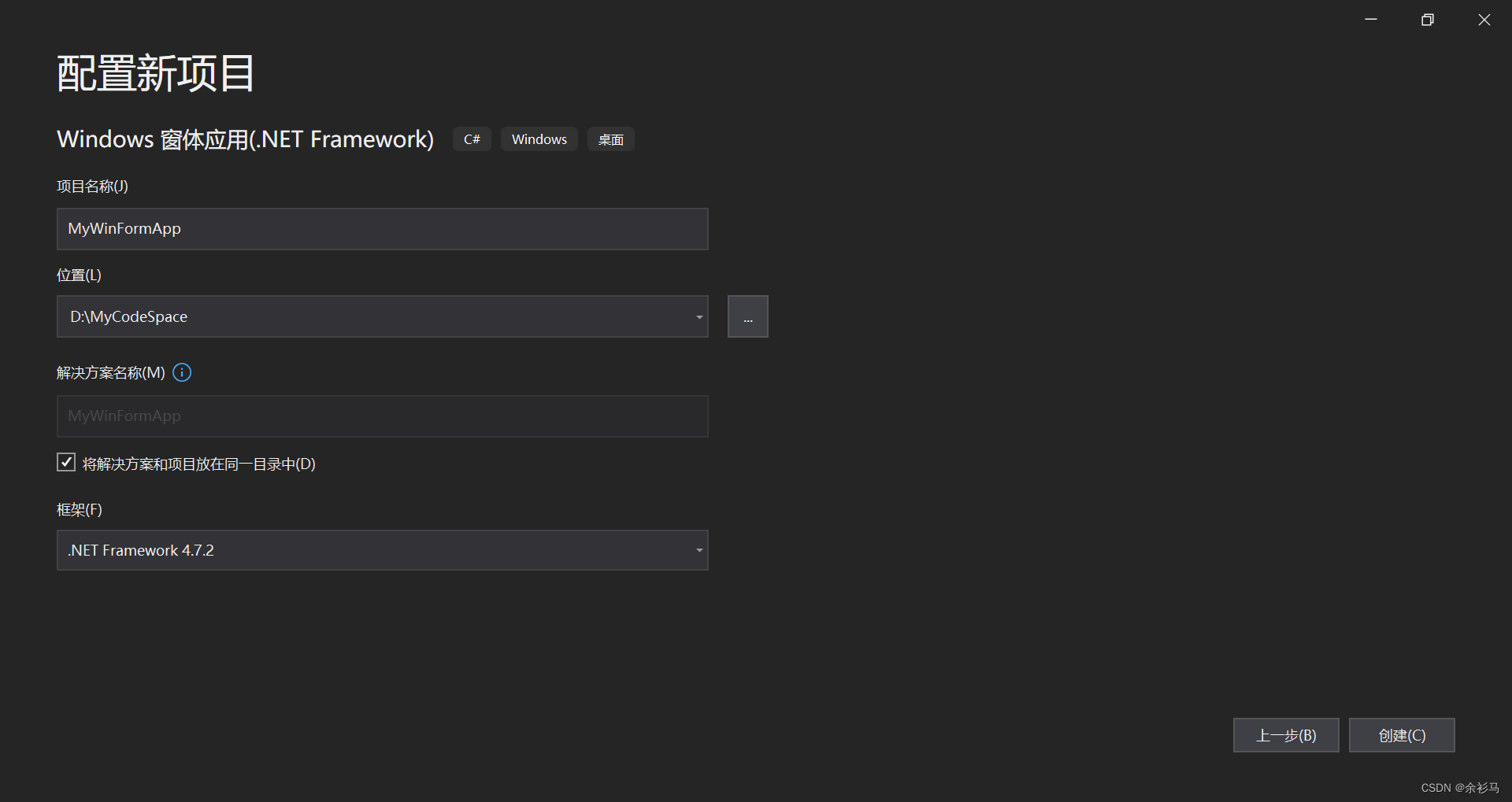
将默认的 Form1 重命名为 MainForm,安装 CefSharp 库 ,这里使用的版本是 119.1.20,
CefSharp.WinForms
2、初始化窗口配置
/// <summary>/// 设置基础样式/// </summary>private void InitWinFormStyle(){// 无边框FormBorderStyle = FormBorderStyle.None;// 窗口大小Size = new Size(1280, 720);// 启动位置StartPosition = FormStartPosition.CenterScreen;}3、在 UI 线程上异步执行 Action
using System;
using System.Windows.Forms;namespace MyWinFormApp.Controls
{public static class ControlExtensions{/// <summary>/// Executes the Action asynchronously on the UI thread, does not block execution on the calling thread./// </summary>/// <param name="control">the control for which the update is required</param>/// <param name="action">action to be performed on the control</param>public static void InvokeOnUiThreadIfRequired(this Control control, Action action){//If you are planning on using a similar function in your own code then please be sure to//have a quick read over https://stackoverflow.com/questions/1874728/avoid-calling-invoke-when-the-control-is-disposed//No actionif (control.Disposing || control.IsDisposed || !control.IsHandleCreated){return;}if (control.InvokeRequired){control.BeginInvoke(action);}else{action.Invoke();}}}
}
4、窗口拖拽实现
[DllImport("user32.dll")]public static extern bool ReleaseCapture();[DllImport("user32.dll")]public static extern bool SendMessage(IntPtr hwnd, int wMsg, int wParam, int IParam);/// <summary>/// 系统命令/// </summary>public const int WM_SYSCOMMAND = 0x0112;/// <summary>/// 移动窗口的系统命令/// </summary>public const int SC_MOVE = 0xF010;/// <summary>/// 鼠标位于窗口的标题栏上/// </summary>public const int HTCAPTION = 0x0002;/// <summary>/// 无边框窗口拖拽/// SC_MOVE + HTCAPTION 是将移动窗口的命令与标题栏的点击组合起来,以便在拖动标题栏时移动窗口/// 当用户在当前窗口按住鼠标左键并拖动时,鼠标位置会被识别为位于标题栏上,从而触发移动窗口的操作/// </summary>private void DragNoneBorderWindows(){this.InvokeOnUiThreadIfRequired(() => {ReleaseCapture();SendMessage(this.Handle, WM_SYSCOMMAND, SC_MOVE + HTCAPTION, 0);});}5、接收并处理 Javascript 信息
private void MouseDownJavascriptMessageReceived(object sender, JavascriptMessageReceivedEventArgs e){if (e.Message != null){dynamic ret = e.Message;switch (ret.type){case "mousedown":{DragNoneBorderWindows();break;}case "minimized":{ChangeWindowState("minimized");break;}case "close":{ChangeWindowState("close");break;}case "normalized":{ChangeWindowState("normalized");break;}default: break;}};}/// <summary>/// 处理窗口状态:最大化/正常化/最小化/关闭/// </summary>/// <param name="type"></param>private void ChangeWindowState(string type){this.InvokeOnUiThreadIfRequired(() => {if (type.Equals("minimized")){this.WindowState = FormWindowState.Minimized;return;}if (type.Equals("maximized")){this.WindowState = FormWindowState.Maximized;return;}if (type.Equals("normalized")){if(this.WindowState == FormWindowState.Normal){this.WindowState = FormWindowState.Maximized;return;}this.WindowState = FormWindowState.Normal;return;}if (type.Equals("close")){this.DoCloseWindows();return;}});}/// <summary>/// 关闭窗口/// </summary>public void DoCloseWindows(){this.InvokeOnUiThreadIfRequired(() =>{browser.Dispose();Cef.Shutdown();Close();});}6、添加浏览器控件
/// <summary>/// Create a new instance in code or add via the designer/// </summary>private void AddChromiumWebBrowser(){browser = new ChromiumWebBrowser("http://localhost:5173/");// 消息接收事件browser.JavascriptMessageReceived += MouseDownJavascriptMessageReceived;this.Controls.Add(browser);}7、配置 CEF
using CefSharp;
using CefSharp.WinForms;
using System;
using System.IO;
using System.Windows.Forms;namespace MyWinFormApp
{static class Program{/// <summary>/// 应用程序的主入口点。/// </summary>[STAThread]static void Main(){InitCefSettings();Application.EnableVisualStyles();Application.SetCompatibleTextRenderingDefault(false);Application.Run(new MainForm());}private static void InitCefSettings(){#if ANYCPUCefRuntime.SubscribeAnyCpuAssemblyResolver();
#endif// Pseudo code; you probably need more in your CefSettings also.var settings = new CefSettings(){//By default CefSharp will use an in-memory cache, you need to specify a Cache Folder to persist dataCachePath = Path.Combine(Environment.GetFolderPath(Environment.SpecialFolder.LocalApplicationData), "CefSharp\\Cache")};//Example of setting a command line argument//Enables WebRTC// - CEF Doesn't currently support permissions on a per browser basis see https://bitbucket.org/chromiumembedded/cef/issues/2582/allow-run-time-handling-of-media-access// - CEF Doesn't currently support displaying a UI for media access permissions////NOTE: WebRTC Device Id's aren't persisted as they are in Chrome see https://bitbucket.org/chromiumembedded/cef/issues/2064/persist-webrtc-deviceids-across-restartsettings.CefCommandLineArgs.Add("enable-media-stream");//https://peter.sh/experiments/chromium-command-line-switches/#use-fake-ui-for-media-streamsettings.CefCommandLineArgs.Add("use-fake-ui-for-media-stream");//For screen sharing add (see https://bitbucket.org/chromiumembedded/cef/issues/2582/allow-run-time-handling-of-media-access#comment-58677180)settings.CefCommandLineArgs.Add("enable-usermedia-screen-capturing");//Perform dependency check to make sure all relevant resources are in our output directory.Cef.Initialize(settings, performDependencyCheck: true, browserProcessHandler: null);}}
}
8、运行效果

五、WPF 无边框实现
1、新建一个窗口项目
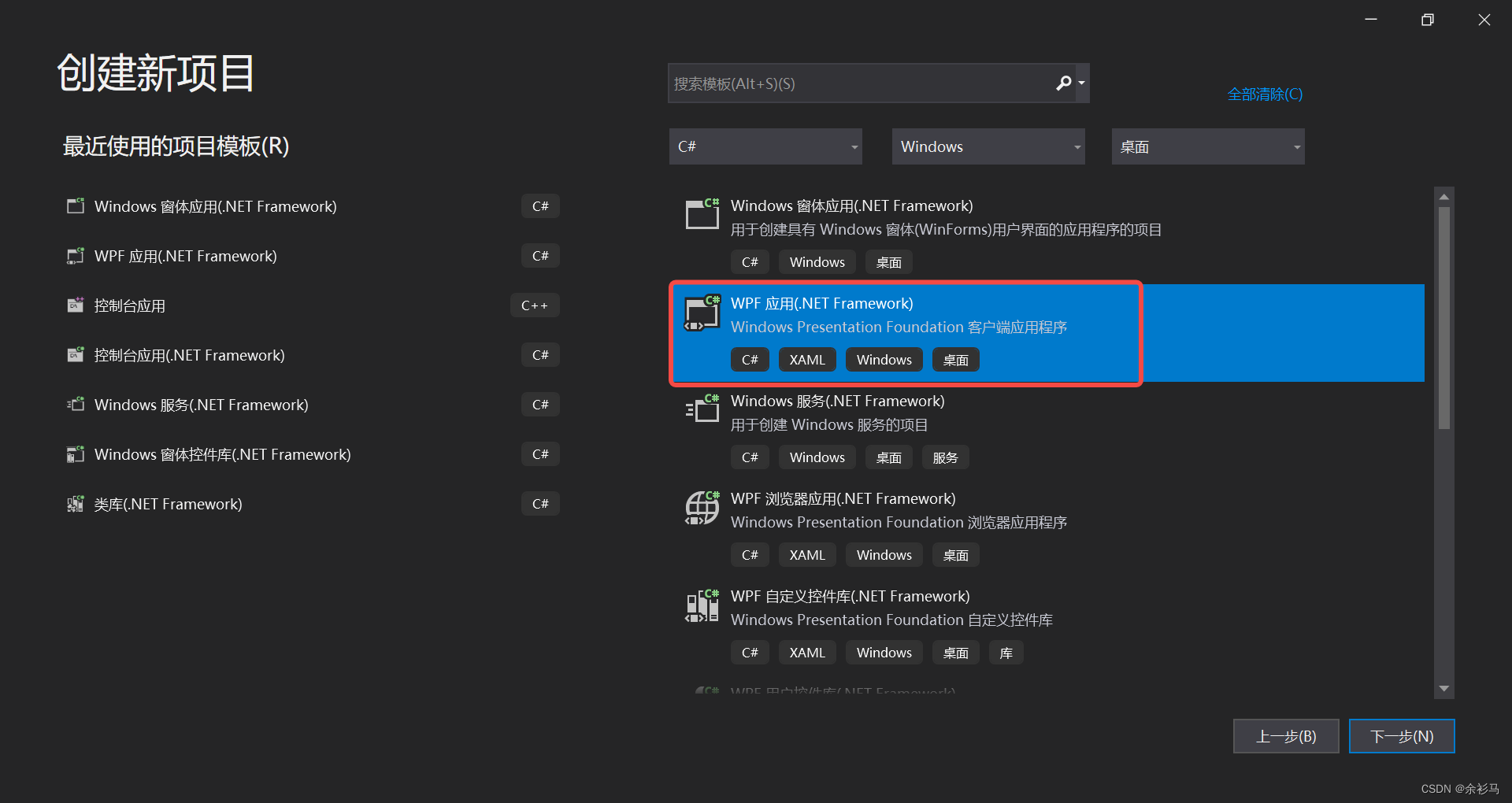
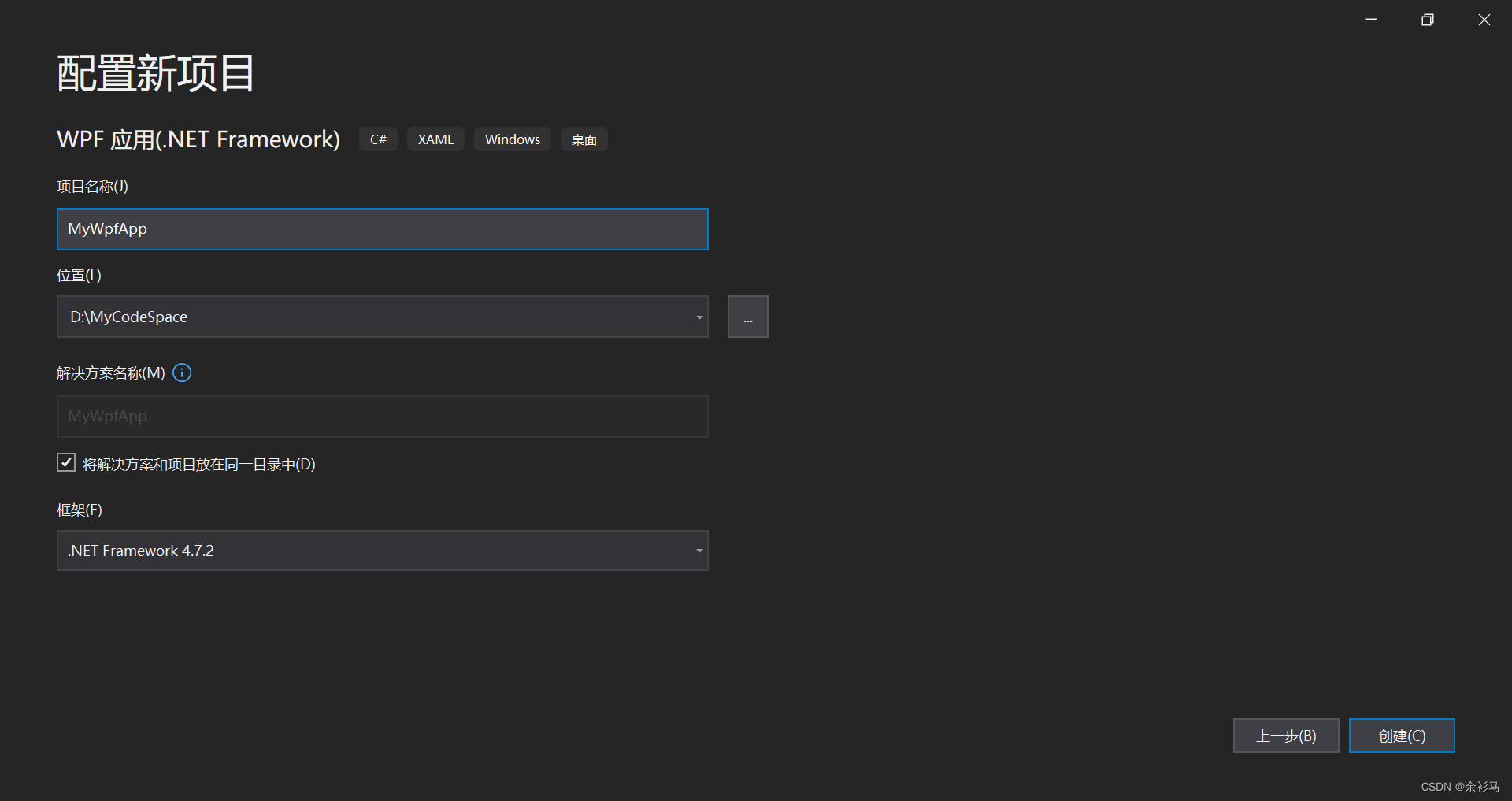
安装 CefSharp 库 ,这里使用的版本是 119.1.20,

2、初始化窗口配置
<Window x:Class="MyWpfApp.MainWindow"xmlns="http://schemas.microsoft.com/winfx/2006/xaml/presentation"xmlns:x="http://schemas.microsoft.com/winfx/2006/xaml"xmlns:d="http://schemas.microsoft.com/expression/blend/2008"xmlns:mc="http://schemas.openxmlformats.org/markup-compatibility/2006"xmlns:local="clr-namespace:MyWpfApp"WindowStyle ="None"Width="960"Height="540"WindowStartupLocation="CenterScreen"mc:Ignorable="d"Title="MainWindow"><Grid><Grid x:Name="ContentGrid"></Grid></Grid>
</Window>
/// <summary>/// 设置基础样式/// </summary>private void InitWindowsStyle(){// 无边框WindowStyle = WindowStyle.None;// 窗口大小Width = 960;Height = 540;// 启动位置WindowStartupLocation = WindowStartupLocation.CenterScreen;}3、在 UI 线程上异步执行 Action
using System;
using System.Windows.Threading;namespace MyWpfApp.Dispatchers
{public static class DispatcherExtensions{/// <summary>/// Executes the Action asynchronously on the UI thread, does not block execution on the calling thread./// </summary>/// <param name="dispatcher">the dispatcher for which the update is required</param>/// <param name="action">action to be performed on the dispatcher</param>public static void InvokeOnUiThreadIfRequired(this Dispatcher dispatcher, Action action){if (dispatcher.CheckAccess()){action.Invoke();}else{dispatcher.BeginInvoke(action);}}}
}
4、窗口拖拽实现
[DllImport("user32.dll")]public static extern bool ReleaseCapture();[DllImport("user32.dll")]public static extern bool SendMessage(IntPtr hwnd, int wMsg, int wParam, int IParam);/// <summary>/// 系统指令/// </summary>public const int WM_SYSCOMMAND = 0x0112;/// <summary>/// 鼠标移动/// </summary>public const int SC_MOVE = 0xF010;public const int HTCAPTION = 0x0002;/// <summary>/// 无边框窗口拖拽/// </summary>private void DragNoneBorderWindows(){Application.Current.Dispatcher.InvokeOnUiThreadIfRequired(() => {ReleaseCapture();SendMessage(new WindowInteropHelper(this).Handle, WM_SYSCOMMAND, SC_MOVE + HTCAPTION, 0);});}
5、接收并处理 Javascript 信息
private void MouseDownJavascriptMessageReceived(object sender, JavascriptMessageReceivedEventArgs e){if (e.Message != null){dynamic ret = e.Message;switch (ret.type){case "mousedown":{DragNoneBorderWindows();break;}case "minimized":{ChangeWindowState("minimized");break;}case "close":{ChangeWindowState("close");break;}case "normalized":{ChangeWindowState("normalized");break;}default: break;}};}/// <summary>/// 处理窗口状态:最大化/正常化/最小化/关闭/// </summary>/// <param name="type"></param>private void ChangeWindowState(string type){Application.Current.Dispatcher.InvokeOnUiThreadIfRequired(() => {if (type.Equals("minimized")){this.WindowState = WindowState.Minimized;return;}if (type.Equals("maximized")){this.WindowState = WindowState.Maximized;return;}if (type.Equals("normalized")){if (this.WindowState == WindowState.Normal){this.WindowState = WindowState.Maximized;return;}this.WindowState = WindowState.Normal;return;}if (type.Equals("close")){this.DoCloseWindows();return;}});}/// <summary>/// 关闭窗口/// </summary>public void DoCloseWindows(){Application.Current.Dispatcher.InvokeOnUiThreadIfRequired(() =>{browser.Dispose();Close();});}
6、添加浏览器控件
/// <summary>/// Create a new instance in code or add via the designer/// </summary>private void AddChromiumWebBrowser(){// browser = new ChromiumWebBrowser("http://localhost:5173/");browser = new ChromiumWebBrowser("http://http://mywpf.test");// 消息接收事件browser.JavascriptMessageReceived += MouseDownJavascriptMessageReceived;this.ContentGrid.Children.Add(browser);}
7、打包前端
npm run build将打包后的 dist 文件夹下所有文件复制到 Fontend 文件夹,
8、配置 CEF
using CefSharp;
using CefSharp.SchemeHandler;
using CefSharp.Wpf;
using System;
using System.IO;
using System.Windows;namespace MyWpfApp
{/// <summary>/// App.xaml 的交互逻辑/// </summary>public partial class App : Application{/// <summary>/// 重写退出方法/// </summary>/// <param name="e"></param>protected override void OnExit(ExitEventArgs e){base.OnExit(e);// 关闭 CefSharpCef.Shutdown();}/// <summary>/// 重写启动方法/// </summary>/// <param name="e"></param>protected override void OnStartup(StartupEventArgs e){base.OnStartup(e);// 初始化 CEFInitCefSettings();}/// <summary>/// 初始化 CEF 配置/// </summary>private static void InitCefSettings(){#if ANYCPUCefRuntime.SubscribeAnyCpuAssemblyResolver();
#endif// Pseudo code; you probably need more in your CefSettings also.var settings = new CefSettings(){//By default CefSharp will use an in-memory cache, you need to specify a Cache Folder to persist dataCachePath = Path.Combine(Environment.GetFolderPath(Environment.SpecialFolder.LocalApplicationData), "CefSharp\\Cache")};//Example of setting a command line argument//Enables WebRTC// - CEF Doesn't currently support permissions on a per browser basis see https://bitbucket.org/chromiumembedded/cef/issues/2582/allow-run-time-handling-of-media-access// - CEF Doesn't currently support displaying a UI for media access permissions////NOTE: WebRTC Device Id's aren't persisted as they are in Chrome see https://bitbucket.org/chromiumembedded/cef/issues/2064/persist-webrtc-deviceids-across-restartsettings.CefCommandLineArgs.Add("enable-media-stream");//https://peter.sh/experiments/chromium-command-line-switches/#use-fake-ui-for-media-streamsettings.CefCommandLineArgs.Add("use-fake-ui-for-media-stream");//For screen sharing add (see https://bitbucket.org/chromiumembedded/cef/issues/2582/allow-run-time-handling-of-media-access#comment-58677180)settings.CefCommandLineArgs.Add("enable-usermedia-screen-capturing");// 本地代理域settings.RegisterScheme(new CefCustomScheme{SchemeName = "http",DomainName = "mywpf.test",SchemeHandlerFactory = new FolderSchemeHandlerFactory(rootFolder: @"..\..\..\MyWpfApp\Frontend",hostName: "mywpf.test", //Optional param no hostname/domain checking if nulldefaultPage: "index.html") //Optional param will default to index.html});//Perform dependency check to make sure all relevant resources are in our output directory.Cef.Initialize(settings, performDependencyCheck: true, browserProcessHandler: null);}}
}
9、运行效果
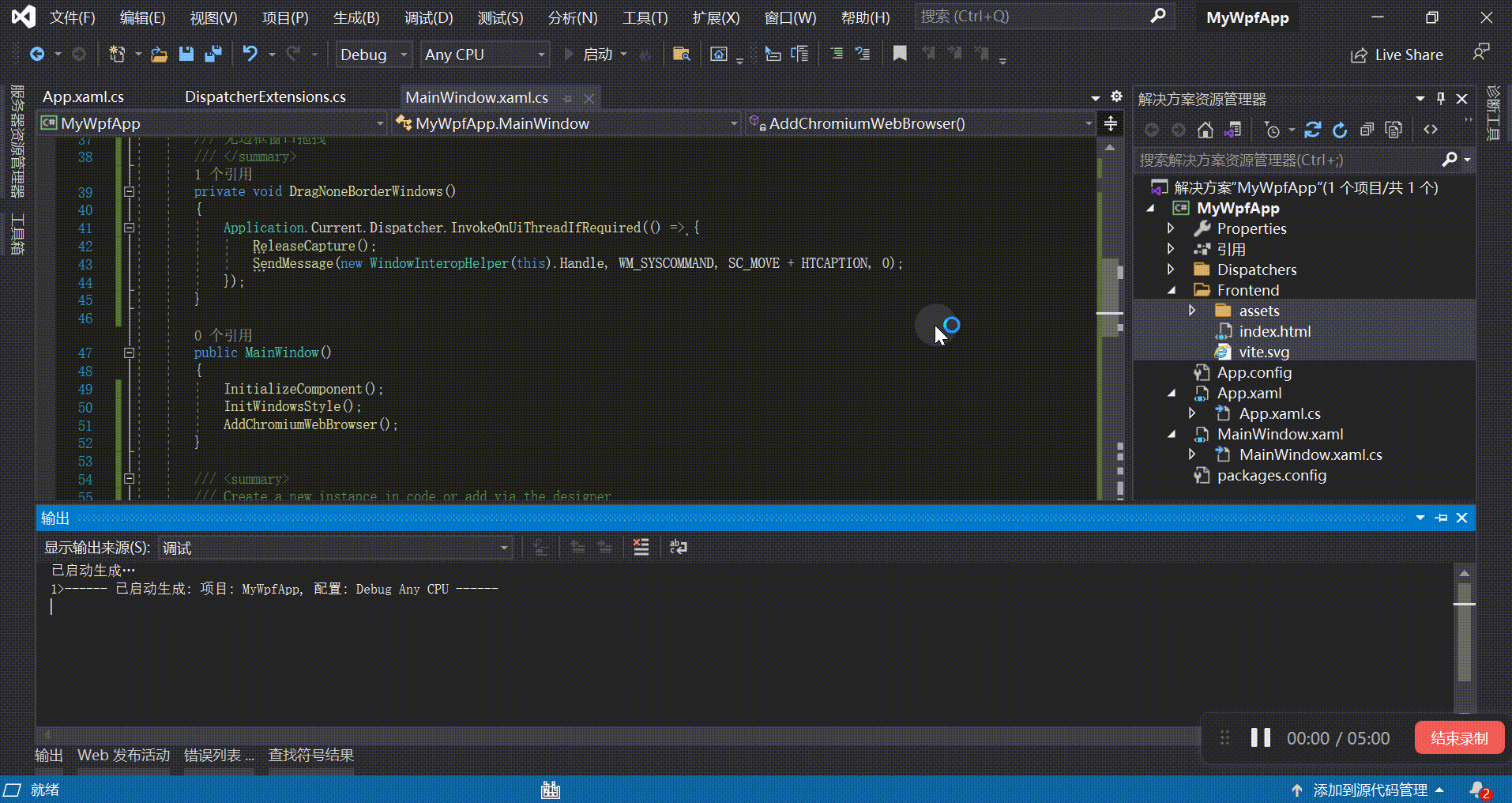
参考资料
基于.Net CEF 实现 Vue 等前端技术栈构建 Windows 窗体应用-CSDN博客文章浏览阅读493次。基于 .Net CEF 库,能够使用 Vue 等前端技术栈构建 Windows 窗体应用https://blog.csdn.net/weixin_47560078/article/details/133974513一个 Vue 3 UI 框架 | Element PlusA Vue 3 based component library for designers and developers
![]() https://element-plus.gitee.io/zh-CN/
https://element-plus.gitee.io/zh-CN/
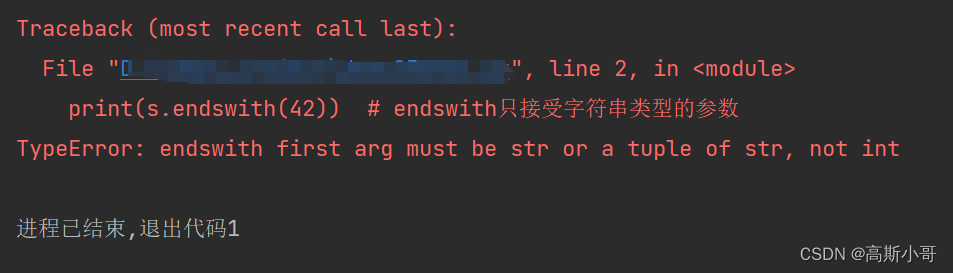
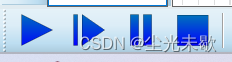
![[node]Node.js 中REPL简单介绍](https://img-blog.csdnimg.cn/a8ec2c62d52d45e3b14891088f7a210c.png)