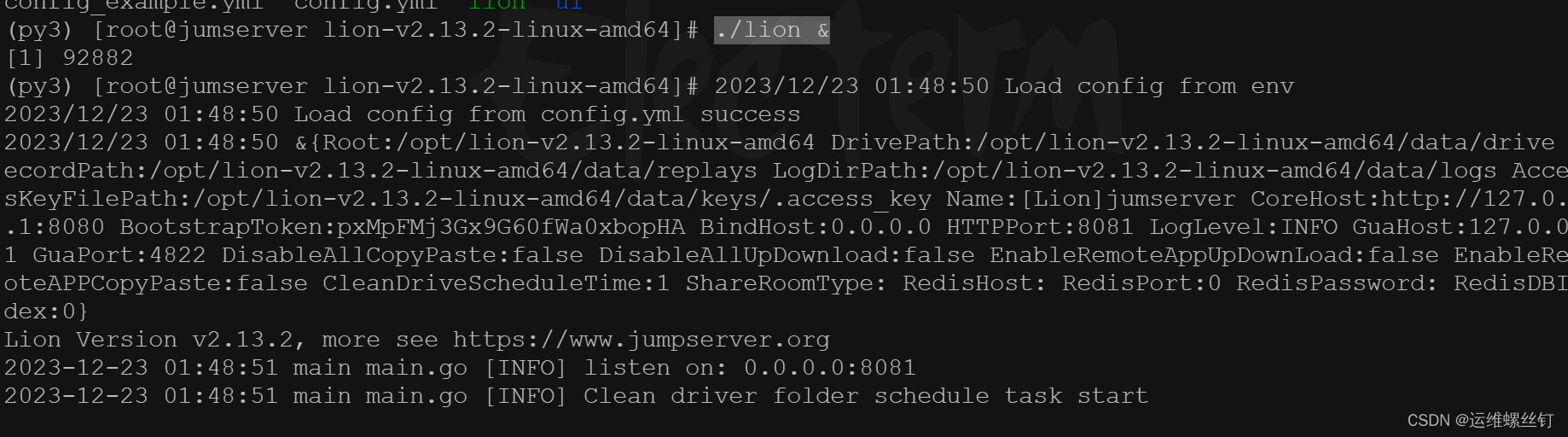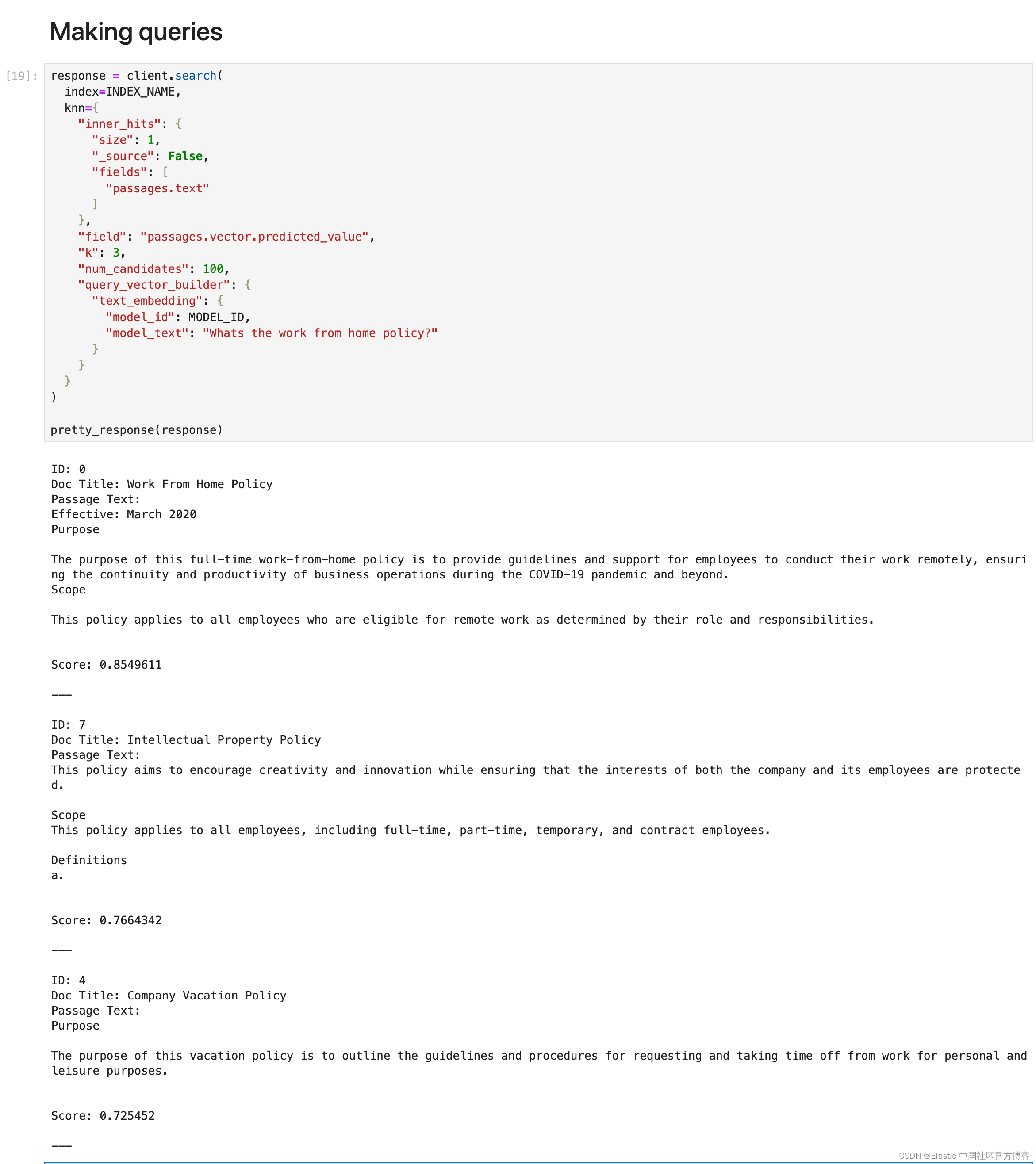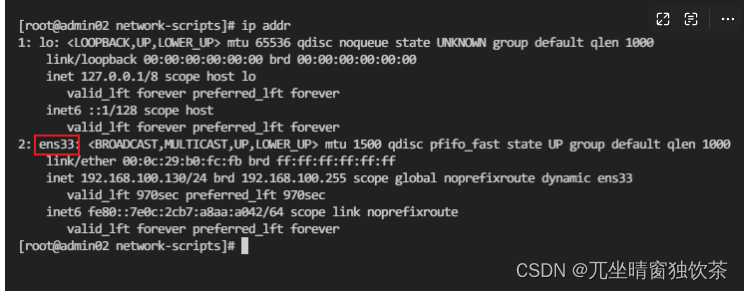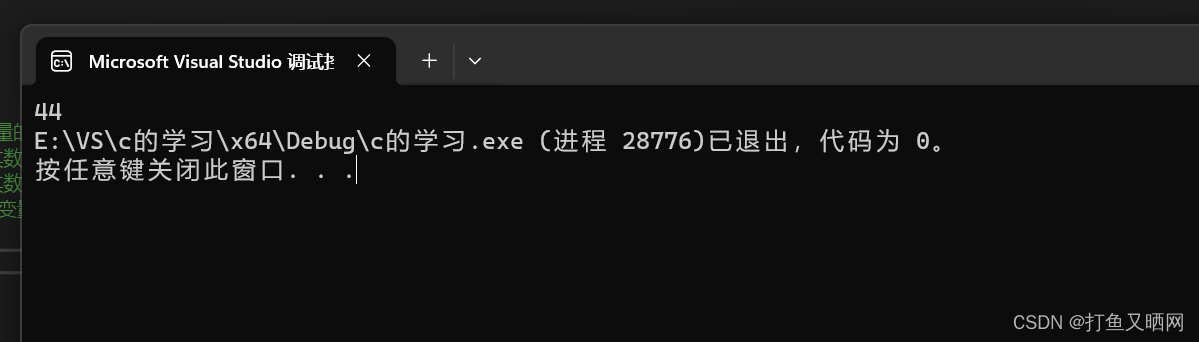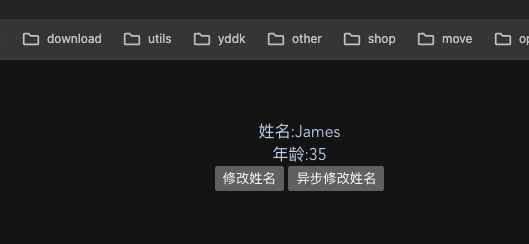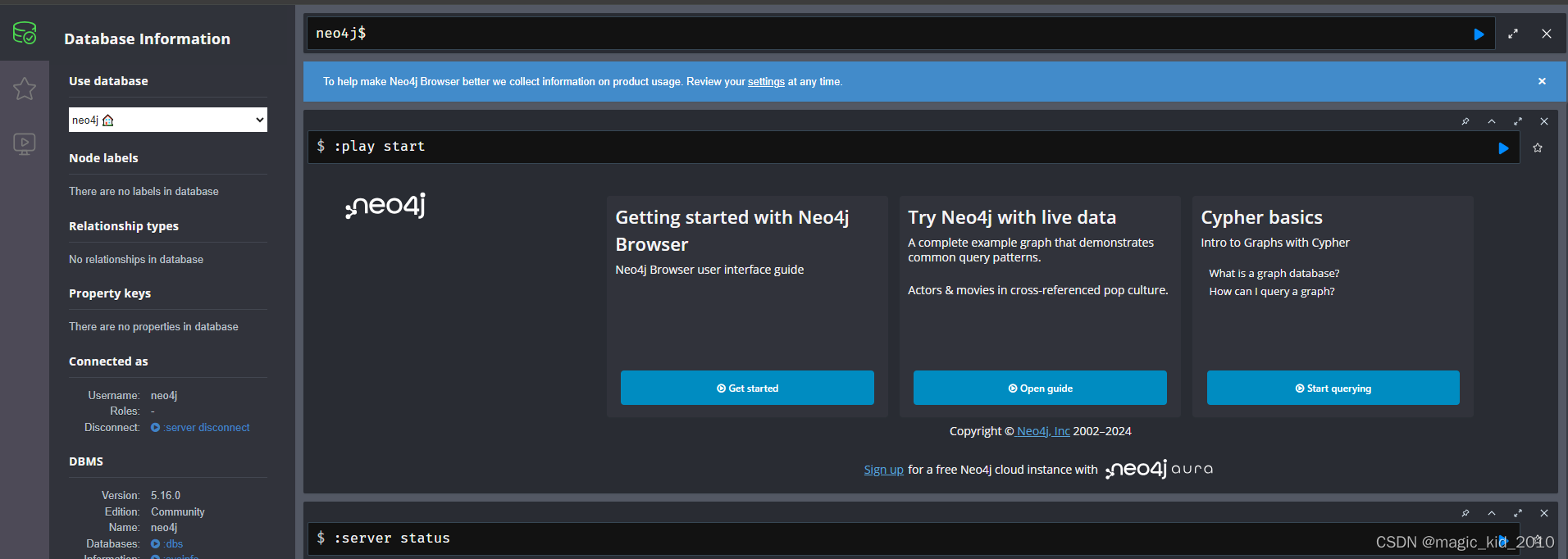写在前面
- 博文内容为
华为云欧拉操作系统入门级开发者认证(HCCDA – Huawei Cloud EulerOS)实验笔记整理 - 认证地址:https://edu.huaweicloud.com/certificationindex/developer/9bf91efb086a448ab4331a2f53a4d3a1
- 内容涉及,HCE OS 容器化部署(Prometheus、node-exporter、Grafana)应用性能监控平台
- 理解不足小伙伴帮忙指正
不必太纠结于当下,也不必太忧虑未来,当你经历过一些事情的时候,眼前的风景已经和从前不一样了。——村上春树
创建一个专用网络,这个网络一般是业务对应网络
[root@ecs-hce ]# docker network create oa-net
8858411315a892cd61bbe8b31411595dd8b013792fd05ab68806f3ca5572c3a7
部署 Prometheus
下载 Prometheus 镜像, 查看 Prometheus 镜像
[root@ecs-hce ~]# cd ~ && docker pull prom/prometheus
Using default tag: latest
latest: Pulling from prom/prometheus
9fa9226be034: Pull complete
1617e25568b2: Pull complete
0af4f5a1aba4: Pull complete
524450aac7ac: Pull complete
3427b0266353: Pull complete
87f5816afa35: Pull complete
fe81a20504a7: Pull complete
bfac845c5ca1: Pull complete
6c1aa870016a: Pull complete
6126ba6f9b4f: Pull complete
68d61c64cf66: Pull complete
5e5897603b11: Pull complete
Digest: sha256:beb5e30ffba08d9ae8a7961b9a2145fc8af6296ff2a4f463df7cd722fcbfc789
Status: Downloaded newer image for prom/prometheus:latest
[root@ecs-hce ~]# docker images|grep prometheus
prom/prometheus latest 2a72b385beaf 3 weeks ago 250MB
启动 Prometheus 容器, 这里需要注意端口和网络
[root@ecs-hce ~]# docker run -id --name=prom --network=oa-net -p 9090:9090 prom/prometheus
b1f8fb907b6963e84df3e9ca1cb7e190d9089e582ebff20956c33321fcbd219c
验证 Prometheus,在浏览器输入 EIP:9090 访问 Prometheus
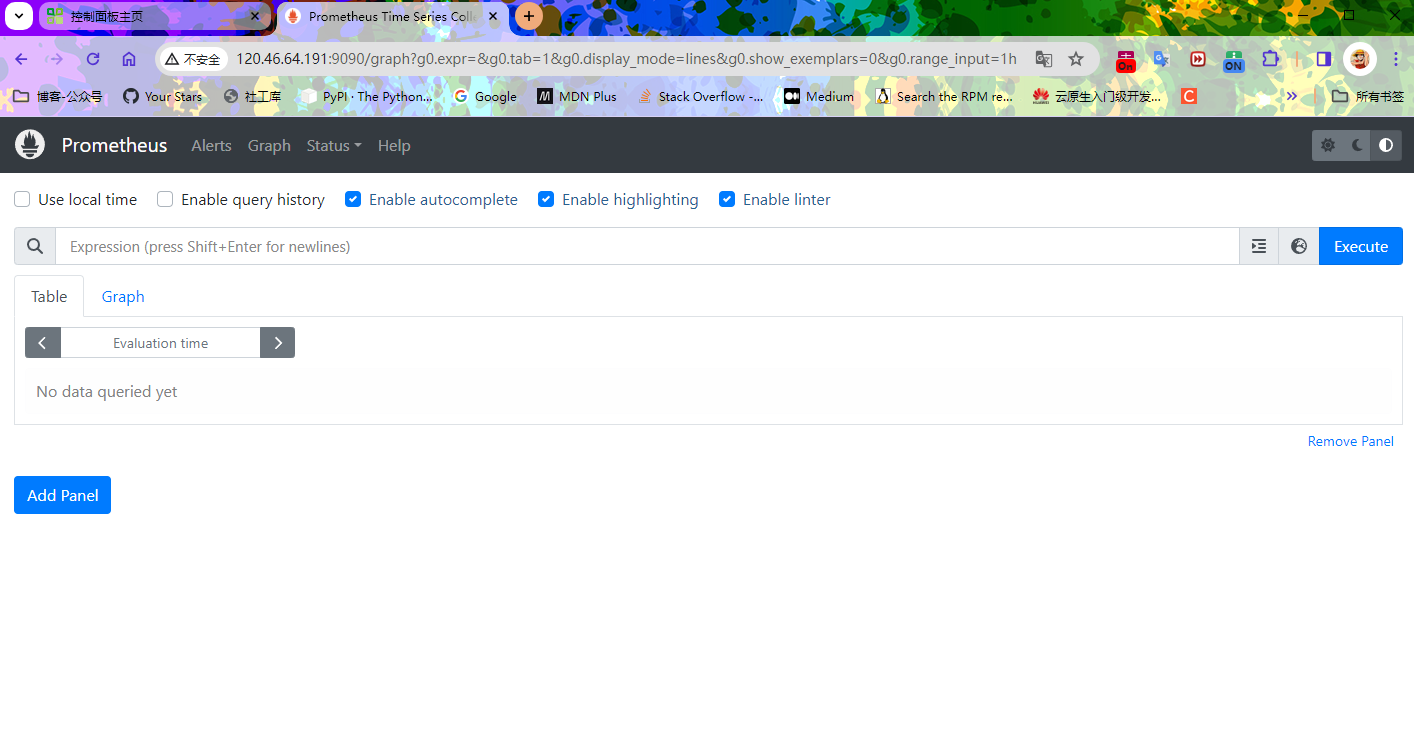

点击 Endpoint 下的链接,此时会发现页面无法访问,需要修改配置文件
[root@ecs-hce ~]# mkdir prometheus
[root@ecs-hce ~]# docker cp prom:/etc/prometheus/prometheus.yml ./prometheus
[root@ecs-hce ~]# vim prometheus/prometheus.yml```yaml
scrape_configs:# The job name is added as a label `job=<job_name>` to any timeseries scraped from this config.- job_name: "prometheus"# metrics_path defaults to '/metrics'# scheme defaults to 'http'.static_configs:- targets: ["localhost:9090"]
修改 targets 对应的值为 eip:9090,并且保存退出
scrape_configs:# The job name is added as a label `job=<job_name>` to any timeseries scraped from this config.- job_name: "prometheus"# metrics_path defaults to '/metrics'# scheme defaults to 'http'.static_configs:- targets: ["120.46.64.191:9090"]
停止 prom 容器,删除 prom 容器,重新启动 Prometheus 容器
[root@ecs-hce ~]# docker stop prom
prom
[root@ecs-hce ~]# docker rm prom
prom
需要注意 -v /root/prometheus/prometheus.yml:/etc/prometheus/prometheus.yml,这里直接映射的文件
[root@ecs-hce ~]# docker run -id --name=prom --network=oa-net -p 9090:9090 -v /root/prometheus/prometheus.yml:/etc/prometheus/prometheus.yml prom/prometheus
08905b1011feb7e98431f53e53eadf8f5bb1ce6d44eb0894fb13b9598efa4c1f
[root@ecs-hce ~]#
通过 EIP:9090 访问 Prometheus,并进入 Status 选项下 Targets 页面
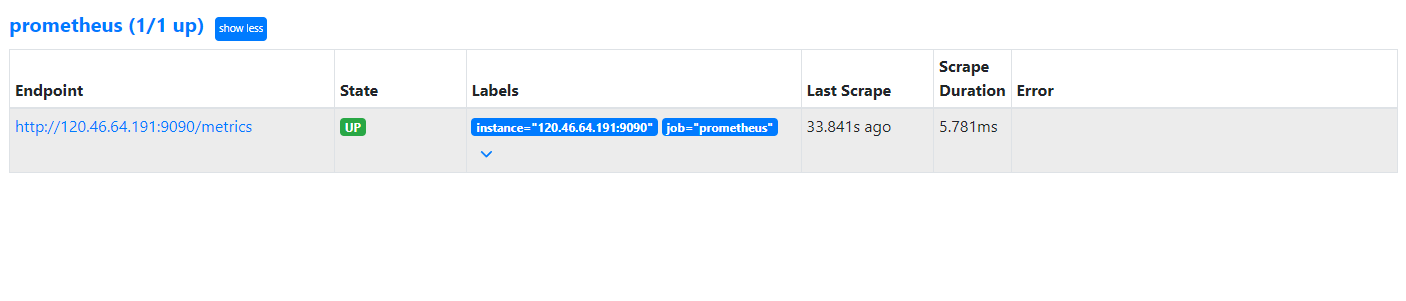
部署 node-exporter
下载 node-exporter 镜像
[root@ecs-hce ~]# docker pull prom/node-exporter
Using default tag: latest
latest: Pulling from prom/node-exporter
2abcce694348: Pull complete
455fd88e5221: Pull complete
324153f2810a: Pull complete
Digest: sha256:4cb2b9019f1757be8482419002cb7afe028fdba35d47958829e4cfeaf6246d80
Status: Downloaded newer image for prom/node-exporter:latest
启动 node-exporter,注意网络和端口配置
[root@ecs-hce ~]# docker run -id --name=node-exporter --network=oa-net -p 9100:9100 prom/node-exporter
933a43e1cebbdc2192928c69b0e0f60faf84156601caed0548f08cafe979923d
修改 Prometheus 配置文件,重新启动 prometheus
[root@ecs-hce ~]# vim prometheus/prometheus.yml
scrape_configs:# The job name is added as a label `job=<job_name>` to any timeseries scraped from this config.- job_name: "node-exporter"static_configs:- targets: ["120.46.64.191:9100"]- job_name: "prometheus"# metrics_path defaults to '/metrics'# scheme defaults to 'http'.static_configs:- targets: ["120.46.64.191:9090"]
[root@ecs-hce ~]# docker restart prom
prom
[root@ecs-hce ~]#
通过 EIP:9090 访问 Prometheus,在 Status—Targets 页面下,可以看到新配置的 node-exporter 数据源。
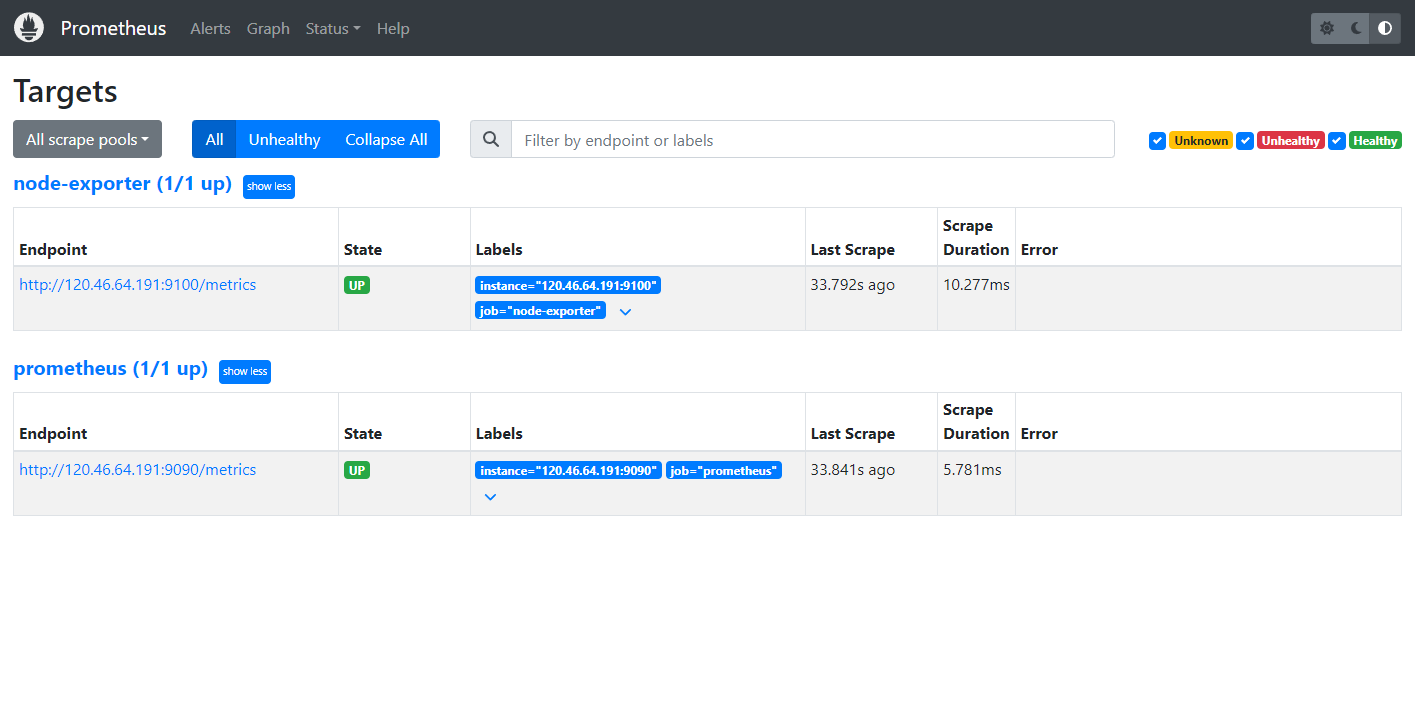
部署 Grafana
下载 Grafana 镜像
[root@ecs-hce ~]# docker pull grafana/grafana
Using default tag: latest
latest: Pulling from grafana/grafana
96526aa774ef: Pull complete
c7ba78600384: Pull complete
c27e091f8ead: Pull complete
1d06c4d0ba22: Pull complete
183afb97c8c4: Pull complete
409b84eddcee: Pull complete
10a0006e04fc: Downloading [==========> ] 11.79MB/53.8MB
24decdaaac3e: Download complete
10a0006e04fc: Pull complete
24decdaaac3e: Pull complete
e178ee908fb8: Pull complete
d42dc690a758: Pull complete
Digest: sha256:7567a7c70a3c1d75aeeedc968d1304174a16651e55a60d1fb132a05e1e63a054
Status: Downloaded newer image for grafana/grafana:latest
[root@ecs-hce ~]#
[root@ecs-hce ~]#
[root@ecs-hce ~]# docker images grafana/grafana
REPOSITORY TAG IMAGE ID CREATED SIZE
grafana/grafana latest 2fec87cd4362 2 weeks ago 406MB
启动 Grafana 容器,注意这里的端口和网络,grafana 并不需要和上面的组件放到同一个网络里面
[root@ecs-hce ~]# docker run -d --name grafana -p 3000:3000 grafana/grafana
ab78373b51595e6de467d2e42f119309f9a301ff31e7ed89525334f7e0ed5e47
[root@ecs-hce ~]#
通过 EIP:3000 访问 Grafana,初始账号为 admin,密码为 admin
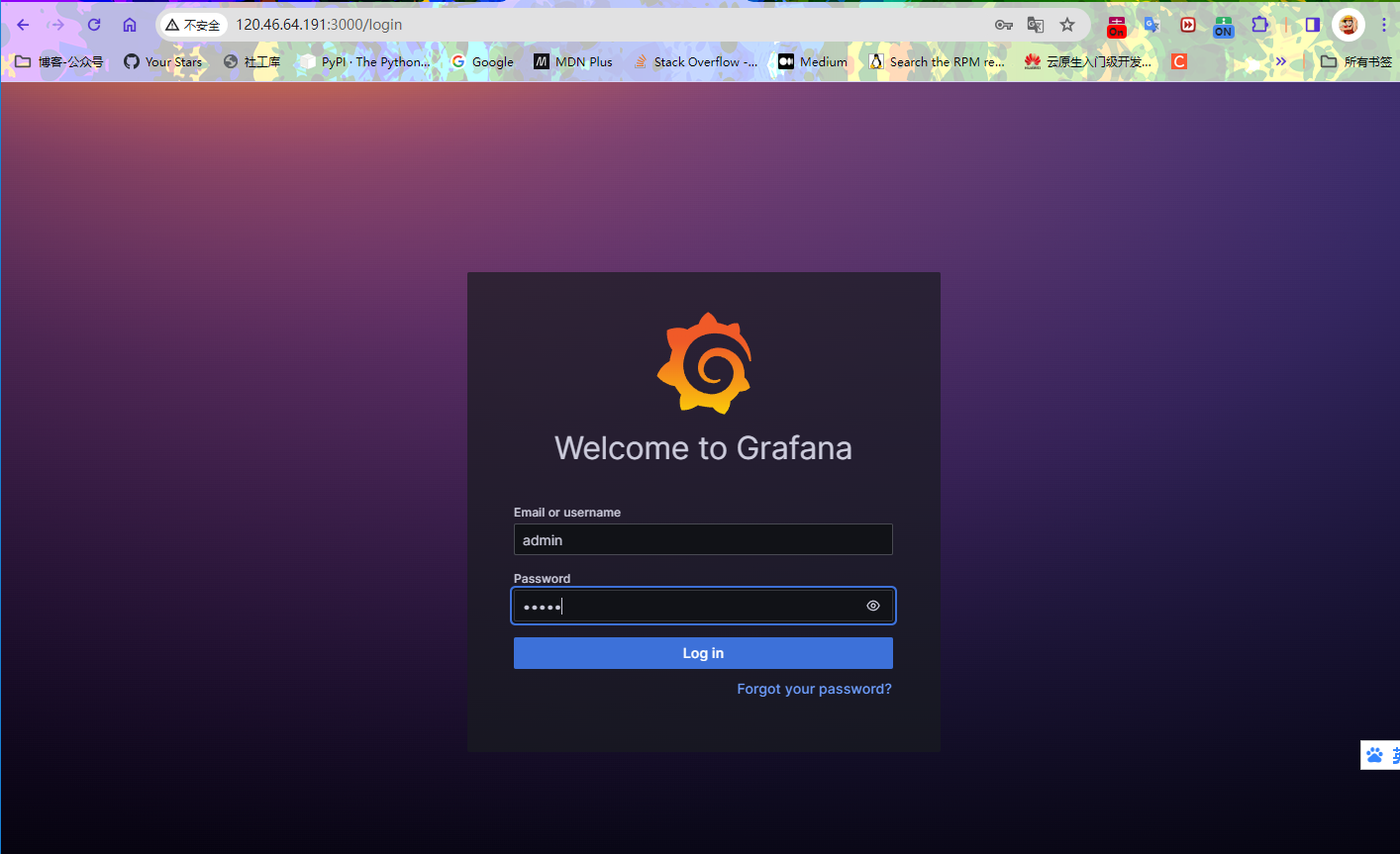
登录后,DATA SOURCE,增加数据源
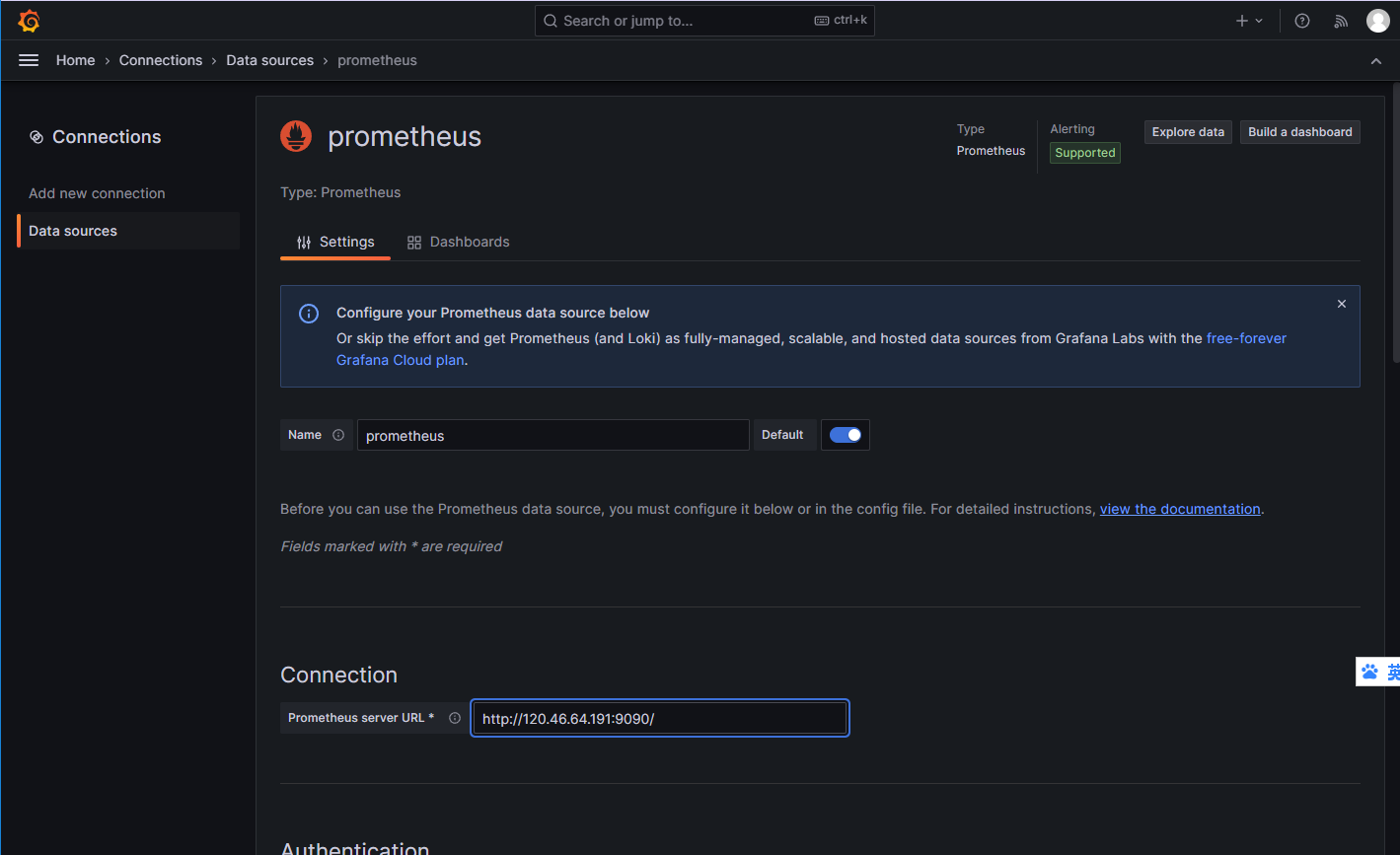
到这里容器化部署Prometheus、node-exporter、Grafana就完成了,之后可以根据情况配置面板
© 文中涉及参考链接内容版权归原作者所有,如有侵权请告知 😃
https://edu.huaweicloud.com/certificationindex/developer/9bf91efb086a448ab4331a2f53a4d3a1
© 2018-2024 liruilonger@gmail.com, All rights reserved. 保持署名-非商用-相同方式共享(CC BY-NC-SA 4.0)