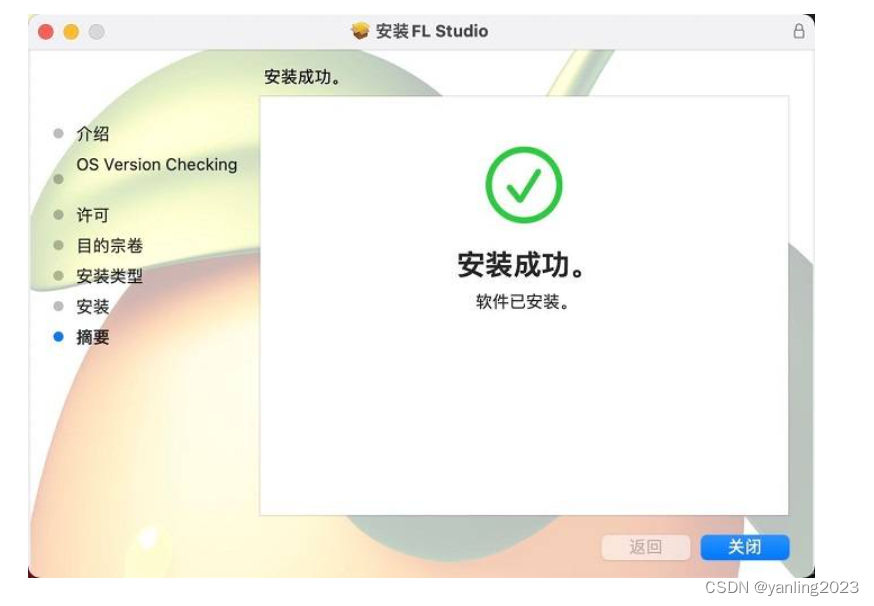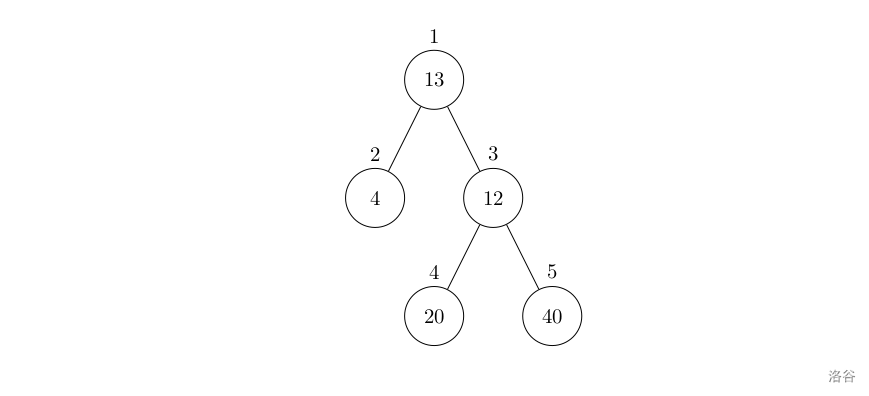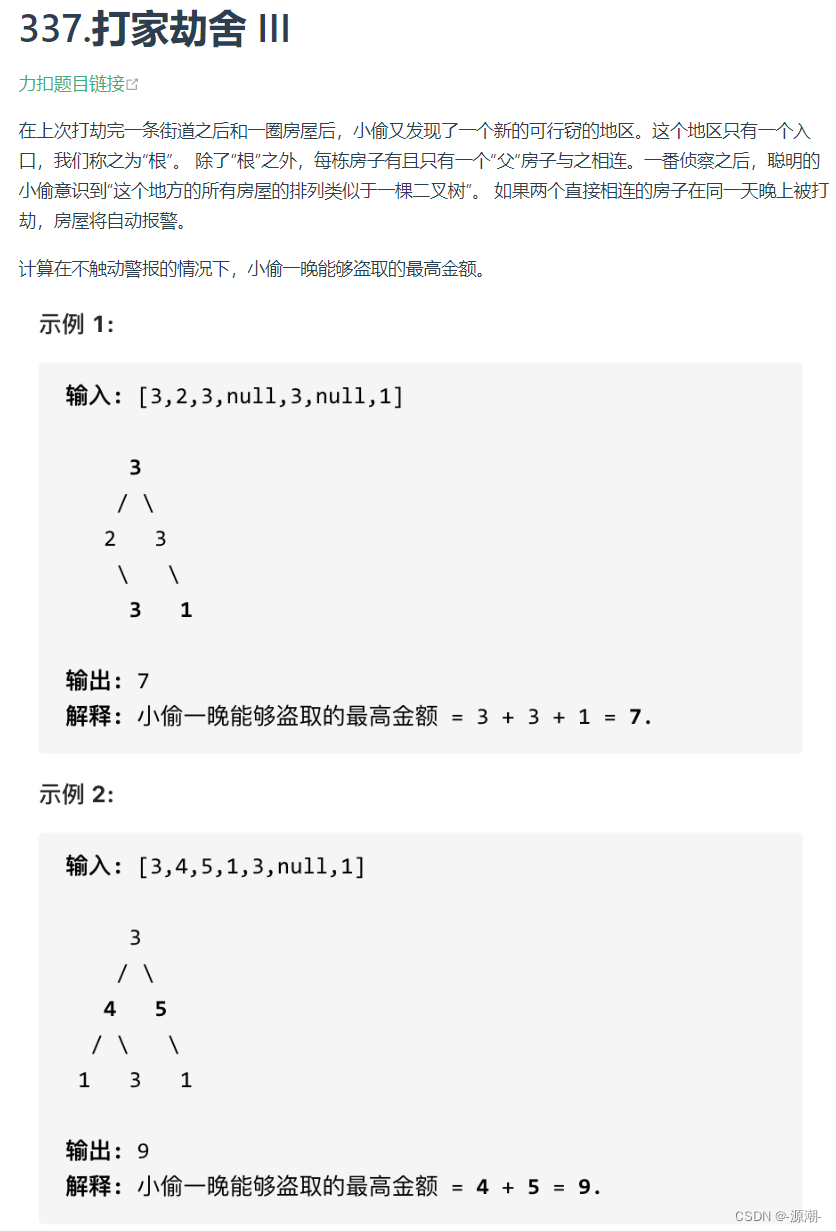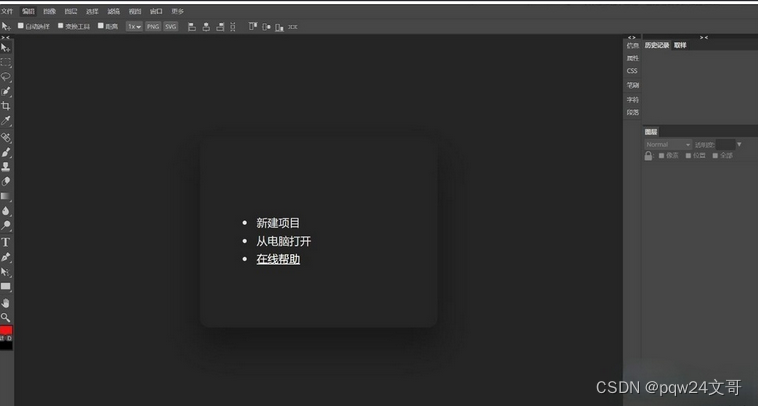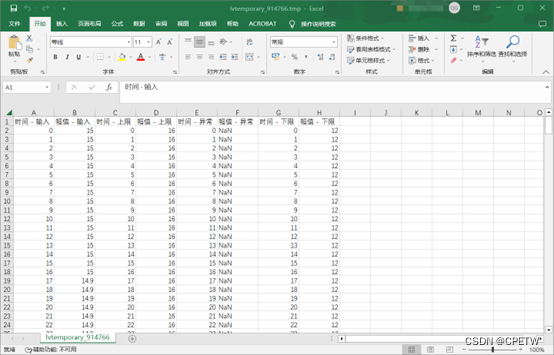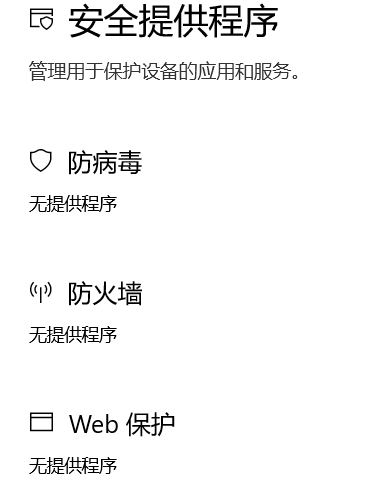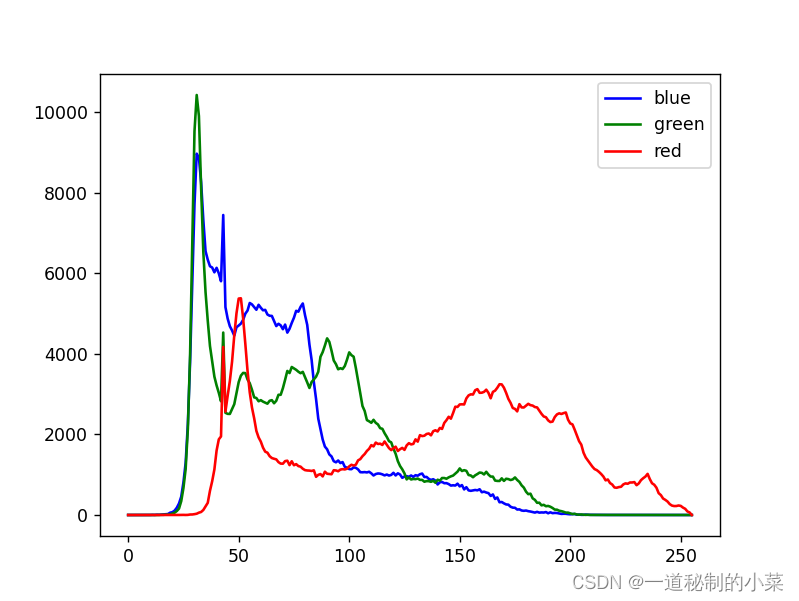Docker安装nginx和基本配置
- 一、拉取镜像,创建容器
- 二、修改展示页面
- 三、基本配置
- 四、配置反向代理
一、拉取镜像,创建容器
🍀1、拉取 nginx 镜像
docker pull nginx:1.17.8
🍀2、查看所有镜像
docker images
🍀3、根据镜像创建和运行 nginx 容器
docker run \
--name nginx \
-p 80:80 \
-d \
nginx:1.17.8
🖊
docker run:运行并创建容器
🖊\:命令换行符(用于增加可读性)
🖊--name:给创建的 Nginx 容器 起个名字
🖊-p:p 指代的英文是【port】;该参数用于做宿主机端口和容器内端口的映射;【:】左边是宿主机端口,【:】右边是容器内端口
🖊-d:d 指代的英文是【detach】;该参数用于让容器后台运行
🖊nginx:1.17.8:镜像名
🍀4、查看所有容器
docker ps -a
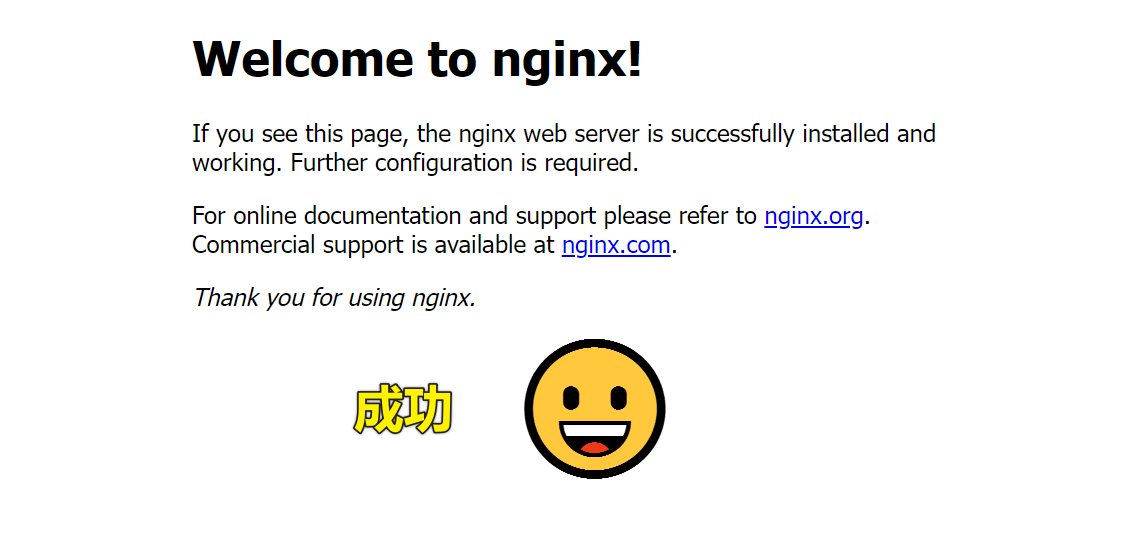
二、修改展示页面
🍀1、宿主机创建 nginx 相关的目录(用于和容器内的目录做挂载)
mkdir /home/local/nginx/www
mkdir /home/local/nginx/logs
mkdir /home/local/nginx/conf
🍀2、拷贝 Nginx 容器内部的默认配置文件到本地目录 /home/local/nginx/conf 中
docker cp \
f322a35a5f37:/etc/nginx/nginx.conf \
/home/local/nginx/conf
🍀3、删除运行中的容器
docker rm -f f322a35a5f37
🍀4、在 www 文件夹放入 index.html 文件(下面是示例)
<!DOCTYPE html>
<html lang="en">
<head><meta charset="UTF-8"><meta name="viewport" content="width=device-width, initial-scale=1.0"><title>HelloWorld</title><link rel="icon" href="./favicon.ico" type="image/x-icon"><style>#words-content {width: 999px;background: #f2f2f2;margin: 18px auto;text-align: center;font-size: 28px;ont-family: "楷体", KaiTi, STKaiti, KaiTi_GB2312, serif;padding: 18px;transition: 1s all;} #words-content:hover {border-radius: 22px;box-shadow: 0 0 5px rgba(0, 0, 0, 0.3);}.deleted {text-decoration: line-through;font-size: 22px;}.green {color: #68be1f;}#title {font-size: 39px;font-weight: 700;margin-bottom: 20px;color: #0078d7;}</style>
</head>
<body> <div id="words-content"><div id="title">你好!世界</div><div><i>我们日夜忙碌,我们追逐名利,我们行色匆匆,我们看重得失...</i></div><div style="margin: 18px 0">我们越来越<span class="deleted">孤独</span>,越来越<span class="deleted">寂寞</span>,越来越<span class="deleted">幸苦</span>。<div>生活中百分百会有<span class="deleted">困难</span>!</div></div><div id="encourage"><div>始终坚信你是<span class="green">最棒的</span>!</div><div>始终坚信你会<span class="green">成功</span>!</div><div>You will be extraordinarily <span class="green">lucky</span>!👍</div><div>Everything around you will be extremely <span class="green">nice</span>!👍</div><div>You will lead a <span class="green">handsome</span> life everyone longs to have!👍</div></div></div>
</body>
</html>
🍀5、创建并影响容器,同时宿主机目录和容器内目录挂载
docker run \
--name nginx \
-p 80:80 \
-d \
-v /home/local/nginx/www:/usr/share/nginx/html \
-v /home/local/nginx/conf/nginx.conf:/etc/nginx/nginx.conf \
-v /home/local/nginx/logs:/var/log/nginx \
nginx:1.17.8
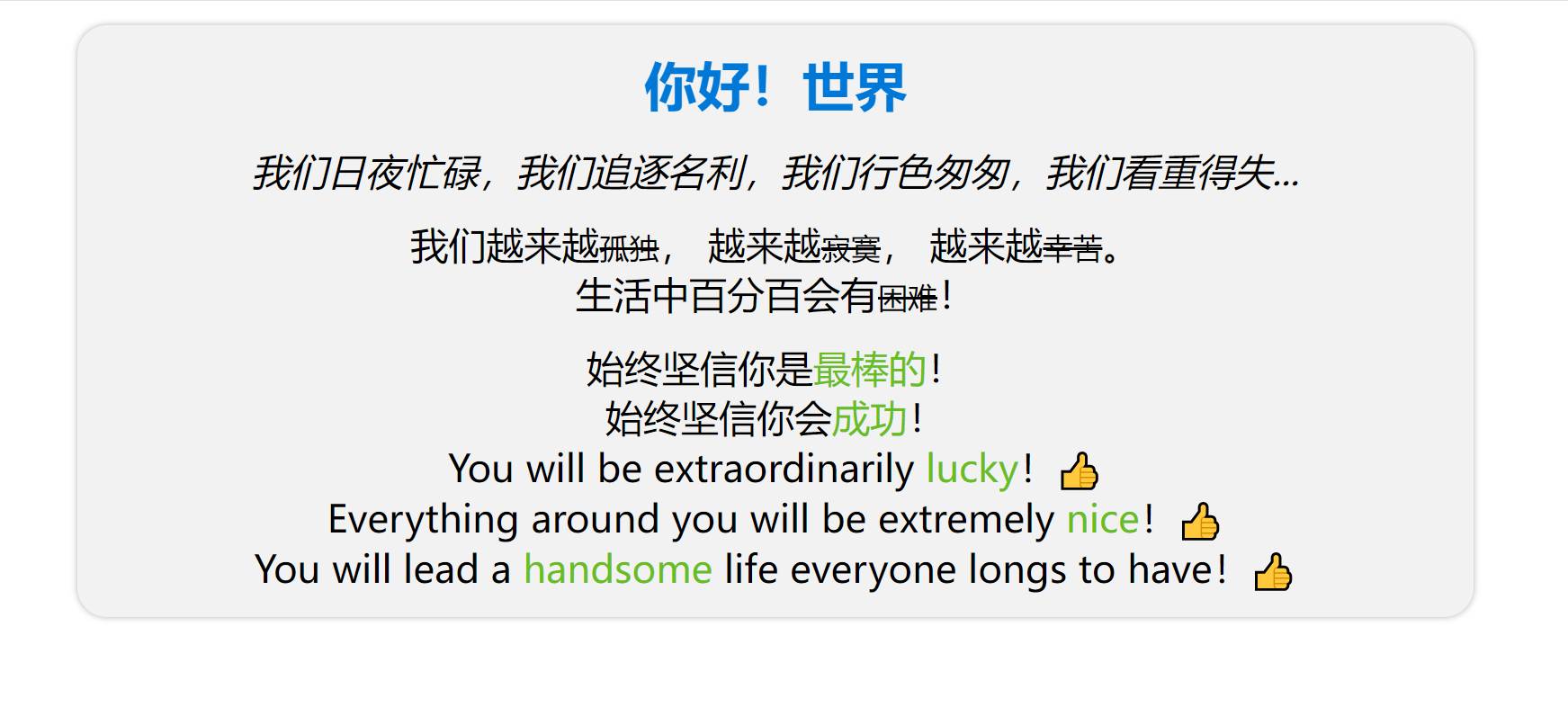
三、基本配置
🍀1、在 www 目录创建两个目录(每个目录代表一个前端项目)
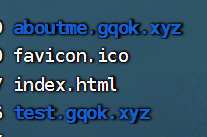
🍀2、修改 hosts 文件,把域名和宿主机IP进行绑定
vim /etc/hosts
🍀3、修改 conf 目录中的 nginx.conf 文件
user nginx;
worker_processes 1;error_log /var/log/nginx/error.log warn;
pid /var/run/nginx.pid;events {worker_connections 1024;
}http {include /etc/nginx/mime.types;default_type application/octet-stream;log_format main '$remote_addr - $remote_user [$time_local] "$request" ''$status $body_bytes_sent "$http_referer" ''"$http_user_agent" "$http_x_forwarded_for"';access_log /var/log/nginx/access.log main;sendfile on;#tcp_nopush on;keepalive_timeout 65;# gzip on;include /etc/nginx/conf.d/*.conf;# 配置aboutme.gqok.xyz服务server {listen 80;server_name aboutme.gqok.xyz;root /usr/share/nginx/html/aboutme.gqok.xyz;location / {root /usr/share/nginx/html/aboutme.gqok.xyz;index index.html index.htm index.php;}}# 配置test.gqok.xyz服务server {listen 80;server_name test.gqok.xyz;root /usr/share/nginx/html/test.gqok.xyz;location / {root /usr/share/nginx/html/test.gqok.xyz;index index.html index.htm index.php;}}
}
四、配置反向代理
# 配置test.gqok.xyz服务server {listen 80;server_name test.gqok.xyz;root /usr/share/nginx/html/test.gqok.xyz;location / {root /usr/share/nginx/html/test.gqok.xyz;index index.html index.htm index.php;if (!-e $request_filename) {# 配置反向代理proxy_pass http://gqok.xyz:9527; }}}