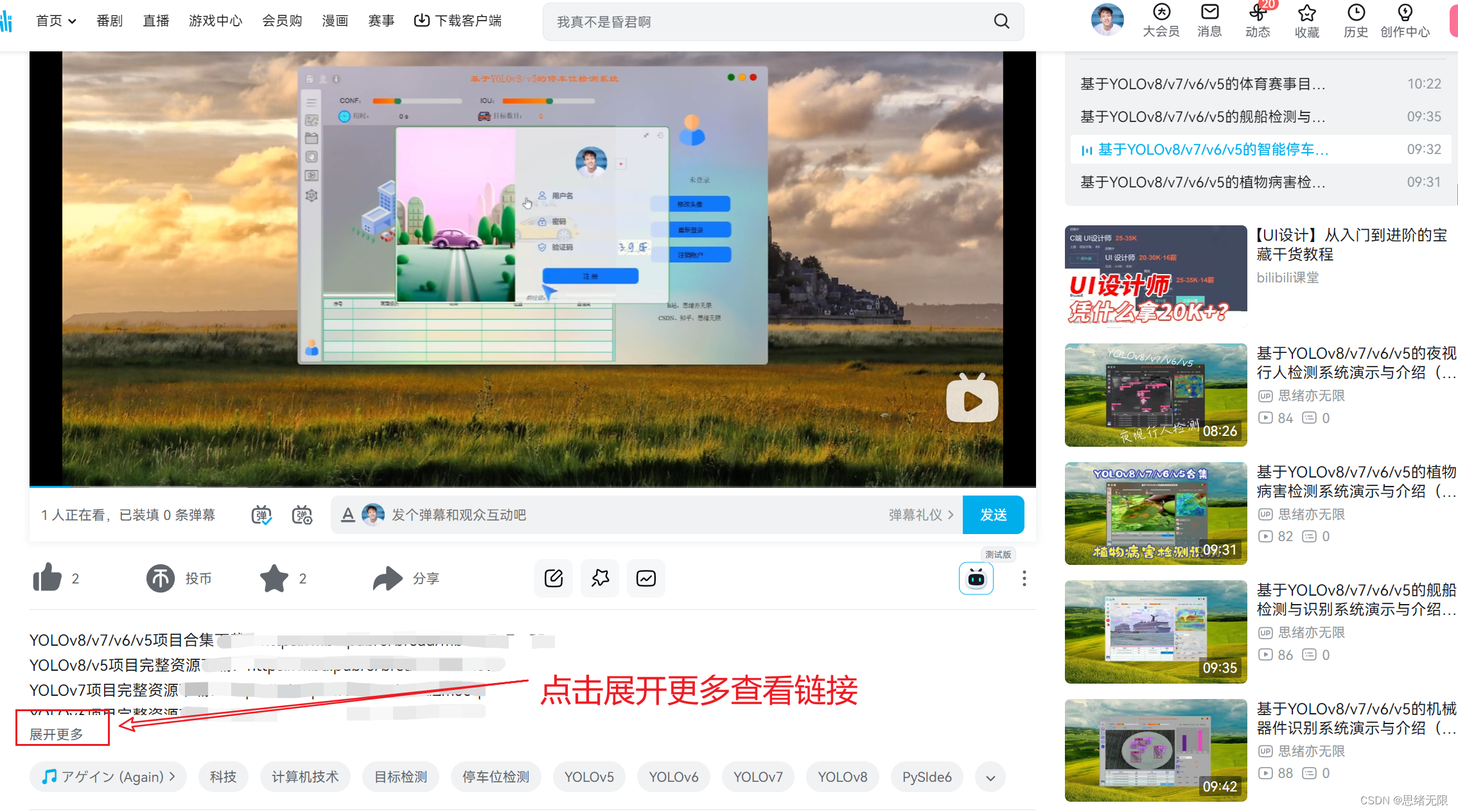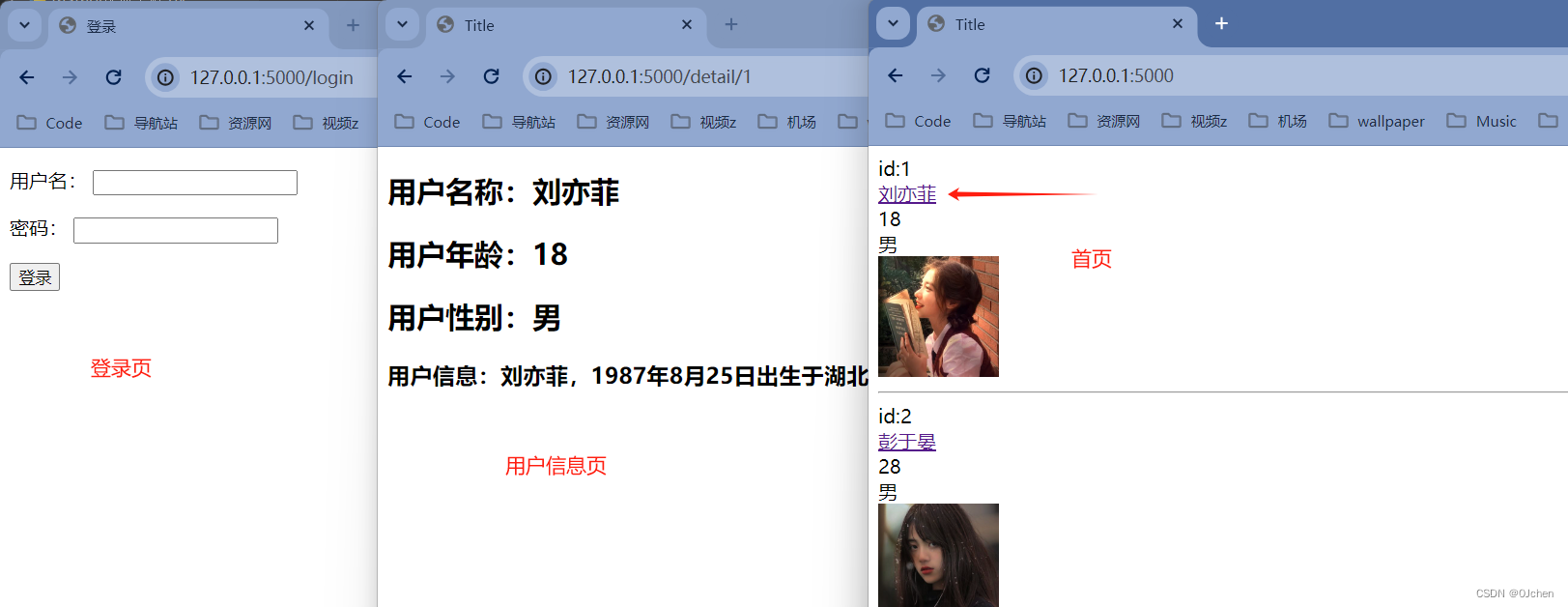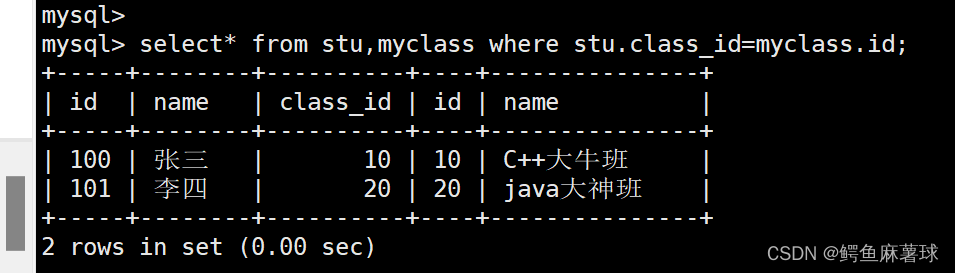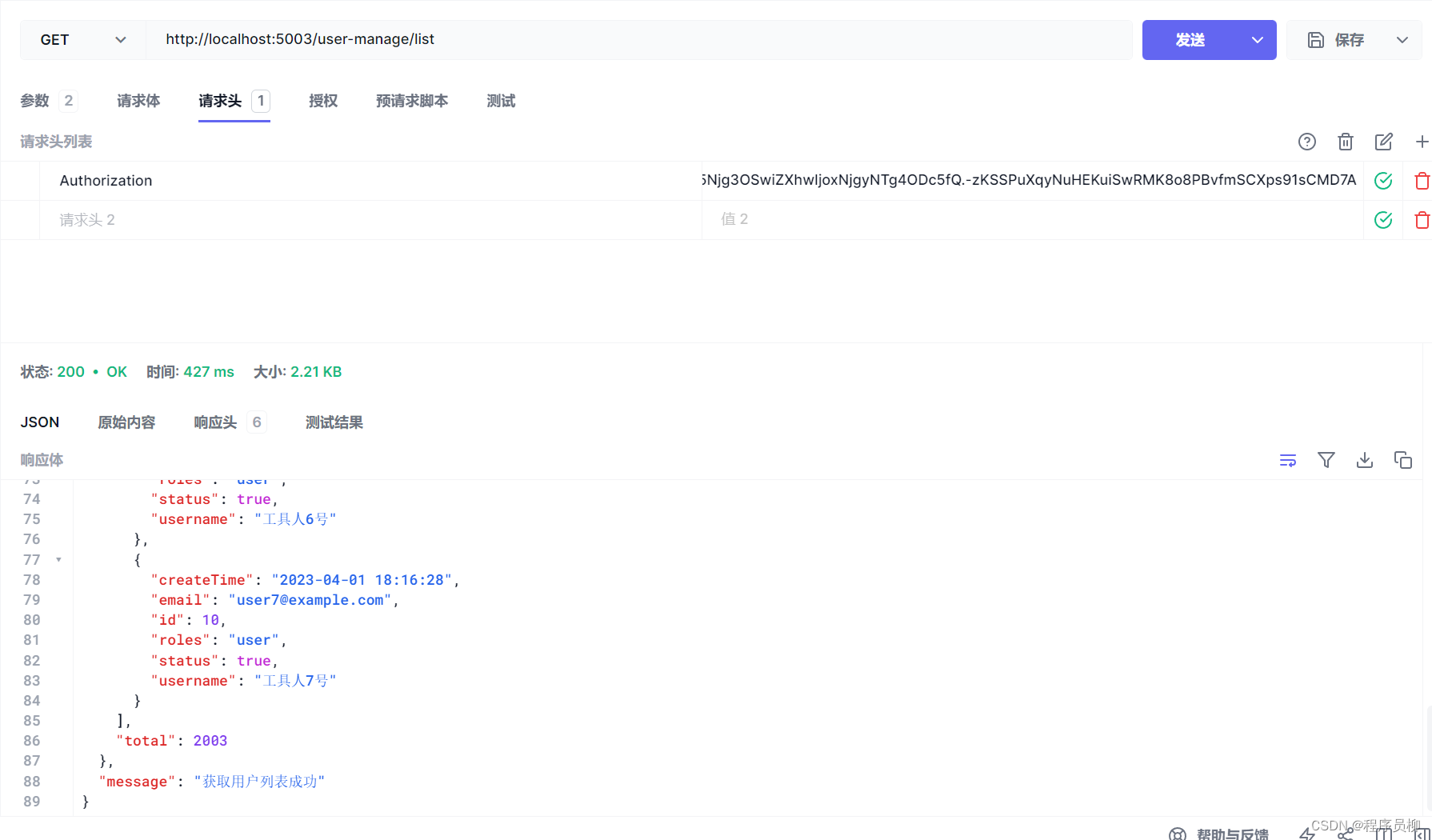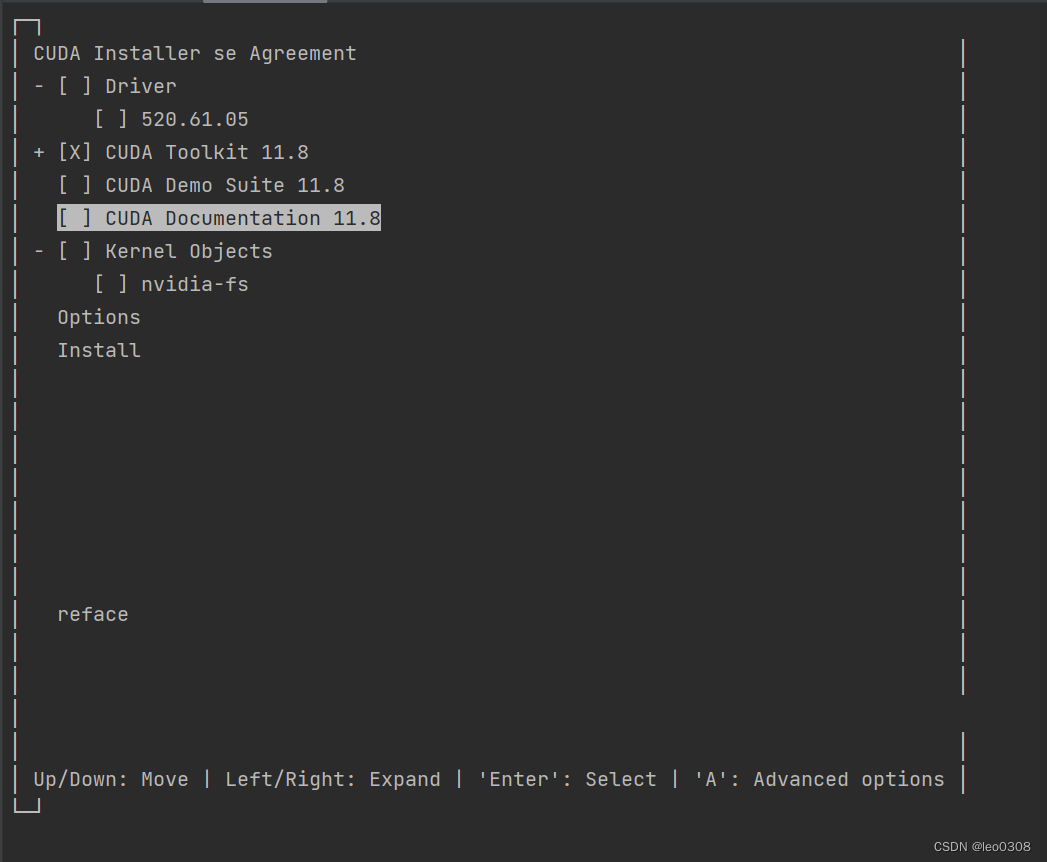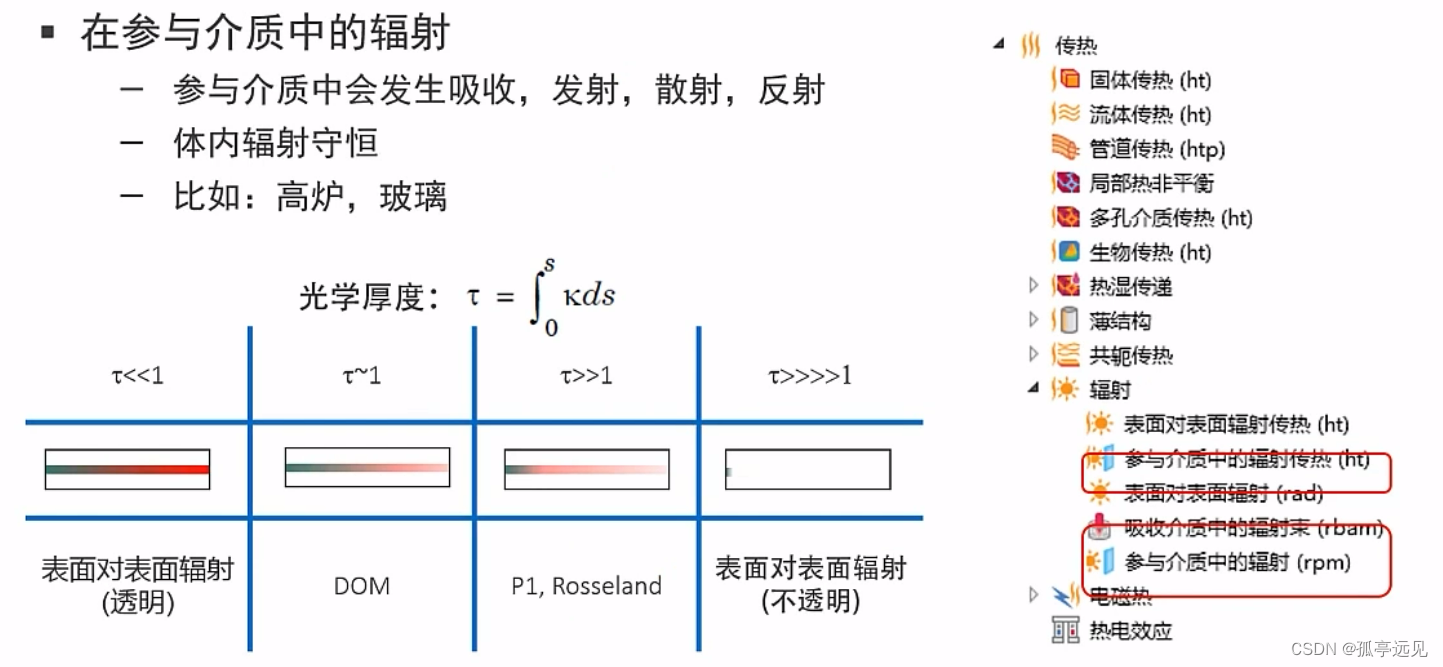QT实现机器视觉常用图像查看器
在机器视觉行业中最常见的控件就是图像查看器了,使用QT实现其实也非常简单,在我出的项目【降龙:算法软件框架】和【重明:工业相机二次开发】中都有用到。可以说只要你要开发一个和机器视觉相关的软件,就离不开图像查看器。

如上图时重明项目的软件界面,中间的就是图像查看器。
本文将图像查看器的代码给大家拆解独立出来,并和大家讲解一下图像查看器的实现原理。完整代码工程在公众号【周旋机器视觉】后台发送【十二生肖控件】获取。
效果动图展示:

1、实现思路
首先介绍一下实现的大体思路,常见图像查看器的实现思路有两种,分别是
- 使用QWidget和QLabel相结合的方式。这种方式如果你仅仅是想实现图像的显示,那很简单,直接将图像放到QLabel里就可以了,但如果你还想实现图像放大缩小平移查看等功能,就需要自己重写各类鼠标事件,处理复杂的逻辑,所以我们不采用这种方式。
- 实现思路2就是借助QT的视图模型框架,通过重写自己的QGraphicsView类,就可以轻松实现一个如上文展示效果的图像查看器。
2、QT视图模型介绍
在我们常规认知里,例如显示一张图像,那只需要一个QWidget(也可以说是画布),然后我们将图像显示在QWidget上(也可以说画在画布上),就完成了,只需要两个对象,一个图像,一个QWidget窗口。
但在视图模型中,会有三个东西,分别是:
- Graphics Scene:场景 /场景管理器( Scene 同时担负着管理场景中的对象,建立索引等工作)。
- Graphics View:图形视图,也可以说是窗口。
- Graphics Item:场景中可以被显示的元素,可以是我们的图像,也可以是矩形圆形等任何东西。
在网上的一段对三者的描述非常好:
Scene就好比天空,无限大,而Item就是天空中的云朵,可以有很多云,而view就好比一扇窗户,透过窗户可以看到天空中的云,而一片天空可以通过很多扇窗户去看。所以一个Scene可以同时对应多个View,但是一个View只能对应一个Scene。

3、如何使用QGraphics
QT有现成的视图类,我们直接调用即可,调用也很简单,如下所示:
//创建SceneQGraphicsScene* pScene = new QGraphicsScene(this);//创建View并为其绑定SceneQGraphicsView* pView = new QGraphicsView(this);pView->setScene(pScene);//使用我们的图像初始化一个ItemQImage srcImage("C:\\Users\\Administrator\\Pictures\\Laner\\Laner.png");QGraphicsPixmapItem* pItem = new QGraphicsPixmapItem();//设置元素可以选中和拖动pItem->setAcceptHoverEvents(true);pItem->setFlags(QGraphicsItem::ItemIsSelectable | QGraphicsItem::ItemIsMovable);pItem->setPixmap(QPixmap::fromImage(srcImage));pScene->addItem(pItem);//将我们上面实现的View添加到主界面QVBoxLayout* pMainLayout = new QVBoxLayout();pMainLayout->setContentsMargins(0,0,0,0);pMainLayout->setSpacing(0);pMainLayout->addWidget(pView);QWidget* pCenterWidget = new QWidget(this);pCenterWidget->setLayout(pMainLayout);this->setCentralWidget(pCenterWidget);
运行效果如下:

效果并不是我们预想的那样,有几个问题:
- 背景颜色不是我们想要的黑白格或者是任何其它样式,但实际上背景是可以自定义绘制的
- 图像元素的尺寸没有放大适配我们的窗口界面
- 双击窗口界面,图像元素不能居中显示
- 并没有我们左下角半透明的Label,可以显示鼠标的坐标,以及对应图像元素位置的像素值
- 等等其它问题… …
所以想实现我们文章开头的预期效果,并不是这么几行就可以搞定的,我们需要重写QGraphicsView类,实现我们预期的自定义功能,例如双击鼠标事件,背景绘制等等。
4、重写QGraphicsView类
对于如何重写,我们在文章里就不做详细说明了,代码就是最好的介绍。对于代码关键位置,我也写了详细的注释:
CustomGraphicsView.h:
#ifndef CUSTOMGRAPHICSVIEW_H
#define CUSTOMGRAPHICSVIEW_H
/****************************************************重写视图类,该类为视觉窗口的核心代码***************************************************/#include <QWidget>
#include <QGraphicsView>
#include <QEvent>
#include <QLabel>class CustomImageItem;
class CustomGraphicsView : public QGraphicsView
{Q_OBJECT
public:CustomGraphicsView(QWidget *parent = 0);~CustomGraphicsView();//界面初始化bool InitWidget();//设置视觉窗口的图像void SetImage(const QImage & qImage);protected:virtual void wheelEvent(QWheelEvent *event) override;virtual void mouseDoubleClickEvent(QMouseEvent *event) override;virtual void paintEvent(QPaintEvent* event) override;virtual void resizeEvent(QResizeEvent *event) override;public slots://视图居中显示void onCenter();//视图缩放void onZoom(float fScaleFactor);private://辅助函数:自适应大小void fitFrame();void setBackground(bool enabled = true,bool invertColor = false);private:double m_dZoomValue = 1;QGraphicsScene* m_pScene;//场景CustomImageItem* m_pImageItem;//图像元素QWidget* m_pPosInfoWidget;//视觉窗口左下方,用于显示鼠标位置以及对应位置像素灰度值QLabel* m_pPosInfoLabel; //显示灰度值的标签QPixmap m_Image;//视觉窗口所显示的图像QImage m_qImage;QPixmap m_tilePixmap = QPixmap(36, 36);//背景图片方格
};#endif // CUSTOMGRAPHICSVIEW_HCustomGraphicsView.cpp:
#include "CustomGraphicsView.h"
#include <QMutexLocker>
#include <QLayout>
#include <QWheelEvent>
#include "CustomImageItem.h"#define ZOOMMAX 50 //最大放大倍数
#define ZOOMMIN 0.02 //最小缩小倍数CustomGraphicsView::CustomGraphicsView(QWidget *parent): QGraphicsView(parent), m_pScene(Q_NULLPTR), m_pImageItem(Q_NULLPTR), m_pPosInfoWidget(Q_NULLPTR), m_pPosInfoLabel(Q_NULLPTR)
{this->setHorizontalScrollBarPolicy(Qt::ScrollBarAlwaysOff);this->setVerticalScrollBarPolicy(Qt::ScrollBarAlwaysOff);this->setRenderHint(QPainter::Antialiasing);this->setTransformationAnchor(QGraphicsView::AnchorViewCenter);this->setViewportUpdateMode(QGraphicsView::FullViewportUpdate);this->setSceneRect(INT_MIN/2, INT_MIN/2, INT_MAX, INT_MAX);setBackground();centerOn(0, 0);if(false == InitWidget()){throw std::bad_alloc();}
}CustomGraphicsView::~CustomGraphicsView()
{
}bool CustomGraphicsView::InitWidget()
{//创建变量对象m_pScene = new QGraphicsScene(this);m_pImageItem = new CustomImageItem(this);m_pImageItem->setAcceptHoverEvents(true);m_pImageItem->setFlags(QGraphicsItem::ItemIsSelectable | QGraphicsItem::ItemIsMovable);this->setScene(m_pScene);m_pScene->addItem(m_pImageItem);m_pPosInfoLabel = new QLabel(this);m_pPosInfoWidget = new QWidget(this);//在视觉窗口下方显示鼠标坐标以及图像的灰度值m_pPosInfoLabel->setStyleSheet("color:rgb(200,255,200); ""background-color:rgba(50,50,50,160); ""font: Microsoft YaHei;""font-size: 15px;");m_pPosInfoLabel->setText(" W:0,H:0 | X:0,Y:0 | R:0,G:0,B:0");//显示区域窗口m_pPosInfoWidget->setFixedHeight(25);m_pPosInfoWidget->setGeometry(0, this->height() - 25, this->width(), 25);m_pPosInfoWidget->setStyleSheet("background-color:rgba(0,0,0,0);");QHBoxLayout* pInfoLayout = new QHBoxLayout();pInfoLayout->setSpacing(0);pInfoLayout->setContentsMargins(0,0,0,0);pInfoLayout->addWidget(m_pPosInfoLabel);m_pPosInfoWidget->setLayout(pInfoLayout);//初始化信号槽connect(m_pImageItem, &CustomImageItem::RGBValue, this, [&](QString InfoVal) {m_pPosInfoLabel->setText(InfoVal);});return true;
}//为视觉窗口设置图像,是一个公共对外接口
void CustomGraphicsView::SetImage(const QImage &image)
{static QMutex mutex;QMutexLocker locker(&mutex);m_qImage = image.copy();m_Image = QPixmap::fromImage(image);m_pImageItem->w = m_Image.width();m_pImageItem->h = m_Image.height();m_pImageItem->setPixmap(m_Image);fitFrame();onCenter();show();
}//重写鼠标滚轮滚动的事件函数
//主要依赖于Zoom()方法
void CustomGraphicsView::wheelEvent(QWheelEvent *event)
{//滚轮的滚动量QPoint scrollAmount = event->angleDelta();if ((scrollAmount.y() > 0) && (m_dZoomValue >= ZOOMMAX)) //最大放大到原始图像的50倍{return;}else if ((scrollAmount.y() < 0) && (m_dZoomValue <= ZOOMMIN))//最小缩小到原始图像的50倍{return;}// 正值表示滚轮远离使用者,为放大;负值表示朝向使用者,为缩小scrollAmount.y() > 0 ? onZoom(1.1) : onZoom(0.9);
}//在视觉窗口上双击鼠标左键,会有图像居中效果,主要依赖于onCenter()方法。
void CustomGraphicsView::mouseDoubleClickEvent(QMouseEvent *event)
{if(event->button() == Qt::LeftButton){//自适应图像大小至视觉窗口的大小fitFrame();//居中显示onCenter();}QGraphicsView::mouseDoubleClickEvent(event);
}//绘制函数,用于视觉窗口背景绘制
void CustomGraphicsView::paintEvent(QPaintEvent* event)
{QPainter paint(this->viewport());//绘制背景paint.drawTiledPixmap(QRect(QPoint(0, 0), QPoint(this->width(), this->height())), m_tilePixmap);QGraphicsView::paintEvent(event);
}//当窗口尺寸发生变化时,实时更新视觉窗口位置
void CustomGraphicsView::resizeEvent(QResizeEvent *event)
{fitFrame();onCenter();m_pPosInfoWidget->setGeometry(0, this->height() - 25, this->width(), 25);QGraphicsView::resizeEvent(event);
}//视图居中
void CustomGraphicsView::onCenter()
{//调用QGraphicsView自带的方法centerOn,使视觉窗口的中心位于图像元素的中心点//并设置m_pImageItem的坐标,使其也位于中心点this->centerOn(0,0);m_pImageItem->setPos(-m_pImageItem->pixmap().width()/2,-m_pImageItem->pixmap().height()/2);
}void CustomGraphicsView::onZoom(float scaleFactor)
{//记录下当前相对于图像原图的缩放比例,可以记录下当前图像真实放大缩小了多少倍//可以借此来限制图像的最大或最小缩放比例m_dZoomValue *= scaleFactor;//调用视图类QGraphicsView自带的scale缩放方法,来对视图进行缩放,实现放大缩小的功能//缩放的同时,视图里的所有元素也会进行缩放,也就达到了视觉窗口放大缩小的效果this->scale(scaleFactor, scaleFactor);
}//图片自适应方法,根据图像原始尺寸和当前视觉窗口的大小计算出应缩放的尺寸,再根据已经缩放的比例计算还差的缩放比例,
//补齐应缩放的比例,使得图像和视觉窗口大小相适配
void CustomGraphicsView::fitFrame()
{if (this->width() < 1 || m_Image.width() < 1)return;//计算缩放比例double winWidth = this->width();double winHeight = this->height();double ScaleWidth = (m_Image.width() + 1) / winWidth;double ScaleHeight = (m_Image.height() + 1) / winHeight;double s_temp = ScaleWidth >= ScaleHeight ? 1 / ScaleWidth : 1 / ScaleHeight;double scale = s_temp / m_dZoomValue;if ((scale >= ZOOMMAX) || (scale <= ZOOMMIN)) //最大放大到原始图像的50倍{return;}onZoom(scale);m_dZoomValue = s_temp;
}//设置视觉窗口背景为棋盘格样式
void CustomGraphicsView::setBackground(bool enabled, bool invertColor)
{if (enabled){m_tilePixmap.fill(invertColor ? QColor(220, 220, 220) : QColor(35, 35, 35));QPainter tilePainter(&m_tilePixmap);constexpr QColor color(50, 50, 50, 255);constexpr QColor invertedColor(210, 210, 210, 255);tilePainter.fillRect(0, 0, 18, 18, invertColor ? invertedColor : color);tilePainter.fillRect(18, 18, 18, 18, invertColor ? invertedColor : color);tilePainter.end();//当取消注释时,视觉窗口背景格会跟随图像一起缩放//setBackgroundBrush(m_tilePixmap);}else{//setBackgroundBrush(Qt::transparent);}
}
运行效果截图:

THE END
完整项目工程,大家公众号【周旋机器视觉】后台发送【十二生肖控件】获取。
文章所能包含的内容有限,大家还是需要看代码理解学习吸收。本项目我录制了更详细的视频教程,在BiliBili搜索【周旋机器视觉】观看。