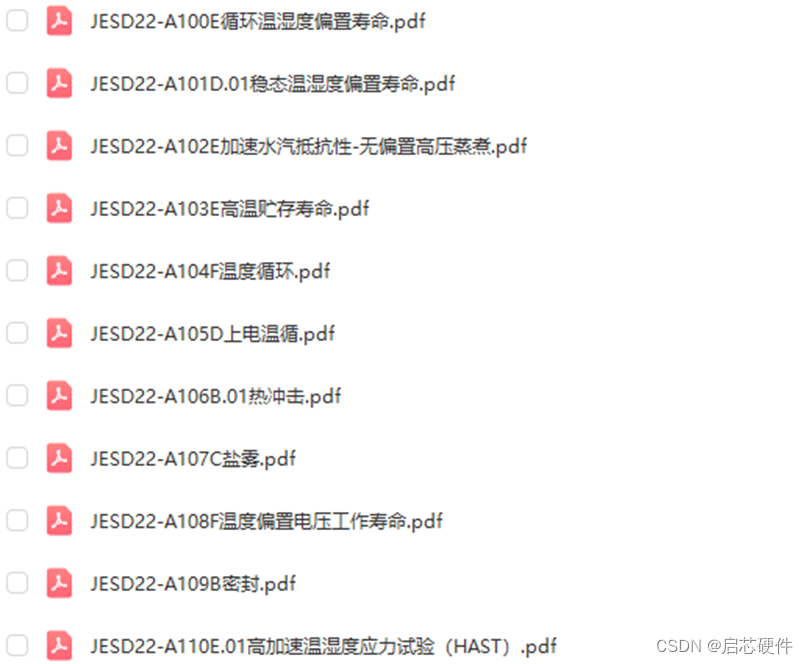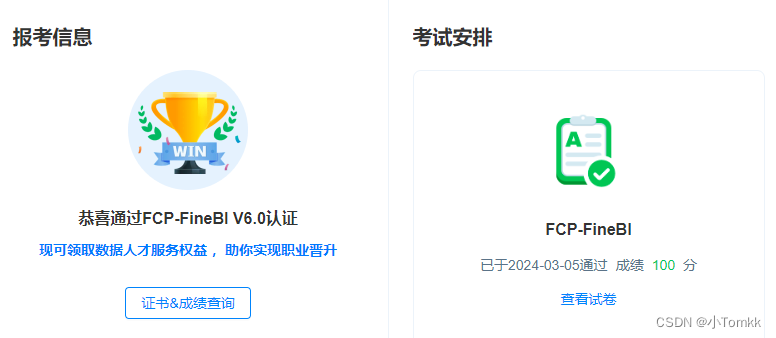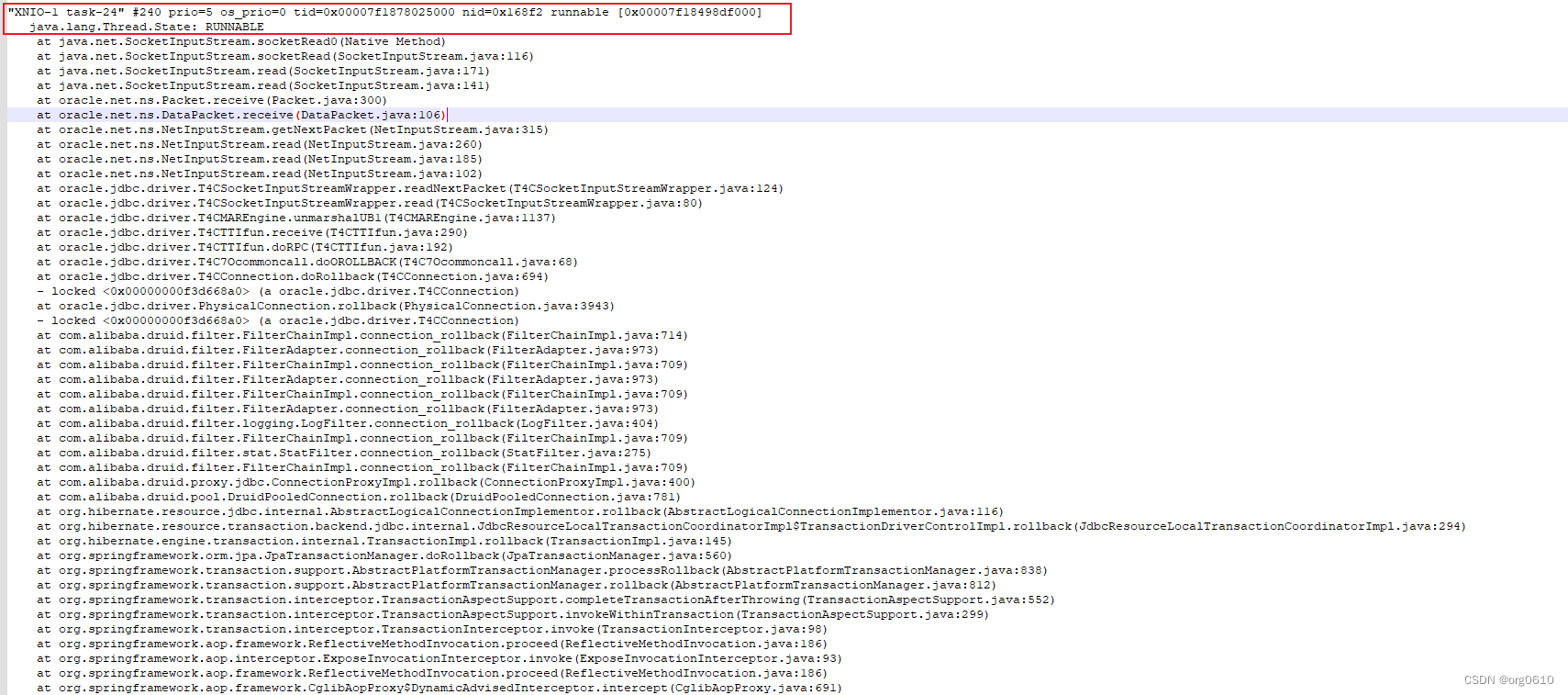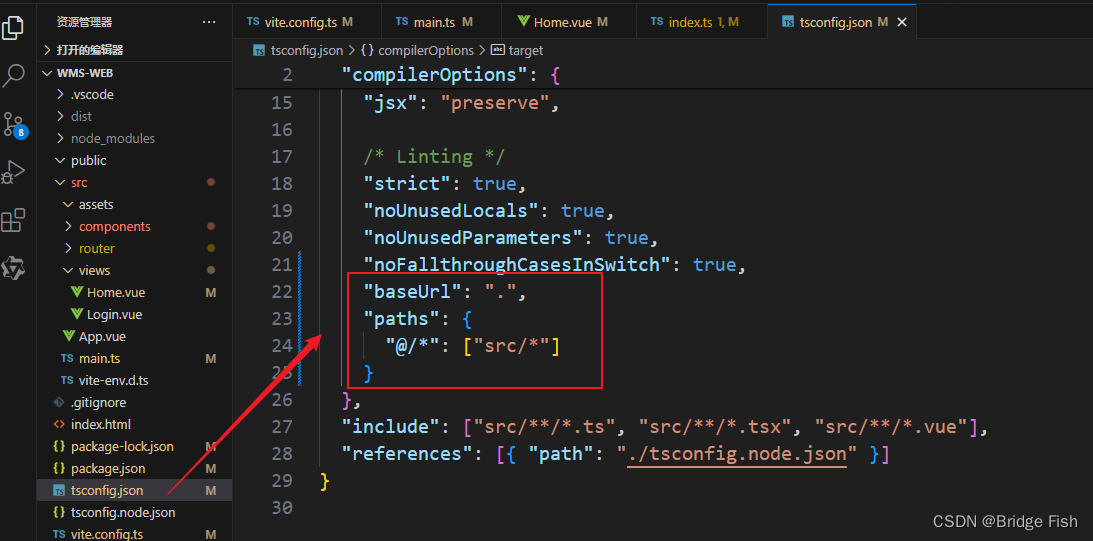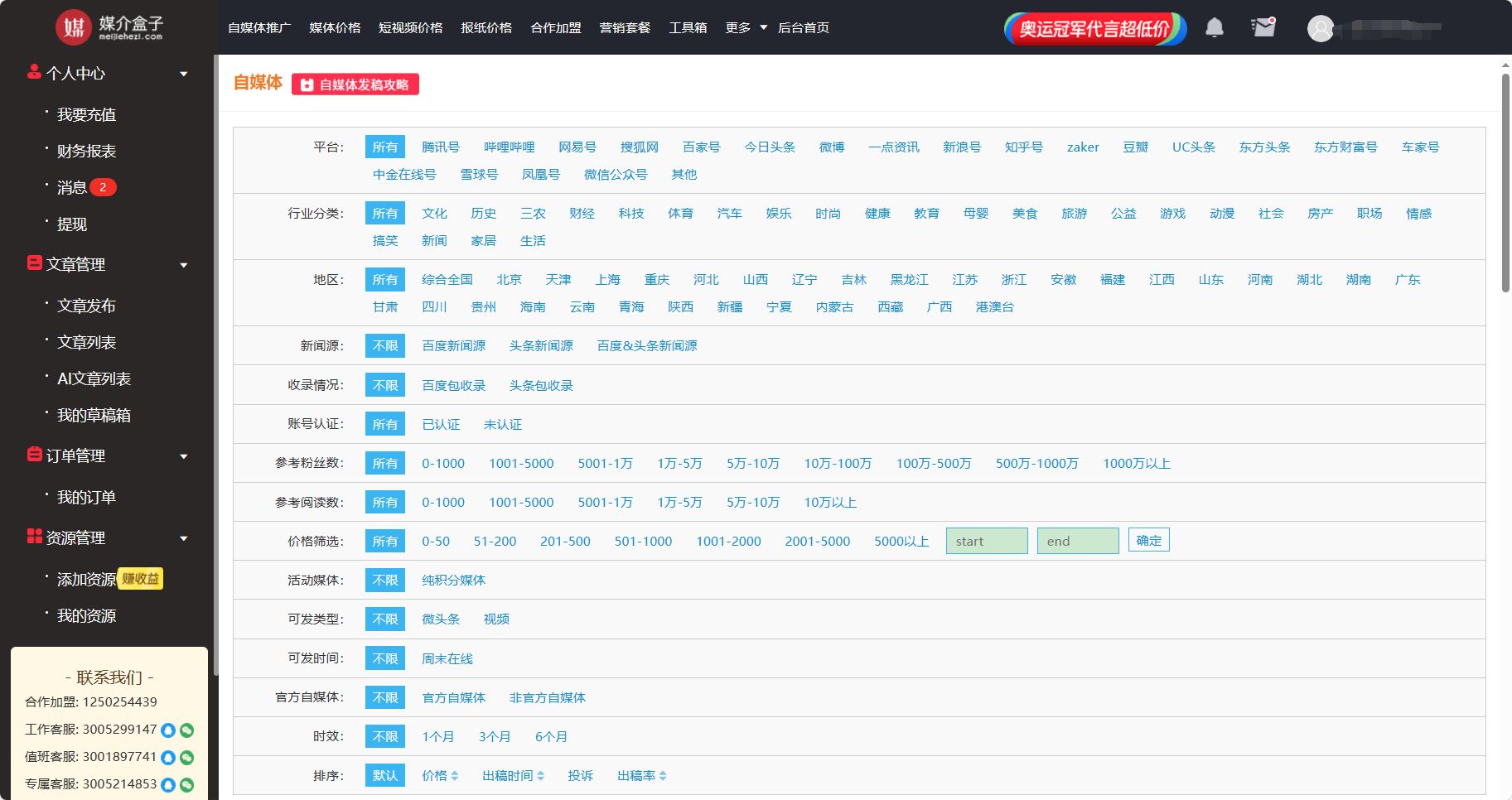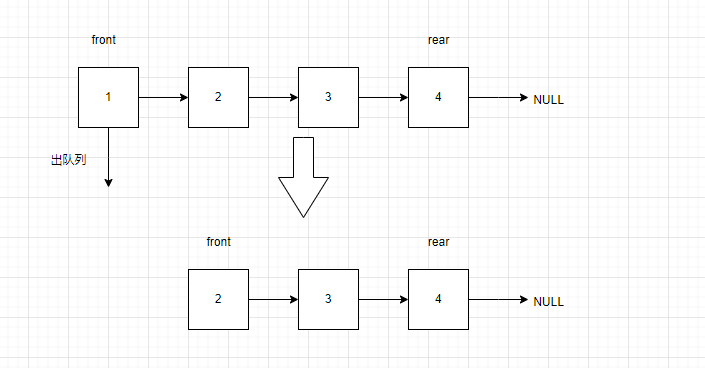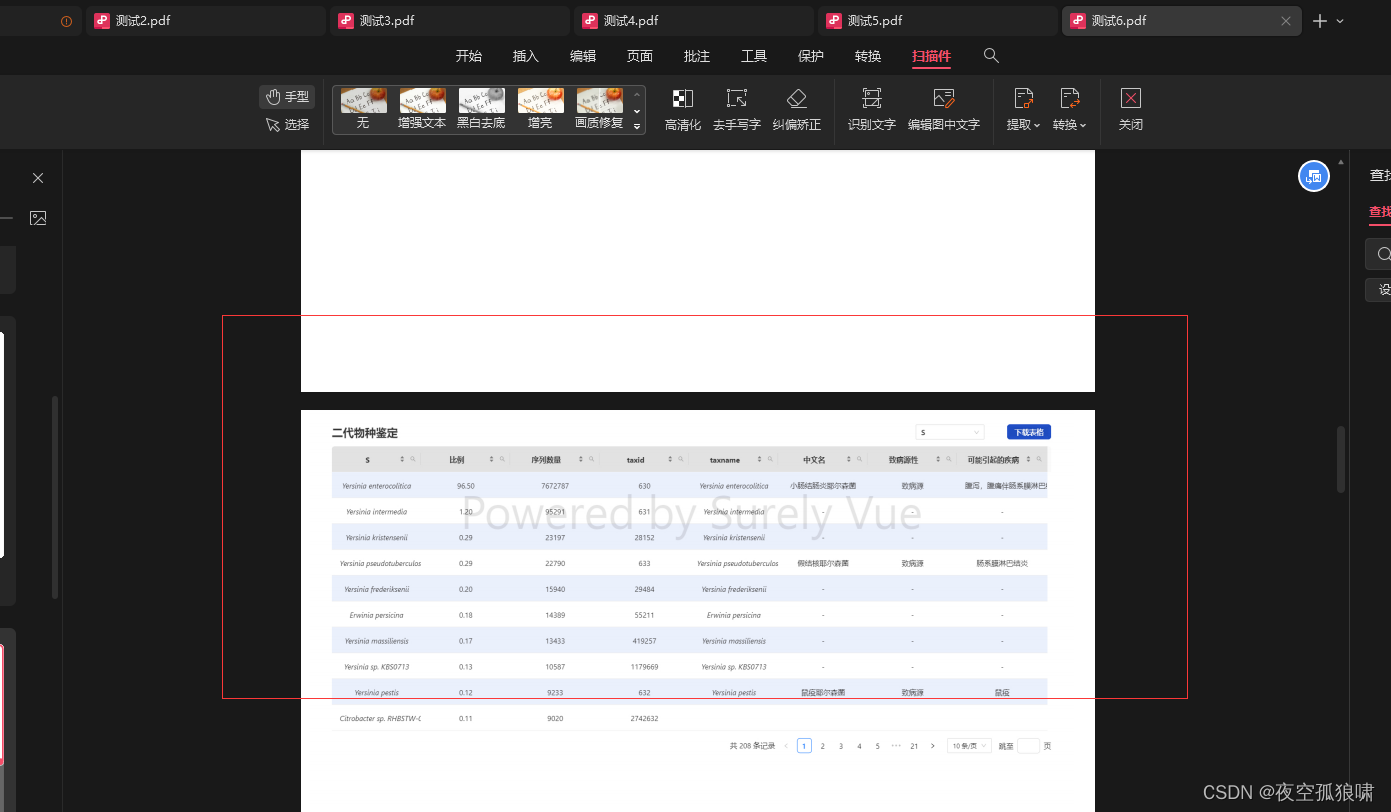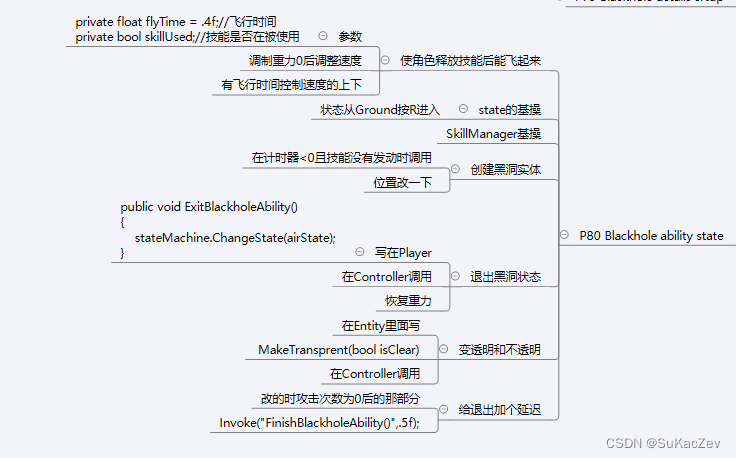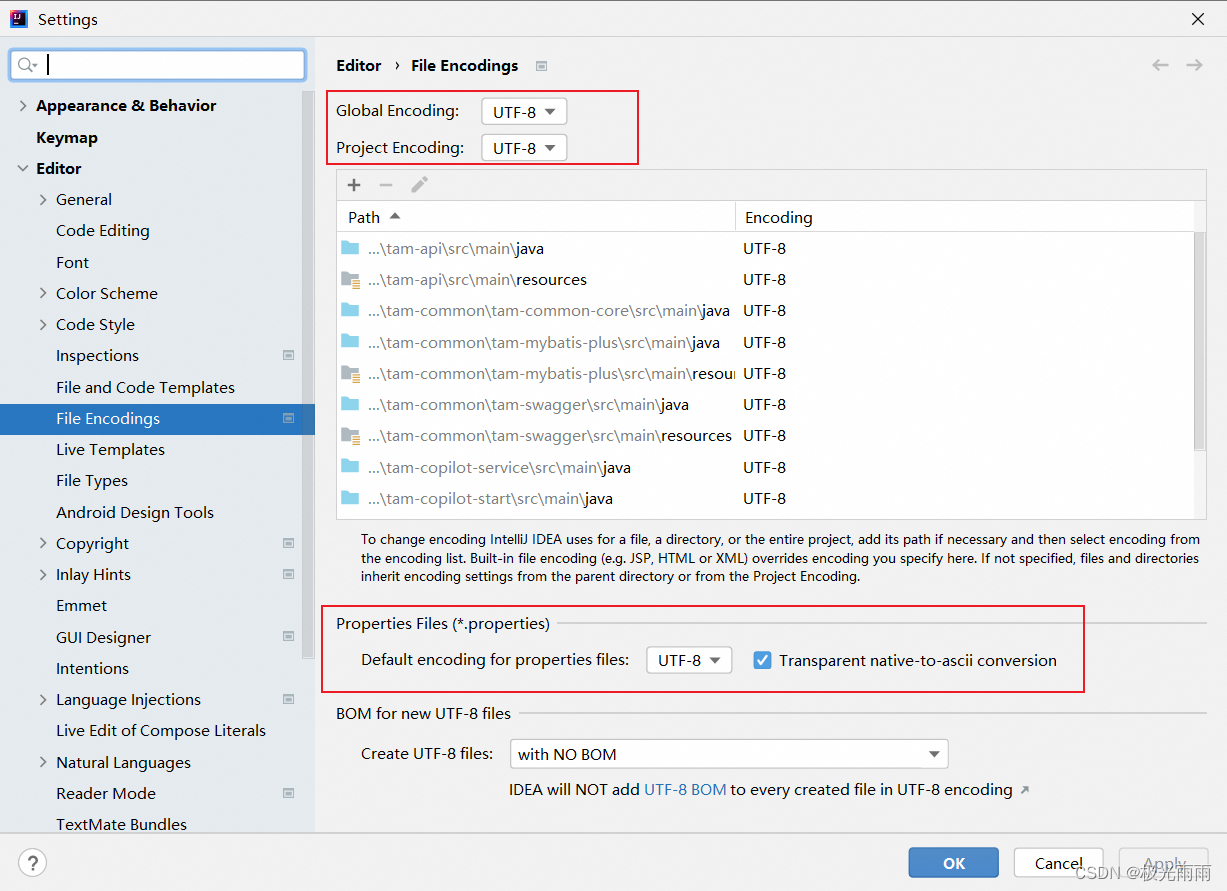目录
- 写在前面的话
- Diffusers描述
- Diffusers安装
- Diffusers快算入门(简单实用)
- 1. pipeline的实例化
- 2. 计算位置的切换
- 3. 图像生成及保存
- 4. 调度器(重点)
- 5. 模型介绍
写在前面的话
这是我们研发的用于 消费决策的AI助理 ,我们会持续优化,欢迎体验与反馈。微信扫描二维码,添加即可。
官方链接:https://ailab.smzdm.com/
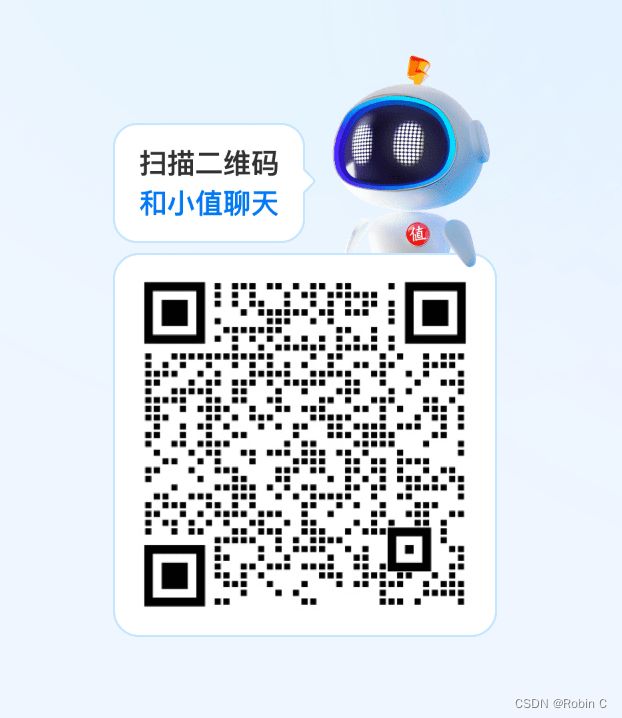
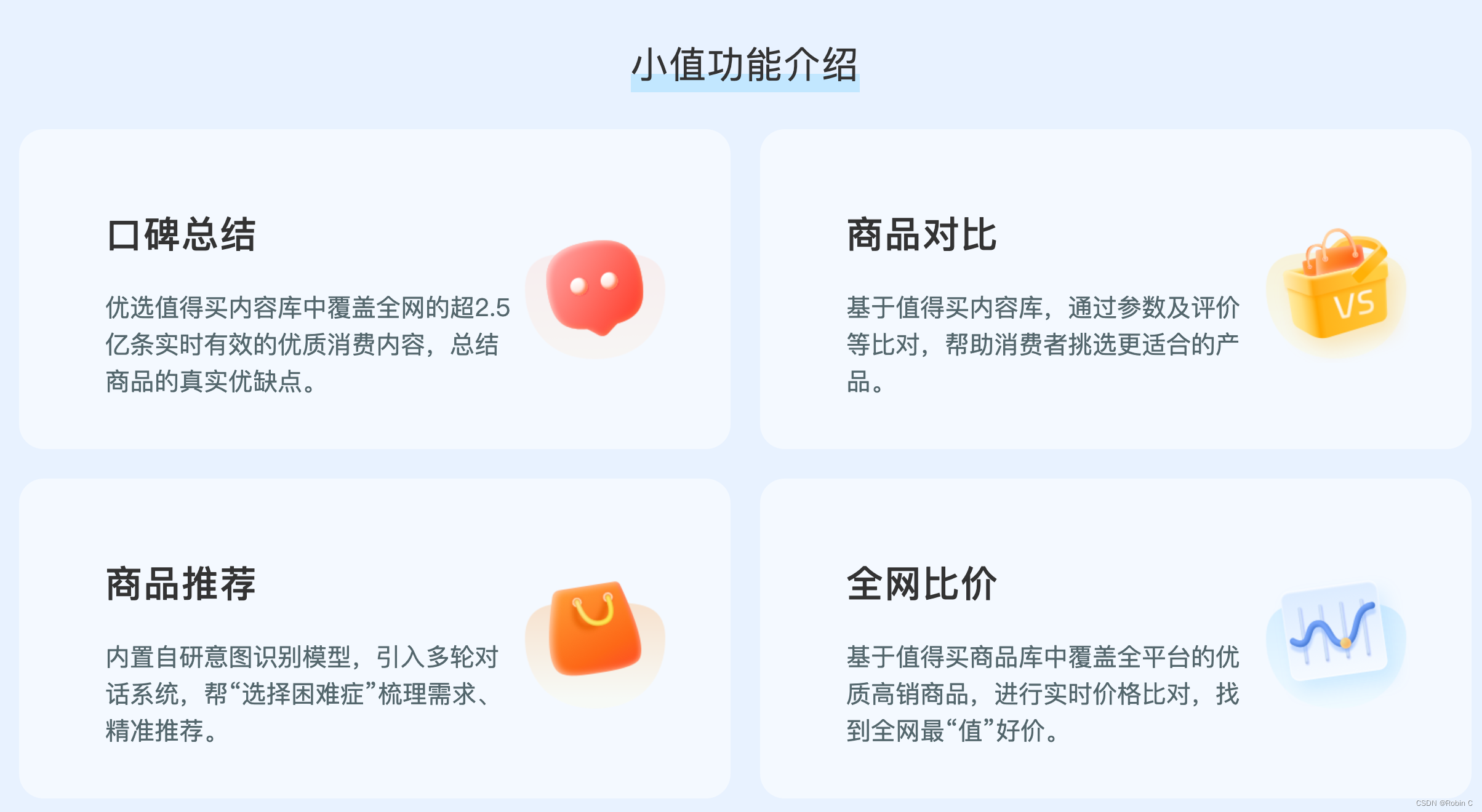
************************************************************** 分割线 *******************************************************************
由于笔者 最近在搞一些Aigc的事情,不可避免的要接触到Diffusers库,但是在网上搜资料的时候,发现资料比较少,所以做一些总结。一方面,加深一下自己对这个库的认识;另一方面,给大家分享一下,如有问题,欢迎留言交流,不甚感激!
首先,甩一下官方的链接吧:https://huggingface.co/docs/diffusers/index, 这里是官方的使用说明,随着版本的更新,也越来越丰富了,但是可能会需要梯子吧。
Diffusers描述
diffusers 在图像生成方面 可以概括如下5个方面的任务吧。

Diffusers安装
pip install --upgrade diffusers accelerate transformers
安装完成后,可以打开python的终端,使用import调研一下,看看是否有问题。
Diffusers快算入门(简单实用)
1. pipeline的实例化
DiffusionPipeline是用预训练的扩散系统进行推理的最简单方法。它是一个包含模型和调度器的端到端系统。你可以直接使用DiffusionPipeline完成许多任务。
在使用DiffusionPipeline类进行实例化模型的时候,假如指定的模型没有下载的话,在运行该命令行时,开始自动下载(模型下载比较费时,梯子是要用到的)。例子下载的是“runwayml/stable-diffusion-v1-5”模型。
from diffusers import DiffusionPipeline
pipeline = DiffusionPipeline.from_pretrained("runwayml/stable-diffusion-v1-5")
模型的默认下载路径在这里:
# macos
/Users/用户名/.cache/huggingface/hub# linux
/root/.cache/huggingface/hub# windows
# 我没试过,不过都是根目录下的.cache/huggingface/hub里
下载下来的模型文件夹名称是有固定格式的: 【models–作者–模型名称】

通过输入 实例化的对象,可以查看到实例化对象中的组件。
# 输入如下命令:
pipeline
# 输出如下:
StableDiffusionPipeline {"_class_name": "StableDiffusionPipeline","_diffusers_version": "0.13.1",...,"scheduler": ["diffusers","PNDMScheduler"],...,"unet": ["diffusers","UNet2DConditionModel"],"vae": ["diffusers","AutoencoderKL"]
}
另外, 如何想修改加载路径的话,要提前下载模型到指定路径
git lfs install
git clone https://huggingface.co/runwayml/stable-diffusion-v1-5
pipeline = DiffusionPipeline.from_pretrained("./stable-diffusion-v1-5")
# 本地加载,也可以尝试如下
model_path = "/Users/用户名/.cache/huggingface/hub/models--runwayml--stable-diffusion-v1-5/snapshots/1d0c4ebf6ff58a5caecab40fa1406526bca4b5b9"
pipeline = DiffusionPipeline.from_pretrained(model_path)
2. 计算位置的切换
强烈建议在GPU上运行这个pipeline,因为该模型由大约14亿个参数组成。你可以像在Pytorch里那样把生成器对象移到GPU上:
pipeline.to("cuda")
3. 图像生成及保存
现在你可以向pipeline传递一个文本提示来生成图像,然后获得去噪的图像。默认情况下,图像输出被放在一个PIL.Image对象中。
# 图像生成
image = pipeline("An image of a squirrel in Picasso style").images[0]
image
# 保存图像
image.save("image_of_squirrel_painting.png")

4. 调度器(重点)
调度器其实就是stable diffusion web ui中的采样器。
不同的调度器对去噪速度和质量的权衡是不同的。最近,也相继推出了一些高速的调度器,比如:LCM。
注意:调度器与模型不同,调度器没有可训练的权重,而且是无参数的。
pipeline的默认调度器是PNDMScheduler
from diffusers import EulerDiscreteScheduler
pipeline = StableDiffusionPipeline.from_pretrained("runwayml/stable-diffusion-v1-5")
# 本实例中使用的 EulerDiscreteScheduler 调度器
pipeline.scheduler = EulerDiscreteScheduler.from_config(pipeline.scheduler.config)
在快速入门教程中,你将用它的 from_config()方法实例化DDPMScheduler,但在日后使用的过程中是不需要这么使用的,直接加载到pipeline就好了,这里是便于理解扩散模型生成图片的过程:
from diffusers import DDPMSchedulerscheduler = DDPMScheduler.from_config(repo_id)
scheduler
# 输出如下:
DDPMScheduler {"_class_name": "DDPMScheduler","_diffusers_version": "0.13.1","beta_end": 0.02,"beta_schedule": "linear","beta_start": 0.0001,"clip_sample": true,"clip_sample_range": 1.0,"num_train_timesteps": 1000,"prediction_type": "epsilon","trained_betas": null,"variance_type": "fixed_small"
}
- num_train_timesteps:去噪过程的长度,或者换句话说,将随机高斯噪声处理成数据样本所需的时间步数。
- beta_schedule:用于推理和训练的噪声表。
- beta_start和beta_end:噪声表的开始和结束噪声值。
import torchtorch.manual_seed(0)
noisy_sample = torch.randn(1, model.config.in_channels, model.config.sample_size, model.config.sample_size)
with torch.no_grad():noisy_residual = model(sample=noisy_sample, timestep=2).sampleless_noisy_sample = scheduler.step(model_output=noisy_residual, timestep=2, sample=noisy_sample).prev_sample5. 模型介绍
扩散模型在进行生成图片的时候,是噪声扩散的逆过程。
用一个通俗易懂的比喻来说:在一个白纸上散了很多各种颜色的豆子,然后预测每个颜色的豆子是不是想要的。假如想要,这个豆子就预测为True,假如不想要豆子就预测为False。每次抛豆子的时候,是以上一轮的预测结果为基准的,这样抛几十轮,预测几十轮,最后就生成了一幅画。
模型是用from_pretrained()方法启动的,该方法还在本地缓存了模型权重,所以下次加载模型时更快。
对于快速入门,你默认加载的是UNet2DModel(不常用),这是一个基础的无条件图像生成模型,该模型有一个在猫咪图像上训练的检查点:
from diffusers import UNet2DModelrepo_id = "google/ddpm-cat-256"
model = UNet2DModel.from_pretrained(repo_id)
pipeline.config
输出:
FrozenDict([('sample_size', 256), ('in_channels', 3), ('out_channels', 3), ('center_input_sample', False), ('time_embedding_type', 'positional'), ('freq_shift', 1), ('flip_sin_to_cos', False), ('down_block_types', ['DownBlock2D', 'DownBlock2D', 'DownBlock2D', 'DownBlock2D', 'AttnDownBlock2D', 'DownBlock2D']), ('up_block_types', ['UpBlock2D', 'AttnUpBlock2D', 'UpBlock2D', 'UpBlock2D', 'UpBlock2D', 'UpBlock2D']), ('block_out_channels', [128, 128, 256, 256, 512, 512]), ('layers_per_block', 2), ('mid_block_scale_factor', 1), ('downsample_padding', 0), ('downsample_type', 'conv'), ('upsample_type', 'conv'), ('dropout', 0.0), ('act_fn', 'silu'), ('attention_head_dim', None), ('norm_num_groups', 32), ('attn_norm_num_groups', None), ('norm_eps', 1e-06), ('resnet_time_scale_shift', 'default'), ('add_attention', True), ('class_embed_type', None), ('num_class_embeds', None), ('num_train_timesteps', None), ('_use_default_values', ['upsample_type', 'num_class_embeds', 'class_embed_type', 'resnet_time_scale_shift', 'dropout', 'num_train_timesteps', 'add_attention', 'attn_norm_num_groups', 'downsample_type']), ('_class_name', 'UNet2DModel'), ('_diffusers_version', '0.0.4'), ('_name_or_path', 'google/ddpm-cat-256')])
想知道模型的参数,调用 model.config:
模型配置是一个🧊冻结的🧊字典,意思是这些参数在模型创建后就不变了。这是特意设置的,确保在开始时用于定义模型架构的参数保持不变,其他参数仍然可以在推理过程中进行调整。
一些最重要的参数:
- sample_size:输入样本的高度和宽度尺寸。
- in_channels:输入样本的输入通道数。
- down_block_types和up_block_types:用于创建U-Net架构的下采样和上采样块的类型。
- block_out_channels:下采样块的输出通道数;也以相反的顺序用于上采样块的输入通道数。
- layers_per_block:每个U-Net块中存在的ResNet块的数量。
前面提到过,既然既然是在噪声的基础上进行预测到,那么在预测之前,应该建立一些随机数 种子。
import sys
import timeimport torch
import PIL.Image
import numpy as np
import tqdm
from diffusers import UNet2DModel, DDPMScheduler# 模型加载model_id = "google/ddpm-cat-256"
model = UNet2DModel.from_pretrained(model_id)
print(model.config)# 调配器加载
repo_id = "google/ddpm-cat-256"
scheduler = DDPMScheduler.from_config(model.config)# 展示图片的函数
def display_sample(sample, i):image_processed = sample.cpu().permute(0, 2, 3, 1)image_processed = (image_processed + 1.0) * 127.5image_processed = image_processed.numpy().astype(np.uint8)image_pil = PIL.Image.fromarray(image_processed[0])# display(f"Image at step {i}")# display(image_pil)image_pil.save("%f.png"%time.time())# image_pil.show()
# 处理过程转移到GPU处理
model.to("cuda:0")# 生成随机种子
torch.manual_seed(0)
noisy_sample = torch.randn(1, model.config.in_channels, model.config.sample_size, model.config.sample_size)
sample = noisy_sample.to("cuda:0")noisy_sample = noisy_sample.to("cuda:0")
# 开始生成一个只猫
for i, t in enumerate(tqdm.tqdm(scheduler.timesteps)):# 1. predict noise residualwith torch.no_grad():residual = model(sample, t).sample# 2. compute less noisy image and set x_t -> x_t-1sample = scheduler.step(residual, t, sample).prev_sample# 3. optionally look at imageif (i + 1) % 50 == 0:display_sample(sample, i + 1)
最后生成的效果是下面这个样子的。