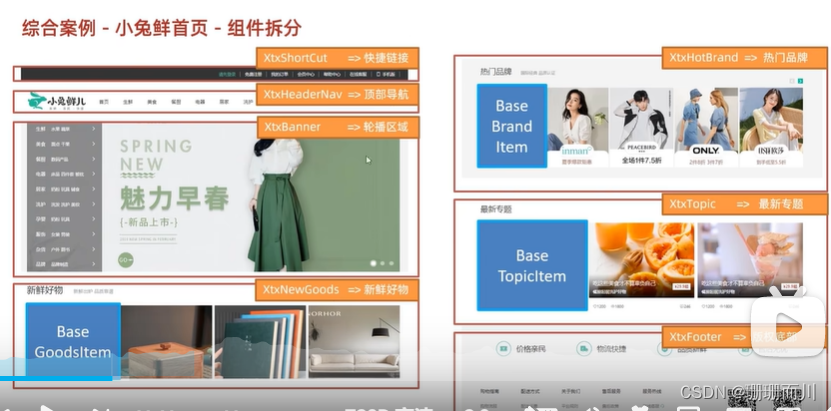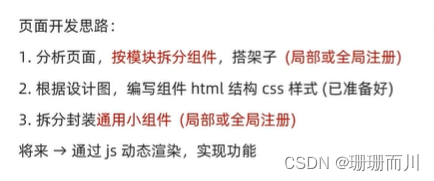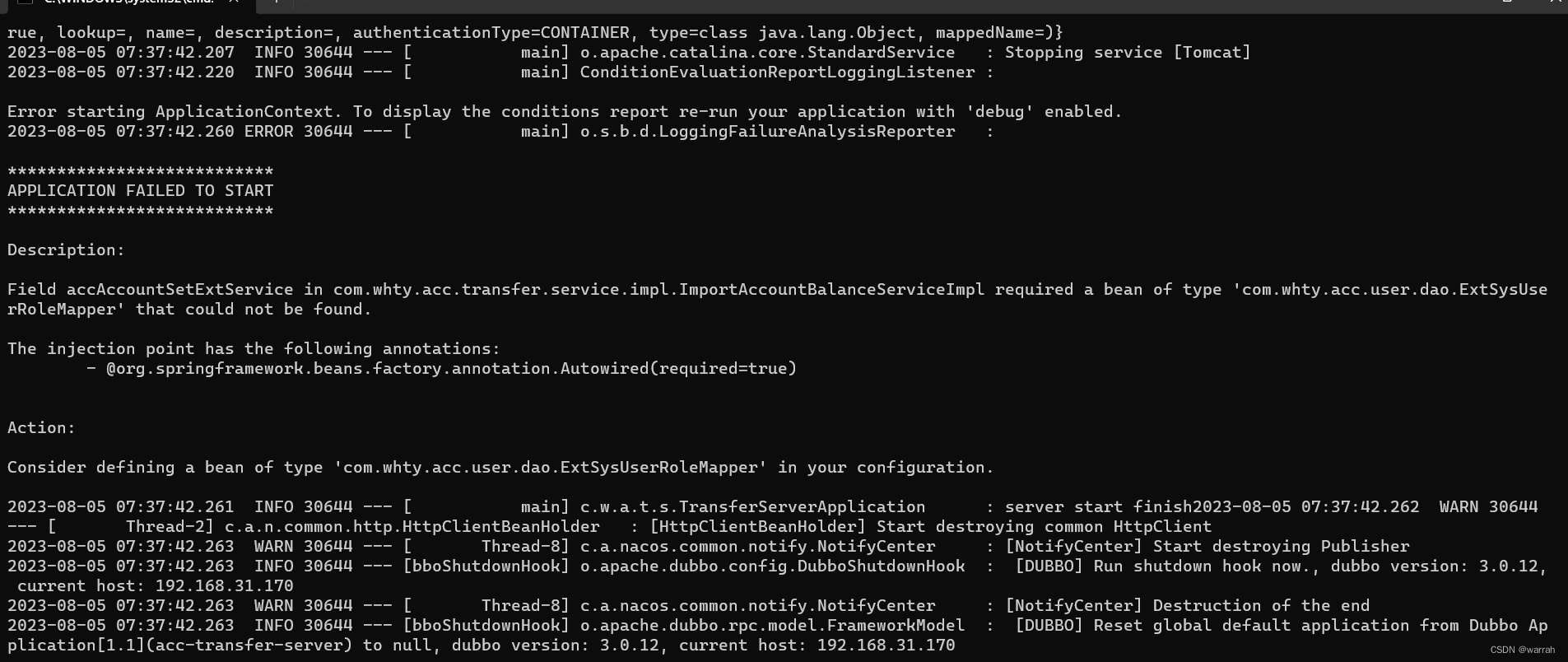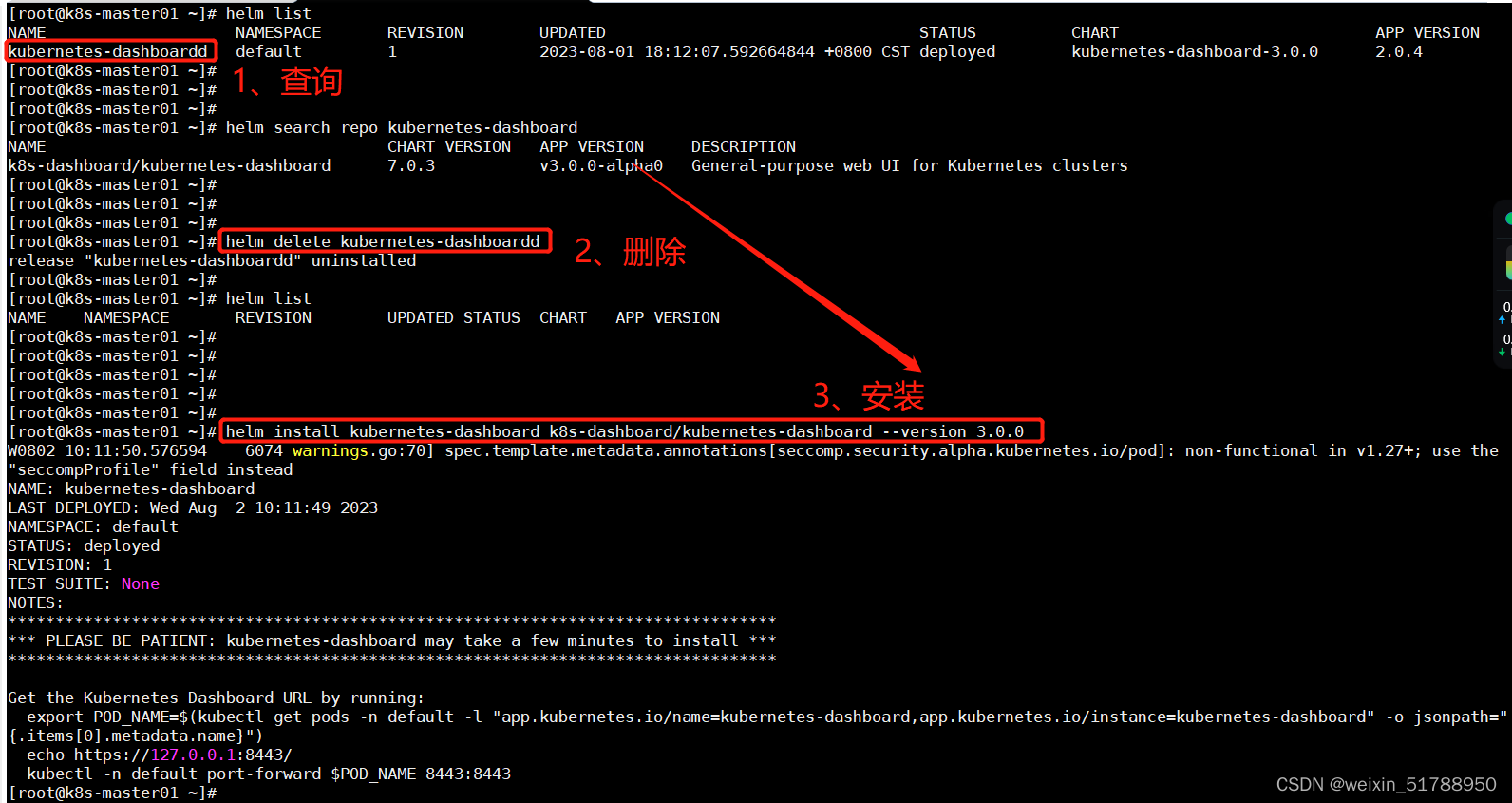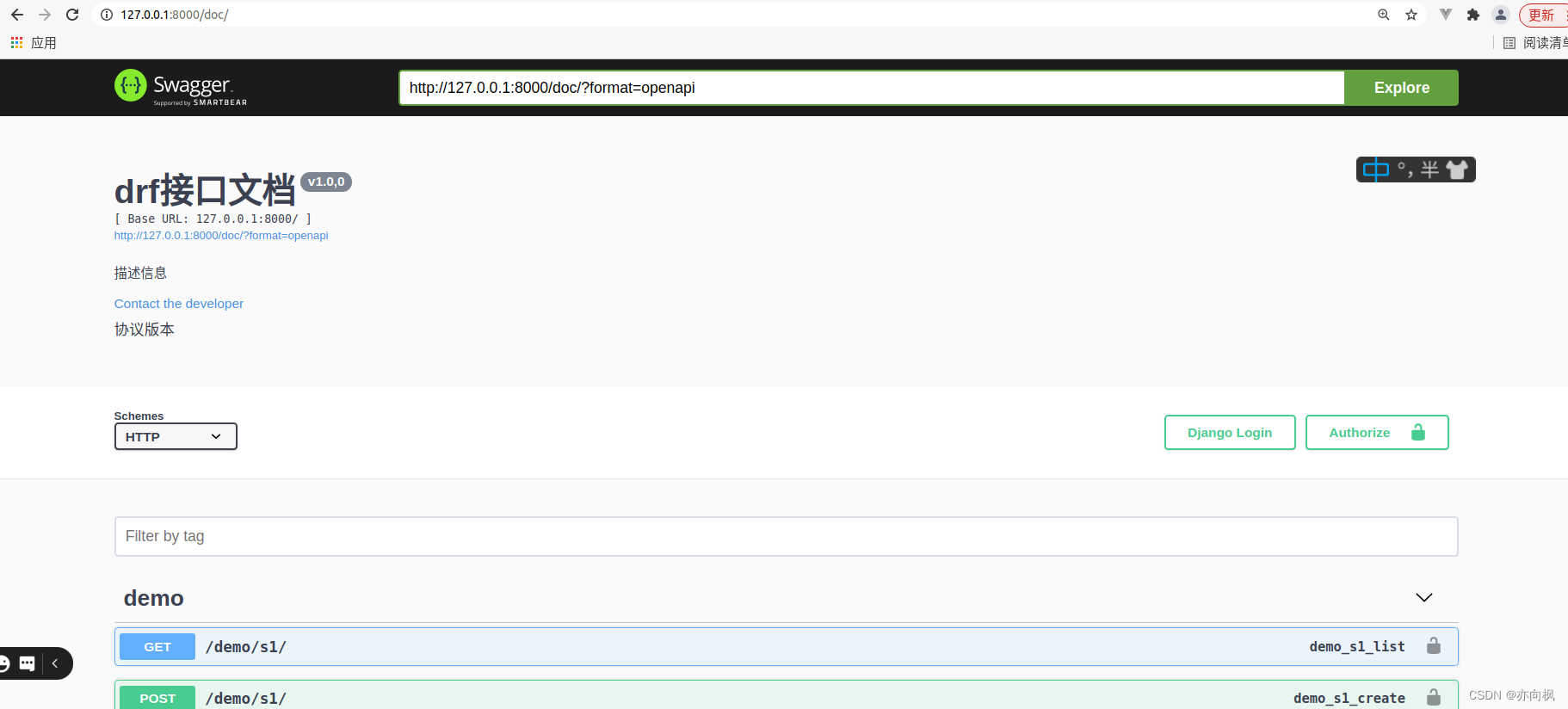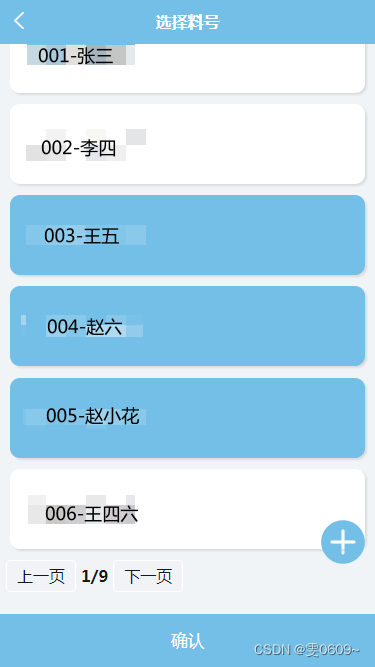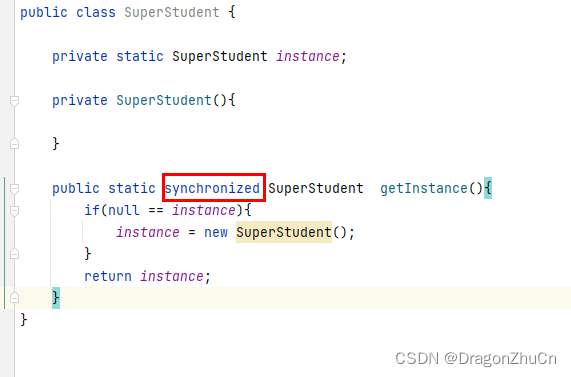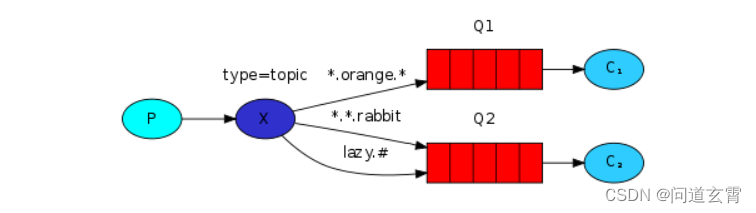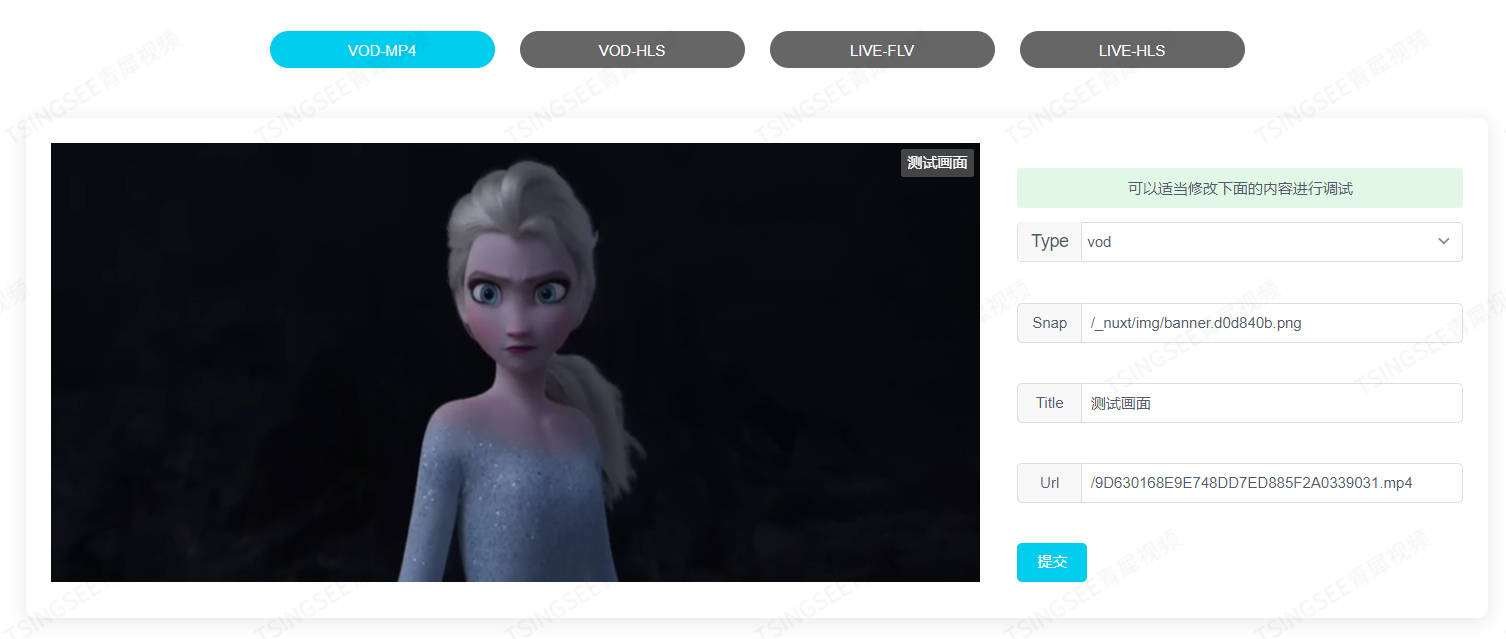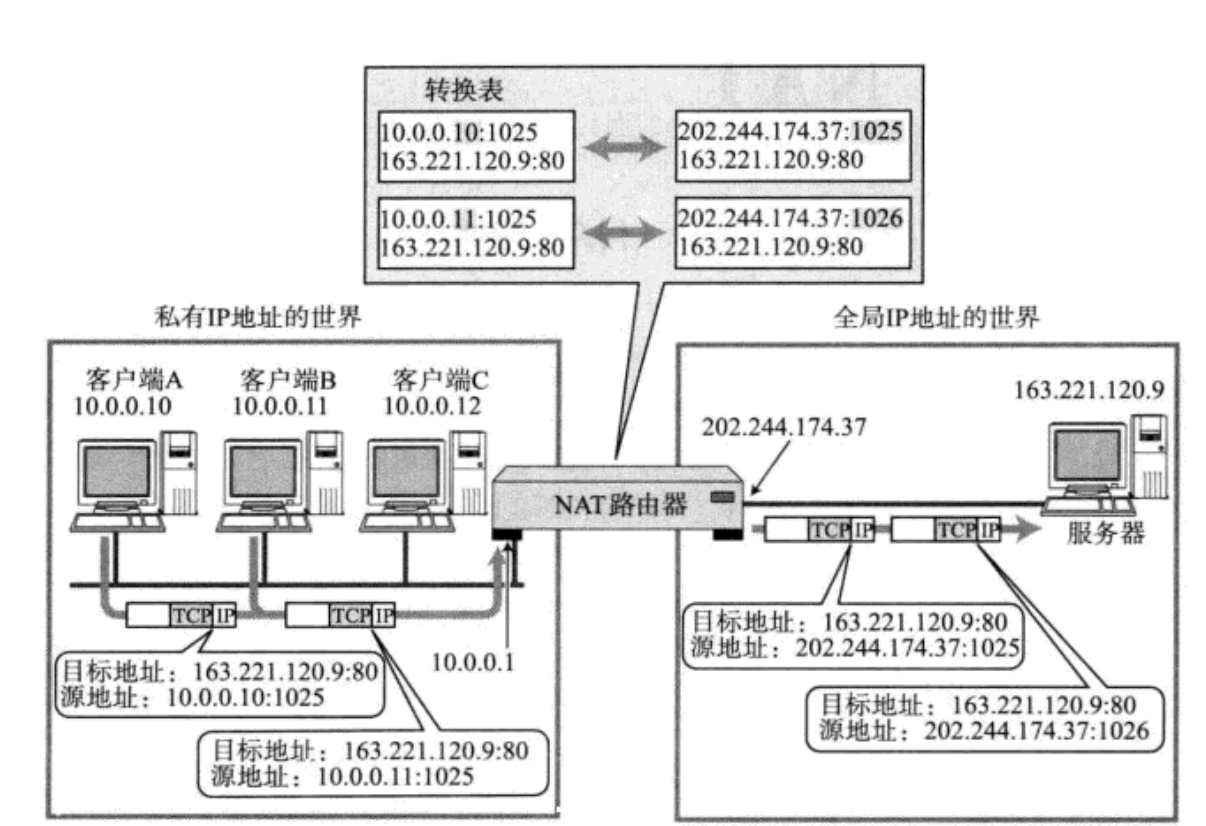Vue生命周期
生命周期四个阶段
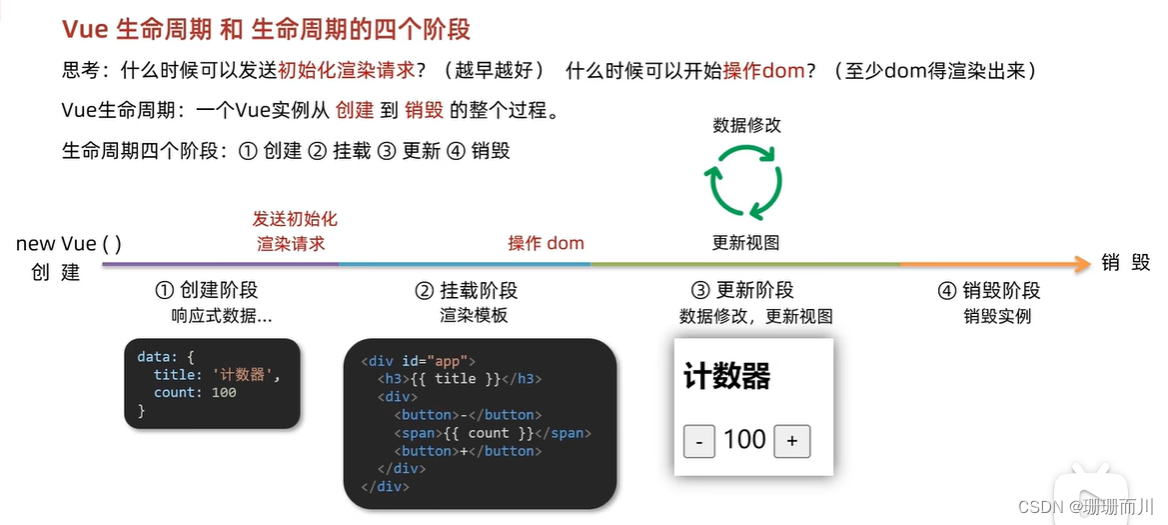
生命周期函数(钩子函数)
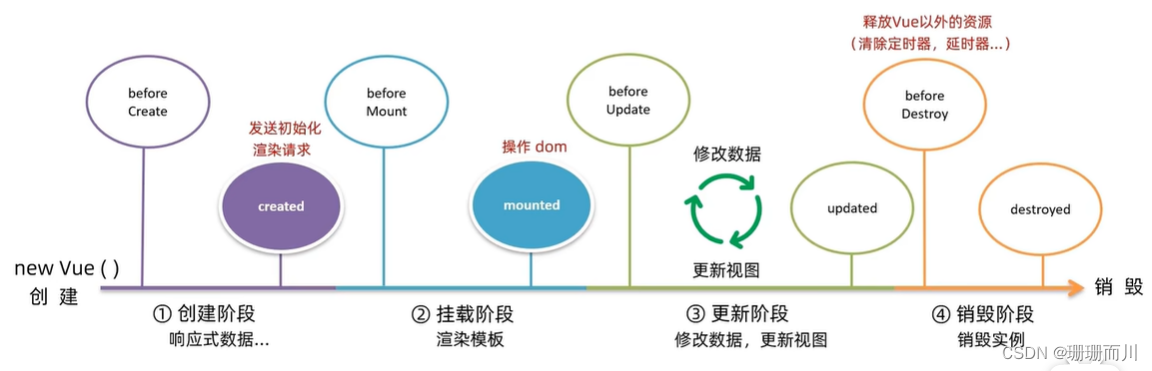
<!DOCTYPE html>
<html lang="en"><head><meta charset="UTF-8"><meta name="viewport" content="width=device-width, initial-scale=1.0"><title>Document</title>
</head>
<script src="../vue.js"></script>
<link rel="stylesheet" href="../base.css">
<style></style><body><div id="app"><h3>{{title}}</h3><button @click="count++">+</button>{{count}}<button @click="count--">-</button></div>
</body>
<script>const app = new Vue({el: '#app',data: {count: 100,title: '计数器'},// 1.创建阶段(准备数据)beforeCreate() {console.log(' beforeCreate 响应式数据准备好之前');},created() {console.log(' created 响应式数据准备好之后');// 可以开始发送初始化渲染的请求了 this.数据名=请求回来的数据},// 2.挂载阶段(渲染模板)beforeMount() {console.log(' beforeMount 模板渲染之前');},mounted() {console.log(' mounted 模板渲染之后');// 可以开始操作dom},})
</script></html>
【案例】—— 小黑记账本
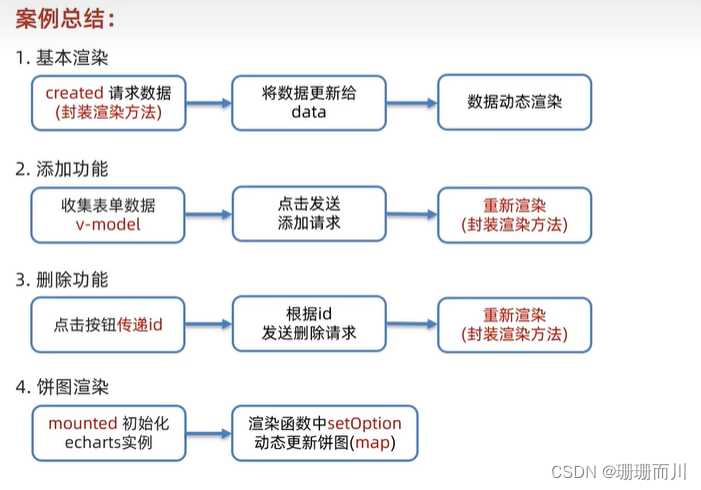
<!DOCTYPE html>
<html lang="en"><head><meta charset="UTF-8"><meta name="viewport" content="width=device-width, initial-scale=1.0"><title>Document</title>
</head>
<script src="../vue.js"></script>
<link rel="stylesheet" href="../base.css">
<style>#app {margin: 50px 50px;display: flex;width: 900px;height: 300px;}.left {flex: 1;}.right {flex: 1;background-color: #864343;}table {width: 400px;margin-top: 20px;text-align: center;border: 1px solid black;border-spacing: 0;}td,th {border-bottom: 1px solid black;}/* 超过500元 高亮 */.red {color: red;}
</style><body><div id="app"><div class="left"><div class="head"><!-- 不用加{{}} v-model="{{name}}" 这样写是错的--><input v-model.trim="name" type="text" placeholder="消费名称"><input v-model="price" type="text" placeholder="消费价格"><button @click="add"> 添加账单</button></div><!-- 表单;账单主体 --><table><thead><tr><th>编号</th><th>消费名称</th><th>消费价格</th><th>操作</th></tr></thead><tbody v-if="list.length>0"><tr v-for="(item,index) in list" :key="item.id"><td>{{index+1}}</td><td>{{item.name}}</td><td :class="{red:item.price>500}">{{item.price.toFixed(2)}}</td><td><a @click="del(item.id)" href="#" style="color:blue">删除</a></td></tr></tbody><tbody v-else><tr><td colspan="4">无</td></tr></tbody><tfoot><tr><td colspan="4">总计:{{totalPrice.toFixed(2)}}</td></tr></tfoot></table></div><div class="right"></div></div>
</body>
<script src="https://cdn.jsdelivr.net/npm/echarts@5.4.0/dist/echarts.min.js"></script>
<script src="https://cdn.jsdelivr.net/npm/vue@2/dist/vue.js"></script>
<script src="https://cdn.jsdelivr.net/npm/axios/dist/axios.min.js"></script>
<script>/*** 接口文档地址:* https://www.apifox.cn/apidoc/shared-24459455-ebb1-4fdc-8df8-0aff8dc317a8/api-53371058* * 功能需求:* 1. 基本渲染* (1) 立刻发送请求获取数据 created* (2) 拿到数据,存到data的响应式数据中* (3) 结合数据,进行渲染 v-for* (4) 消费统计 => 计算属性* 2. 添加功能* (1) 收集表单数据 v-model* (2) 给添加按钮注册点击事件,发送添加请求* (3) 需要重新渲染 只是后台数据更新,所以要再渲染一边* 3. 删除功能* (1) 注册点击事件,传参传 id* (2) 根据 id 发送删除请求* (3) 需要重新渲染* 4. 饼图渲染* (1) 初始化一个饼图 echarts.init(dom) mounted钩子实现* (2) 根据数据实时更新饼图 echarts.setOption({ ... })*/const app = new Vue({el: '#app',data: {// 亲爱的,这次的数据不是写死的,而是从接口拿的// list: [// { id: 1, name: '衣服', price: 130 },// { id: 2, name: '零食', price: 30 },// { id: 3, name: '娱乐', price: 90 },// ]// 所以,直接定义就行了,具体的值后面赋list: [],name: '',price: ''},created() {// const res = await axios.get('https://applet-base-api-t.itheima.net/bill', {// params: {// creator: 'slx'// }// })// // console.log(res.data);// this.list = res.data.data// 一进页面就调用this.getList()},mounted() {this.myChart = echarts.init(document.querySelector('.right'))this.myChart.setOption({title: {text: '消费列表',left: 'center'},// 提示框tooltip: {trigger: 'item'},// 图例legend: {orient: 'vertical',left: 'left'},series: [{name: '消费账单',type: 'pie',radius: '50%',data: [{ value: 1048, name: 'Search Engine' },{ value: 735, name: 'Direct' },{ value: 580, name: 'Email' },{ value: 484, name: 'Union Ads' },{ value: 300, name: 'Video Ads' }],emphasis: {itemStyle: {shadowBlur: 10,shadowOffsetX: 0,shadowColor: 'rgba(0, 0, 0, 0.5)'}}}]})},computed: {totalPrice() {return this.list.reduce((sum, item) => sum += item.price, 0)}},methods: {// 封装成函数,每次都要渲染async getList() {const res = await axios.get('https://applet-base-api-t.itheima.net/bill', {params: {creator: 'slx'}})// console.log(res.data);this.list = res.data.datathis.myChart.setOption({series: [{// data: [// { value: 1048, name: 'Search Engine' },// { value: 735, name: 'Direct' },// ],// ()必须加,不然会以为是代码段data: this.list.map(item => ({ value: item.price, name: item.name }))}]})},async add() {// if (parseFloat(this.price) == 'NaN') {// console.log('NAN!!!!!');// 好吧,小知识点不会,在JavaScript中,NaN是一个特殊的值,表示不是一个有效的数字。然而,NaN与任何其他值(包括NaN本身)进行相等比较时都会返回false。所以,使用==或===运算符将parseFloat(this.price)与字符串’NaN’进行比较,结果永远是false。// 为了判断parseFloat(this.price)是否为NaN,你可以使用全局的isNaN()函数来进行判断。// }if (!this.name) {alter('请输入消费名称')return}// 我觉得他这个不全,要是用户输入12.396.353.3也还是不报错,所以就自己手动加判断了// if (typeof this.price != 'number') {// alert('请输入正确的数字')// return// }let ch = '.'let count = this.price.split(ch).length - 1;if (count > 1) {alert('请输入正确的数字')return}if (isNaN(parseFloat(this.price))) {console.log('NAN');alert('请输入正确的数字')return}else {this.price = parseFloat(this.price)}const res = await axios.post('https://applet-base-api-t.itheima.net/bill', {// data: { post不用写这个creator: 'slx',name: this.name,price: this.price// }})console.log(res);this.getList()// 输入后清空this.name = ''this.price = ''},async del(tt) {// 注意这个的写法,`` $const res = await axios.delete(`https://applet-base-api-t.itheima.net/bill/${tt}`)// console.log(res);this.getList()}},})
</script></html>
工程化开发 & 脚手架 Vue CLI
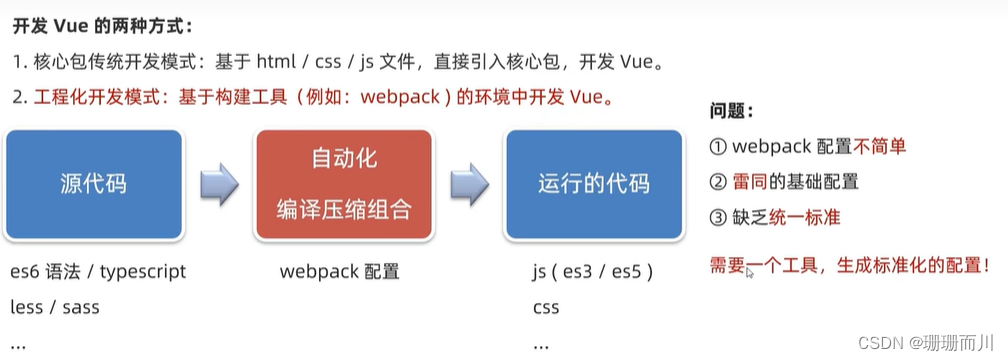
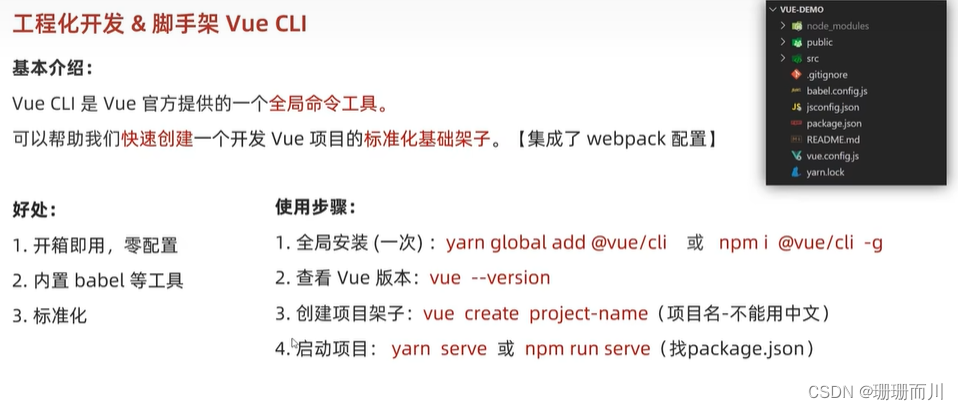
脚手架目录文件介绍 & 项目运行流程
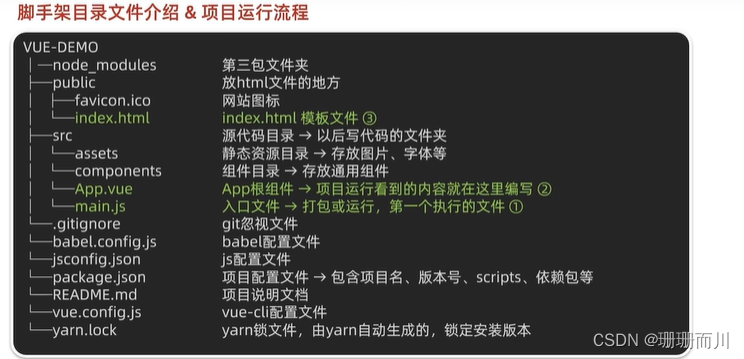
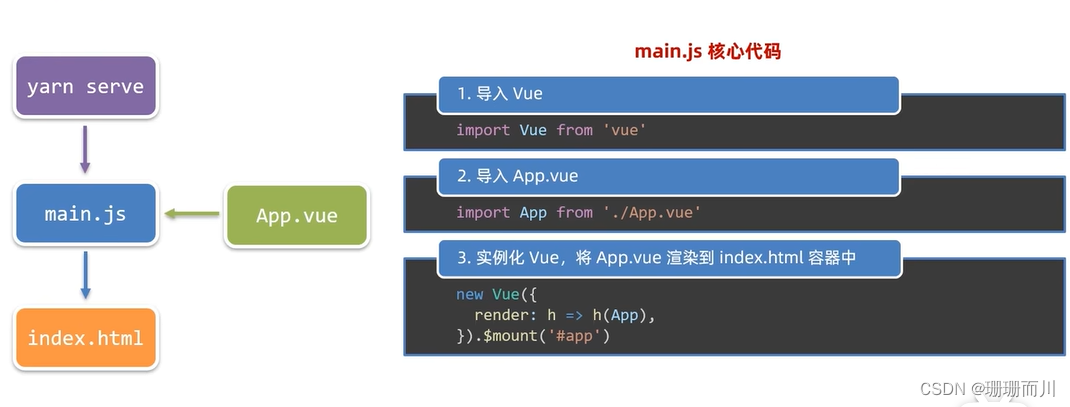
main.js
// 文件核心作用:导入App.vue,基于App.vue创建结构渲染index.html
// 1. 导入 Vue 核心包
import Vue from 'vue'// 2. 导入 App.vue 根组件
import App from './App.vue'// 提示:当前处于什么环境 (生产环境 / 开发环境)
Vue.config.productionTip = false// 3. Vue实例化,提供render方法 → 基于App.vue创建结构渲染index.html
new Vue({// el: '#app', 作用:和$mount('选择器')作用一致,用于指定Vue所管理容器// render: h => h(App),render: (createElement) => {// 基于App创建元素结构return createElement(App)}
}).$mount('#app')组件化开发 & 根组件

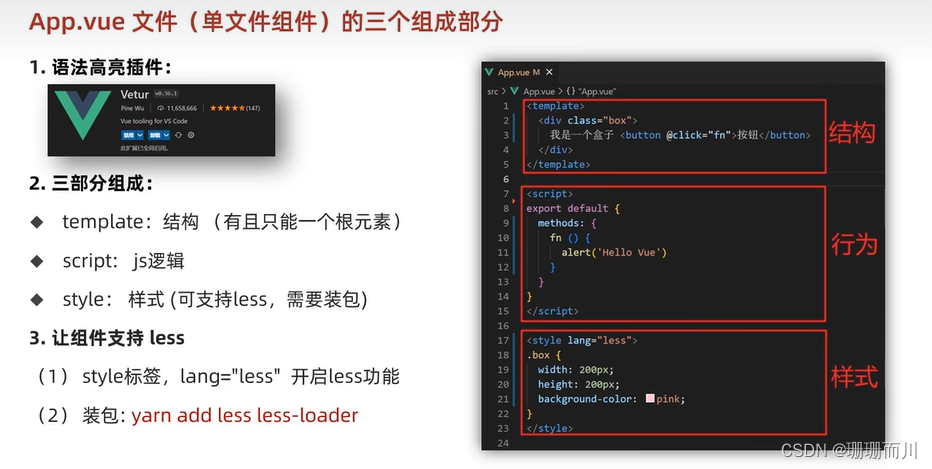
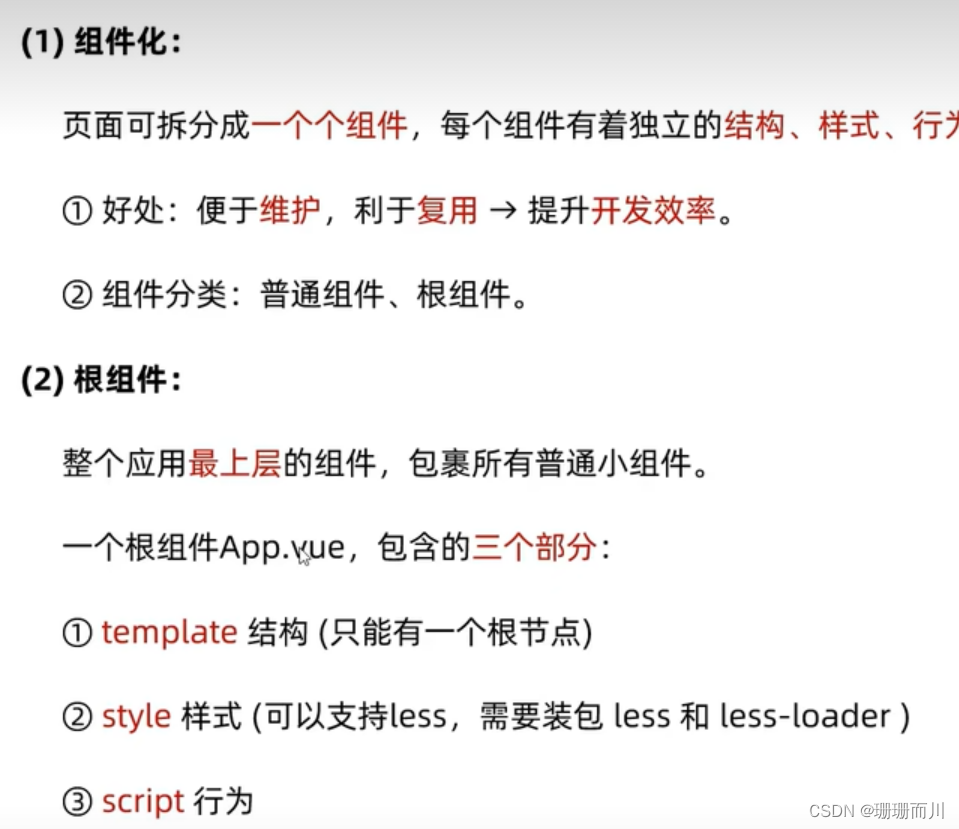
App.vue
<template><div class="App"><div class="box" @click="fn"></div></div>
</template><script>
// 导出的是当前组件的配置项
// 里面可以提供 data(特殊) methods computed watch 生命周期八大钩子
export default {created () {console.log('我是created')},methods: {fn () {alert('你好')}}
}
</script><style lang="less">
/* 让style支持less1. 给style加上 lang="less"2. 安装依赖包 less less-loaderyarn add less less-loader -D (开发依赖)
*/
.App {width: 400px;height: 400px;background-color: pink;.box {width: 100px;height: 100px;background-color: skyblue;}
}
</style>
普通组件的注册使用

局部注册
App.vue
<template><div class="hm-header">我是hm-header</div>
</template><script>
export default {}
</script><style>
.hm-header{height: 100px;line-height: 100px;text-align: center;font-size: 30px;background-color: #cdcf48;
}
</style>
components/HmFooter.vue
<template><div class="App"><!-- 使用,直接当成html标签使用 -->
<!-- 组件命名规范,大驼峰命名法 --><!-- 头部组件 -->
<HmHeader></HmHeader> <!-- 主体组件 -->
<HmMain></HmMain><!-- 底部组件 -->
<HmFooter></HmFooter></div>
</template><script>
// 导入
import HmFooter from './components/HmFooter.vue';
import HmHeader from './components/HmHeader.vue';
import HmMain from './components/HmMain.vue';export default {// 局部注册
components:{// '组件名':'组件对象HmHeader:HmHeader,HmFooter,// 同名可简写HmMain,
}
}
</script><style>
.App{width: 600px;height: 700px;background-color:rgb(0, 234, 255);padding: 20px;margin: 0 auto;
}
</style>
全局注册
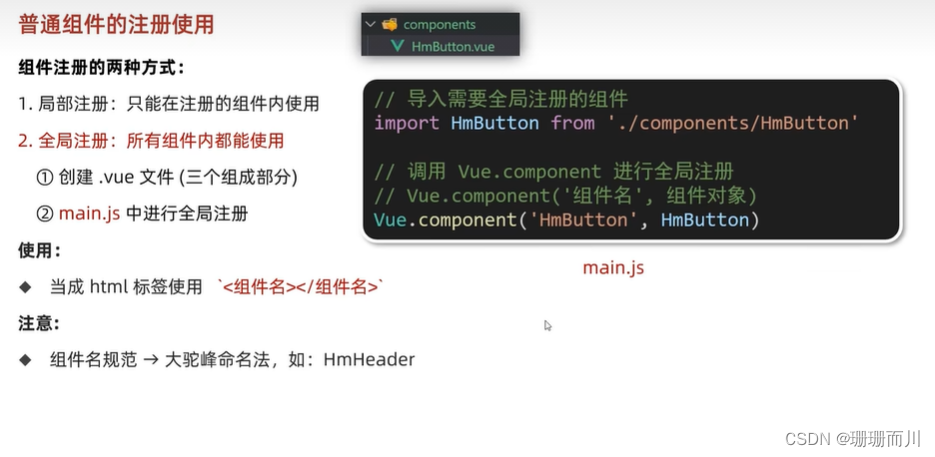
HmButton.vue
<template><button class=".hm-button">通用按钮</button>
</template><script>
export default {}
</script><style>
.hm-button{height: 50px;line-height: 50px;padding: 0 20px;background-color: #ca2a50;border-radius: 5px;
}
</style>
main.js
// 文件核心作用:导入App.vue,基于App.vue创建结构渲染index.html
import Vue from 'vue'
import App from './App.vue'// 1.导入的代码,都写在上面,书写规范
import HmButton from './components/HmButton'
Vue.config.productionTip = false// 2.进行全局注册
// Vue.component(组件名,组件注册)
Vue.component('HmButton', HmButton)new Vue({render: (createElement) => {return createElement(App)}
}).$mount('#app')HmFooter.vue
<template><div class="hm-footer">我是hm-footer<!-- 直接用 --><HmButton></HmButton></div></template><script>export default {}</script><style>.hm-footer{height: 100px;line-height: 100px;text-align: center;font-size: 30px;background-color: #6848cf;}</style>
两种注册方式总结
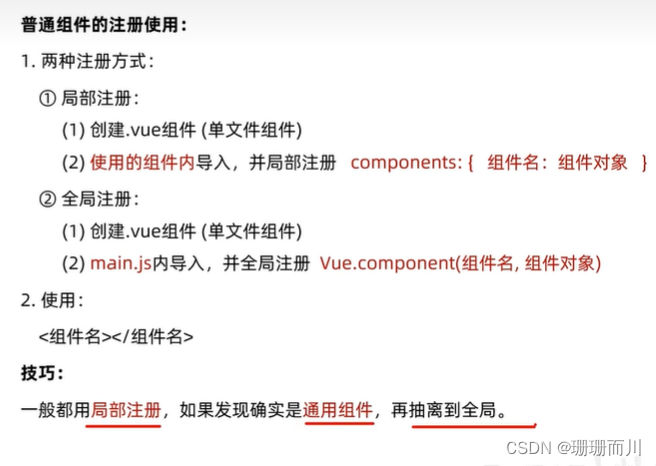
【案例】—— 小兔鲜 组件拆分