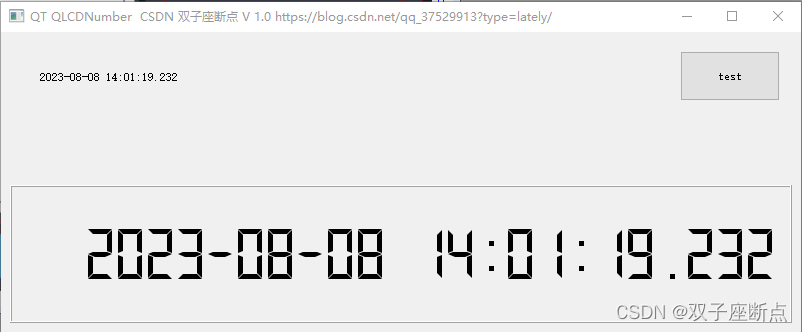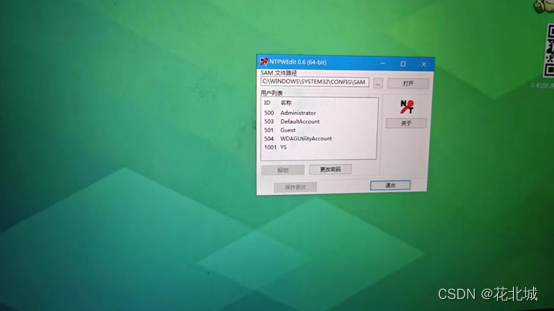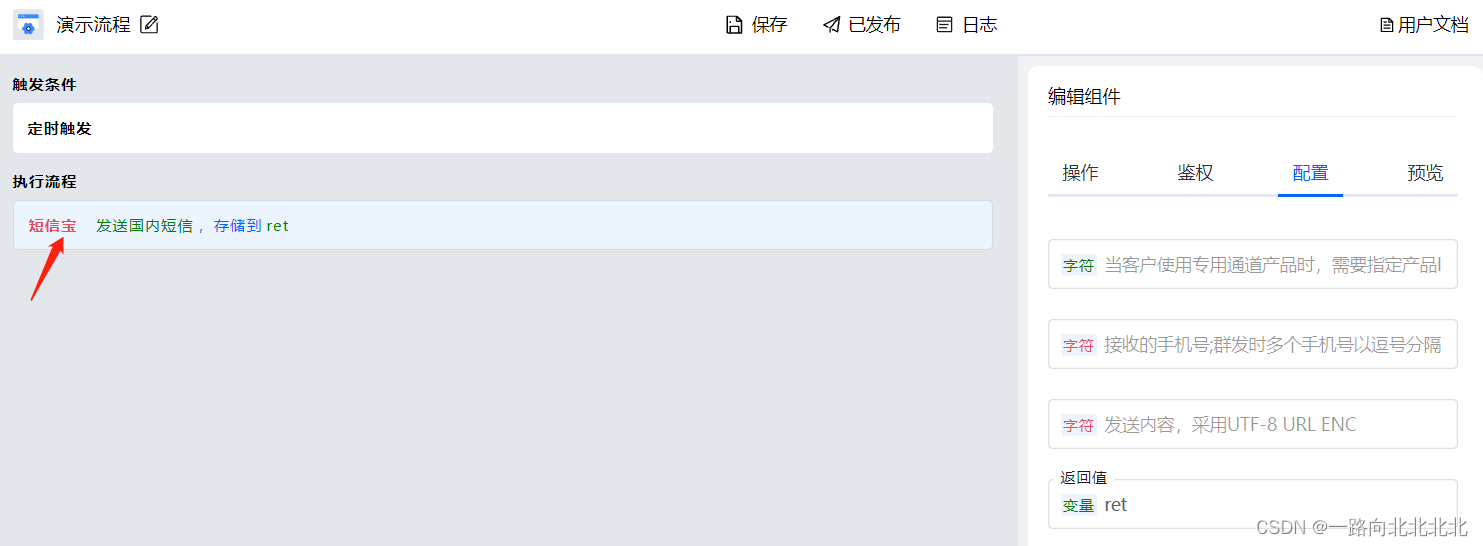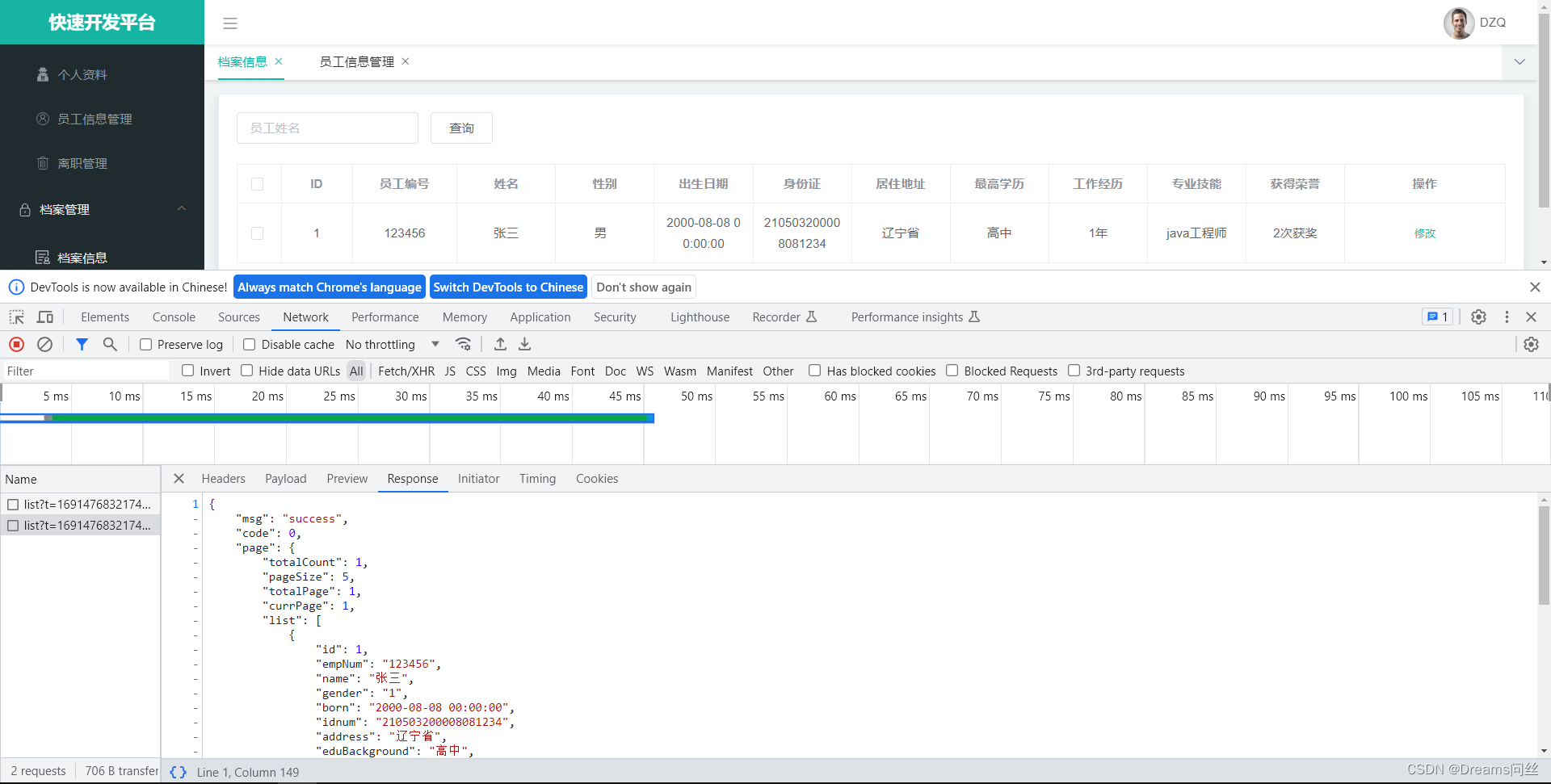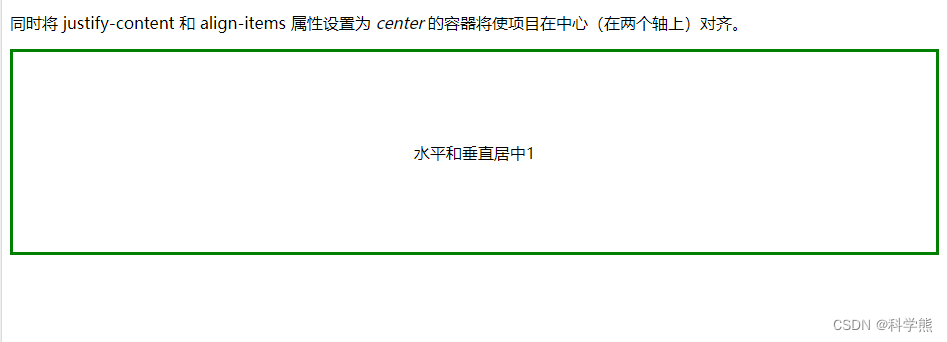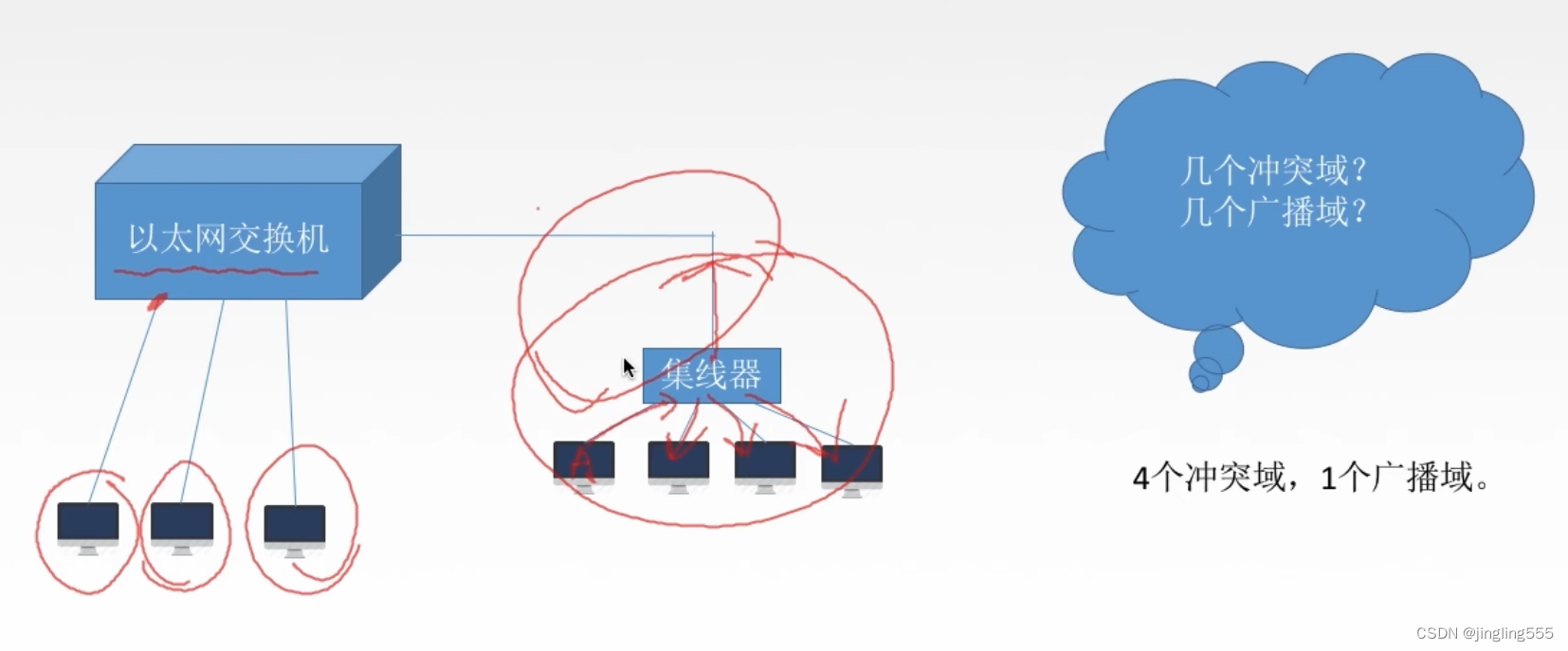效果如下图:在线预览
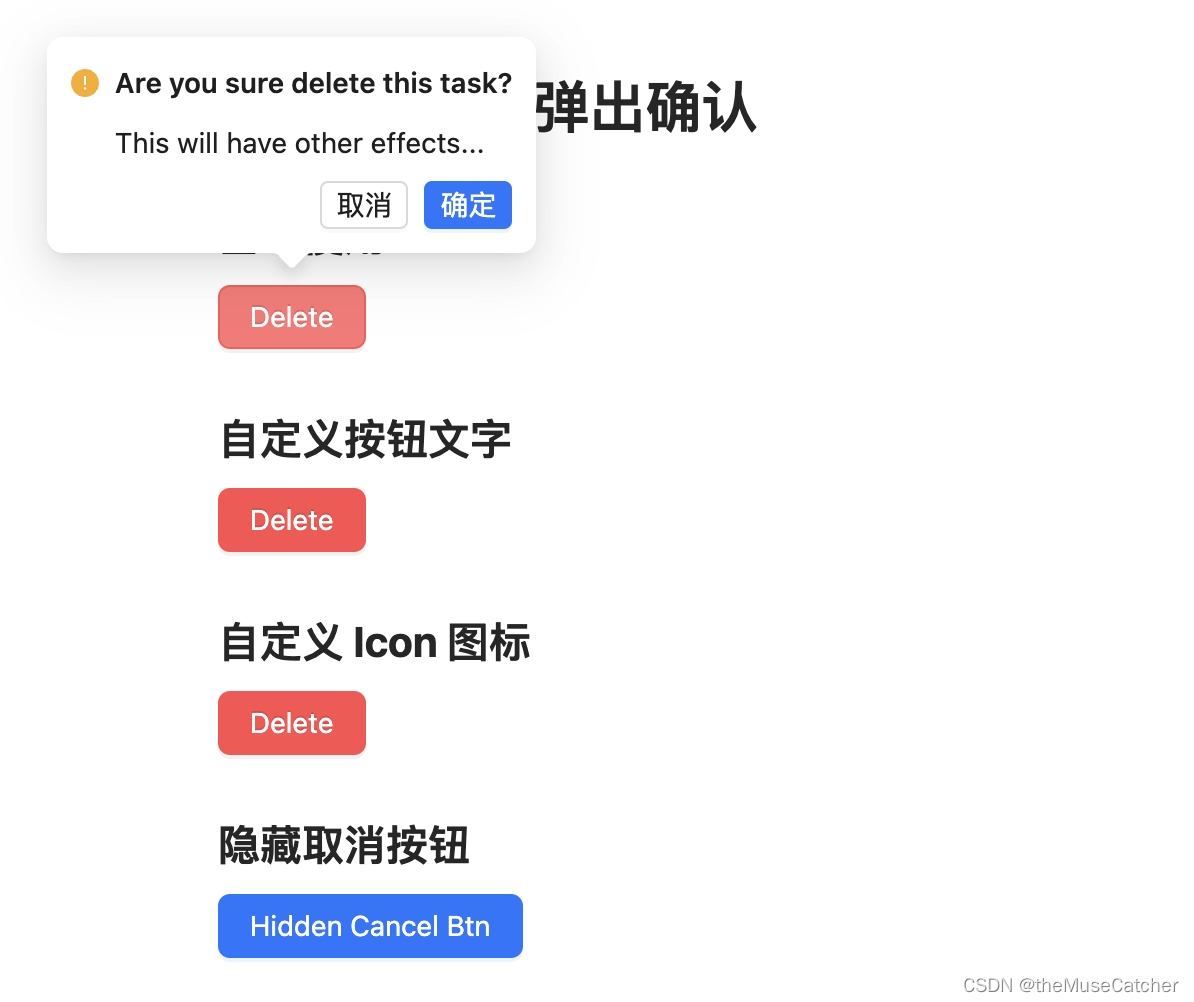
APIs
| 参数 | 说明 | 类型 | 默认值 | 必传 |
|---|---|---|---|---|
| title | 确认框的标题 | string | slot | ‘’ | false |
| description | 确认框的内容描述 | string | slot | ‘’ | false |
| content | 展示的文本 | string | slot | ‘’ | false |
| icon | 自定义弹出确认框 Icon 图标 | string | slot | ‘’ | false |
| maxWidth | 弹出确认框内容最大宽度 | string | number | ‘auto’ | false |
| cancelText | 取消按钮文字 | string | slot | ‘取消’ | false |
| cancelType | 取消按钮类型 | string | ‘default’ | false |
| okText | 确认按钮文字 | string | slot | ‘确定’ | false |
| okType | 确认按钮类型 | string | ‘primary’ | false |
| showCancel | 是否显示取消按钮 | boolean | true | false |
Events
| 事件名称 | 说明 | 参数 |
|---|---|---|
| cancel | 点击取消的回调 | (e: Event) => void |
| ok | 点击确认的回调 | (e: Event) => void |
| openChange | 显示隐藏的回调 | (visible: boolean) => void |
创建弹出确认组件Popconfirm.vue
<script setup lang="ts">
import { ref, computed, onMounted } from 'vue'
import type { Slot } from 'vue'
interface Props {title?: string|Slot // 确认框的标题description?: string|Slot // 确认框的内容描述content?: string|Slot // 展示的文本icon?: string|Slot // 自定义弹出确认框 Icon 图标maxWidth?: string|number // 弹出确认框内容最大宽度cancelText?: string|Slot // 取消按钮文字cancelType?: string // 取消按钮类型okText?: string|Slot // 确认按钮文字okType?: string // 确认按钮类型showCancel?: boolean // 是否显示取消按钮
}
const props = withDefaults(defineProps<Props>(), {title: '',description: '',content: '',icon: '',maxWidth: 'auto',cancelText: '取消',cancelType: 'default',okText: '确定',okType: 'primary',showCancel: true
})
const popMaxWidth = computed(() => {if (typeof props.maxWidth === 'number') {return props.maxWidth + 'px'}return props.maxWidth
})
const visible = ref(false)
const desc = ref()
const showDesc = ref(1)
onMounted(() => {showDesc.value = desc.value.offsetHeight
})
const top = ref(0) // 提示框top定位
const left = ref(0) // 提示框left定位
const contentRef = ref() // 声明一个同名的模板引用
const popRef = ref() // 声明一个同名的模板引用
function getPosition () {const contentWidth = contentRef.value.offsetWidth // 展示文本宽度const popWidth = popRef.value.offsetWidth // 提示文本宽度const popHeight = popRef.value.offsetHeight // 提示文本高度top.value = popHeight + 4left.value = (popWidth - contentWidth) / 2
}
const activeBlur = ref(false) // 是否激活 blur 事件
function onEnter () {activeBlur.value = false
}
function onLeave () {activeBlur.value = truepopRef.value.focus()
}
function onBlur () {visible.value = falseemits('openChange', false)
}
const emits = defineEmits(['cancel', 'ok', 'openChange'])
function onOpen () {visible.value = !visible.valueif (visible.value) {getPosition()}emits('openChange', visible.value)
}
function onCancel (e: Event) {visible.value = falseemits('openChange', false)emits('cancel', e)
}
function onOk (e: Event) {visible.value = falseemits('openChange', false)emits('ok', e)
}
</script>
<template><div class="m-popconfirm"><divref="popRef"tabindex="1"class="m-pop-content":class="{'show-pop': visible}":style="`max-width: ${popMaxWidth}; top: ${-top}px; left: ${-left}px;`"@blur="activeBlur ? onBlur() : () => false"><div class="m-pop"><div class="m-pop-message"><span class="m-icon"><slot name="icon"><svg focusable="false" class="u-icon" data-icon="exclamation-circle" width="1em" height="1em" fill="currentColor" aria-hidden="true" viewBox="64 64 896 896"><path d="M512 64C264.6 64 64 264.6 64 512s200.6 448 448 448 448-200.6 448-448S759.4 64 512 64zm-32 232c0-4.4 3.6-8 8-8h48c4.4 0 8 3.6 8 8v272c0 4.4-3.6 8-8 8h-48c-4.4 0-8-3.6-8-8V296zm32 440a48.01 48.01 0 010-96 48.01 48.01 0 010 96z"></path></svg></slot></span><div class="m-title" :class="{'font-weight': showDesc}"><slot name="title">{{ title }}</slot></div></div><div class="m-pop-description" ref="desc" v-if="showDesc"><slot name="description">{{ description }}</slot></div><div class="m-pop-buttons"><Button v-if="showCancel" @click="onCancel" size="small" :type=cancelType>{{ cancelText }}</Button><Button @click="onOk" size="small" :type=okType>{{ okText }}</Button></div></div><div class="m-pop-arrow"><span class="u-pop-arrow"></span></div></div><divref="contentRef"@click="onOpen"@mouseenter="onEnter"@mouseleave="onLeave"><slot>{{ content }}</slot></div></div>
</template>
<style lang="less" scoped>
.m-popconfirm {position: relative;display: inline-block;.m-pop-content {position: absolute;z-index: 999;width: max-content;padding-bottom: 12px;outline: none;pointer-events: none;opacity: 0;transform-origin: 50% 75%;transform: scale(.8); // 缩放变换-ms-transform: scale(.8); /* IE 9 */-webkit-transform: scale(.8); /* Safari and Chrome */transition: transform .25s, opacity .25s;.m-pop {min-width: 32px;min-height: 32px;padding: 12px;font-size: 14px;color: rgba(0, 0, 0, .88);line-height: 1.5714285714285714;text-align: start;text-decoration: none;word-wrap: break-word;cursor: auto;user-select: text;background-color: #FFF;border-radius: 8px;box-shadow: 0 6px 16px 0 rgba(0, 0, 0, .08), 0 3px 6px -4px rgba(0, 0, 0, .12), 0 9px 28px 8px rgba(0, 0, 0, .05);.m-pop-message {position: relative;margin-bottom: 8px;font-size: 14px;display: flex;flex-wrap: nowrap;align-items: start;.m-icon {content: '\f8f5';flex: none;line-height: 1;padding-top: 4px;display: inline-block;text-align: center;.u-icon {display: inline-block;line-height: 1;fill: #faad14;}}.m-title {flex: auto;margin-inline-start: 8px;}.font-weight {font-weight: 600;}}.m-pop-description {position: relative;margin-inline-start: 22px;margin-bottom: 8px;font-size: 14px;}.m-pop-buttons {text-align: end;& > .m-btn-wrap {margin-inline-start: 8px;}}}.m-pop-arrow {position: absolute;z-index: 9;left: 50%;bottom: 12px;transform: translateX(-50%) translateY(100%) rotate(180deg);display: block;border-radius: 0 0 2px;pointer-events: none;width: 32px;height: 32px;overflow: hidden;&::before {position: absolute;bottom: 0;inset-inline-start: 0;width: 32px;height: 8px;background: #FFF;clip-path: path('M 6.343145750507619 8 A 4 4 0 0 0 9.17157287525381 6.82842712474619 L 14.585786437626904 1.414213562373095 A 2 2 0 0 1 17.414213562373096 1.414213562373095 L 22.82842712474619 6.82842712474619 A 4 4 0 0 0 25.65685424949238 8 Z');content: "";}&::after {position: absolute;width: 11.31370849898476px;height: 11.31370849898476px;bottom: 0;inset-inline: 0;margin: auto;border-radius: 0 0 2px 0;transform: translateY(50%) rotate(-135deg);box-shadow: 3px 3px 7px rgba(0, 0, 0, .1);z-index: 0;background: transparent;content: "";}}}.show-pop {pointer-events: auto;opacity: 1;transform: scale(1); // 缩放变换-ms-transform: scale(1); /* IE 9 */-webkit-transform: scale(1); /* Safari and Chrome */}
}
</style>
在要使用的页面引入
其中引入使用了 Vue3按钮(Button)、Vue3全局提示(Message)
<script setup lang="ts">
import Popconfirm from './Popconfirm.vue'
import Button from './Button.vue'
import Message from './Message.vue'
import { ref } from 'vue'
const message = ref()
const confirm = (e: MouseEvent) => {console.log(e)message.value.success('Click on Yes')
}
const cancel = (e: MouseEvent) => {console.log(e)message.value.error('Click on No')
}
</script>
<template><div class="ml120"><h1>Popconfirm 弹出确认</h1><h2 class="mt30 mb10">基本使用</h2><Popconfirmtitle="Are you sure delete this task?"description="This will have other effects..."@ok="confirm"@cancel="cancel"><Button type="danger">Delete</Button></Popconfirm><h2 class="mt30 mb10">自定义按钮文字</h2><Popconfirm title="Are you sure?" ok-text="Yes" cancel-text="No"><Button type="danger">Delete</Button></Popconfirm><h2 class="mt30 mb10">自定义 Icon 图标</h2><Popconfirm title="Are you sure?"><template #icon><svg focusable="false" class="u-svg" data-icon="question-circle" width="1em" height="1em" fill="currentColor" aria-hidden="true" viewBox="64 64 896 896"><path d="M512 64C264.6 64 64 264.6 64 512s200.6 448 448 448 448-200.6 448-448S759.4 64 512 64zm0 820c-205.4 0-372-166.6-372-372s166.6-372 372-372 372 166.6 372 372-166.6 372-372 372z"></path><path d="M623.6 316.7C593.6 290.4 554 276 512 276s-81.6 14.5-111.6 40.7C369.2 344 352 380.7 352 420v7.6c0 4.4 3.6 8 8 8h48c4.4 0 8-3.6 8-8V420c0-44.1 43.1-80 96-80s96 35.9 96 80c0 31.1-22 59.6-56.1 72.7-21.2 8.1-39.2 22.3-52.1 40.9-13.1 19-19.9 41.8-19.9 64.9V620c0 4.4 3.6 8 8 8h48c4.4 0 8-3.6 8-8v-22.7a48.3 48.3 0 0130.9-44.8c59-22.7 97.1-74.7 97.1-132.5.1-39.3-17.1-76-48.3-103.3zM472 732a40 40 0 1080 0 40 40 0 10-80 0z"></path></svg></template><Button type="danger">Delete</Button></Popconfirm><h2 class="mt30 mb10">隐藏取消按钮</h2><Popconfirmtitle="friendly reminder ...":show-cancel="false"><Button type="primary">Hidden Cancel Btn</Button></Popconfirm><Message ref="message" /></div>
</template>
<style lang="less" scoped>
.u-svg {fill: #ff4d4f;
}
</style>