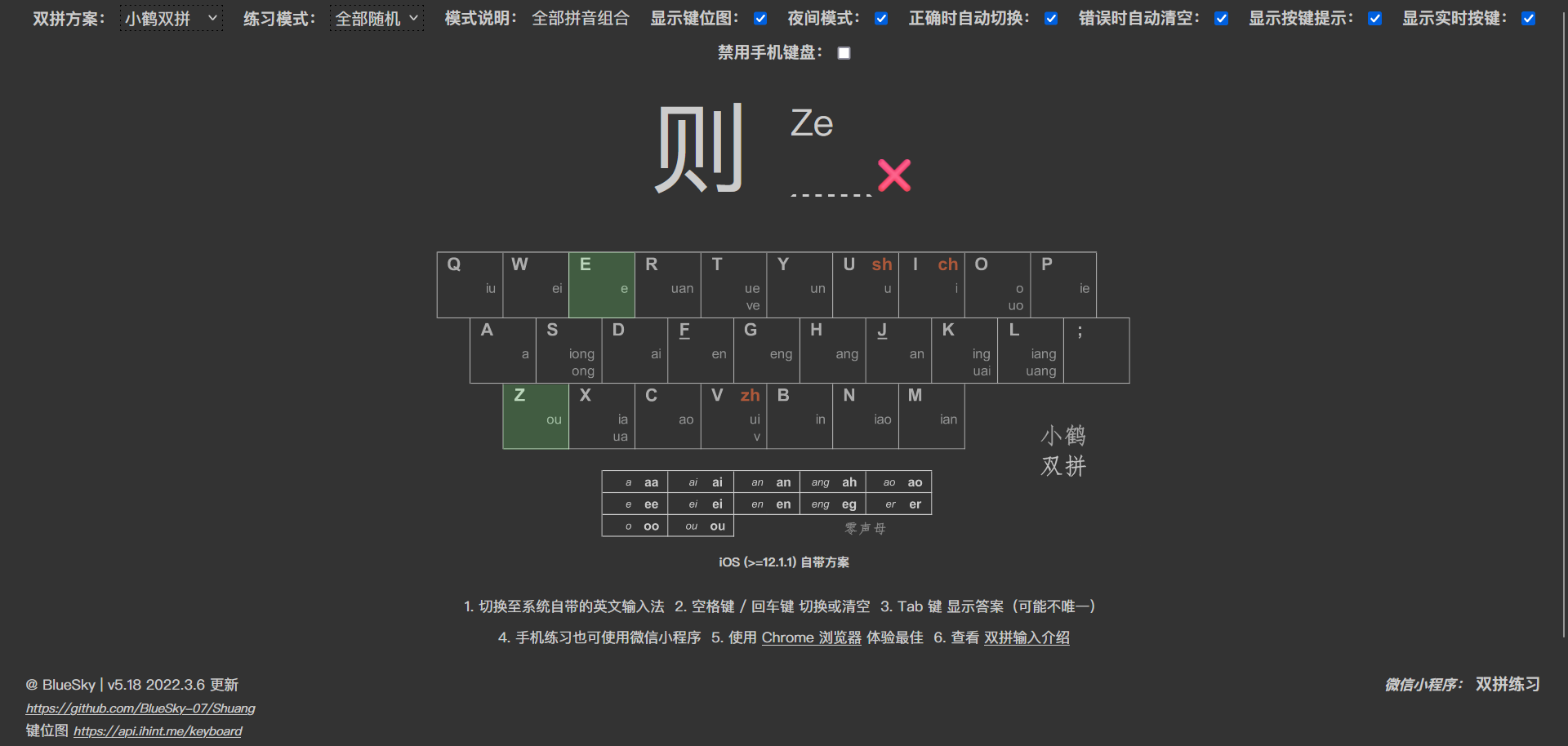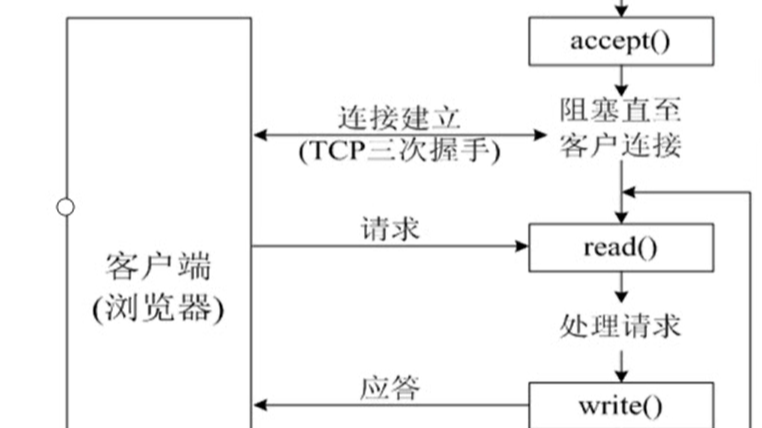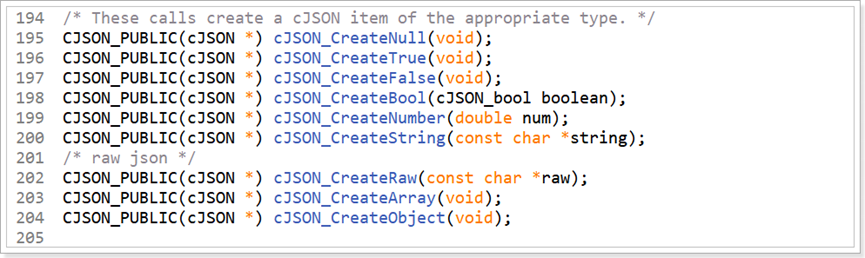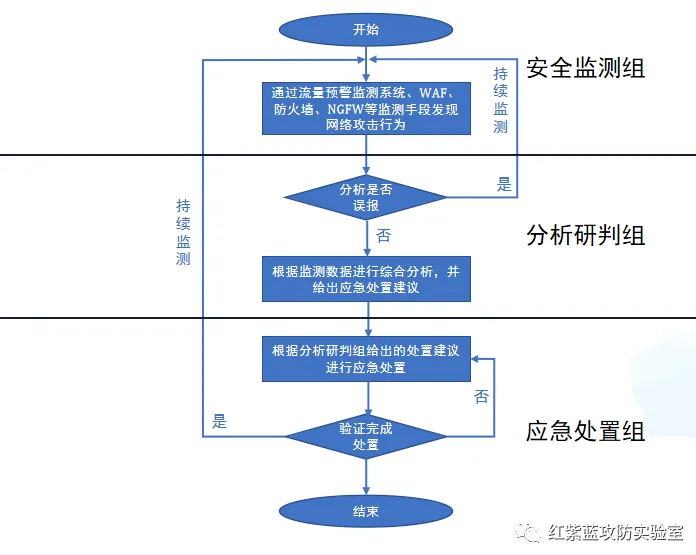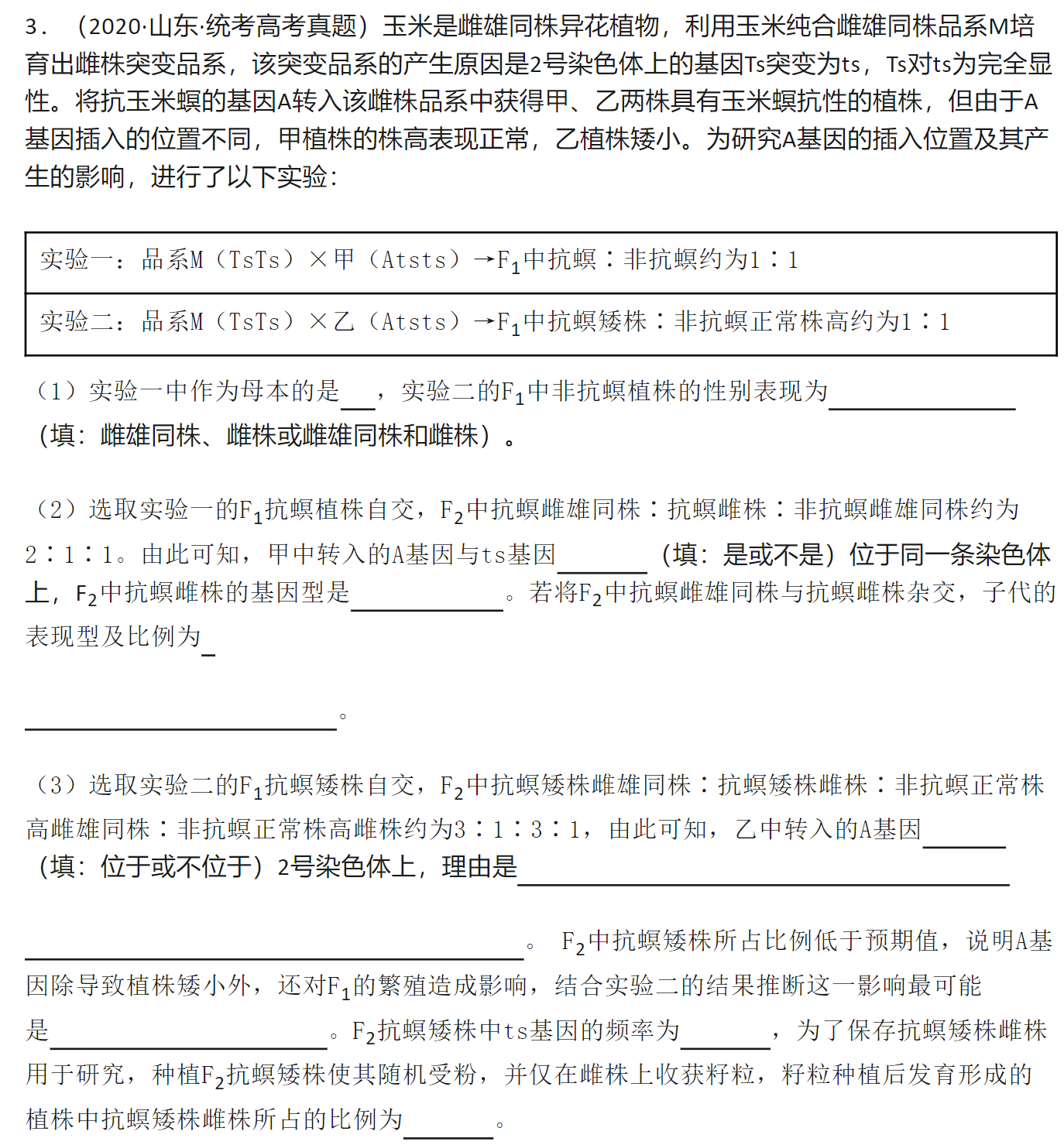from PyQt5.QtWidgets import *
import pyqtgraph as pg
import sysclass MainWindow(QWidget):def __init__(self):super().__init__()self.setWindowTitle('pyqtgraph作图示例')# 创建 PlotWidget 对象self.pw = pg.PlotWidget()# 设置图表标题self.pw.setTitle("订单数量",color='#008080',size='12pt')# 背景色改为白色self.pw.setBackground('w')# 设置上下左右的labelself.pw.setLabel("left", "订单量(条)")self.pw.setLabel("bottom", "日期")# 显示表格线self.pw.showGrid(x=True, y=True)# 产生两种柱状图数据,分别对应 红色柱 和蓝色柱x1 = [0, 1, 2, 3, 4, 5, 6, 7, 8, 9]y1 = [0, 1, 2, 3, 4, 5, 6, 7, 8, 9]x2 = [0.33, 1.33, 2.33, 3.33, 4.33, 5.33, 6.33, 7.33, 8.33, 9.33]y2 = [0.33, 1.33, 2.33, 3.33, 4.33, 5.33, 6.33, 7.33, 8.33, 9.33]bg1 = pg.BarGraphItem(x=x1, height=y1, width=0.3, brush='r')bg2 = pg.BarGraphItem(x=x2, height=y2, width=0.3, brush='g')# 添加到界面上self.pw.addItem(bg1)self.pw.addItem(bg2)# 创建其他Qt控件okButton = QPushButton("OK")lineEdit = QLineEdit('点击信息')# 水平layout里面放 edit 和 buttonhbox = QHBoxLayout()hbox.addWidget(lineEdit)hbox.addWidget(okButton)# 垂直layout里面放 pyqtgraph图表控件 和 前面的水平layoutvbox = QVBoxLayout()vbox.addWidget(self.pw)vbox.addLayout(hbox)# 设置全局layoutself.setLayout(vbox)if __name__ == '__main__':app = QApplication(sys.argv)main = MainWindow()main.show()app.exec_()