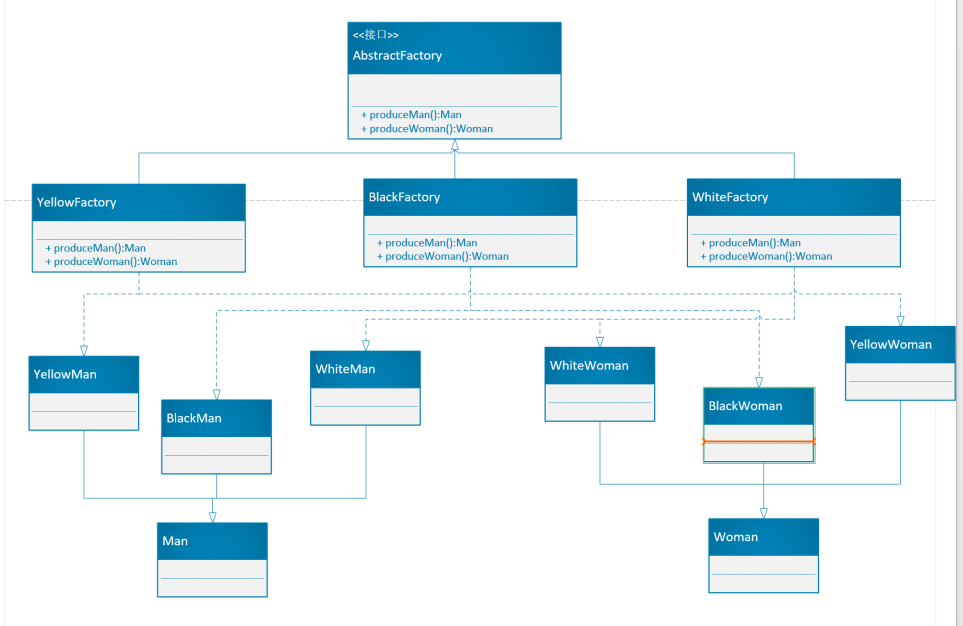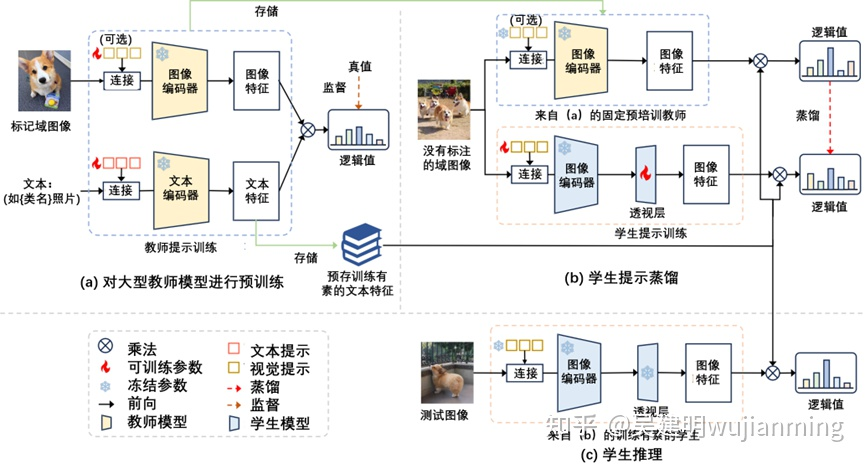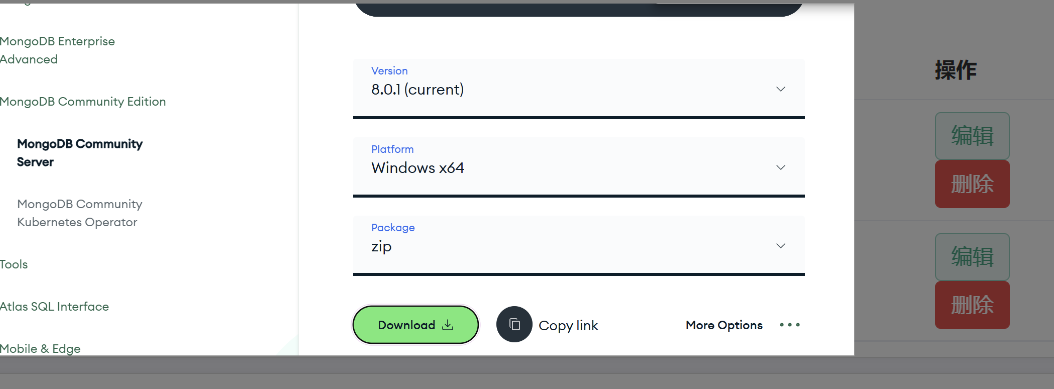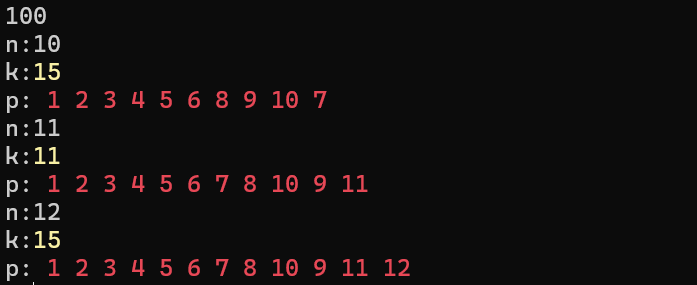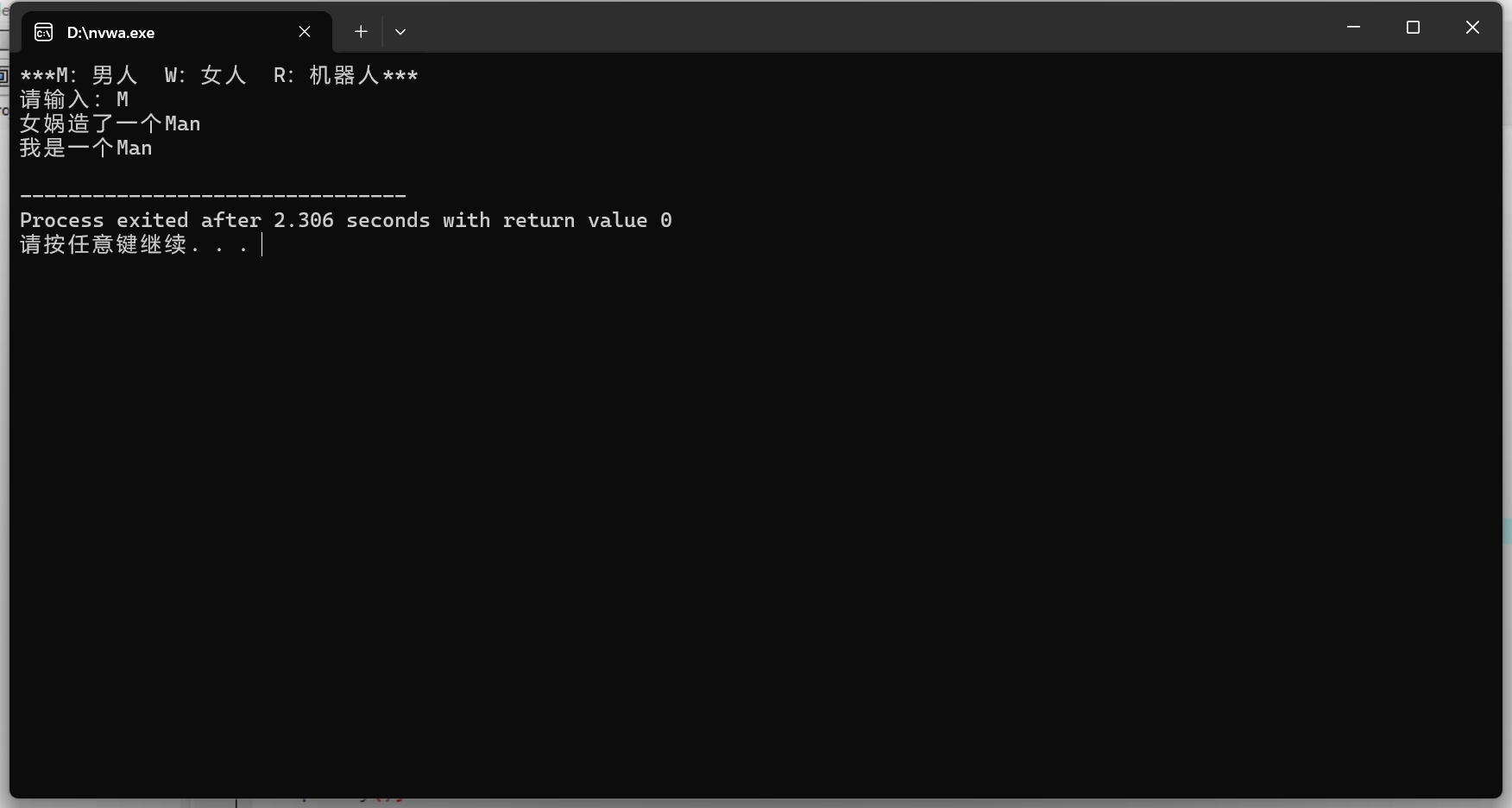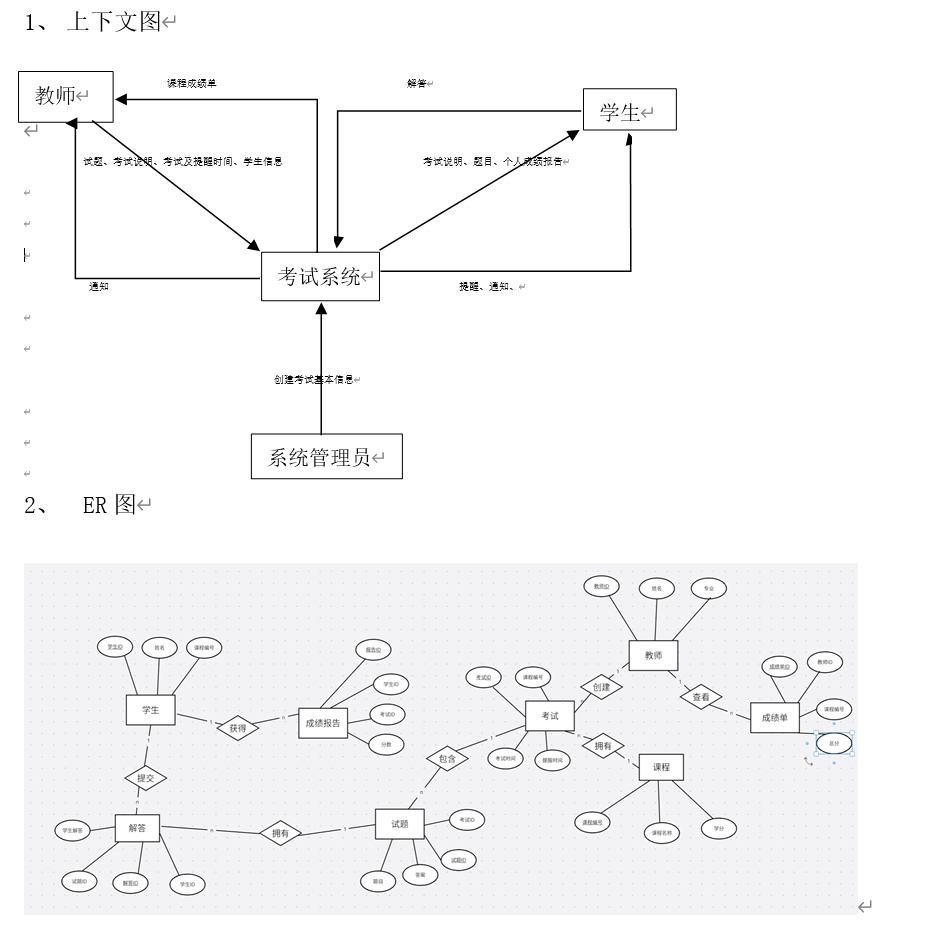Docker 安装方式
准备环境
root@ubuntu2204:~# hostnamectlStatic hostname: ubuntu2204Icon name: computer-vmChassis: vmMachine ID: 06204406df2343f89f6ba6550a356854Boot ID: 3142ea12a9e64adbab7b8939935e7698Virtualization: vmware
Operating System: Ubuntu 22.04.5 LTSKernel: Linux 5.15.0-43-genericArchitecture: x86-64Hardware Vendor: VMware, Inc.Hardware Model: VMware Virtual Platform# 关闭 swap
root@ubuntu2204:~# swapoff -a
root@ubuntu2204:~# sed -ri.bak 's/.*swap.*/#&/' /etc/fstab# 更换阿里源
root@ubuntu2204:~# cp /etc/apt/sources.list /etc/apt/sources.list_bak
root@ubuntu2204:~# cat /etc/apt/sources.list
deb https://mirrors.aliyun.com/ubuntu/ jammy main restricted universe multiverse
deb-src https://mirrors.aliyun.com/ubuntu/ jammy main restricted universe multiversedeb https://mirrors.aliyun.com/ubuntu/ jammy-security main restricted universe multiverse
deb-src https://mirrors.aliyun.com/ubuntu/ jammy-security main restricted universe multiversedeb https://mirrors.aliyun.com/ubuntu/ jammy-updates main restricted universe multiverse
deb-src https://mirrors.aliyun.com/ubuntu/ jammy-updates main restricted universe multiverse# deb https://mirrors.aliyun.com/ubuntu/ jammy-proposed main restricted universe multiverse
# deb-src https://mirrors.aliyun.com/ubuntu/ jammy-proposed main restricted universe multiversedeb https://mirrors.aliyun.com/ubuntu/ jammy-backports main restricted universe multiverse
deb-src https://mirrors.aliyun.com/ubuntu/ jammy-backports main restricted universe multiverseroot@ubuntu2204:~# apt update
root@ubuntu2204:~# apt upgrade -y
在线 APT 安装
# 卸载 docker 旧版本
root@ubuntu2204:~# for pkg in docker.io docker-doc docker-compose docker-compose-v2 podman-docker containerd runc; do sudo apt-get remove $pkg; done
root@ubuntu2204:~# rm /var/lib/docker /var/lib/containerd -rf# 安装必要的依赖包
root@ubuntu2204:~# apt install apt-transport-https ca-certificates curl gnupg lsb-release -y# 添加软件源的GPG密钥及docker源(三选一)
# ------------------------------------------------------------------------------------------------------------
# 一:阿里
root@ubuntu2204:~# curl -fsSL http://mirrors.aliyun.com/docker-ce/linux/ubuntu/gpg | sudo apt-key add -
root@ubuntu2204:~# add-apt-repository "deb [arch=$(dpkg --print-architecture)] http://mirrors.aliyun.com/docker-ce/linux/ubuntu $(lsb_release -cs) stable"# 二:清华
curl -fsSL https://mirrors.tuna.tsinghua.edu.cn/docker-ce/linux/ubuntu/gpg | sudo apt-key add -
add-apt-repository "deb [arch=$(dpkg --print-architecture)] https://mirrors.tuna.tsinghua.edu.cn/docker-ce/linux/ubuntu $(lsb_release -cs) stable"# 三:docker官方
curl -fsSL https://download.docker.com/linux/ubuntu/gpg | sudo apt-key add -
add-apt-repository "deb [arch=$(dpkg --print-architecture)] https://download.docker.com/linux/ubuntu $(lsb_release -cs) stable"
# ------------------------------------------------------------------------------------------------------------# 方式一:选择安装最新稳定版
root@ubuntu2204:~# apt-get install docker-ce docker-ce-cli containerd.io docker-buildx-plugin docker-compose-plugin -y# 或方式二:选择安装指定稳定版, 例如 5:24.0.9-1~ubuntu.22.04~jammy
root@ubuntu2204:~# apt-cache madison docker-ce | awk '{ print $3 }' | less
5:27.3.1-1~ubuntu.22.04~jammy
5:27.3.0-1~ubuntu.22.04~jammy
......
5:25.0.3-1~ubuntu.22.04~jammy
5:25.0.2-1~ubuntu.22.04~jammy
5:25.0.1-1~ubuntu.22.04~jammy
5:25.0.0-1~ubuntu.22.04~jammy
5:24.0.9-1~ubuntu.22.04~jammy
5:24.0.8-1~ubuntu.22.04~jammy
......root@ubuntu2204:~# VERSION_STRING=5:24.0.9-1~ubuntu.22.04~jammy
root@ubuntu2204:~# apt-get install docker-ce=$VERSION_STRING docker-ce-cli=$VERSION_STRING containerd.io docker-buildx-plugin docker-compose-plugin -y# 查看docker信息
root@ubuntu2204:~# docker -v
Docker version 24.0.9, build 2936816root@ubuntu2204:~# docker version
Client: Docker Engine - CommunityVersion: 24.0.9API version: 1.43Go version: go1.20.13Git commit: 2936816Built: Thu Feb 1 00:48:39 2024OS/Arch: linux/amd64Context: defaultServer: Docker Engine - CommunityEngine:Version: 24.0.9API version: 1.43 (minimum version 1.12)Go version: go1.20.13Git commit: fca702dBuilt: Thu Feb 1 00:48:39 2024OS/Arch: linux/amd64Experimental: falsecontainerd:Version: 1.7.22GitCommit: 7f7fdf5fed64eb6a7caf99b3e12efcf9d60e311crunc:Version: 1.1.14GitCommit: v1.1.14-0-g2c9f560docker-init:Version: 0.19.0GitCommit: de40ad0root@ubuntu2204:~# ps -ef | grep docker
root 2032 1 0 14:51 ? 00:00:00 /usr/bin/dockerd -H fd:// --containerd=/run/containerd/containerd.sock
root 2214 940 0 14:51 pts/0 00:00:00 grep --color=auto docker# 启动|停止|查看|开机自启
root@ubuntu2204:~# systemctl start|stop|status|enable docker# 测试 docker 是否安装正确
root@ubuntu2204:~# docker run --rm hello-world
Unable to find image 'hello-world:latest' locally
latest: Pulling from library/hello-world
c1ec31eb5944: Pull complete
Digest: sha256:d211f485f2dd1dee407a80973c8f129f00d54604d2c90732e8e320e5038a0348
Status: Downloaded newer image for hello-world:latestHello from Docker!
This message shows that your installation appears to be working correctly.To generate this message, Docker took the following steps:1. The Docker client contacted the Docker daemon.2. The Docker daemon pulled the "hello-world" image from the Docker Hub.(amd64)3. The Docker daemon created a new container from that image which runs theexecutable that produces the output you are currently reading.4. The Docker daemon streamed that output to the Docker client, which sent itto your terminal.To try something more ambitious, you can run an Ubuntu container with:$ docker run -it ubuntu bashShare images, automate workflows, and more with a free Docker ID:https://hub.docker.com/For more examples and ideas, visit:https://docs.docker.com/get-started/若能正常输出以上信息,则说明安装成功。
二进制离线安装
时间:2024-10 下载 Docker docker-24.0.9.tgz 为例
下载 Docker 地址
- 阿里地址【 docker-24.0.9.tgz 】
- 清华大学地址【 docker-24.0.9.tgz 】
- 官方地址【 docker-24.0.6.tgz 】
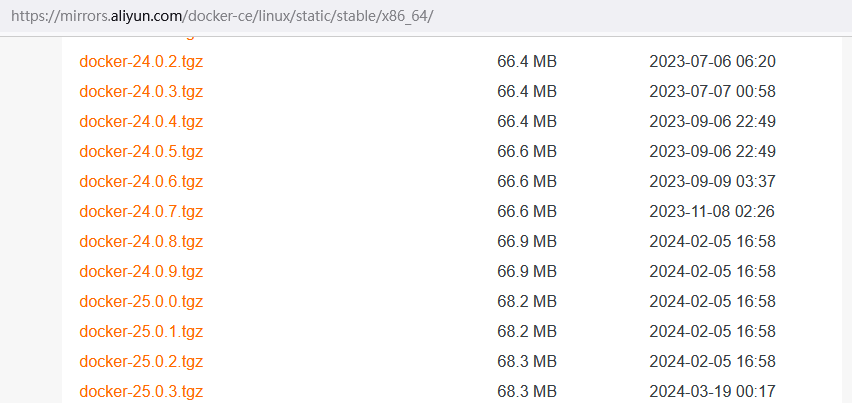
# 下载 Docker docker-24.0.9.tgz 为例 (当前最新版本 docker-27.3.1.tgz)
root@ubuntu2204:~# wget https://mirrors.aliyun.com/docker-ce/linux/static/stable/x86_64/docker-24.0.9.tgz
root@ubuntu2204:~# tar -xf docker-24.0.9.tgz
root@ubuntu2204:~# cp -a docker/* /usr/local/bin/
root@ubuntu2204:~# docker -v
Docker version 24.0.9, build 2936816
root@ubuntu2204:~# docker -h# 将docker注册为 Systemd 的 service
# /usr/lib/systemd/system/docker.service 或 /etc/systemd/system/docker.service
[root@ubuntu2204 ~]# cat > /usr/lib/systemd/system/docker.service <<EOF
[Unit]
Description=Docker Application Container Engine
Documentation=https://docs.docker.com
After=network-online.target firewalld.service
Wants=network-online.target[Service]
Type=notify
# the default is not to use systemd for cgroups because the delegate issues still
# exists and systemd currently does not support the cgroup feature set required
# for containers run by docker
ExecStart=/usr/local/bin/dockerd -H unix:///var/run/docker.sock --default-ulimit nofile=65536:65536
ExecReload=/bin/kill -s HUP $MAINPID
# Having non-zero Limit*s causes performance problems due to accounting overhead
# in the kernel. We recommend using cgroups to do container-local accounting.
LimitNOFILE=infinity
LimitNPROC=infinity
LimitCORE=infinity
# Uncomment TasksMax if your systemd version supports it.
# Only systemd 226 and above support this version.
#TasksMax=infinity
TimeoutStartSec=0
# set delegate yes so that systemd does not reset the cgroups of docker containers
Delegate=yes
# kill only the docker process, not all processes in the cgroup
KillMode=process
# restart the docker process if it exits prematurely
Restart=on-failure
StartLimitBurst=3
StartLimitInterval=60s[Install]
WantedBy=multi-user.targetEOF# 如果需要开启远程服务ExecStart属性修改为以下命令:
ExecStart=/usr/local/bin/dockerd -H tcp://0.0.0.0:2375 -H unix:///var/run/docker.sock --default-ulimit nofile=65536:65536
# -H tcp://0.0.0.0:2375 开启远程连接命令
# 测试远程连接 docker -H DockerHost_ip version# 添加文件可执行权限
[root@ubuntu2204 ~]# chmod +x /usr/lib/systemd/system/docker.service# 启动
[root@ubuntu2204 ~]# systemctl daemon-reload && systemctl start docker# 启动|停止|查看|开机自启
root@ubuntu2204:~# systemctl start|stop|status|enable docker
此时可能会无法启动报错信息如下
root@ubuntu2204:~# systemctl daemon-reload && systemctl start docker
Job for docker.service failed because the control process exited with error code.
See "systemctl status docker.service" and "journalctl -xeu docker.service" for details.root@ubuntu2204:~# systemctl status docker.service
......
Oct 21 17:24:36 ubuntu2204 systemd[1]: docker.service: Scheduled restart job, restart counter is at 3.
Oct 21 17:24:36 ubuntu2204 systemd[1]: Stopped Docker Application Container Engine.
Oct 21 17:24:36 ubuntu2204 systemd[1]: docker.service: Start request repeated too quickly.
Oct 21 17:24:36 ubuntu2204 systemd[1]: docker.service: Failed with result 'exit-code'.
Oct 21 17:24:36 ubuntu2204 systemd[1]: Failed to start Docker Application Container Engine.root@ubuntu2204:~# journalctl -xeu docker.service
Oct 21 17:32:56 ubuntu2204 dockerd[1001]: time="2024-10-21T17:32:56.838180448+08:00" level=info msg="Starting up"
Oct 21 17:32:56 ubuntu2204 dockerd[1001]: time="2024-10-21T17:32:56.838180448+08:00" level=info msg="Starting up"
Oct 21 17:32:56 ubuntu2204 dockerd[1001]: time="2024-10-21T17:32:56.846181372+08:00" level=warning msg="could not change group /var/run/docker.sock to docker: group docker not found"
Oct 21 17:32:56 ubuntu2204 dockerd[1001]: time="2024-10-21T17:32:56.846351136+08:00" level=info msg="containerd not running, starting managed containerd"
Oct 21 17:32:56 ubuntu2204 dockerd[1001]: time="2024-10-21T17:32:56.847171970+08:00" level=info msg="started new containerd process" address=/var/run/docker/containerd/containerd.sock module=libcontainerd pid=1011
Oct 21 17:32:56 ubuntu2204 dockerd[1011]: time="2024-10-21T17:32:56.861897616+08:00" level=info msg="starting containerd" revision=7c3aca7a610df76212171d200ca3811ff6096eb8 version=v1.7.13
Oct 21 17:32:56 ubuntu2204 dockerd[1011]: time="2024-10-21T17:32:56.879453787+08:00" level=info msg="loading plugin \"io.containerd.warning.v1.deprecations\"..." type=io.containerd.warning.v1
......
Oct 21 17:32:56 ubuntu2204 dockerd[1011]: time="2024-10-21T17:32:56.915675066+08:00" level=info msg=serving... address=/var/run/docker/containerd/containerd.sock
Oct 21 17:32:56 ubuntu2204 dockerd[1011]: time="2024-10-21T17:32:56.915690393+08:00" level=info msg="containerd successfully booted in 0.054759s"
Oct 21 17:32:56 ubuntu2204 dockerd[1001]: time="2024-10-21T17:32:56.922245751+08:00" level=info msg="detected 127.0.0.53 nameserver, assuming systemd-resolved, so using resolv.conf: /run/systemd/resolve/resolv.conf"
Oct 21 17:32:57 ubuntu2204 dockerd[1001]: time="2024-10-21T17:32:57.069029579+08:00" level=info msg="Loading containers: start."
Oct 21 17:32:57 ubuntu2204 dockerd[1001]: time="2024-10-21T17:32:57.131593492+08:00" level=warning msg="failed to find iptables" error="exec: \"iptables\": executable file not found in $PATH"
Oct 21 17:32:57 ubuntu2204 dockerd[1001]: time="2024-10-21T17:32:57.134033772+08:00" level=info msg="stopping event stream following graceful shutdown" error="<nil>" module=libcontainerd namespace=moby
Oct 21 17:32:57 ubuntu2204 dockerd[1001]: time="2024-10-21T17:32:57.134833160+08:00" level=info msg="stopping event stream following graceful shutdown" error="context canceled" module=libcontainerd namespace=plugins.moby
Oct 21 17:32:57 ubuntu2204 dockerd[1001]: time="2024-10-21T17:32:57.134935282+08:00" level=info msg="stopping healthcheck following graceful shutdown" module=libcontainerd
Oct 21 17:32:58 ubuntu2204 dockerd[1001]: failed to start daemon: Error initializing network controller: error obtaining controller instance: failed to create NAT chain DOCKER: Iptables not found
Oct 21 17:32:58 ubuntu2204 systemd[1]: docker.service: Main process exited, code=exited, status=1/FAILUR
.....
原因:这些错误表明 Docker 无法找到 iptables 命令,它是用于配置网络规则和转发的重要工具。缺少 iptables 可能会导致 Docker 无法初始化网络控制器,从而无法启动。
解决方法
# 检查 iptables 是否已安装
root@ubuntu2204:~# which iptables
root@ubuntu2204:~# apt-get install iptables # 或重新安装:apt-get install --reinstall iptables# 再次启动 docker
root@ubuntu2204:~# systemctl start docker
root@ubuntu2204:~# iptables -L -n
Chain INPUT (policy ACCEPT)
target prot opt source destinationChain FORWARD (policy DROP)
target prot opt source destination
DOCKER-USER all -- 0.0.0.0/0 0.0.0.0/0
DOCKER-ISOLATION-STAGE-1 all -- 0.0.0.0/0 0.0.0.0/0
ACCEPT all -- 0.0.0.0/0 0.0.0.0/0 ctstate RELATED,ESTABLISHED
DOCKER all -- 0.0.0.0/0 0.0.0.0/0
ACCEPT all -- 0.0.0.0/0 0.0.0.0/0
ACCEPT all -- 0.0.0.0/0 0.0.0.0/0Chain OUTPUT (policy ACCEPT)
target prot opt source destinationChain DOCKER (1 references)
target prot opt source destinationChain DOCKER-ISOLATION-STAGE-1 (1 references)
target prot opt source destination
DOCKER-ISOLATION-STAGE-2 all -- 0.0.0.0/0 0.0.0.0/0
RETURN all -- 0.0.0.0/0 0.0.0.0/0Chain DOCKER-ISOLATION-STAGE-2 (1 references)
target prot opt source destination
DROP all -- 0.0.0.0/0 0.0.0.0/0
RETURN all -- 0.0.0.0/0 0.0.0.0/0Chain DOCKER-USER (1 references)
target prot opt source destination
RETURN all -- 0.0.0.0/0 0.0.0.0/0# 测试 Docker 是否安装正确
root@ubuntu2204:~# docker run --rm hello-world
Unable to find image 'hello-world:latest' locally
latest: Pulling from library/hello-world
c1ec31eb5944: Pull complete
Digest: sha256:d211f485f2dd1dee407a80973c8f129f00d54604d2c90732e8e320e5038a0348
Status: Downloaded newer image for hello-world:latestHello from Docker!
This message shows that your installation appears to be working correctly.To generate this message, Docker took the following steps:1. The Docker client contacted the Docker daemon.2. The Docker daemon pulled the "hello-world" image from the Docker Hub.(amd64)3. The Docker daemon created a new container from that image which runs theexecutable that produces the output you are currently reading.4. The Docker daemon streamed that output to the Docker client, which sent itto your terminal.To try something more ambitious, you can run an Ubuntu container with:$ docker run -it ubuntu bashShare images, automate workflows, and more with a free Docker ID:https://hub.docker.com/For more examples and ideas, visit:https://docs.docker.com/get-started/若能正常输出以上信息,则说明安装成功。
添加 docker 镜像加速
# 每次修改 daemon.json 后,必须重载配置及重启 docker
root@ubuntu2204:~# mkdir -p /etc/docker
root@ubuntu2204:~# tee /etc/docker/daemon.json <<-'EOF'
{"registry-mirrors": ["https://dockerpull.com","https://docker.anyhub.us.kg","https://dockerhub.jobcher.com","https://dockerhub.icu","https://docker.awsl9527.cn"]
}
EOFroot@ubuntu2204:~# systemctl daemon-reload && sudo systemctl restart docker
root@ubuntu2204:~# docker info