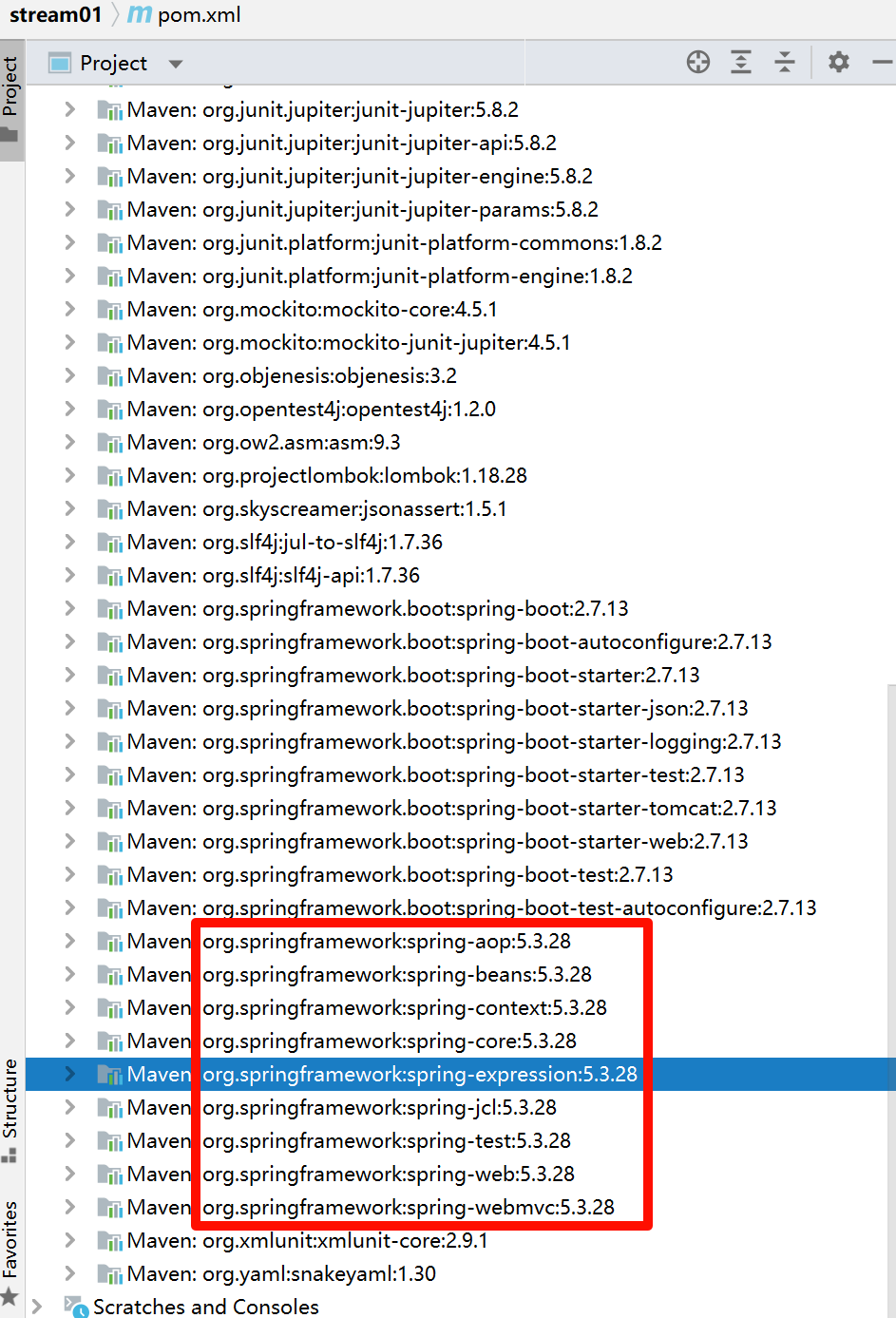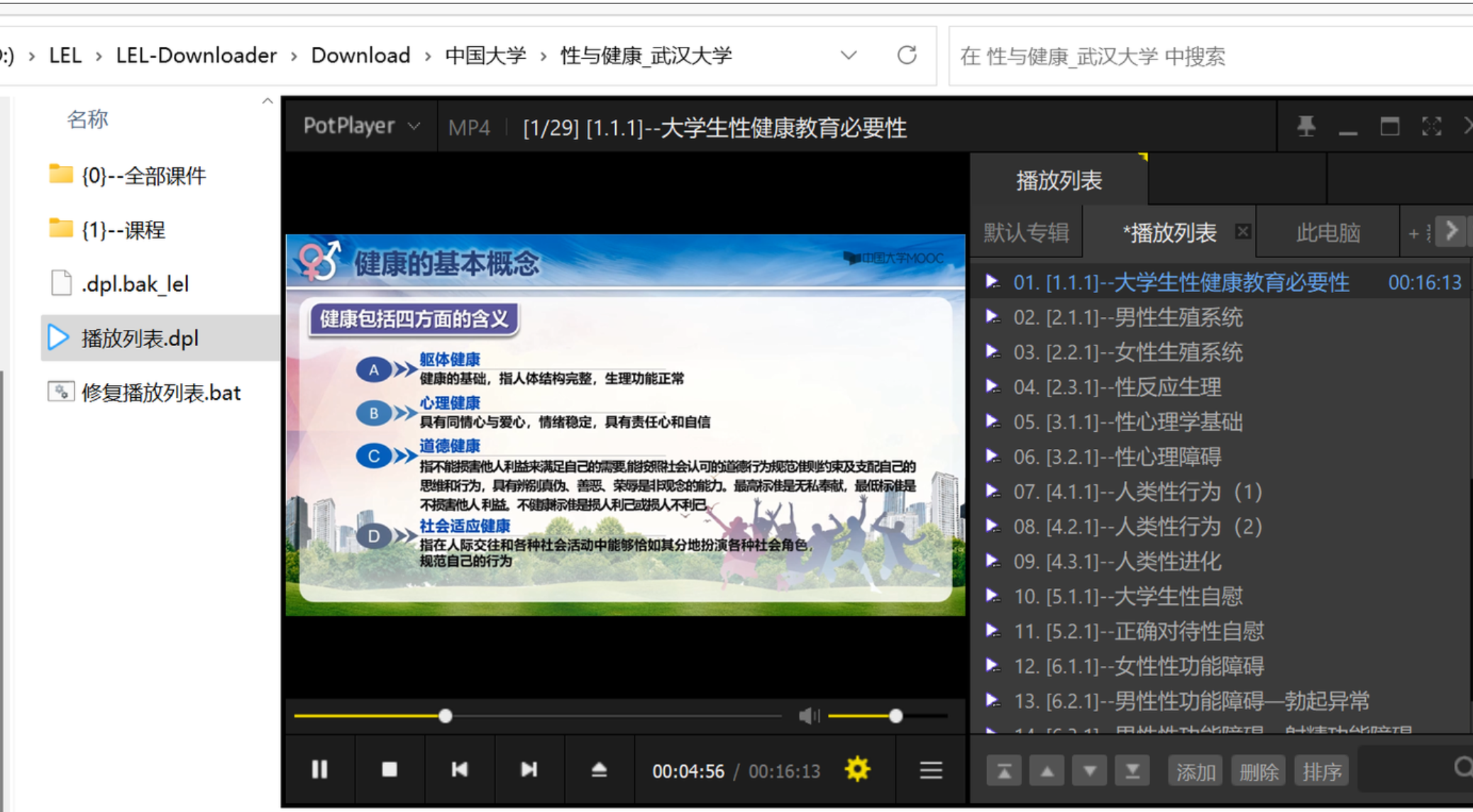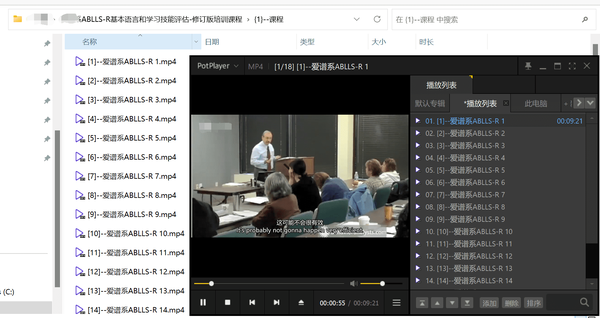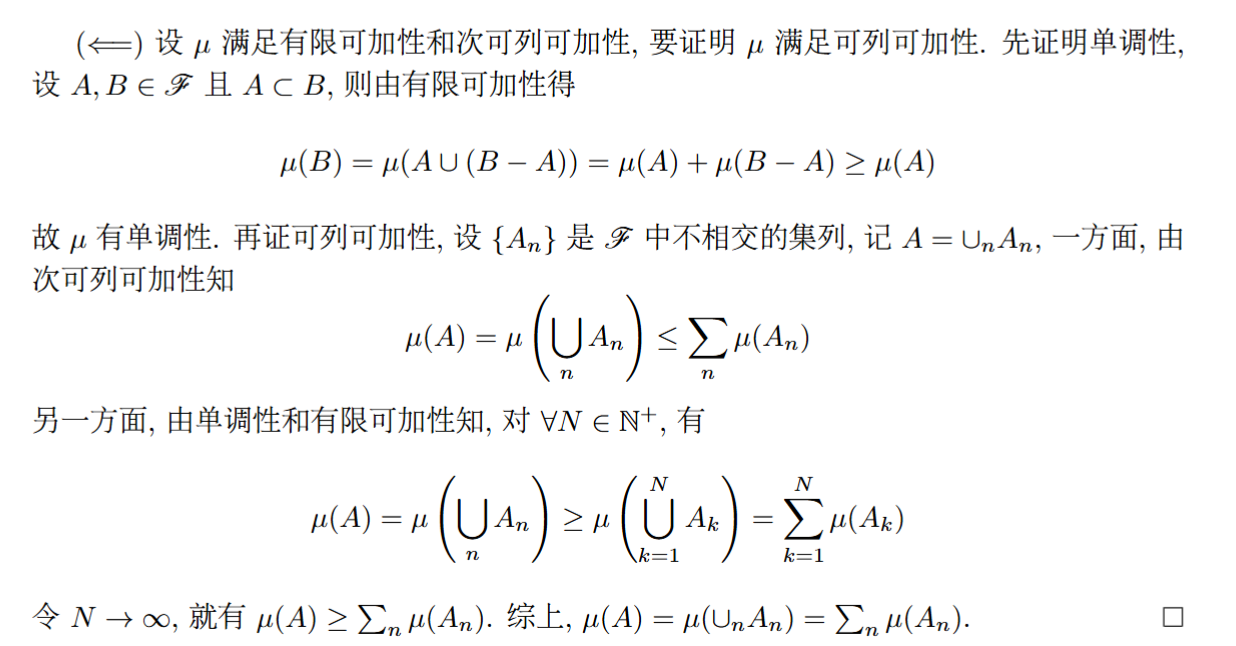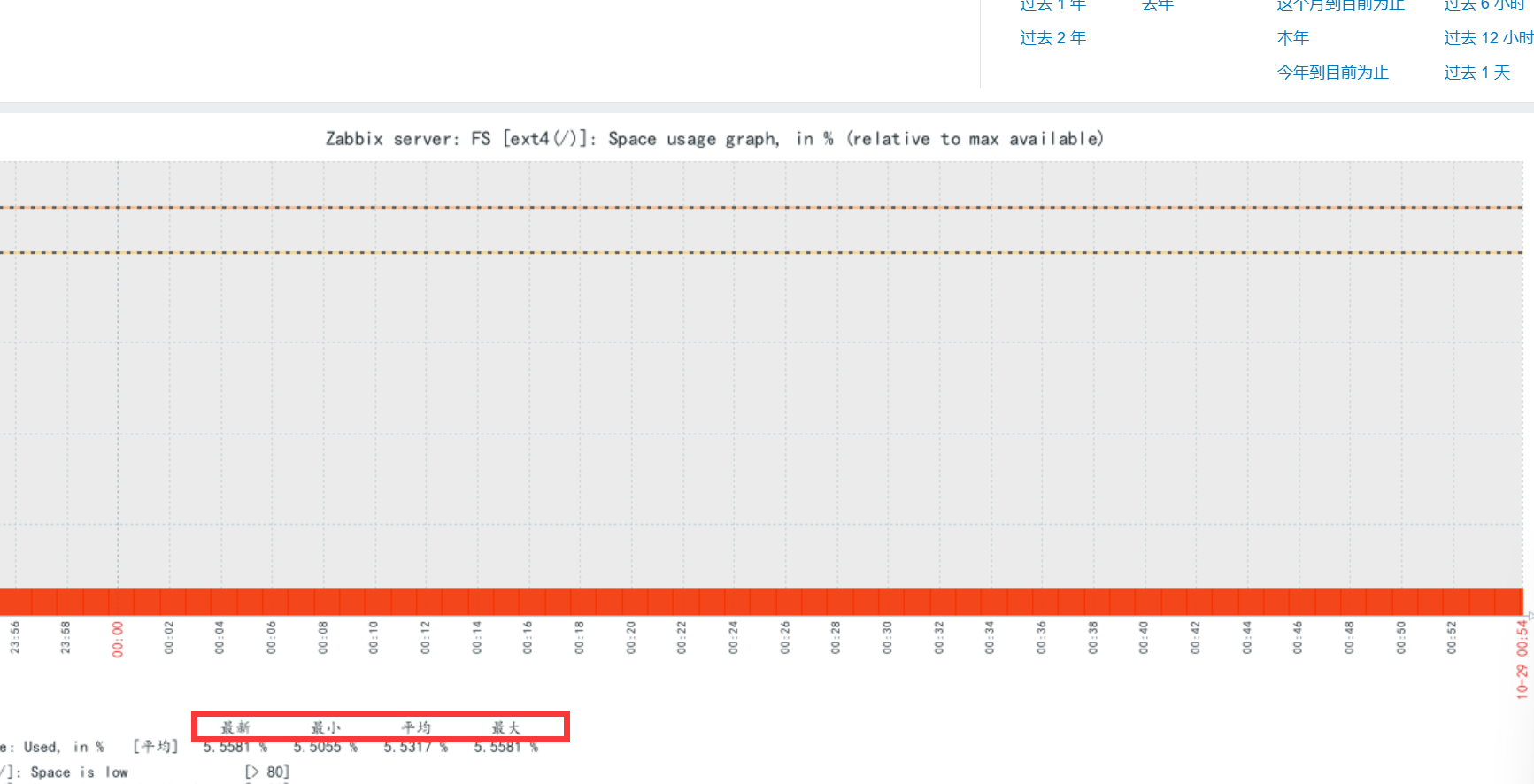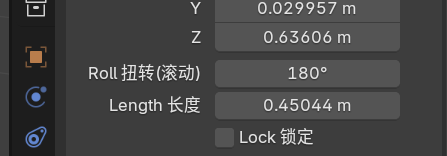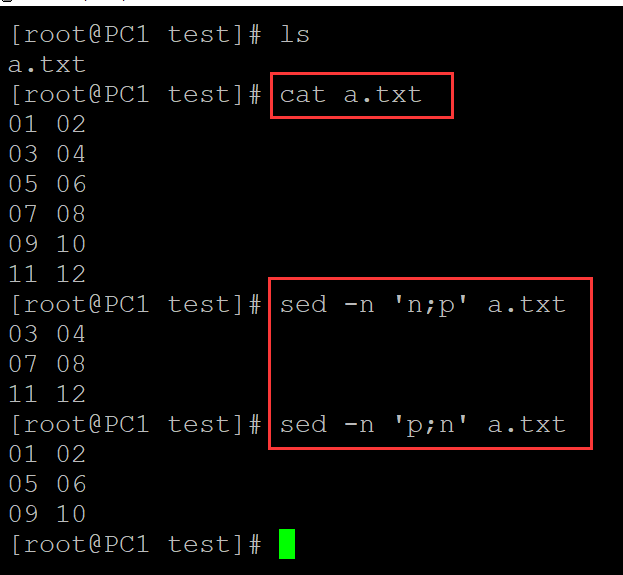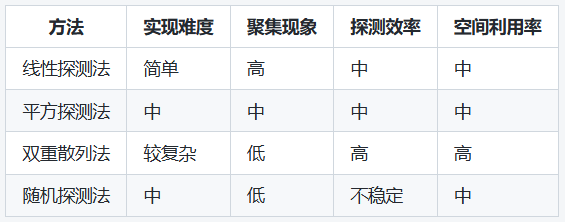环境:Desktop Qt 5.4.1 MSVC2013 32bit
需要的库:dwmapi.lib、user32.lib
需要头文件:<dwmapi.h>、<windowsx.h>
只显示重要代码
1、去除原边框、加上阴影、Aero Snap以及其他动画特效
(1)头文件
#include "Windows.h"
#include "uxtheme.h"
#include "dwmapi.h"
#include "titlebar.h"//自定义类
(2)去除标题、原边框
初始化,去除边框
void MainWindow::init()
{setWindowFlags(Qt::Window | Qt::FramelessWindowHint);#ifdef Q_OS_WINHWND hwnd = reinterpret_cast<HWND>(this->winId());const LONG style = ( WS_POPUP | WS_CAPTION | WS_SYSMENU | WS_MINIMIZEBOX | WS_MAXIMIZEBOX | WS_THICKFRAME | WS_CLIPCHILDREN );SetWindowLongPtr(hwnd, GWL_STYLE, style);const MARGINS shadow = {1, 1, 1, 1};DwmExtendFrameIntoClientArea(hwnd, &shadow);SetWindowPos(hwnd, 0, 0, 0, 0, 0, SWP_FRAMECHANGED | SWP_NOMOVE | SWP_NOSIZE);
#endif// 标题拖动、双击事件MyTitleBar *title = new MyTitleBar(this);qobject_cast<QBoxLayout *>(ui->centralwidget->layout())->insertWidget(0, title);
}同时在最大化时,增加了边界,可以自行删除
bool MainWindow::nativeEvent(const QByteArray& eventType, void* message, qintptr* result)
{MSG* msg = (MSG*)message;switch (msg->message){case WM_NCCALCSIZE:{// this kills the window frame and title bar we added with WS_THICKFRAME and WS_CAPTION*result = 0;return true;}// 若full时边框不合适,可以去除此casecase WM_GETMINMAXINFO:{if (::IsZoomed(msg->hwnd)) {// 最大化时会超出屏幕,所以填充边框间距RECT frame = { 0, 0, 0, 0 };AdjustWindowRectEx(&frame, WS_OVERLAPPEDWINDOW, FALSE, 0);frame.left = abs(frame.left);frame.top = abs(frame.bottom);this->setContentsMargins(frame.left, frame.top, frame.right, frame.bottom);}else {this->setContentsMargins(0, 0, 0, 0);}*result = ::DefWindowProc(msg->hwnd, msg->message, msg->wParam, msg->lParam);return true;}break;default:return QMainWindow::nativeEvent(eventType, message, result);}
}
(3)支持手动修改窗口
需要实现一个QAbstractNativeEventFilter 类,内容如下:
头文件
#include <QAbstractNativeEventFilter>
#include <QWidget>
#include "Windows.h"
#define GET_X_LPARAM(lp) ((int)(short)LOWORD(lp))
#define GET_Y_LPARAM(lp) ((int)(short)HIWORD(lp))class NativeEventFilter : public QAbstractNativeEventFilter
{
public:virtual bool nativeEventFilter(const QByteArray &eventType, void *message, qintptr *result)Q_DECL_OVERRIDE;
};
cpp文件
bool NativeEventFilter::nativeEventFilter(const QByteArray &eventType, void *message, qintptr *result){
#ifdef Q_OS_WINif (eventType != "windows_generic_MSG")return false;MSG* msg = static_cast<MSG*>(message);QWidget* widget = QWidget::find(reinterpret_cast<WId>(msg->hwnd));if (!widget)return false;switch (msg->message) {case WM_NCHITTEST: {const LONG borderWidth = 9;RECT winrect;GetWindowRect(msg->hwnd, &winrect);long x = GET_X_LPARAM(msg->lParam);long y = GET_Y_LPARAM(msg->lParam);// bottom leftif (x >= winrect.left && x < winrect.left + borderWidth &&y < winrect.bottom && y >= winrect.bottom - borderWidth){*result = HTBOTTOMLEFT;return true;}// bottom rightif (x < winrect.right && x >= winrect.right - borderWidth &&y < winrect.bottom && y >= winrect.bottom - borderWidth){*result = HTBOTTOMRIGHT;return true;}// top leftif (x >= winrect.left && x < winrect.left + borderWidth &&y >= winrect.top && y < winrect.top + borderWidth){*result = HTTOPLEFT;return true;}// top rightif (x < winrect.right && x >= winrect.right - borderWidth &&y >= winrect.top && y < winrect.top + borderWidth){*result = HTTOPRIGHT;return true;}// leftif (x >= winrect.left && x < winrect.left + borderWidth){*result = HTLEFT;return true;}// rightif (x < winrect.right && x >= winrect.right - borderWidth){*result = HTRIGHT;return true;}// bottomif (y < winrect.bottom && y >= winrect.bottom - borderWidth){*result = HTBOTTOM;return true;}// topif (y >= winrect.top && y < winrect.top + borderWidth){*result = HTTOP;return true;}return false;}default:break;}return false;
#elsereturn false;
#endif
};应用
然后在窗口创建之前,使用QApplication::installNativeEventFilter 方法把监听器注册给主程序。
int main(int argc, char *argv[])
{NativeEventFilter f;QApplication a(argc, argv);a.installNativeEventFilter(&f);//支持手动修改窗口大小MainWindow w;w.show();return a.exec();
}
2、自定义标题栏
- 需要重载
QWidget::mousePressEvent方法 - 保存 Window 句柄操作原窗口
class MyTitleBar : public QFrame {Q_OBJECT
public:explicit MyTitleBar(QWidget *parent = nullptr);protected:void mousePressEvent(QMouseEvent* ev);private:QWidget *Window = nullptr; // 保存主窗口的指针QVBoxLayout *verticalLayout;QHBoxLayout *horizontalLayout;QSpacerItem *horizontalSpacer;QPushButton *pushButton_min;QPushButton *pushButton_normal;QPushButton *pushButton_max;QPushButton *pushButton_full;QSpacerItem *horizontalSpacer_6;QPushButton *pushButton_close;
};
创建ui
MyTitleBar::MyTitleBar(QWidget *parent): QFrame (parent), Window(parent)
{// 边缘贴合parent->setContentsMargins(0, 0, 0, 0);setObjectName("title");setMaximumHeight(50);this->setStyleSheet("#title{background-color: rgb(255, 255, 255);}");verticalLayout = new QVBoxLayout(this);verticalLayout->setObjectName("verticalLayout");verticalLayout->setContentsMargins(0, 0, 0, 0);horizontalLayout = new QHBoxLayout();horizontalLayout->setObjectName("horizontalLayout");horizontalSpacer = new QSpacerItem(40, 20, QSizePolicy::Policy::Expanding, QSizePolicy::Policy::Minimum);horizontalLayout->addItem(horizontalSpacer);pushButton_min = new QPushButton(this);pushButton_min->setObjectName("pushButton_min");horizontalLayout->addWidget(pushButton_min);pushButton_normal = new QPushButton(this);pushButton_normal->setObjectName("pushButton_normal");horizontalLayout->addWidget(pushButton_normal);pushButton_max = new QPushButton(this);pushButton_max->setObjectName("pushButton_max");horizontalLayout->addWidget(pushButton_max);pushButton_full = new QPushButton(this);pushButton_full->setObjectName("pushButton_full");horizontalLayout->addWidget(pushButton_full);horizontalSpacer_6 = new QSpacerItem(40, 20, QSizePolicy::Policy::Expanding, QSizePolicy::Policy::Minimum);horizontalLayout->addItem(horizontalSpacer_6);pushButton_close = new QPushButton(this);pushButton_close->setObjectName("pushButton_close");horizontalLayout->addWidget(pushButton_close);horizontalLayout->setStretch(0, 1);verticalLayout->addLayout(horizontalLayout);pushButton_min->setText(QCoreApplication::translate("MainWindow", "MIN", nullptr));pushButton_normal->setText(QCoreApplication::translate("MainWindow", "NORMAL", nullptr));pushButton_max->setText(QCoreApplication::translate("MainWindow", "MAX", nullptr));pushButton_full->setText(QCoreApplication::translate("MainWindow", "FULL", nullptr));pushButton_close->setText(QCoreApplication::translate("MainWindow", "CLOSE", nullptr));
}
连接主窗口的变化
最大化和关闭按扭,正常调用QWidget::showMaximized()和QWidget::close() 等Qt自带方法即可。
connect(pushButton_min, &QPushButton::clicked, Window, &QWidget::showMinimized);connect(pushButton_close, &QPushButton::clicked, Window, &QWidget::close);connect(pushButton_normal, &QPushButton::clicked, Window, &QWidget::showNormal);connect(pushButton_full, &QPushButton::clicked, Window, &QWidget::showFullScreen);connect(pushButton_max, &QPushButton::clicked, Window, &QWidget::showMaximized);
重截QWidget::mousePressEvent 方法
#include "Windows.h"
void MyTitleBar::mousePressEvent(QMouseEvent* ev)
{QWidget::mousePressEvent(ev);if (Window == nullptr) return;if (!ev->isAccepted()) {if (ev->type() == QEvent::MouseButtonDblClick) {// Toggle maximize/restore on double-clickif (Window->isMaximized()) {Window->showNormal(); // Restore}else {Window->showMaximized(); // Maximize}return; // Prevent further processing}
#ifdef Q_OS_WINReleaseCapture();SendMessage(reinterpret_cast<HWND>(Window->winId()), WM_SYSCOMMAND, SC_MOVE + HTCAPTION, 0);
#endif}
}
添加
// 标题拖动、双击事件MyTitleBar *title = new MyTitleBar(this);qobject_cast<QBoxLayout *>(ui->centralwidget->layout())->insertWidget(0, title);
3、最终实现效果
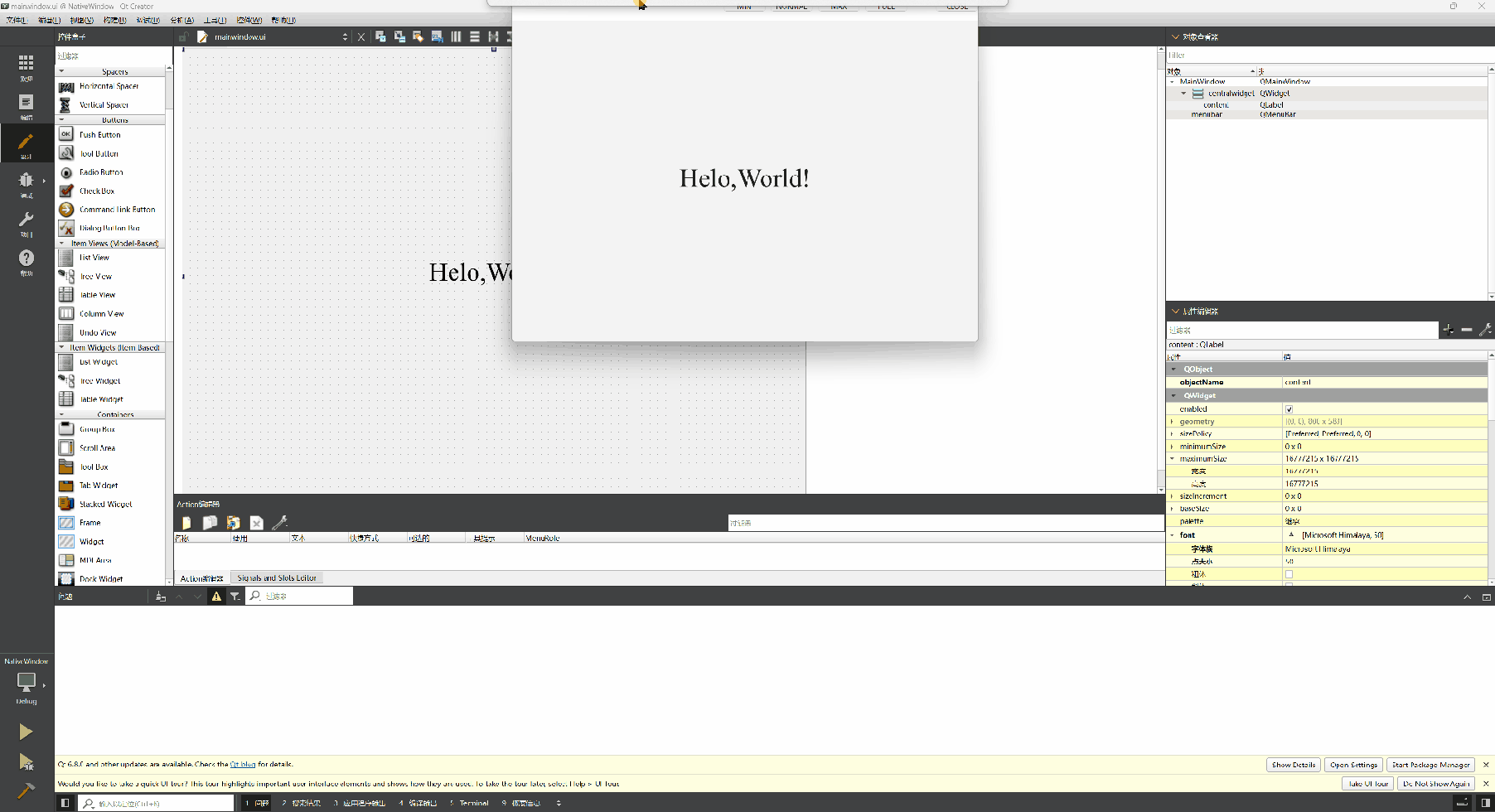
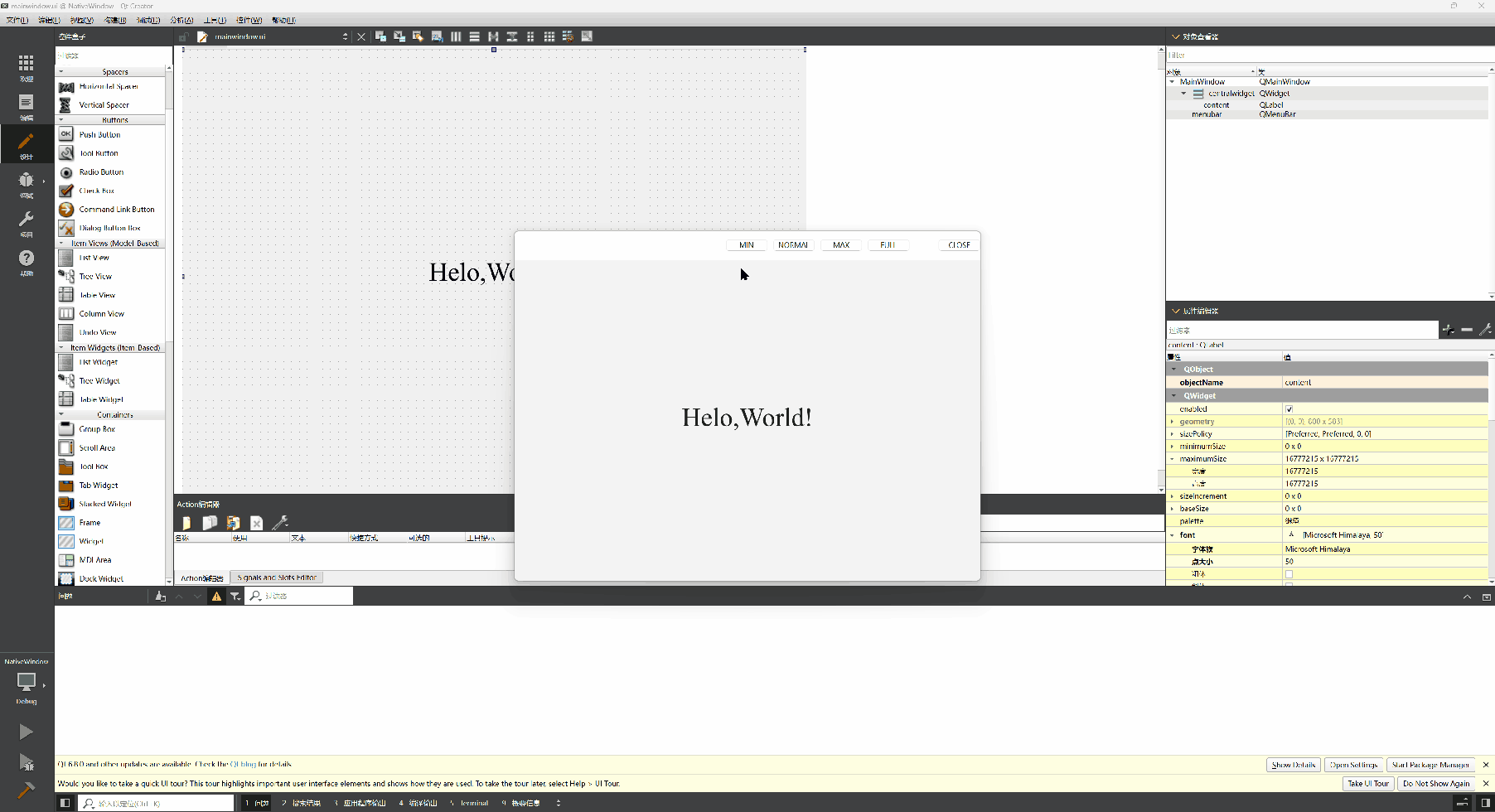
参考链接:https://github.com/deimos1877/BorderlessWindow