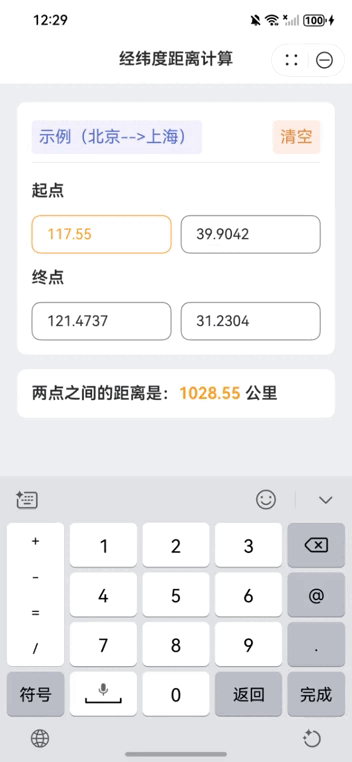一次偶然的机会,我体验的到了markdown的便捷,于是乎,我就着手给我的网站闲蛋博客社区集成了Markdown,现在可以自由的切换Markdown与富文本编辑的使用了。这里我特此分享记录下安装使用的过程。
一、安装Markdown编辑器
这里我采用的是md-editor-v3编辑器,目前看来还是很好用的,安装方便,使用简单
二 pnpm安装 pnpm install md-editor-v3
注意,直接运行的是安装的最新版的,最新版本的使用的vue3.5以上,如果你低于3.5的版本,代码运行的时候可能会报错,所以安装的是其它的版本
pnpm install md-editor-v3@4.21.1
三、页面基本使用
话不多说,直接看代码
<template><MdEditor :autoFocus="true" v-model="textContent" :toolbars="toolbars"></MdEditor>
</template>
<script lang="ts" setup>
import { ref, watch } from 'vue';
import { MdEditor, DropdownToolbar, ToolbarNames, config } from 'md-editor-v3';
import 'md-editor-v3/lib/style.css';
const { checkImg } = useUpload();
const toolbars: ToolbarNames[] = ['bold','underline','italic','-','title','strikeThrough','sub','sup','quote','unorderedList','orderedList','task','-','codeRow','code','link','image','table','mermaid','katex','-','revoke','next','=','pageFullscreen','fullscreen','preview','htmlPreview','catalog','github'
];</script>
让后运行项目如下图

这样就可以了,但是我们看官网,它是可以支持切换主题的,那么怎实现呢。
四、编辑器切换主题
实现它就是去使用它的#defToolbars插槽,可以实现
实现切换预览主题
我这里只是默认使用它里面提供的几个主题,定义预览主题如下:
const previewThemeOptions = [{value: 'default',label: 'default'},{value: 'github',label: 'github'},{value: 'vuepress',label: 'vuepress'},{value: 'mk-cute',label: 'mk-cute'},{value: 'smart-blue',label: 'smart-blue'},{value: 'cyanosis',label: 'cyanosis'}
];
然后插槽里面的代码
<MdEditor :autoFocus="true" v-model="textContent" :previewTheme="previewThemeSelected":toolbars="toolbars"><template #defToolbars><DropdownToolbar title="预览主题" :visible="showPreviewTheme" :on-change="appendixPreviewThemeChanged"><template #overlay><el-select v-model="previewThemeSelected" size="small" style="width: 70px"@change="previewThemeChange"><el-option v-for="item in previewThemeOptions" :key="item.value" :label="item.label":value="item.value" /></el-select></template><template #trigger><el-icon class="md-editor-icon" :size="18"><Platform /></el-icon></template></DropdownToolbar></template></MdEditor>
同时在toolbars里面要加一个对应的索引位置,代表自己的工具栏

然后运行看下代码部分截图
default主题

github主题

smart-blue主题

以此类推,其它的主题我就不演示了
图片上传
图片上传要实现它的 @on-upload-img="onUploadImg"方法,参考代码如下,也可以参考官网的写法,比较简单
function onUploadImg(files, callback) {files.forEach((s) => {let file = s;let formData = new FormData();formData.append('file', file);uploadFileApi(formData).then((res) => {let arr = [];arr.push(res.urlPath);callback(arr);});});
}
内容超链接target属性
如果想实现target属性需要安装 markdown-it-link-attributes 插件,让后代码加入如下代码
import LinkAttr from 'markdown-it-link-attributes';
config({markdownItPlugins(plugins) {return [...plugins,{type: 'linkAttr',plugin: LinkAttr,options: {matcher(href: string) {return !href.startsWith('#');},attrs: {target: '_blank'}}}];}
});
应该没有什么还有补充了😲
五、页面如何渲染
上面搞的差不多后,就要实现文章页面渲染,我看网上的解决方法都是通过安装marked插件,然后通过它把markdown语法转成html,但是我没有使用。因为我看md-editor-v3已经实现了预览,并且非常简单。就是使用MdPreview组件就好了,也不需要额外安装调样式。
import { MdPreview } from 'md-editor-v3';
import 'md-editor-v3/lib/style.css';
<MdPreview v-else v-model="articleContent" :previewTheme="预览主题" :codeTheme="代码主题" />
然后页面加载渲染就可以了

真实效果可以点这里 https://www.xiandanplay.com/article/view?id=17143377224138752&articleCategoryId=16078840161206272
六、代码示例
以下代码仅仅是我的业务代码,可以参考,具体的可以根据需要自行更改
<template><MdEditor :autoFocus="true" v-model="textContent" :previewTheme="previewThemeSelected":codeTheme="codeThemeSelected" @on-upload-img="onUploadImg" :toolbars="toolbars"><template #defToolbars><DropdownToolbar title="预览主题" :visible="showPreviewTheme" :on-change="appendixPreviewThemeChanged"><template #overlay><el-select v-model="previewThemeSelected" size="small" style="width: 70px"@change="previewThemeChange"><el-option v-for="item in previewThemeOptions" :key="item.value" :label="item.label":value="item.value" /></el-select></template><template #trigger><el-icon class="md-editor-icon" :size="18"><Platform /></el-icon></template></DropdownToolbar><DropdownToolbar title="代码主题" :visible="showCodeTheme" :on-change="appendixCodeThemeChanged"><template #overlay><el-select v-model="codeThemeSelected" size="small" style="width: 70px" @change="codeThemeChange"><el-option v-for="item in codeThemeOptions" :key="item.value" :label="item.label":value="item.value" /></el-select></template><template #trigger><el-icon class="md-editor-icon" :size="18"><Postcard /></el-icon></template></DropdownToolbar></template></MdEditor>
</template>
<script lang="ts" setup>
import { ref, watch } from 'vue';
import { MdEditor, DropdownToolbar, ToolbarNames, config } from 'md-editor-v3';
import 'md-editor-v3/lib/style.css';
import { Marked } from 'marked';
import { useUpload } from '@/hooks/useUpload';
import { uploadFileApi } from '@/api/uploadFile';
import { CloudStorageType } from '@/utils/globalDeclare';
import LinkAttr from 'markdown-it-link-attributes';
config({markdownItPlugins(plugins) {return [...plugins,{type: 'linkAttr',plugin: LinkAttr,options: {matcher(href: string) {return !href.startsWith('#');},attrs: {target: '_blank'}}}];}
});
const { checkImg } = useUpload();
const marked = new Marked({ gfm: true });
const props = defineProps({codeTheme: {type: String,default: 'default'},previewTheme: {type: String,default: 'default'}
});
const toolbars: ToolbarNames[] = ['bold','underline','italic','-','title','strikeThrough','sub','sup','quote','unorderedList','orderedList','task','-','codeRow','code','link','image','table','mermaid','katex','-','revoke','next',0,1,'=','pageFullscreen','fullscreen','preview','htmlPreview','catalog','github'
];
const textContent = ref<string>();
const emit = defineEmits(['changeTheme']);
const showPreviewTheme = ref(false);
const showCodeTheme = ref(false);
const previewThemeOptions = [{value: 'default',label: 'default'},{value: 'github',label: 'github'},{value: 'vuepress',label: 'vuepress'},{value: 'mk-cute',label: 'mk-cute'},{value: 'smart-blue',label: 'smart-blue'},{value: 'cyanosis',label: 'cyanosis'}
];
const codeThemeOptions = [{value: 'atom',label: 'atom'},{value: 'a11y',label: 'a11y'},{value: 'github',label: 'github'},{value: 'gradient',label: 'gradient'},{value: 'kimbie',label: 'kimbie'},{value: 'paraiso',label: 'paraiso'},{value: 'qtcreator',label: 'qtcreator'},{value: 'stackoverflow',label: 'stackoverflow'}
];
const previewThemeSelected = ref<string>(props.previewTheme);
const codeThemeSelected = ref<string>(props.codeTheme);
init();
function init() {let themeStore = localStorage.getItem('mdv3_theme_store');if (themeStore) {let arr = themeStore.split('|');codeThemeSelected.value = arr[0];previewThemeSelected.value = arr[1];emit('changeTheme', {codeTheme: codeThemeSelected.value,previewTheme: previewThemeSelected.value});}
}
function previewThemeChange(selected) {setThemeStore('preview', selected);
}
function codeThemeChange(selected) {setThemeStore('code', selected);
}
function setThemeStore(themeType, themeSelected) {let theme: any = {};if (themeType == 'code') {localStorage.setItem('mdv3_theme_store',themeSelected + '|' + previewThemeSelected.value);theme.codeTheme = themeSelected;codeThemeSelected.value = themeSelected;theme.previewTheme = previewThemeSelected.value;} else {localStorage.setItem('mdv3_theme_store',codeThemeSelected.value + '|' + themeSelected);theme.codeTheme = codeThemeSelected.value;theme.previewTheme = themeSelected;previewThemeSelected.value = themeSelected;}emit('changeTheme', theme);
}function appendixPreviewThemeChanged() {if (showPreviewTheme.value) {showPreviewTheme.value = false;} else {showPreviewTheme.value = true;}
}
function appendixCodeThemeChanged() {if (showCodeTheme.value) {showCodeTheme.value = false;} else {showCodeTheme.value = true;}
}
function onUploadImg(files, callback) {files.forEach((s) => {let file = s;let result: boolean = checkImg(file, 2);if (result == false) {return;}let formData = new FormData();formData.append('file', file);formData.append('cloudStorageType', CloudStorageType.Qiniu);uploadFileApi(formData).then((res) => {let arr = [];arr.push(res.urlPath);callback(arr);});});
}
function setContent(content) {textContent.value = content;
}
function getTheme() {let theme = {codeTheme: codeThemeSelected.value,previewTheme: previewThemeSelected.value};return theme;
}
function getText() {const plainText = marked.parse(textContent.value).replace(/<\/?[^>]+(>|$)/g, '').trim();return plainText;
}
const getContent = () => {return textContent.value
};
defineExpose({ getText, getTheme, setContent, getContent });
</script>作者:程序员奶牛
个人开源网站:https://www.xiandanplay.com
源码地址:https://gitee.com/MrHanchichi/xian-dan