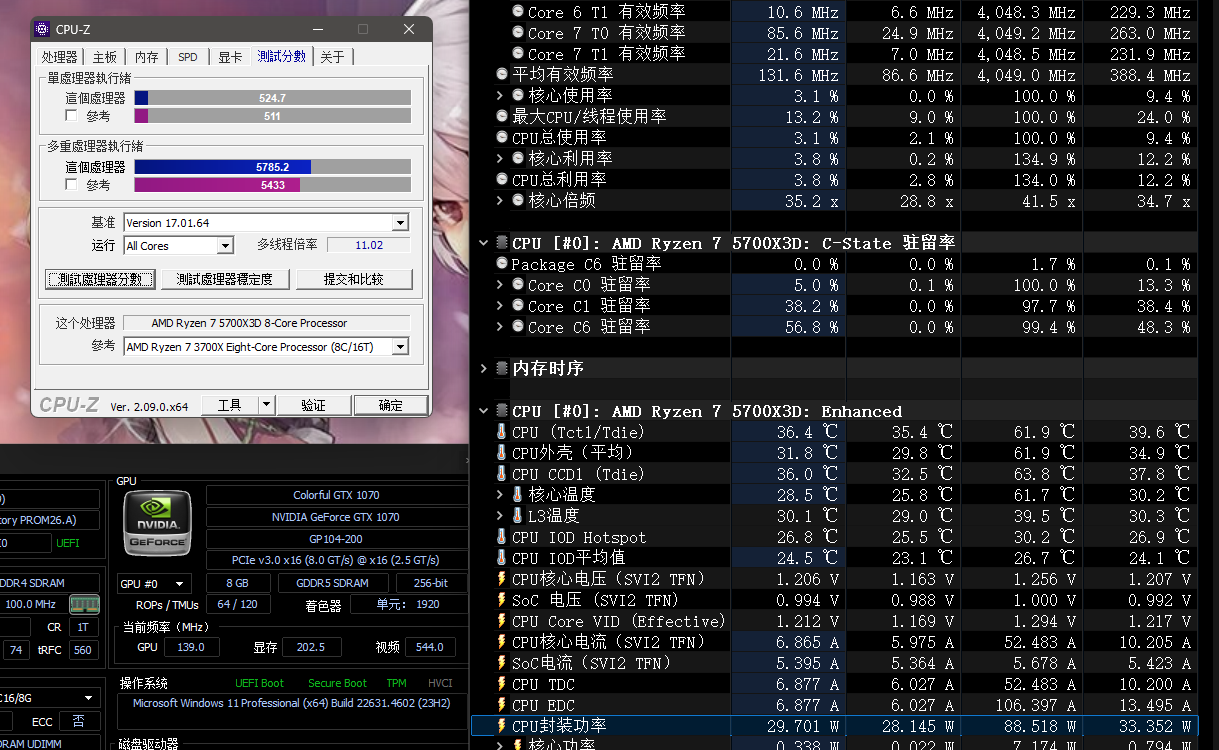创建一个移动端的悬浮框效果,我们可以使用HTML、CSS以及JavaScript(如果需要动态效果)。以下是一个简单的示例,展示如何在移动设备上创建一个基本的悬浮框。
HTML
<!DOCTYPE html>
<html lang="en">
<head><meta charset="UTF-8"><meta name="viewport" content="width=device-width, initial-scale=1.0"><title>移动端悬浮框效果</title><link rel="stylesheet" href="styles.css">
</head>
<body><div class="floating-box"><p>这是一个悬浮框</p><button onclick="closeBox()">关闭</button></div><script src="script.js"></script>
</body>
</html>
CSS (styles.css)
body {font-family: Arial, sans-serif;margin: 0;padding: 0;overflow-x: hidden; /* 防止水平滚动 */
}.floating-box {position: fixed; /* 固定位置 */bottom: 20px; /* 距离底部20px */right: 20px; /* 距离右边20px */width: 200px; /* 宽度 */background-color: #f9f9f9; /* 背景色 */border: 1px solid #ccc; /* 边框 */padding: 10px; /* 内边距 */box-shadow: 0 2px 5px rgba(0, 0, 0, 0.3); /* 阴影效果 */z-index: 999; /* 确保悬浮框在其他内容之上 */display: flex; /* 使用Flex布局 */flex-direction: column; /* 列布局 */justify-content: center; /* 垂直居中 */align-items: center; /* 水平居中 */text-align: center; /* 文本居中 */
}.floating-box button {margin-top: 10px; /* 按钮与文本的间距 */padding: 5px 10px; /* 按钮的内边距 */background-color: #007bff; /* 按钮的背景色 */color: white; /* 按钮的文本颜色 */border: none; /* 无边框 */cursor: pointer; /* 鼠标悬停时变为手形 */
}
JavaScript (script.js)
如果你需要动态地显示或隐藏悬浮框,你可以使用JavaScript。以下是一个简单的示例,展示如何点击按钮后关闭悬浮框。
function closeBox() {var box = document.querySelector('.floating-box');box.style.display = 'none'; // 隐藏悬浮框
}
在这个示例中,悬浮框默认是显示的。当用户点击“关闭”按钮时,JavaScript函数closeBox会被调用,从而将悬浮框的display属性设置为none,使其隐藏。你可以根据需要扩展这个示例,比如添加一个按钮来重新显示悬浮框,或者添加动画效果等。