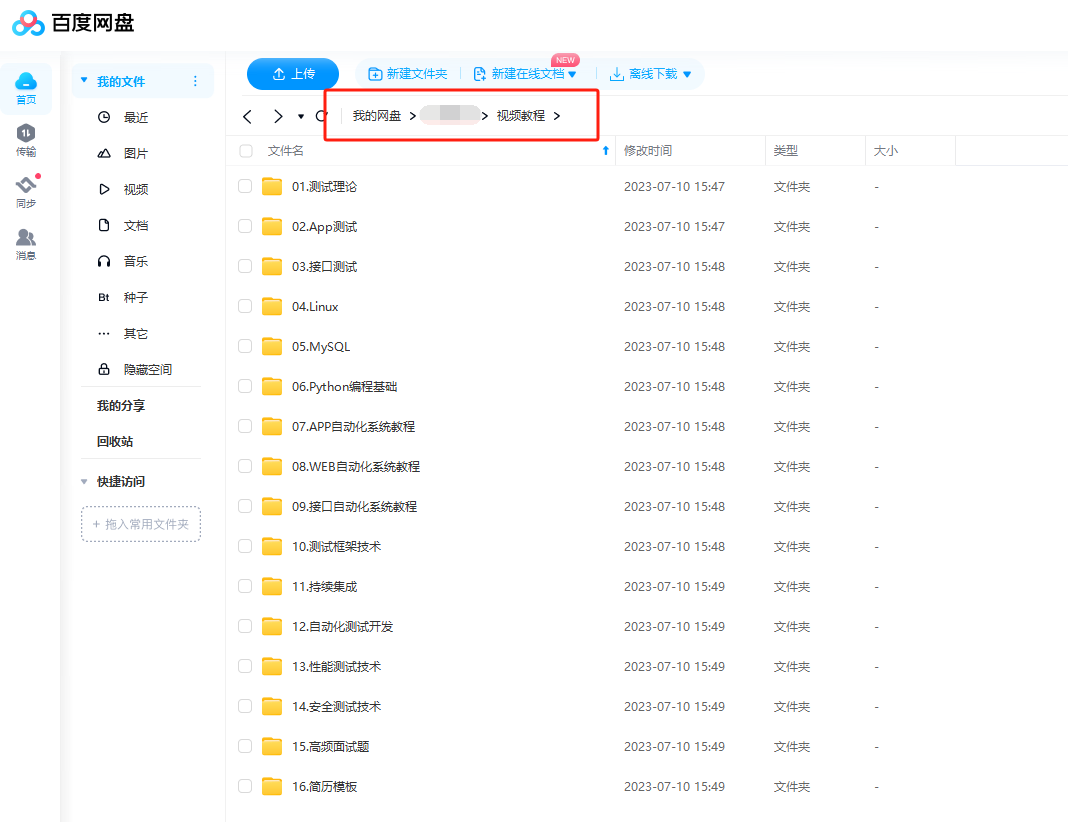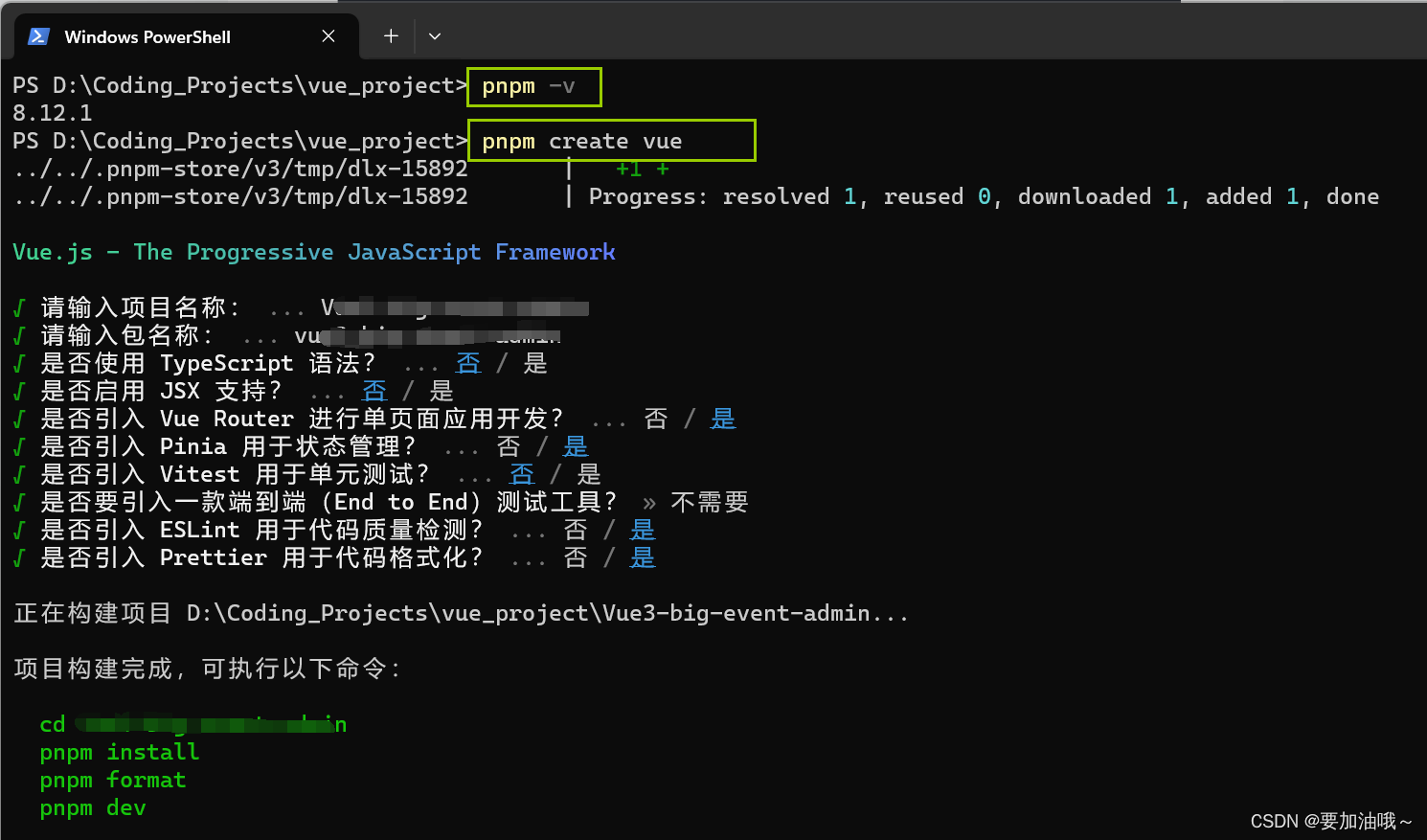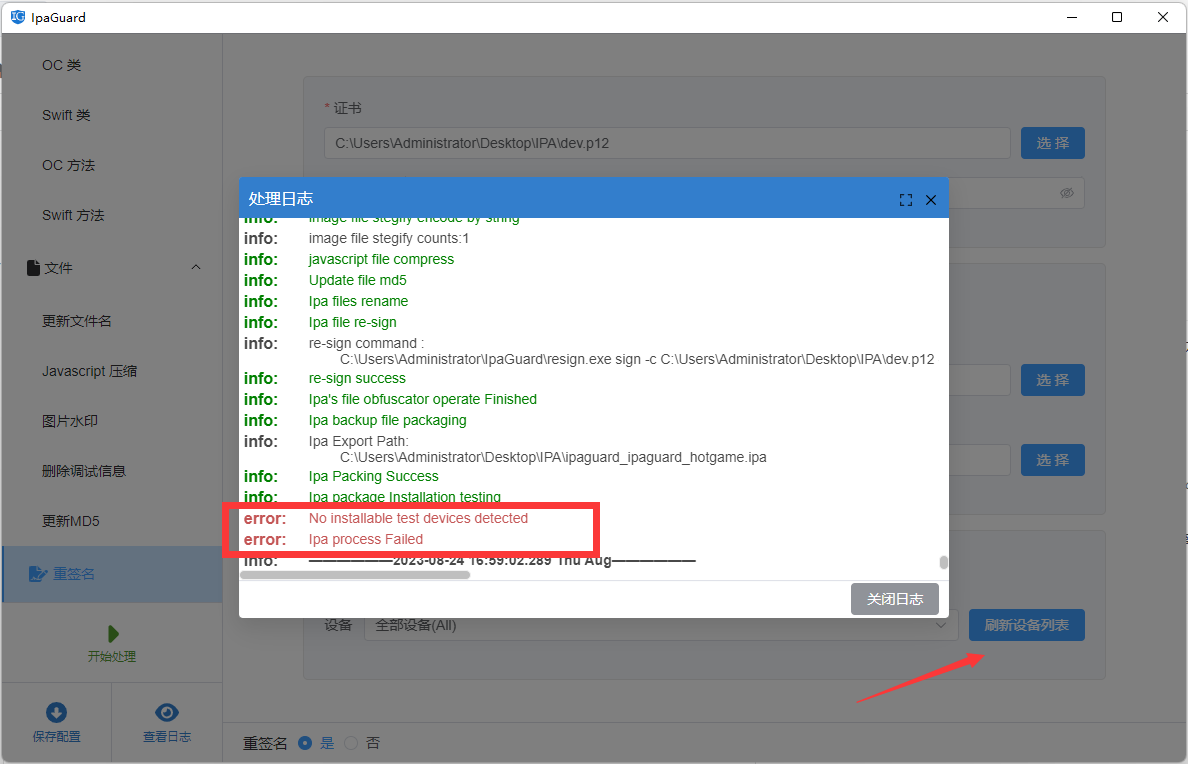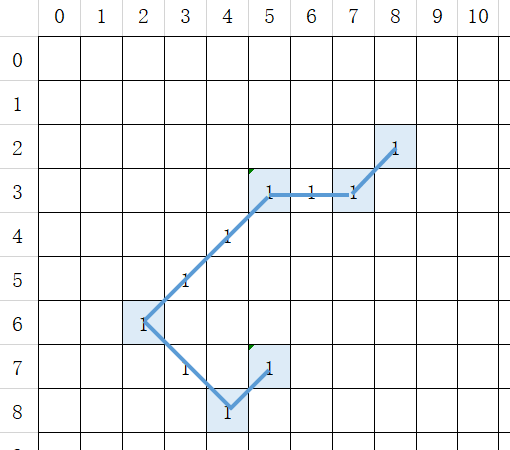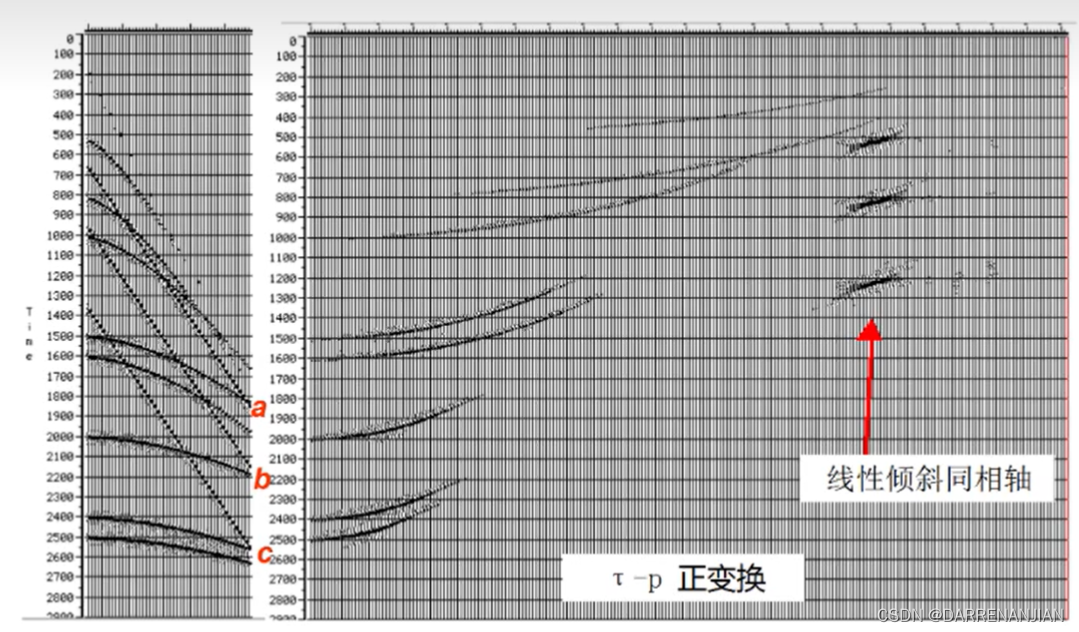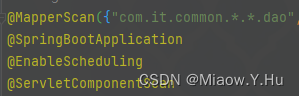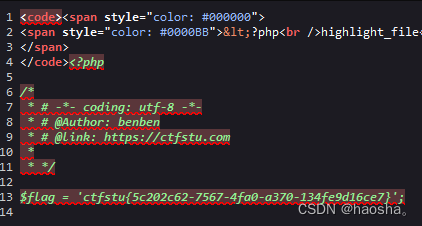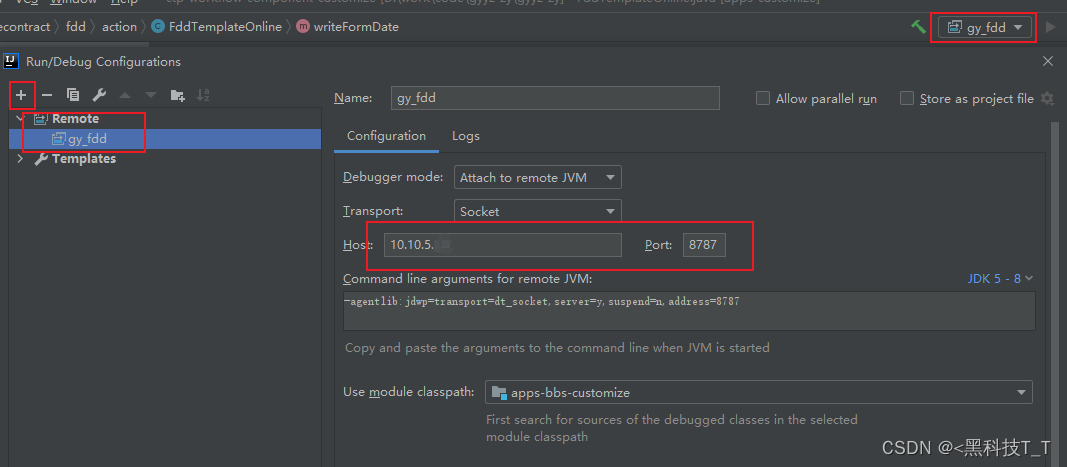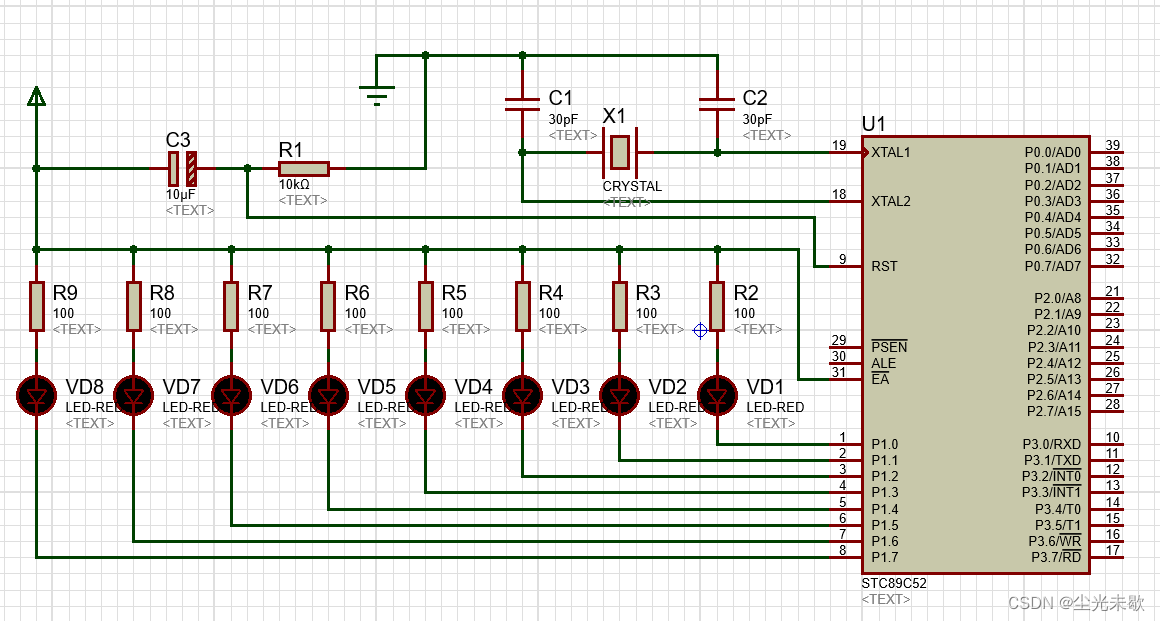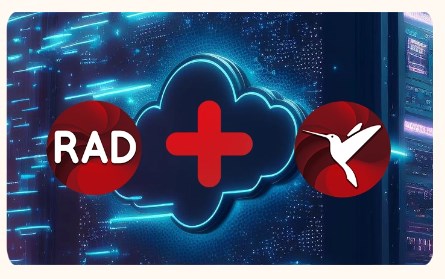- 📢 专注于分享软件测试干货内容,欢迎点赞 👍 收藏 ⭐留言 📝 如有错误敬请指正!
- 📢 交流讨论:欢迎加入我们一起学习!
- 📢 资源分享:耗时200+小时精选的「软件测试」资料包
- 📢 软件测试学习教程推荐:火遍全网的《软件测试》教程

一、为什么用Prometheus和Grafana看测试报告
Jmeter的测试报告,存在两个不太方便的地方:
1、共享不够实时性,“你等等,导出后发给你”;
2、需要引用报告插件,让信息更加直观;
为了解决上述问题,本文将结合 Prometheus+Grafana演示如何搭建性能监控平台;
Prometheus:
Prometheus 是一款基于时序数据库的开源监控告警系统,非常适合Kubernetes集群的监控。Prometheus的基本原理是通过HTTP协议周期性抓取被监控组件的状态,任意组件只要提供对应的HTTP接口就可以接入监控。
参考:
https://prometheus.io/
https://github.com/prometheus/prometheus
Grafana:
一款采用 Go 语言编写的开源应用,是一个开源的监控数据分析和可视化套件。最常用于对基础设施和应用数据分析的时间序列数据进行可视化分析,也可以用于其他需要数据可视化分析的领域。Grafana 可以帮助你查询、可视化、告警、分析你所在意的指标和数据。可以与整个团队共享,有助于培养团队的数据驱动文化。
二、安装prometheus docker镜像
本文中的prometheus和grafana均在本地虚拟机中通过docker镜像启动。请参考鲁迅的小迷弟之前的文章,进行环境搭建。
docker run -d --name my-prometheus --restart=always -p 9090:9090 -e "TZ=Asia/Shanghai" prom/prometheus
2.1 启动prometheus 容器
$ docker run -d --name my-prometheus --restart=always -p 9090:9090 prom/prometheus
2.2 进入prometheus 容器
$ docker exec -it jmeter-prometheus sh
验证:浏览器访问ip:port,访问成功则Prometheus服务启动成功。
http://192.168.0.104:9090/
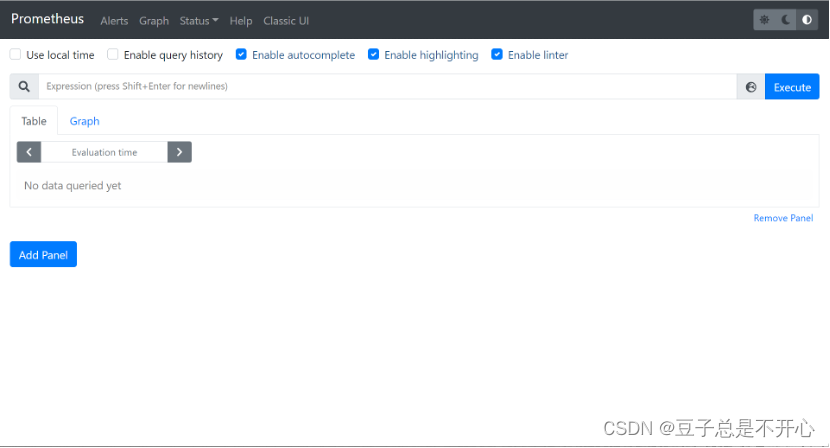
2.3 修改prometheus配置yml文件
修改prometheus配置yml文件,增加jmeter的监控地址。
root@docker-ubuntu:~# docker exec -it my-prometheus sh
/prometheus $ cd /etc/prometheus/
/etc/prometheus $ ls
console_libraries consoles prometheus.yml
/etc/prometheus $ vi prometheus.yml
增加jmeter对应的监控,ip地址是jmeter服务器地址,端口号固定9270端口。
举例如下:
- job_name: "jmeter-monitor"# metrics_path defaults to '/metrics'# scheme defaults to 'http'.static_configs:- targets: ["192.168.0.149:9270"]

重启Prometheus docker
/etc/prometheus $ exit
root@docker-ubuntu:~# docker restart my-prometheus
访问Prometheus web,打开成功,说明Prometheus服务正常。
最后我邀请你进入我们的软件测试学习交流群, 大家可以一起探讨交流软件测试,共同学习软件测试技术、面试等软件测试方方面面,还会有免费直播课,收获更多测试技巧,我们一起进阶Python自动化测试/测试开发,走向高薪之路:
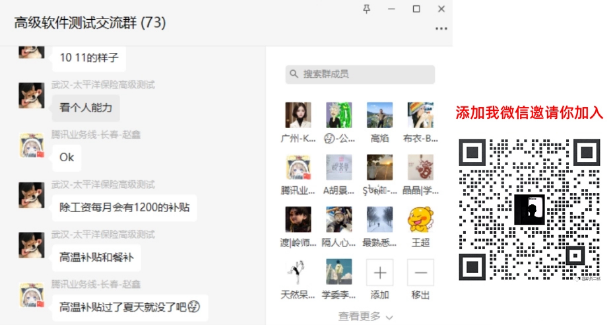
感谢每一个认真阅读我文章的人,看着粉丝一路的上涨和关注,礼尚往来总是要有的,虽然不是什么很值钱的东西,如果你用得到的话可以直接拿走: