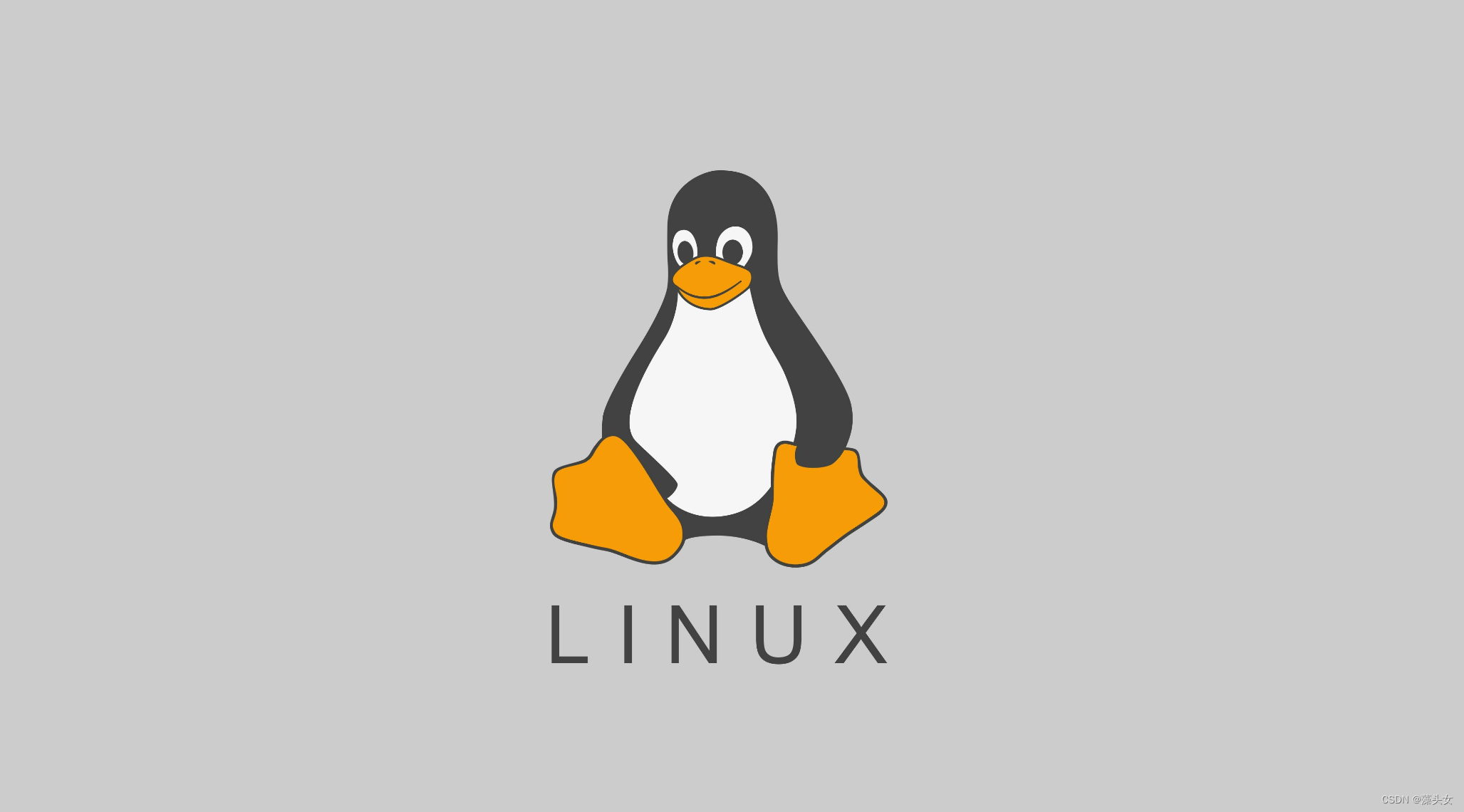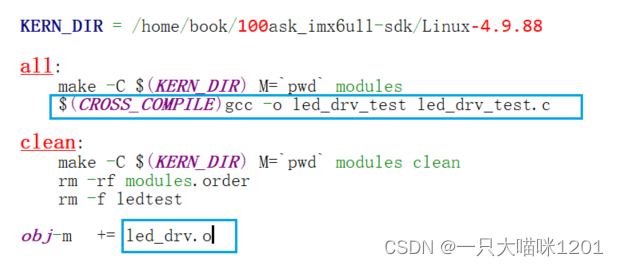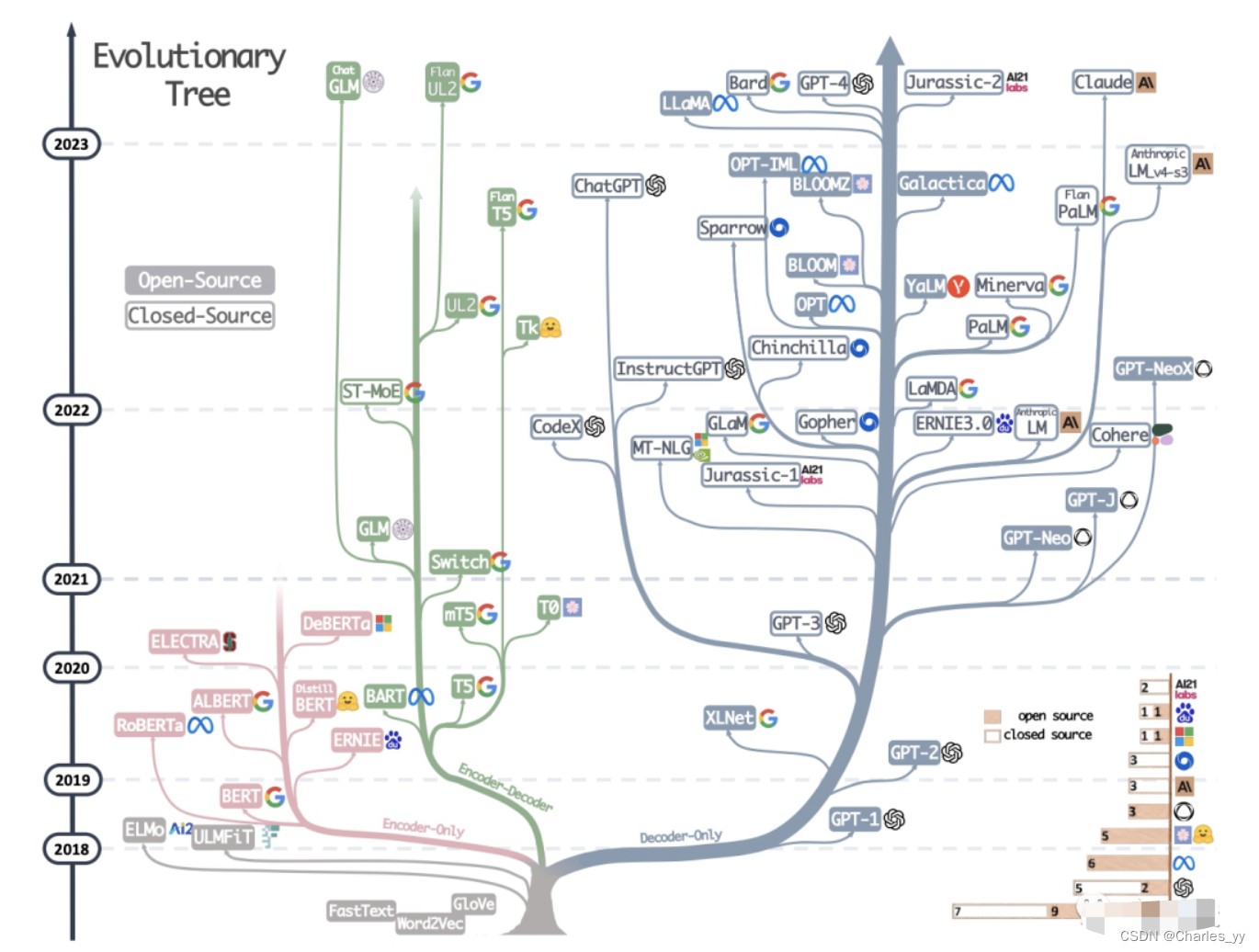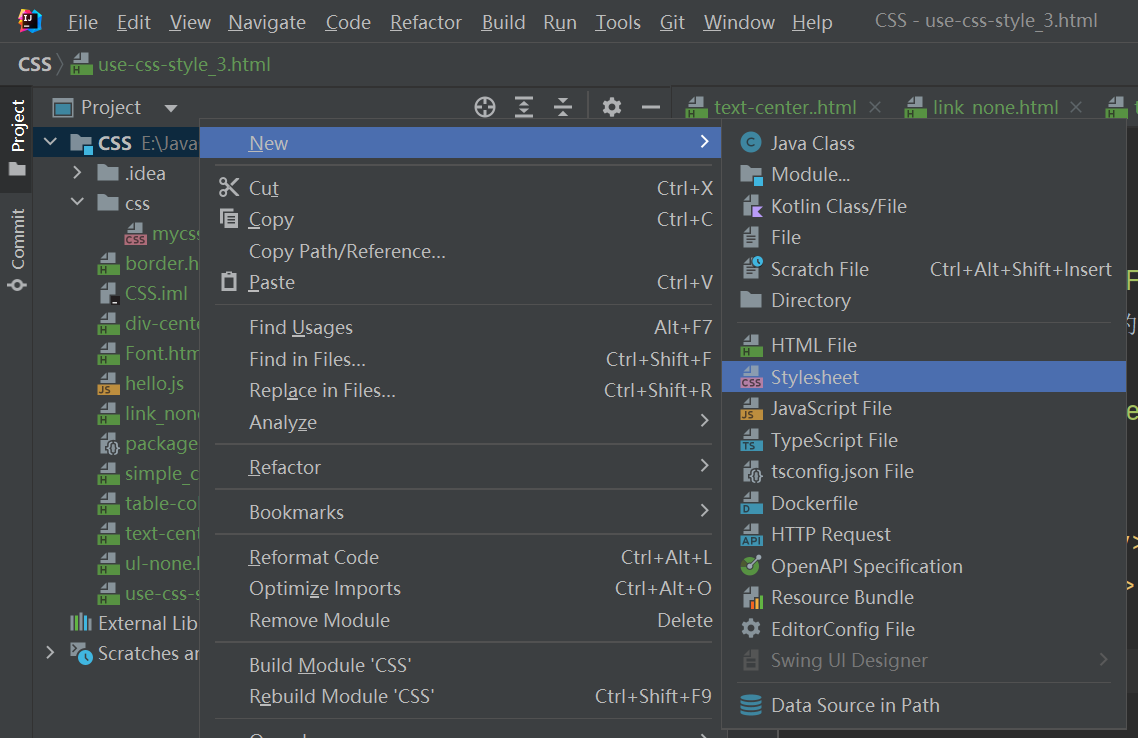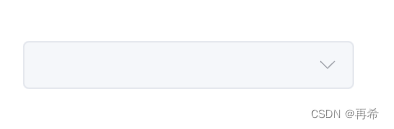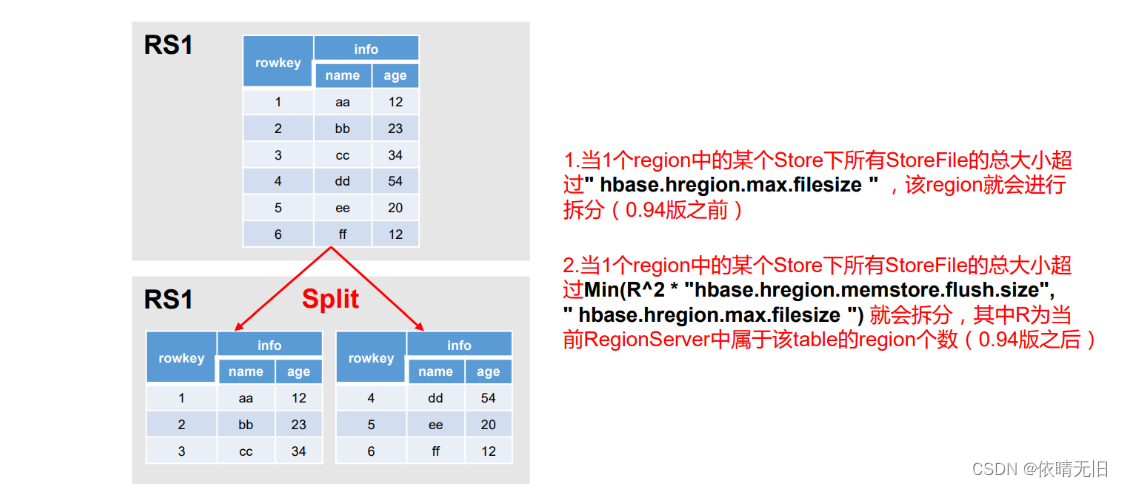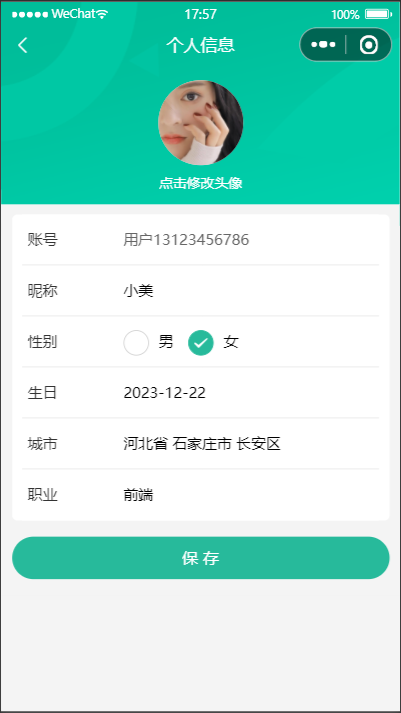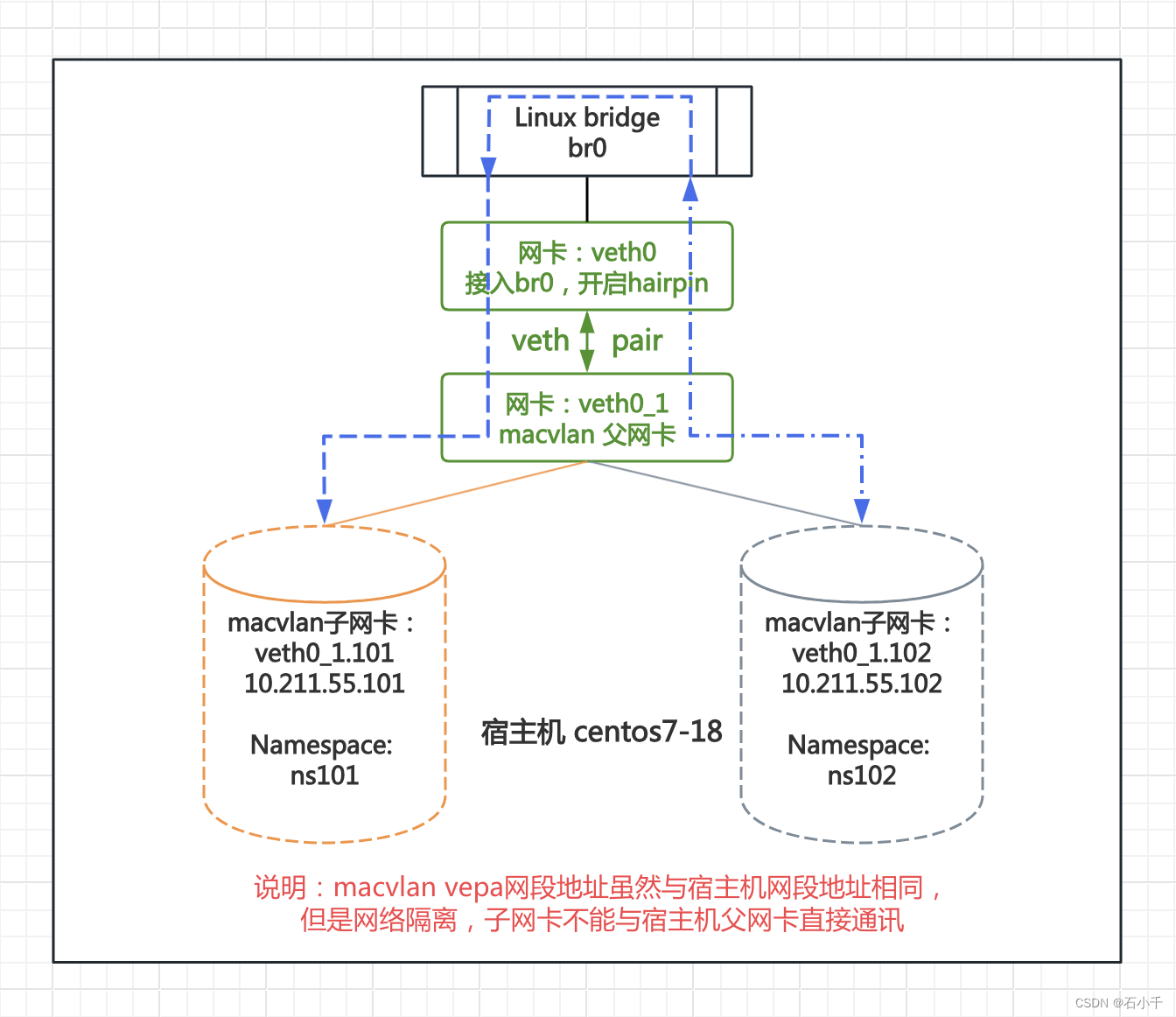文件上传的功能实现是我们做Web应用时候最为常见的应用场景,比如:实现头像的上传,Excel文件数据的导入等功能,都需要我们先实现文件的上传,然后再做图片的裁剪,excel数据的解析入库等后续操作。
今天通过这篇文章,我们就来一起学习一下如何在Vue3+SpringBoot中实现文件的上传,这篇文章主要使用图片上传进行讲解。
主要逻辑为:本案例实现商品信息的上传功能,包含商品的文字信息及商品图片
如下图显示:

点击“新增”
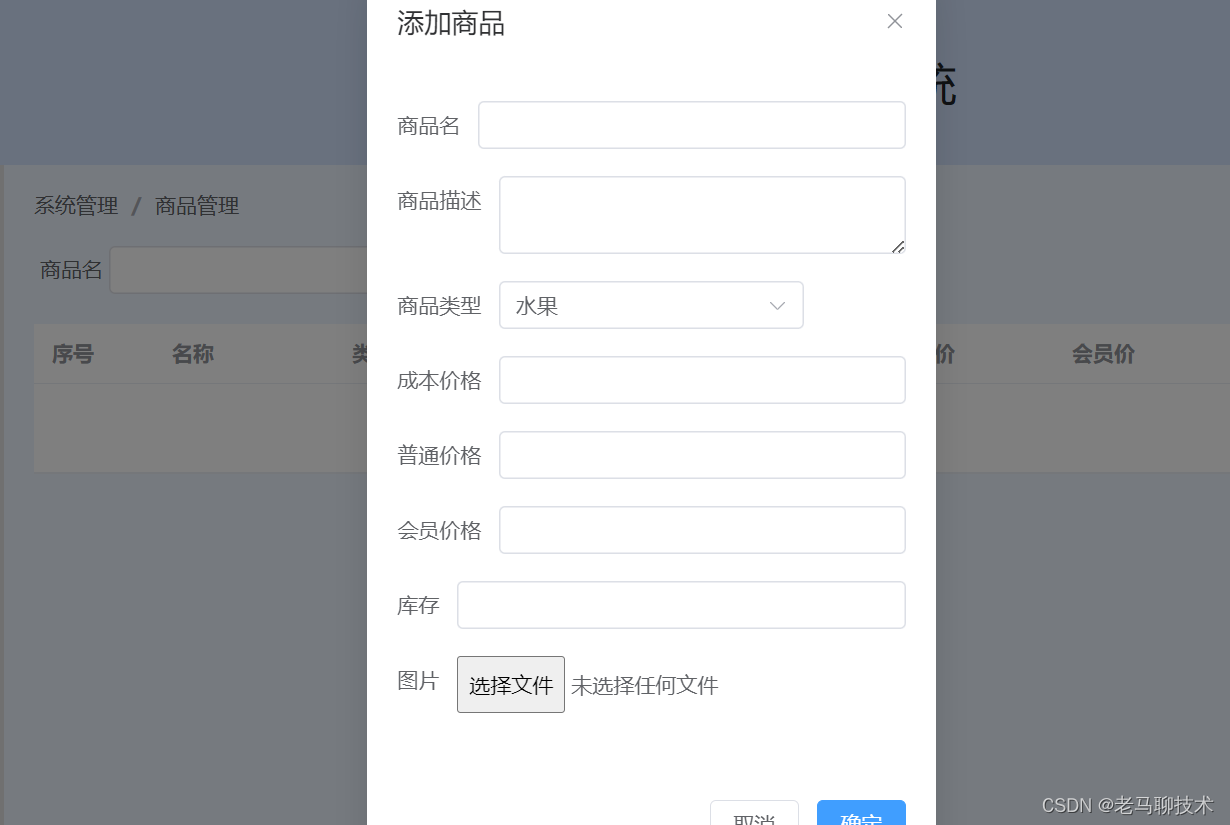
具体核心代码,如下
1. SpringBoot 中核心代码
@RestController
@RequestMapping("/bg/product")
public class ProductController {@Autowiredprivate ProductService productService;@RequestMapping("/queryall")private Message queryAll(){return productService.queryall();}@RequestMapping("/save")private Message addProduct(@RequestBody Product product){return productService.save(product);}@RequestMapping("/upload")private String ImageUpload(@RequestParam MultipartFile file, HttpServletRequest request)throws Exception{// 综合考虑:两个位置都上传文件//2. 指定文件上传的目录(target/classes/xxx)//2.1 文件存储到此位置,可以提供页面的访问(当前target中的内容不会打包上传到服务器上)String path_target = ClassUtils.getDefaultClassLoader().getResource("static").getPath()+"/upload/";//2. 指定文件上传的目录(当前项目的src/main/resources/static/upload 下)//2.1 文件存储到此位置,可以保存上传的图片,并打包上传到服务器上(在项目中执行 install 就可以生成target中的所有内容)String path = System.getProperty("user.dir")+"/src/main/resources/static/upload";//3. 判断此目录是否存在File fileDir_target = new File(path_target);if(!fileDir_target.exists()){fileDir_target.mkdirs();}File fileDir = new File(path);if(!fileDir.exists()){fileDir.mkdirs();}//4. 生成新的名字String oldName = file.getOriginalFilename();String newName = UUID.randomUUID().toString().replaceAll("-","")+oldName.substring(oldName.lastIndexOf("."),oldName.length());//5. 指定生成的文件File file_target = new File(fileDir_target.getAbsolutePath()+File.separator+newName);File file_1 = new File(fileDir.getAbsolutePath()+File.separator+newName);//6. 文件的生成file.transferTo(file_1);FileCopyUtils.copy(file_1,file_target);//7. 生成http的访问路径String httpPath = request.getScheme()+"://"+request.getServerName()+":"+request.getServerPort()+"/"+ request.getContextPath()+"upload/"+newName;System.out.println("path:"+path);System.out.println("path_target:"+path_target);System.out.println("httpPath:"+httpPath);return httpPath;}
}2. vue中核心代码
流程为:先将图片上传到Springboot服务器上,服务器返回给图片的http访问地址,将http访问地址与商品的信息再一起上传到服务器上
<template><el-breadcrumb separator="/" style="margin-bottom: 20px;"><el-breadcrumb-item>系统管理</el-breadcrumb-item><el-breadcrumb-item>商品管理</el-breadcrumb-item></el-breadcrumb><div><el-text class="mx-1">商品名</el-text><el-input v-model="input" style="width: 200px; margin-right: 10px;" /><el-button type="primary">搜索</el-button><el-button type="warning" @click="dialogVisible = true">新增</el-button></div><el-table :data="tableData" style="width: 100%;margin-top: 20px;"><el-table-column type="index" label="序号" width="80" /><el-table-column prop="productName" label="名称" width="120" /><el-table-column prop="categoryName" label="类型" width="120" /><el-table-column prop="productPath" label="图片" width="120" ><template #default="scope"><img :src="scope.row.productPath" min-width="50" height="50"/></template></el-table-column><el-table-column prop="costPrice" label="进价" width="120" /><el-table-column prop="generalPrice" label="普通价" width="120" /><el-table-column prop="superPrice" label="会员价" width="120" /><el-table-column prop="stock" label="库存" width="120" /><el-table-column prop="address" label="操作" ><template #default="scope"><el-buttonsize="mini"@click="handleEdit(scope.$index, scope.row)">编辑</el-button><el-buttonsize="mini"@click="handleDelete(scope.$index, scope.row)">删除</el-button></template></el-table-column></el-table><!--商品新增的对话框--><el-dialogv-model="dialogVisible"title="添加商品"width="30%"><el-form-item label="商品名"><el-input v-model="product.productName" /></el-form-item> <el-form-item label="商品描述"><el-input v-model="product.productDescription" type="textarea"/></el-form-item> <el-form-item label="商品类型"><el-select v-model="product.categoryId" placeholder="请选择类别"><el-optionv-for="item in categoryData":key="item.id":label="item.categoryName":value="item.id"/></el-select></el-form-item> <el-form-item label="成本价格"><el-input v-model="product.costPrice" /></el-form-item> <el-form-item label="普通价格"><el-input v-model="product.generalPrice" /></el-form-item> <el-form-item label="会员价格"><el-input v-model="product.superPrice" /></el-form-item> <el-form-item label="库存"><el-input v-model="product.stock" /></el-form-item> <el-form-item label="图片"><input type="file" name="myfile" @change="handleFileUpload"/></el-form-item> <template #footer><span class="dialog-footer"><el-button @click="dialogVisible = false">取消</el-button><el-button type="primary" @click="saveProduct">确定</el-button></span></template></el-dialog></template>
<script setup>import {reactive, ref} from 'vue'import http from '../api/request'import { ElMessage } from 'element-plus'const dialogVisible = ref(false)const categoryData = ref([])const tableData = ref([])const product = reactive({productName:'',productDescription: '',categoryId: null,generalPrice: null,superPrice: null,costPrice: null,stock: null,productPath: null,myfile: null})//-获取所有商品信息function getProductData(){http.post('/bg/product/queryall').then(response=>{return response.data.data}).then(data=>{console.log(data)tableData.value = data})} getProductData()//-获取商品分类信息function getCategoryData(){http.post('/bg/category/queryall').then(response=>{return response.data.data}).then(data=>{console.log(data)categoryData.value = data})}getCategoryData()//-图片上传const handleFileUpload =(event)=>{const file = event.target.files[0];let formData = new FormData();formData.append('file',file);http.post('/bg/product/upload',formData,{headers: {'Content-Type':'multipart/form-data'}}).then(response=>{product.productPath = response.data})}//-商品上传const saveProduct =()=>{//-:对话框的关闭dialogVisible.value = falsehttp.post('/bg/product/save',{productName: product.productName,productDescription: product.productDescription,categoryId: product.categoryId,generalPrice: product.generalPrice,superPrice: product.superPrice,costPrice: product.costPrice,stock: product.stock,productPath: product.productPath}).then(function(response){return response.data.data}).then((data)=>{ElMessage.success('添加成功');//-:查询商品列表getProductData()})}
</script>
<style></style>到此,此案例整理完毕!